Canvas Parent 2.0 Update
- Subscribe to RSS Feed
- Mark as New
- Mark as Read
- Bookmark
- Subscribe
- Printer Friendly Page
- Report Inappropriate Content
For the most recent post on Canvas Parent 2.0, check out Canvas Parent 2.0 - Pre-Release Update.
--------------------------------------------
We’re making some really good progress on Canvas Parent 2.0, so I wanted to post some screenshots/flows here to keep you all informed and answer some FAQs. If you haven’t read the original post on Canvas Parent 2.0, I’d recommend checking that out before reading this. As always, if you’ve got questions or concerns, feel free to post them here or send me a message.
----------------
Observer login flow
If a parent already has an observer account in Canvas, this is how they’ll sign into Canvas Parent 2.0 (red circles indicate taps):
If it looks familiar, that’s the same login flow used in the student and teacher apps. We’ve made this flow work for all observers (whether self-registered, imported from the SIS or manually created), and observers won’t have to add students from the app anymore if they’re already connected to students in Canvas.
----------------
Observer self-registration flow (only relevant for accounts with self-registration enabled)
If a parent doesn’t already have a Canvas observer account, they’ll need to create one. If self-registration is enabled at your institution, this is what that self-registration flow looks like in Canvas Parent 2.0:
If your school doesn’t enable self-registration, and observers are instead manually created or imported from a SIS, parents will already have observer accounts, the "Create Account" button won't appear on the login page, and they’ll go through the login flow shown at the top of this post.
----------------
Parent signup form (only relevant for accounts with self-registration enabled)
We’re tweaking the parent signup form, as you may have noticed in the fourth screenshot above. Here are today’s (old) form and the yet-to-be-released (new) form, side by side:
So there are a couple of things happening:
- We’re adding password creation to the parent’s account creation process. Today, parents sign up and then receive an email with a link to create a password. We’re making that a single step in account creation.
- We’re removing student username and password from the equation and replacing it with a pairing code. More on the pairing code below.
----------------
Pairing codes (only relevant for accounts with self-registration enabled)
As I mentioned in a reply to my last post, requiring student username and password in the observer self-registration process is a problem for two reasons:
- Sharing passwords is bad, and
- Those usernames and passwords only apply to Canvas authentication, and many schools aren’t using Canvas authentication for students, so observers couldn't self-register even if the school allowed it.
To remedy this, we’ve created pairing codes. Here’s what pairing code creation is going to look like from the student’s perspective:
Some notes on the pairing code:
- The “Pair with Observer” button only shows up if self-registration is enabled at your institution. When it’s available, students can see it for themselves, and admins can see it for all students.
- For now, each pairing code will live for 24 hours. That means once the pairing code is generated, it will remain valid for 24 hours, then it expires.
- Each pairing code can only be used once. Once it’s used in account registration, the pairing code expires and the observer remains successfully paired. If you want to pair two observers to one student, each observer needs a unique pairing code.
- For now, there’s no limit to how many pairing codes can be created per student. If a student creates one for herself, and then an admin creates one for her, both codes are valid for that student for 24 hours.
This is a solution that doesn’t require password sharing and works regardless of how the student authenticates with Canvas.
We want to release this with Canvas Parent 2.0 in July, so we’re keeping the approach simple; no configuring how long the pairing code lasts on the account, no creating codes en masse, no automatic form letters generated with codes. With this release, we want an easy path for generating an individual pairing code and we want better security and flexibility than using student passwords. Our stretch goal is students generating QR codes from the student app that parents can scan from the parent app to use for pairing.
----------------
FAQs
----------------
Are there any feature updates happening outside the authentication process with Canvas Parent 2.0?
There are a few:
- UI tweaks: We’re moving the course/week/alerts tabs to the bottom of the app to more closely resemble the styling of the student and teacher apps, and we’re replacing the carousel with a dropdown for student switching. The carousel didn’t work very well, and version 2.0 won’t have the same scaling issues that version 1.0 had with multiple students. Here’s what that change looks like:
- We’re adding the global navigation menu already available in the student and teacher apps, which means parents will be able to “change user” if they’ve got kids at multiple institutions (i.e., if they’ve got multiple Canvas accounts) without needing to sign in every session. Here’s what that change looks like:
- We’re adding masquerading to the parent app. Admins haven’t historically been able to help parents directly with the app, and now they’ll be able to. Just like in the student and teacher apps, if you sign in as an admin to Canvas Parent 2.0, you’ll see “Act as User” as an option in the global navigation menu.
That’s about it! This release is very much about getting the user model straightened out.
----------------
What will happen to Canvas Parent Tools™ LTI tool?
This tool will go away. We created it to give admins the ability to manage Canvas Parent users - but when those users are observers, you can use all of the normal Canvas administrative tools and reports to manage them instead.
----------------
Do I need to make any changes to authentication on my account?
All you need to do is make sure observers can log into the mobile apps. You can test this today by attempting to log in to any of our apps as an observer.
If you use multiple authentication providers, I'd recommend asking your CSM to add both (or all) providers to mobile smart search, which will make them show up when people search for your school (e.g., search for "Smith Schools" and see "Smith Schools - Parents" and "Smith Schools - Students"). Here's a real life example:
"Brown County Schools - Students/Teachers" and "Brown County Schools - Parents" represent two different authentication providers for Brown County Schools.
If you don't want to do that, you can also set up a discovery page.
----------------
Should I be scared?
Nope.
We're adding help references for parents around the app, like this one on the launch page:
Or this one on the parent signup form:
Or this one in the global navigation menu:
Parents won't need to go far for help if they need it. Many schools also have their own documentation for parents, but we hope that's mostly unnecessary given the right guidance within the app.
----------------
Hope this helps!
The content in this blog is over six months old, and the comments are closed. For the most recent product updates and discussions, you're encouraged to explore newer posts from Instructure's Product Managers.

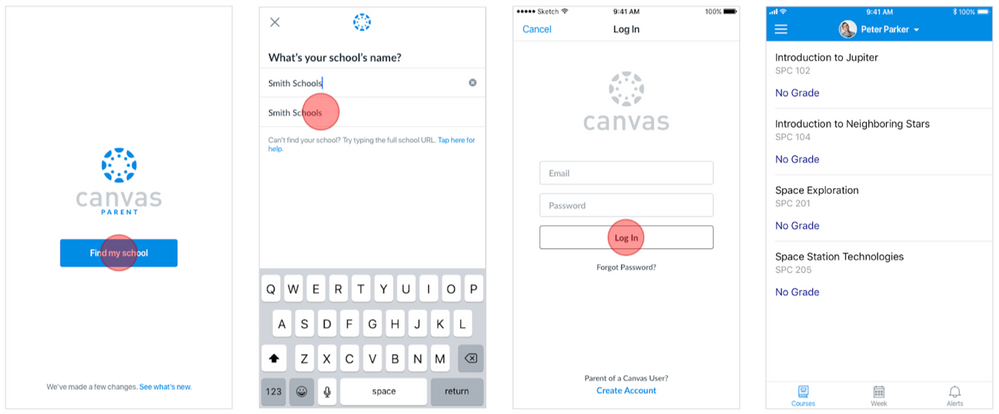
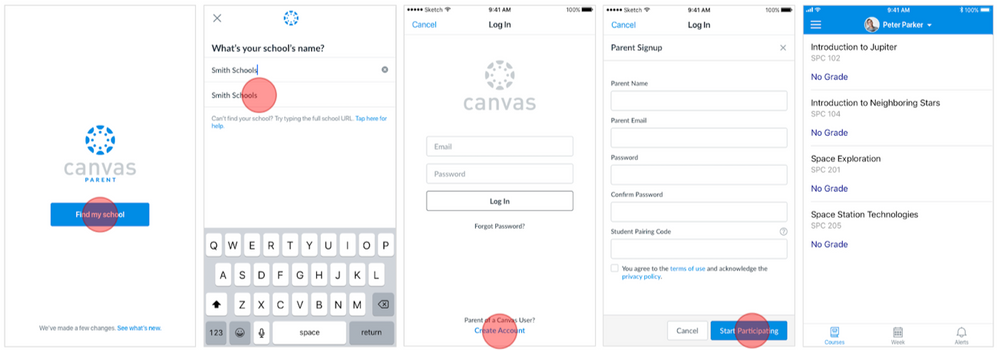
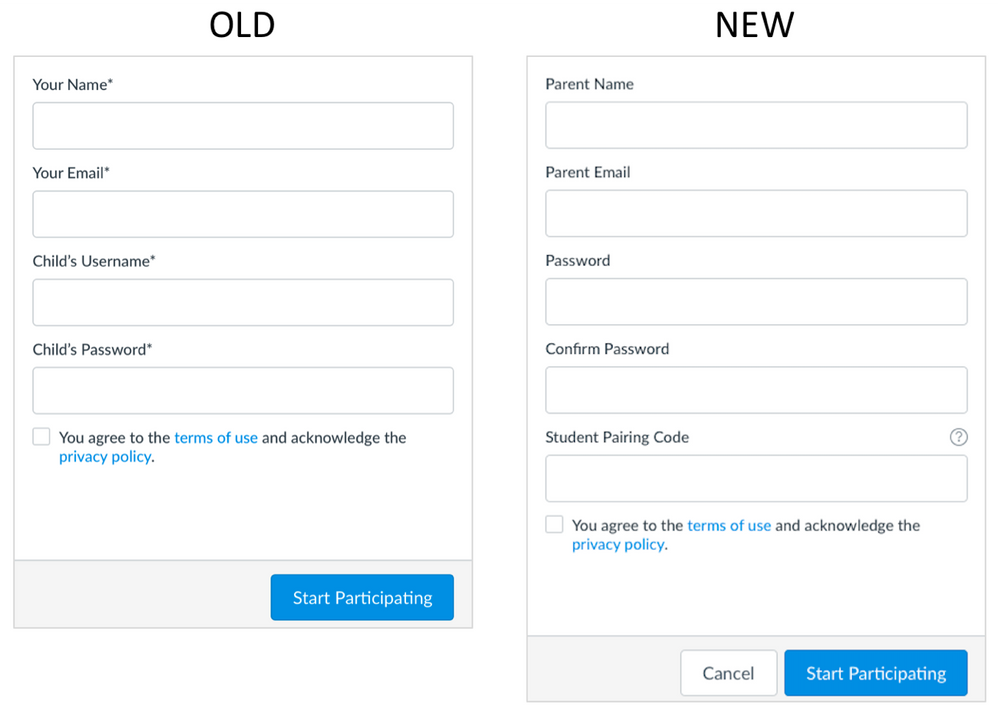
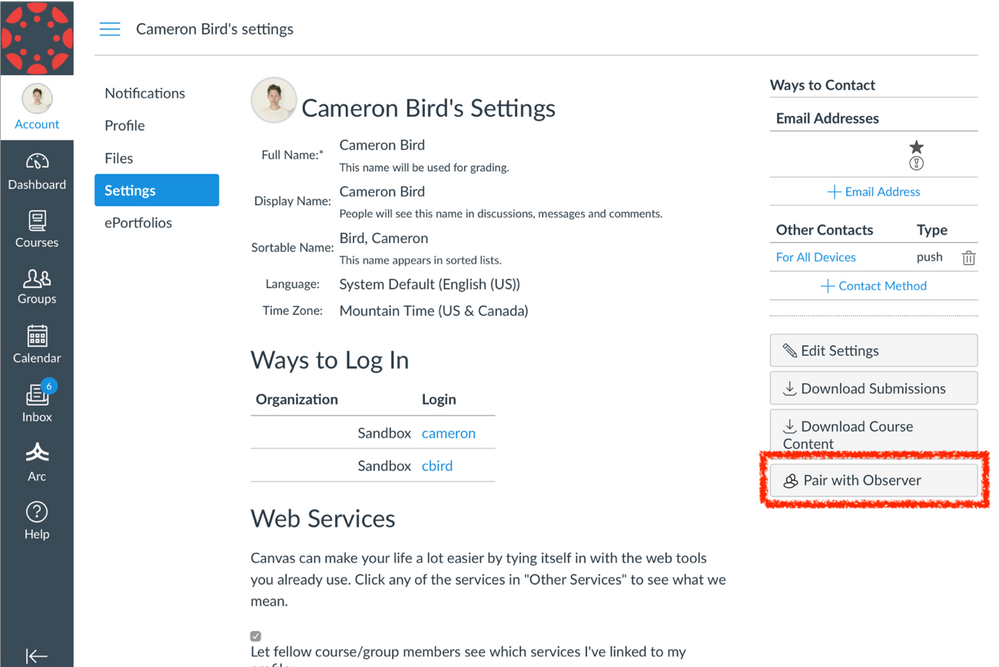
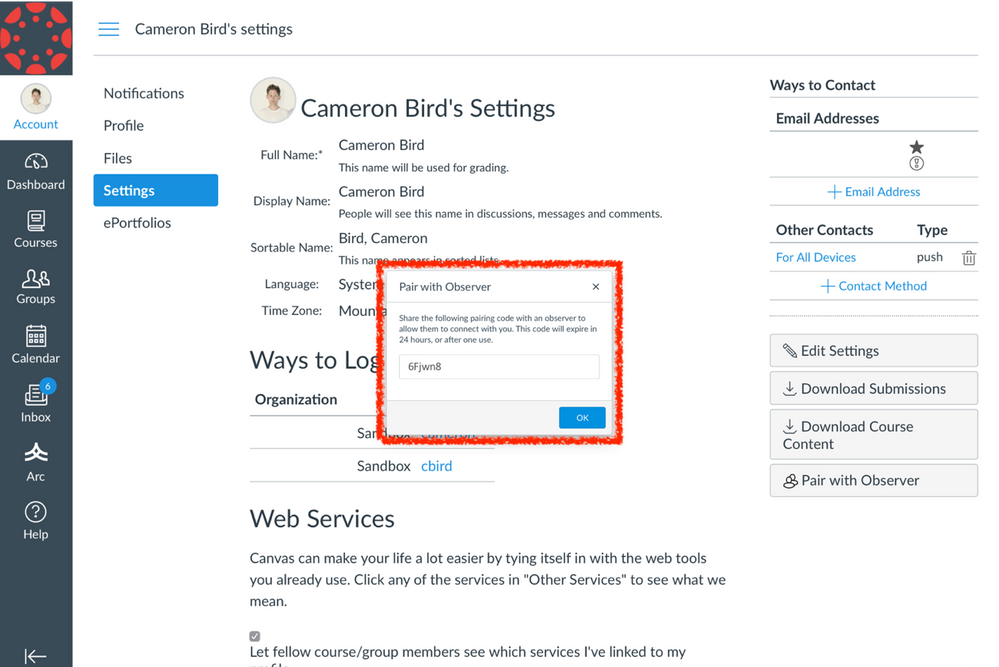

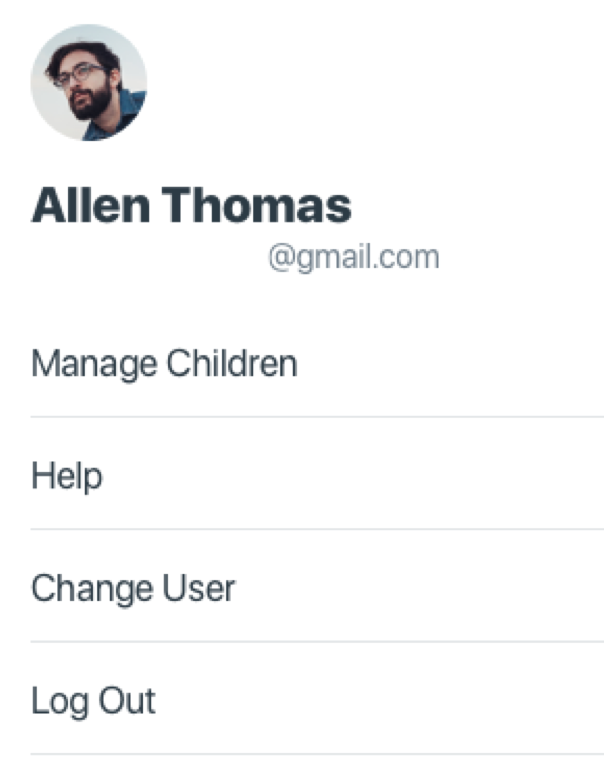
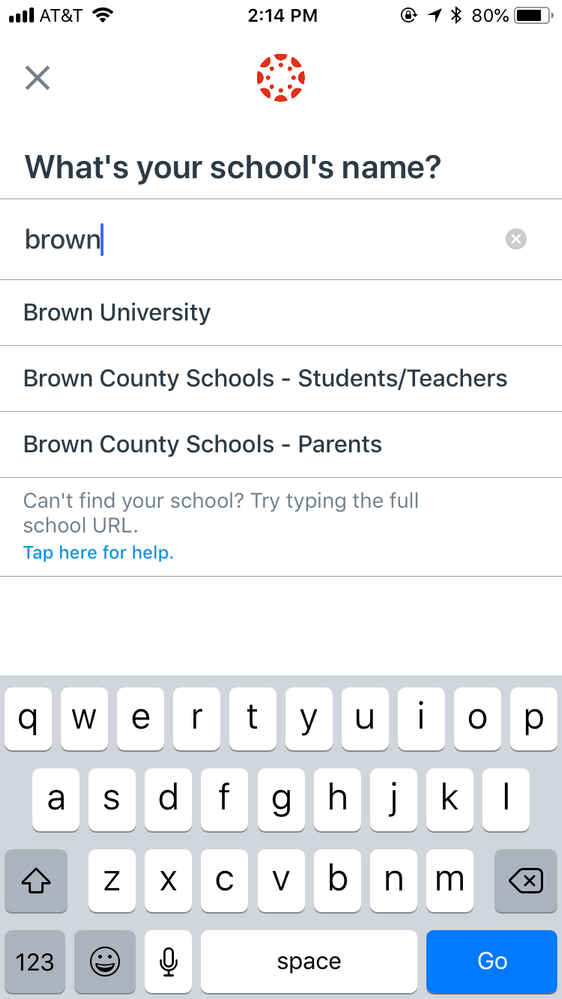


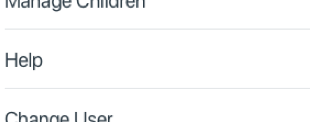

The content in this blog is over six months old, and the comments are closed. For the most recent product updates and discussions, you're encouraged to explore newer posts from Instructure's Product Managers.