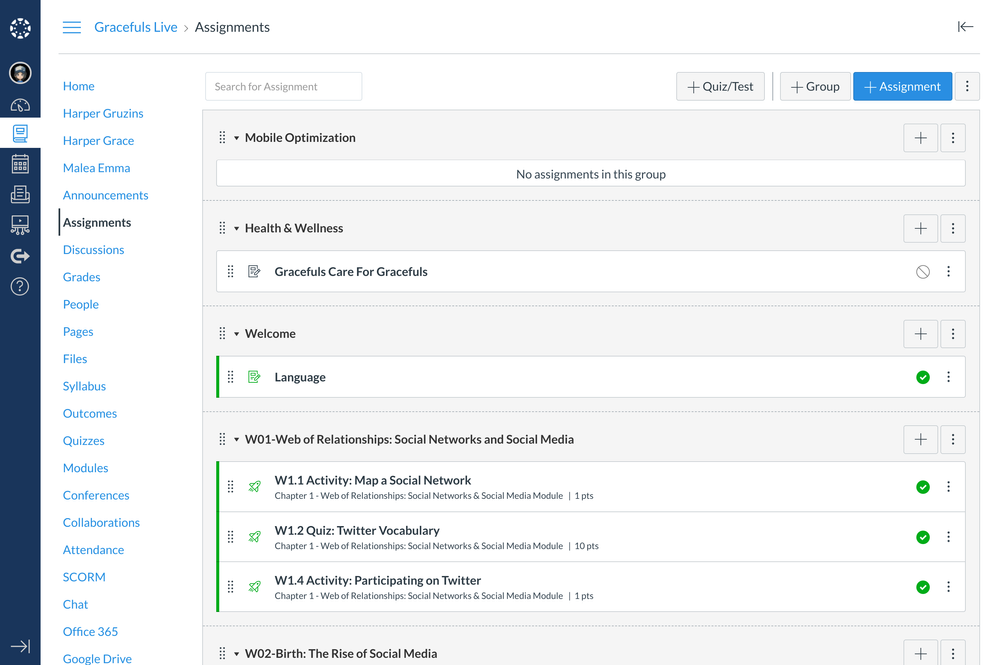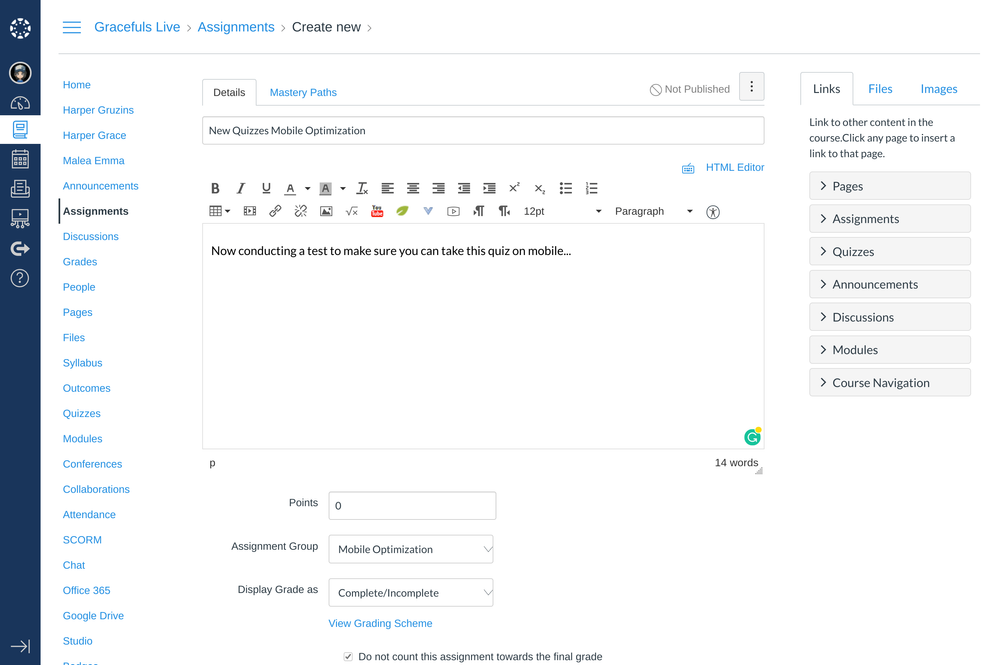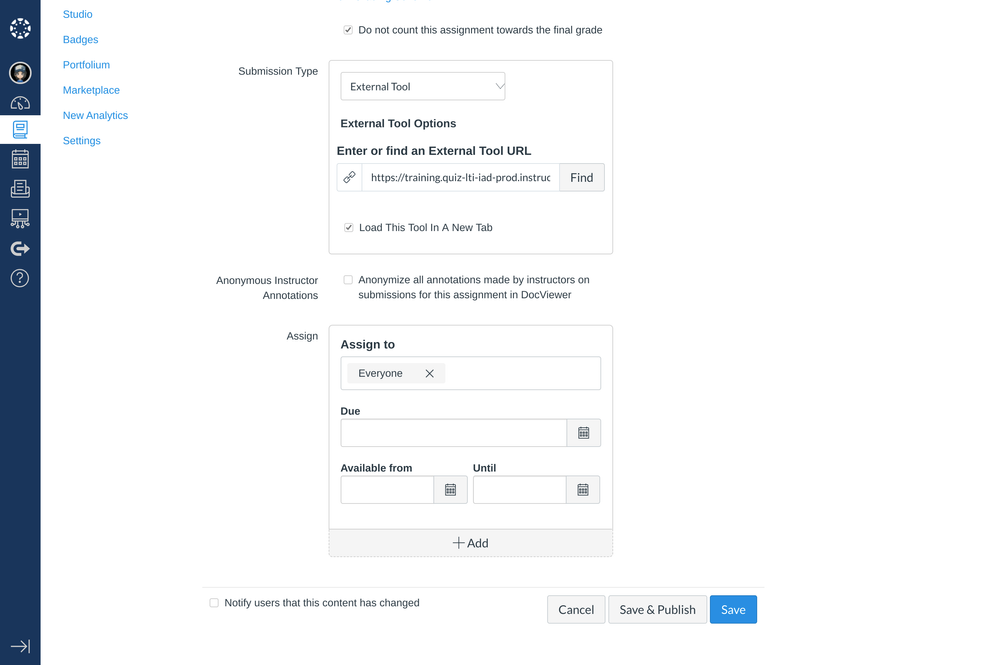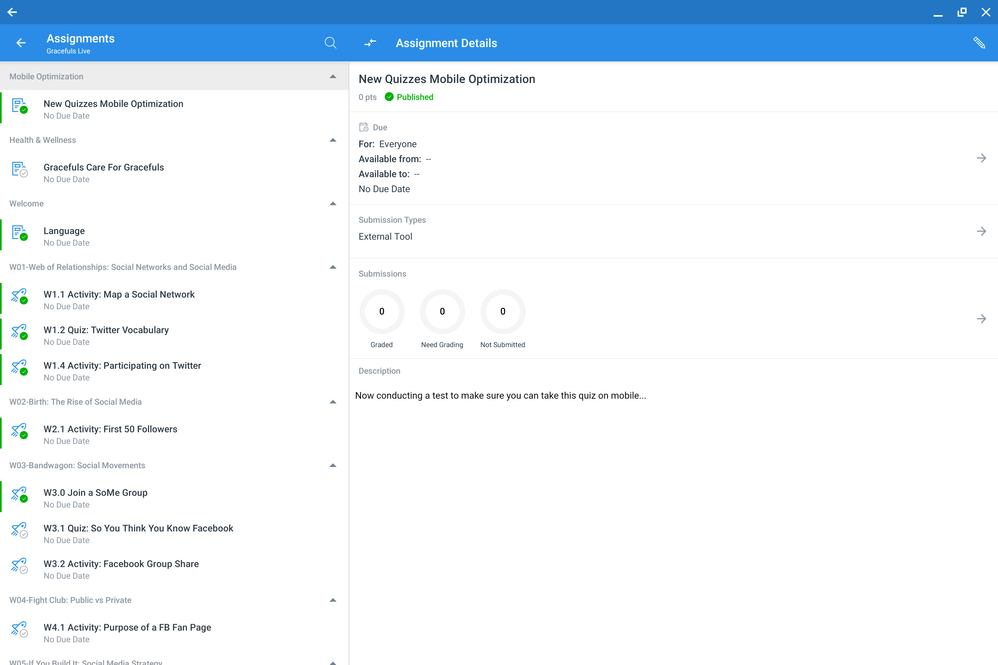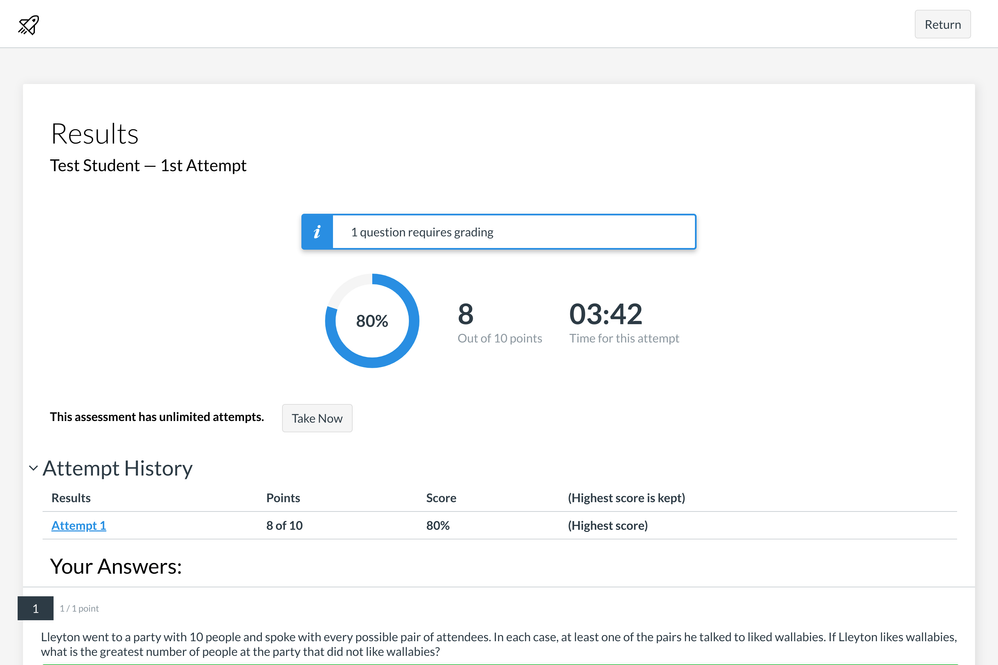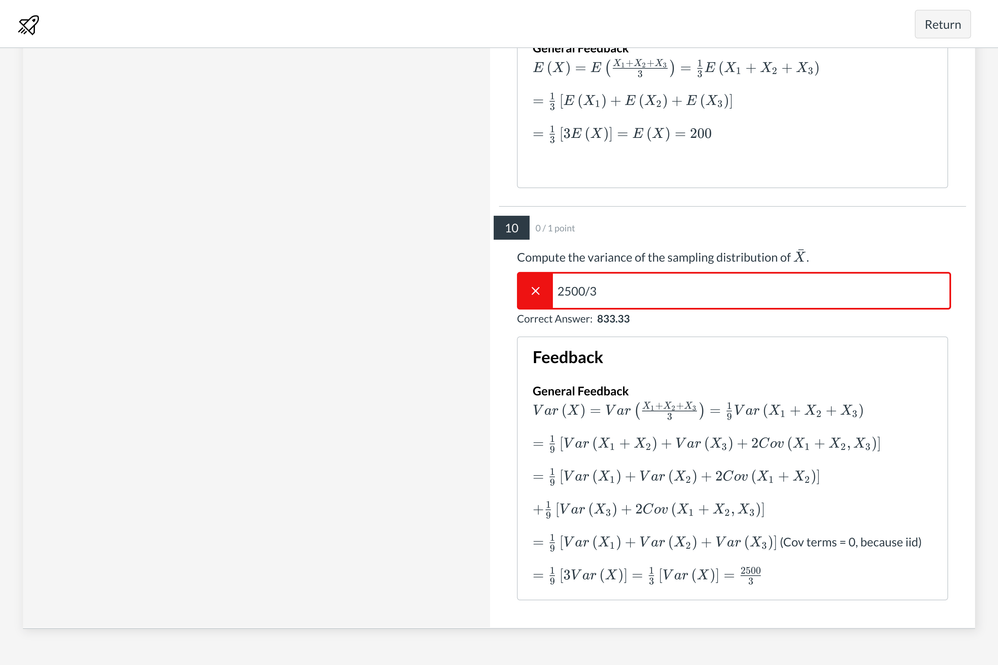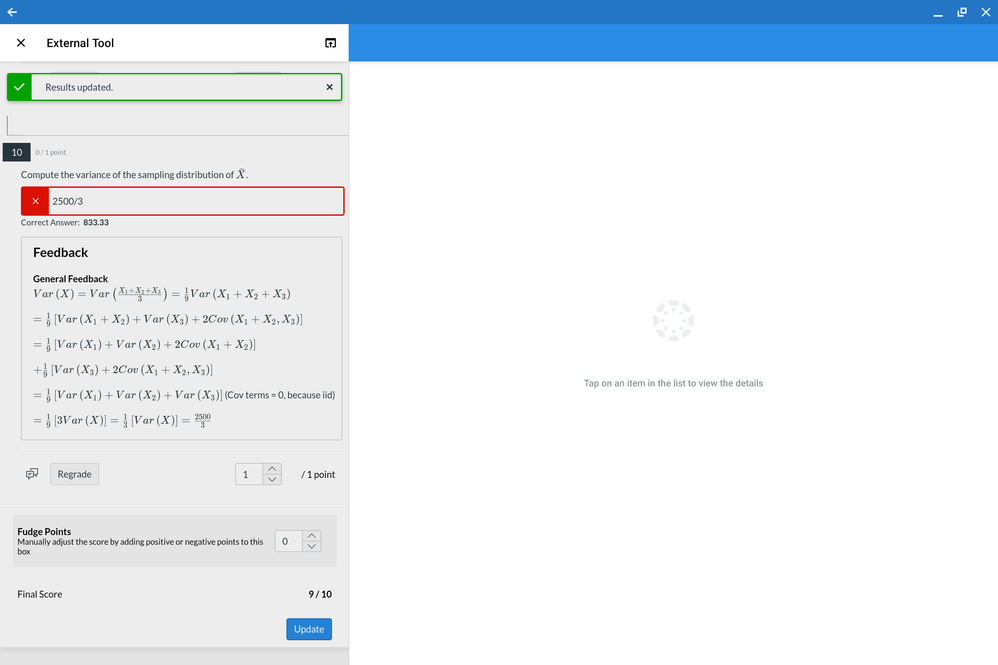Working with New Quizzes in Canvas Mobile
- Subscribe to RSS Feed
- Mark as New
- Mark as Read
- Bookmark
- Subscribe
- Printer Friendly Page
- Report Inappropriate Content
Since the release of the New Quizzes platform in June 2018, there have been many advances. Here are some things that you should know about New Quizzes on Canvas Mobile.
CREATING A NEW QUIZ
In order to create a New Quiz, you must do so from the desktop. You cannot do it from the Canvas Teacher app since there is no Add Assignment button on the bottom right corner of the screen.
From Assignments, we will create a new assignment. We will not use the Add Quiz/Test button due to the lack of certain fields.
Now that we've got the Instructions and Content Selector Sidebars, we can go ahead and fill in some details.
For this assignment, please use the Quizzes 2 LTI External Tool.
Once we save and publish, it will be visible in the Mobile Apps. The pencil icon on the top right will be the only way for you to edit the quiz instructions from the Assignments page. To add/remove questions, select the External Tool under Submission Types.
Once the student finishes the test, the results will be displayed.
Wait a second! Something's not looking right when there are fractions.
Students can leave comments to request regrades. The teacher can then open the Mobile SpeedGrader and see the problematic question.
RULES FOR REGRADING
Regrading only applies to completed submissions. If all students are affected, please wait for all submissions before regrading.
Since the correct answer is a fraction, manual grading may be needed. To avoid any issues from occurring in the future, please recommend students to round decimals to the required precision, up to the thousandths.
And that's it! You can now master the power of New Quizzes in the Canvas Mobile Apps!
You must be a registered user to add a comment. If you've already registered, sign in. Otherwise, register and sign in.