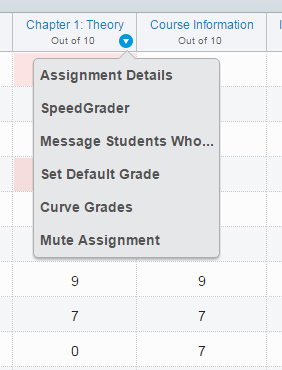Maximizing efficiency and creating engagement with the gradebook
- Subscribe to RSS Feed
- Mark as New
- Mark as Read
- Bookmark
- Subscribe
- Printer Friendly Page
- Report Inappropriate Content
For Faculty - Do you have students who miss the deadline or do not earn a passing grade? How can you efficiently communicate with these students? The answer is in the grade book.
Go to Grade book >> Locate the assignment title >> Click to the right and from the drop-down menu select ‘Message Students Who’
From this menu, a message box will appear and the message will be sent to all students who meet the criteria specified
This can also be used for positive reinforcement to message students who scored above average.
Note: Multiple students can be messaged simultaneously but will receive their own private message – message should be general and not address a specific student. |
For Students – The distribution of grades in the course on a graded assignment can be key for student motivation and empowerment. In addition to viewing their own grade, students can also view the mean, low and high grade from the Grades view in the course.
Directions for Faculty – click on Settings >> Course Details >> More Options (in blue at bottom) and make sure ‘Hide grade distribution graphs from students’ is unchecked.
Directions for Students – To view your grades in comparison to the class go to Grades >> Next to the assignment click on the checkmark with the plus sign to show details. |
You must be a registered user to add a comment. If you've already registered, sign in. Otherwise, register and sign in.