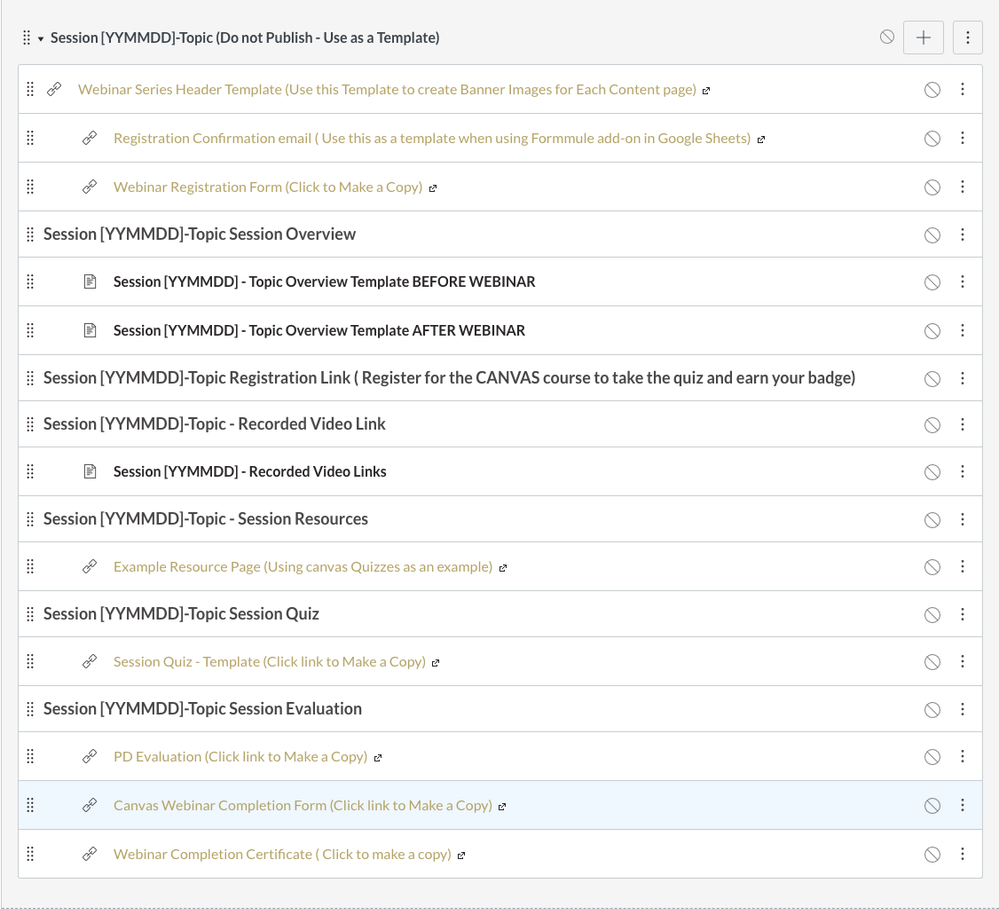Canvas + Google + Conferences = A Great Way to deliver PD
- Subscribe to RSS Feed
- Mark as New
- Mark as Read
- Bookmark
- Subscribe
- Printer Friendly Page
- Report Inappropriate Content
Grading, meetings, conferences, daily responsibilities, lesson planning and family leaves very little time for teachers to find opportunities to continue their learning. We offer professional learning for our teachers on Wednesdays as an extended day, but that time is also used for department meetings, data meetings, school wide meetings and time for teachers to collaborate with others in their department. The question then became, when do we offer professional development times for teachers to learn new tools, new teaching strategies, etc. As not only a first year Canvas Admin, but also new to my district after the school started it was difficult for me to find time to be able to introduce teachers to not only Canvas but also to tools that would work within the Canvas environment. When I started in September, I followed the professional development plan for my district and I still follow that plan, but in a modified version. We as a Professional Development committee would pick days during the grading period and offer sessions to the teachers. Many of these sessions were offered at the administration building either before school or after school. Our middle schools and alternative academy have start times at 8:30 am (when the teachers are to report), while the high school and the career center finished their day at 2:20 pm, (but are required to stay until 2:45 pm. The Professional Development times are usually set at 7:30 am - 8:30 am for the middle and elementary schools and 3:15 pm - 4:15 pm for the high school and career center.
During the first semester I found that even though I would spend quite a bit of time in preparing for the Professional Learning sessions I would have very few teachers attend (some times only 1-2 but most of the time we didn't have enough sign up so the session would end up getting cancelled), and as a former classroom teacher, I totally understood. The before school time was difficult because not only did you feel that you need to be at school to make sure everything was ready for the day but they also then had to drive to the PD sessions at the admin building and of course after school a teacher is just so exhausted with the business of the day that they simply wanted to go home and spend time with family or just crash on the couch. So the question then became
How do I provide Quality Professional Learning opportunities for the teachers?
As I was going through the first semester I attended many of the Canvas Webinar Sessions through the training portal. I liked the format of the sessions as the presenters would give a short "How To" demonstration and then give us time to work, using the polling feature to let them know when we were ready. I also noticed through the sessions many of the sessions had only 5-10 attendees during each session and I began to understand that having a small number in attendance was perfectly fine. If you reached those 5-10 then they could go back to their schools and share with other teachers, knowing that the best Professional Learning comes from the teacher down the hall. So I started looking at how I could use this type of Webinar format with my teachers. That is when I started experimenting with the conference feature in Canvas. However, even though the Conference feature allowed for the polling and community chat as well as screen sharing, my concern was during these sessions there was one person presenting and another person answering the questions in the community chat. So that brought another question, could I run one of these sessions by my self and still be able to answer questions?
As I kept looking into this option, hoping to be able to make a change for the second semester, I found another resource. I have been more involved in Twitter this year following anyone and everyone that would help be grow as a Canvas admin. As I was scanning twitter one night a tweet caught my eye from Eric Curts (@ericcurts). The title of the tweet was "Creating Video PD Using Free Google Tools". In this article he mentions some challenges he encountered, which coincidentally, were very similar to the my questions. He mentioned, finding time when people can meet, getting everyone together in one place, moving at a pace that is not to fast for some or too slow for others and there is only one of me and many teachers. I think I watched his video and read through the article at least 15 times, but things started to fall into place. Over the next few weeks as we drew closer to the end of the semester and then over break I started to formulate a plan. Something I felt would work for me and my staff.
THE PLAN
It started with a Canvas template module. I wanted to create a module in Canvas that I could duplicate and use again and a place where I could place the recorded version of the PD for the teachers to access on their own time. The process became a little easier as I used some of the resources from the Canvas PD sessions as well as the resources that Eric Curts provided in his article to organize the module below. Feel free to click on the image below or the link here to access the Module from the commons. All of the google resources should be set to allow copies to be made once the link is clicked on.
I rolled this out to my staff in January of 2020, and for my first session I had 36 staff members from the 6 different buildings sign up for the two sessions with 20 in attendance. For my second webinar I had 25 sign up and 12 in attendance (Not to bad considering the weather we had that day). Our first two webinars covered Canvas Quizzes and Assignments. I was very pleased with the turn out and teachers have been very thankful that if they miss the Live session, it is recorded for them to view at a later time. Right now I plan to have one webinar each month (Starting Slow). Since I have two webinars already created I can add more and hopefully in the future plan webinars twice a month, along with the face-to-face sessions as well.
What steps did I take to prepare?
- Step 1: Post the topics and dates for the upcoming webinars in the Canvas Training course on the calendar. This will place them on the teachers to-do list in Canvas. I also schedule Canvas Announcements in the course as a reminder to the teachers to sign up. Because I can schedule announcements I usually schedule at least one announcement a week for the teachers as a reminder.
- Step 2: Send out the registration form using the Webinar Registration Form. Use the registration email template in form Mule to send registration information to the staff. I also created times on my google calendar, made them public and included those links in the registration email, allowing the teachers to add these dates to their Google Calendar.
- Step 3: Use the Chrome add-on, Form Mule - Email Merge Utility, to send a confirmation email to the staff with more information as soon as registrations start coming in.
- Step 4: Set up the Canvas Conferences times for the session. Editing the Conference to invite all course members is required for those teachers that join the Canvas Training Course. This might have to be completed several times depending on the number of staff that join the Canvas course and when they join. Getting my daily Canvas Notifications helps with this process.
- Step 5: Begin setting up the Canvas Module using the date as the session number. This helps remind me of the dates when this session will take place. Use the banner template to create the banners for each of the content pages in Canvas.
- Step 6: Begin creating the resources and the Google Slide deck for the webinar. In the slide deck remember to give the participants time to try something and ask questions.
- Step 7: Create the Session Quiz/Assignment in Canvas. This is what those that were not able to attend the live session will complete to receive the credit.
- Step 8: Set up the Session Evaluation Form, Completion Form and the Completion Certificate for after the session and place them in the module. Use Autocrat add-on as a way to send completion certificates to teachers.
- Step 9: Post reminders on Twitter and email the staff as a reminder to sign up for the session. I usually do this once a week until the week before then usually 2-3 times that week with a final reminder two days before the session.
- Step 10: The day before the session use formule add-on to send a reminder email to those that have signed up with final instructions on how to join and when to join the session.
- Step 11: The day of the session post an announcement letting them know when the session will begin and the procedures to participate.
- After the webinar - Send a thank you email using formule to those that attended with a link to the needed resources, including the Completion Form, and Session Evaluation Form as well as an email to everyone that registered letting them know when the recording of the webinar will be available.
Conducting the webinar
Since there is only one of me running the webinar I found it helpful to have the slide deck open on another device to be able to help me stay on track with what to cover and to make sure that I covered everything during the session. Using a larger monitor than my laptop allowed me to have the window split similar to having a dual monitor. I also found the polling feature very helpful. Since conferences will only hold the recording of the session for 14 days, once the webinar was finished I opened the recording of the session and used QuickTime to create a screen recording of the session. I then uploaded that session to Canvas Studio to be able to add questions to the webinar (if I choose to) and to also be able to embed the video on a content page for the teachers who missed the session.
I hope this will be helpful to those that want to use Canvas and Google to create Webinar training Sessions for the teachers. Please let me know if you have any suggestions for improvement or if you have any questions.
You must be a registered user to add a comment. If you've already registered, sign in. Otherwise, register and sign in.