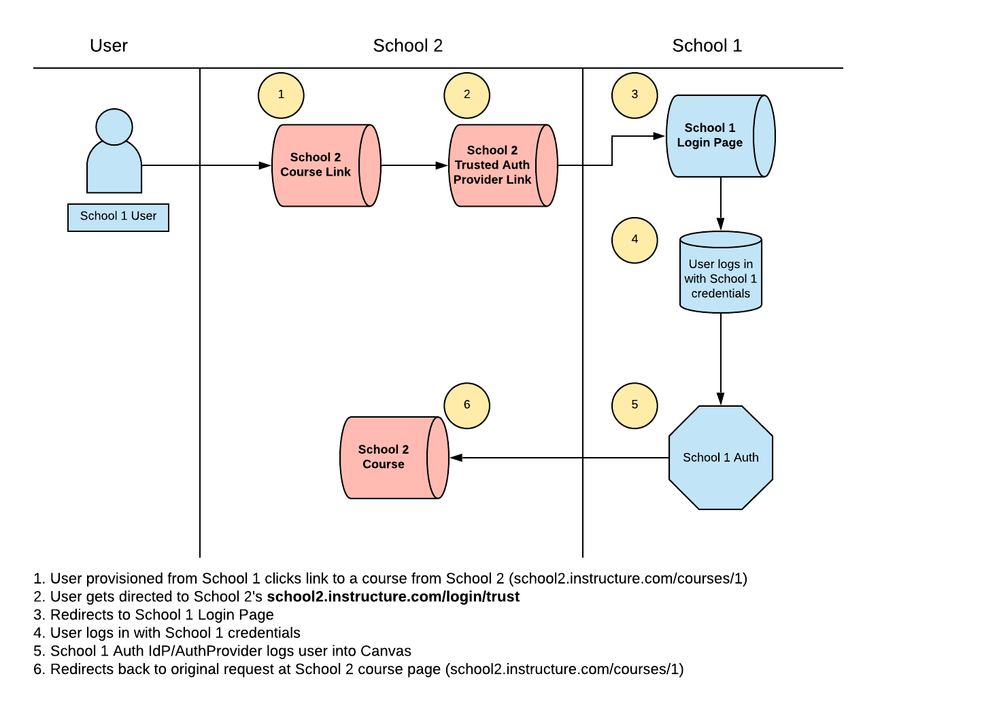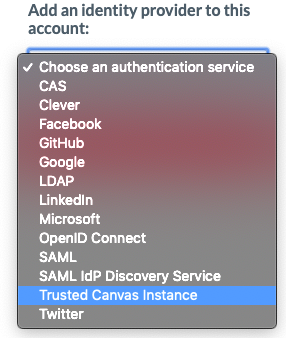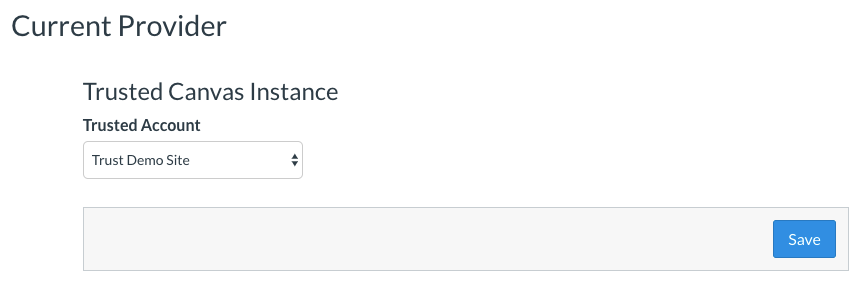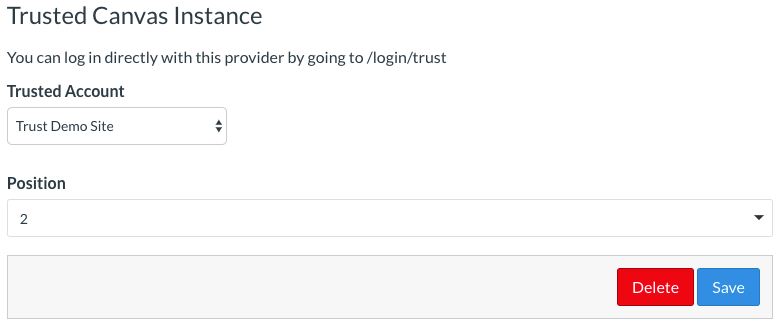Configure Trusted Canvas Instance Authentication in Canvas
- Subscribe to RSS Feed
- Mark as New
- Mark as Read
- Bookmark
- Subscribe
- Printer Friendly Page
- Report Inappropriate Content
 |
- Background
- Authentication Workflow
- Prerequisites
- ConfiguringTrusted Canvas Instancein Canvas
- Additional Reading
Background
A Canvas Trust needs to be established between two different Canvas instances. An explanation of Trusts can be found here. The benefit of a Trusted Canvas Instance authentication provider enables the ability for a user to log in on the Canvas instance they are provisioned on and be redirected back to the other trusted Canvas instance where the course is located. This is great for self-enrollment and Catalog scenarios.
Authentication Workflow
Prerequisites
- A Canvas Trust needs to be established between two different Canvas instances
- Only a Canvas Site Admin user can establish a Trust: Please talk with your Customer Success Manager (CSM) for further discussions on creating a trust relationship between schools
Configuring Trusted Canvas Instance in Canvas
Configuring a Trusted Canvas Instance in Canvas to work together involves the following steps:
1. Navigate to the Authentication section of your Canvas instance, located in the Admin Navigation menu
2. In the dropdown menu of Add an identity provider to this account: select Trusted Canvas Instance
This will only appear once a Trust is established
3. Select the trusted Canvas instance from the dropdown, click Save
4. Use the direct authentication provider URL to login with the trusted Canvas instance. The provider URL will be .../login/trust (ex: school2.instructure.com/login/trust)
Additional Reading
Trust Account User Roles and Expectations: Trust Account User Roles and Expectations - Instructure Community
You must be a registered user to add a comment. If you've already registered, sign in. Otherwise, register and sign in.