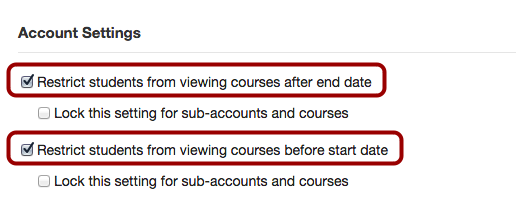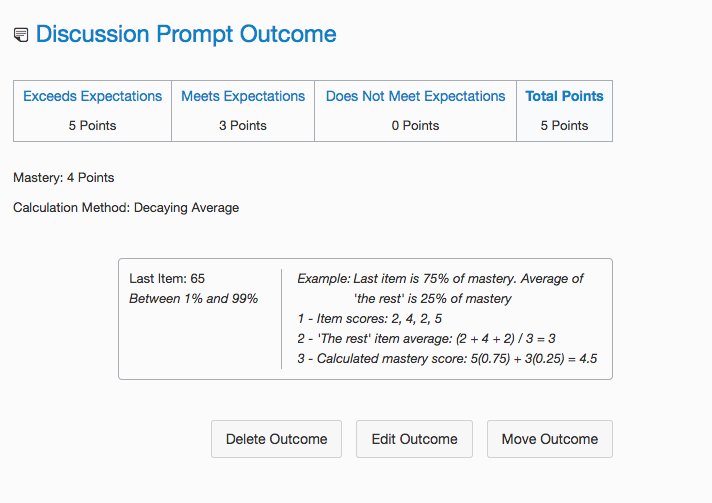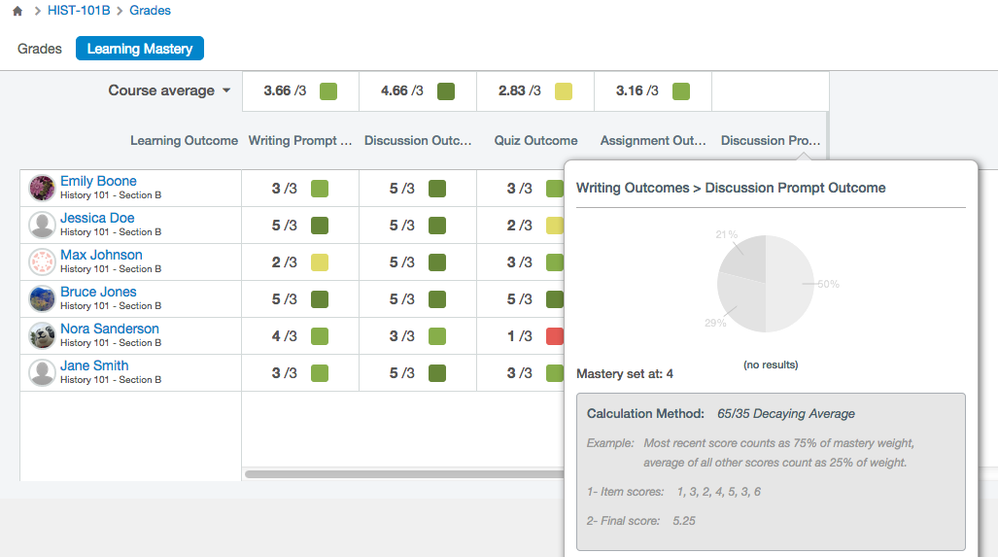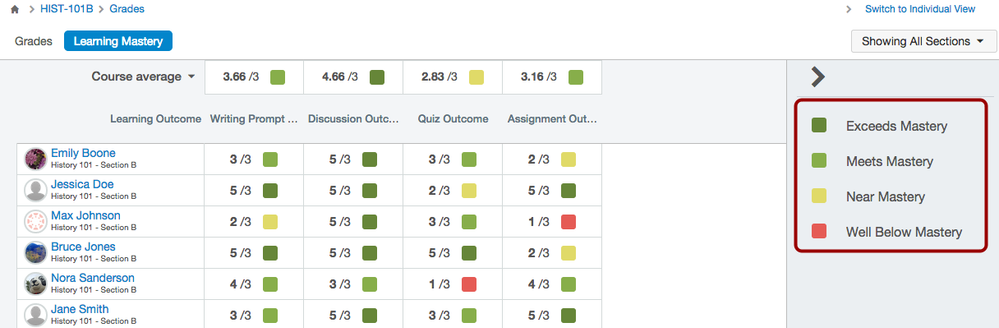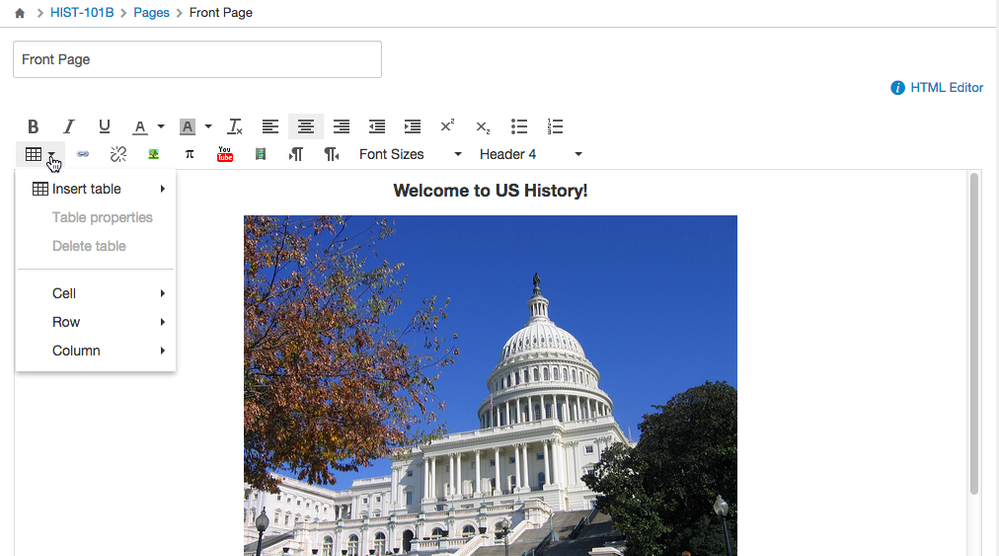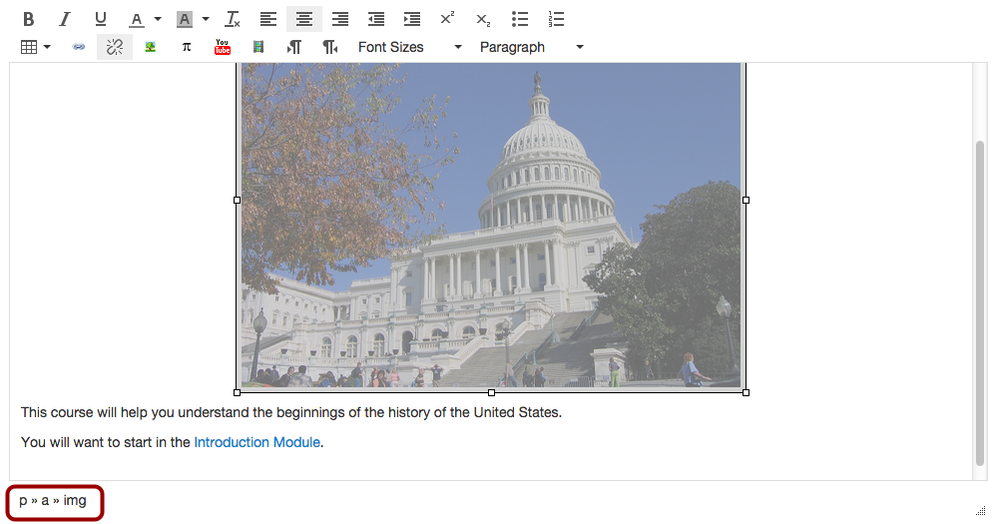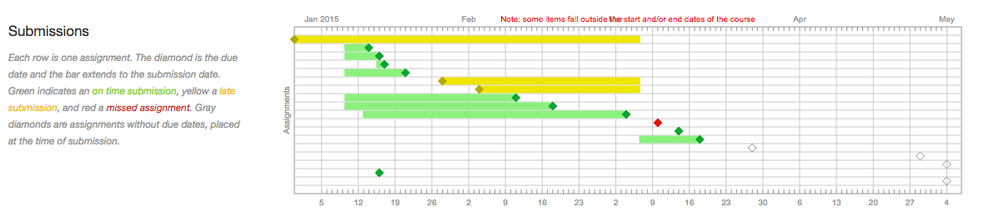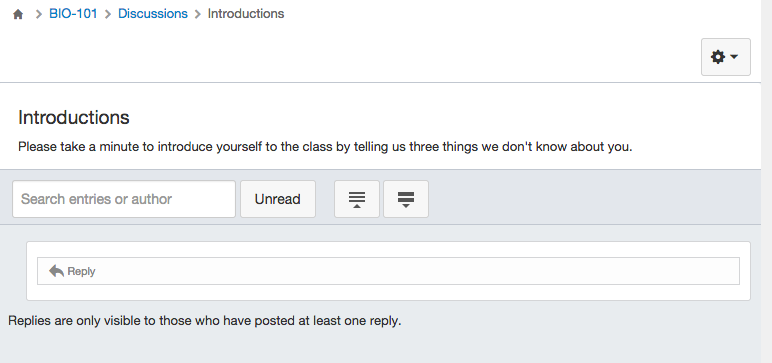Canvas Production Release Notes (2015-04-04)
- Mark as New
- Bookmark
- Subscribe
- Mute
- Subscribe to RSS Feed
- Permalink
Upcoming Canvas Changes
On April 4, 2015, Facebook will no longer be supported as a Canvas integration. For more details please see the Web Services heading in the Updated Features section below.
On June 6, 2015, the following changes will be made in Canvas:
- The new Files interface (Better File Browsing) will no longer be a Feature Option in Canvas and will be enabled for all Canvas users as a standard feature. This change will enable New Files on the course and user levels.
In this production release (April 4), admins can set restrictions to student access before or after the start and end dates for a course, and instructors can better assess their students with various Outcome calculation methods. Additional Canvas features have been updated with small changes for better organization and overall happiness. The production notes also include updates to existing Canvas features, other Canvas updates, platform/integration updates, permission updates, and fixed bugs.
Canvas New Feature Screencast (2015-04-04)
Next release schedule:
- Beta release and notes: April 13
- Production release notes: April 20
- Production release and documentation: April 25
Production release notes indicate Canvas updates that will be included with Saturday’s release and are subject to change. New features may differ from those available in your beta environment. Learn more about the Canvas Release Schedule.
- New Features
- Account & Course Settings
- Outcomes
- Updated Features
- Gradebook
- Learning Mastery Gradebook
- Rich Content Editor
- Web Services
- Other Updates
- Analytics
- Conferences
- Discussions
- Student Learning Mastery Gradebook
- Platform/Integration Updates
- Canvas Substitution Variables
- APIs
- Permissions
- Discussions
- Groups
- Observers
- Fixed Bugs
New Features |
Account & Course Settings
Student Access Settings
Admins can choose to set default restrictions for student access in their institutions. These restrictions include access to courses before or after the start and end date. The restrictions apply according the override start and end dates for the course. If no override dates are specified, the start and end dates apply to the term dates.
Student access can be managed at the account level for each course. The checkboxes at the main level creates a default for the institution—the checkboxes at the course level will reflect any restricted settings, but instructors have the option to edit the access as necessary.
- To restrict students from one or both of the student access settings, select one or both checkboxes at the main level.
- To allow student access, do not select the main checkboxes.
To lock the student access settings from being changed at the sub-account and course levels, select one or both indented checkboxes.
Sub-account and Course Views
If the sub-account and courses checkbox is not locked, the setting can be edited at both the sub-account and course levels.
If the sub-account and course checkbox is locked, the setting cannot be changed and appears grayed out at the sub-account and course levels.
Outcomes
Calculation Methods
Outcomes allows instructors and admins to specify one of four calculation methods used for student mastery in the Learning Mastery Gradebook and Student Learning Mastery Gradebook. Previously the only calculation method available in Canvas was calculation by highest score.
Calculation Methods are used in conjunction with the Learning Mastery Gradebook course feature option.
When viewing Outcomes at the Account, Subaccount, and Course levels, the current calculation method displays as part of the outcome data.
Decaying Average: Calculate the average of all aligned items while weighing the most recent item at a higher percentage. Traditional averaging weighs all assessments equally and does not consider the student’s current understanding, but this calculation assesses the current attempt while still recognizing prior attempts, which helps display trends in student learning. Ultimately, the overall score reflects the current level of understanding instead of the average of learning over time.
By default, the decaying average is set at 65/35, meaning the current item is weighted at 65%, and the average of all other user scores is weighted at 35%. However, users can specify between 1% and 99% for the current percentage, and prior scores are weighted against the percentage difference. Note that the average is rounded to the next two decimals.
For example, a student has four aligned items with scores of 4, 3, 2, and 5. If the current item is set to be weighted at 75% of mastery, prior scores are weighted at 25%:
- Current item score: 5
- Average of prior item scores: (4 + 3 + 2) / 3 = 3
- Calculated score: 5 (.75) + 3 (.25) = 3.75 + .75 = 4.5
n Number of Times: Require a specific number of times mastery must be met or exceeded and the number of aligned items that must be completed for calculation eligibility. Any scores that do not meet mastery are not part of the calculation. By default, the item requirement is set at 2. However, users can specify between 2 and 5 items required for mastery.For example, a student is required to achieve mastery 2 times with a mastery score of 5. If the student has scores of 1, 3, 2, 4, 5, 3, and 6, only the scores of 5 and 6 would be part of the calculation.
- Average score of eligible items: 5 + 6 = 11
- Calculated score: 11 / 2 = 5.5
Most Recent Score: Always use the score in the most recent item.
Highest Score: Always use the highest score in all attempts.
Notes about Creating New Outcomes
- For all existing Outcomes in Canvas, the default calculation is the highest score. Unless an outcome has not yet been used to assess a student, existing outcomes cannot be edited and must be re-created to apply another calculation method.
- For new Outcomes created in the Canvas interface, the default calculation is Decaying Average.
- For new Outcomes created using the Outcomes API, the default calculation is set as highest score but can be modified with the appropriate parameters.
Gradebook Display
Assessment scores display in the Learning Mastery Gradebook for each outcome according to the calculation method. Additionally, instructors can view the current calculation method as part of the Outcomes overview window.
Updated Features |
Gradebook
Unpublished Courses and Grades
Instructors can edit the Gradebook while a course is unpublished. This feature reverts behavior that was previously adjusted in the Canvas Production Release Notes (2015-03-14).
Learning Mastery Gradebook
Mastery Levels
In the Learning Mastery Gradebook, the Gradebook includes an Exceeds Mastery level, which is a score earned above the mastery threshold. Additionally, the Remedial level has been renamed to Well Below Mastery.
Mastery Levels are used in conjunction with the Learning Mastery Gradebook course feature option.Rich Content Editor
Interface Update
The Rich Content Editor has been updated with the most recent interface design and ultimately update provides more backend functionality to support future upgrades to the Rich Content Editor.
The main feature of this upgrade includes better support for creating and deleting tables. Users can easily add, merge, and split table cells without having to switch to the HTML Editor. Rows can be added, copied, and pasted anywhere in the table.
The editor also supports directional text so users can insert content right to left. This feature can be added using the Right to Left button within the editor.
Beneath the Rich Content Editor window, users can view HTML elements for any selected content. This feature is beneficial for users who work with HTML and want to view or confirm placement of content.
Web Services
Facebook Integration
Facebook will no longer be supported as a web service in Canvas. Any users who currently have an enabled Facebook integration can continue to use the channel until the production release on April 4.
The Facebook integration allowed users to access Facebook and receive notifications about Canvas. Recently Facebook announced that they would no longer support the current API, meaning that Canvas code and engineering resources would have to be allocated to support the new API. Additionally, our engineers measured the current usage of the Facebook tool and learned that the data showed little to no recent interaction, suggesting that updating the tool was not a significant priority.
For users who are interested in bringing back the Facebook integration, our product team welcomes feedback in the Canvas Feature Discussion forums, specifically related to what the ideal integration should look like and what students need from a Facebook integration.
Other Updates |
Analytics
Student Submissions
For student analytics, the Assignments analytics section has been renamed to Submissions. Additionally, no icons are displayed for assignments that do not include a submission (i.e. not graded, on paper) or for assignments that do not apply to a student because of differentiated assignments.
Conferences
Enable Recording Button
When users create a conference, the checkbox to record a conference has been renamed to Enable recording for this conference. Some users were unaware that the actual recording button is within the Conferences interface and that marking the checkbox did not automatically record the conference. This change helps clarify the purpose of the checkbox, which simply enables the recording tools within the Conferences interface. Functionality for this feature is not affected.
Discussions
Discussion Creation Dates
Discussion creation dates have been modified as an instructor permission, meaning the student and observer views do not display the creation date for a discussion. This change helps instructors copy course content without having to modify any Discussions content; only instructors can view the original posting date for a discussion.
Additionally, when Discussions are copied in a course, the last post date will not display on the Discussions index page; the last post date was displaying as the creation date of the discussion.
Student Learning Mastery Gradebook
Mastery Count Indicator
When viewing the Student Learning Mastery Gradebook, students see the outcome group and the number of associated outcomes.
Mastery Count Indicators are used in conjunction with the Learning Mastery Gradebook course feature option.
On the right side, the total number of outcomes are shown in gray; the left side shows the number of outcomes the student has mastered. The mastery count for the student now does not turn green until the student has started mastering outcomes in the group.
Platform/Integration Updates |
Canvas Substitution Variables
Assignments
$Canvas.assignment.pointsPossible: returns points possible for an assignment
APIs
Accounts API
The Accounts API returns the account LTI guid for LTI launches with the lti_guid parameter.
Assignments API
The Assignments API supports five parameters for returning certain assignments depending on due date and submission status: upgraded, upcoming, future, past, and overdue.
Course Settings
The Courses API restricts students from viewing courses before the start or end date with the restrict_student_past_view and restrict_student_future_view course settings parameters.
Quizzes API
The Quizzes API shows the current version number of a quiz with the version_number parameter.
Users API
The Users API shows details for a user, including a permissions attribute as to whether the user can update names and profile pictures.
Permissions |
Discussions
Unpublished Discussions
Users can only view unpublished discussions if they are given the view course content permission. This permission was previously included in the manage courses permission. This change corrects a bug where users were not able to view unpublished discussions when they had permission to manage courses.
Groups
Conferences
The Manage Groups permission has been modified and no longer includes default permissions to create a conference. Now, instructors can only create conferences for courses and groups if they are granted the Create web conferences permission. This change corrects a bug where users were able to create and join a conference even when the Create web conferences permission was disabled.
Observers
Add Observers
Users can add observers if they have permission to manage students or manage admin users; either permission allows for adding observer roles. This change corrects a bug with inconsistency with people permissions.
Fixed Bugs |
Accessibility
General
Focus styles are now included in button states, buttons, tabs, and item groups in both the high contrast mode and default Canvas interface.
Announcements
The Announcements Settings Menu is labeled as a button for screen readers.
Keyboard users can collapse an individual reply to an announcement.
When a keyboard user tries to attach a file to an announcement, focus remains on the Choose File button.
The reply field for announcements displays the info icon next to the Rich Content Editor.
All Announcements elements on the index page are highlighted from left to right.
All announcement reply element buttons are highlighted from left to right.
When a keyboard user accesses the Settings menu and chooses a command, focus returns to the Settings menu.
Course Settings
In Course Details, the Description label includes a for attribute to indicate a course public description.
Course Setup Checklist
The Course Setup Checklist includes a screen reader message indicating when the checklist items are complete or incomplete.
Conversations
The People selection menu in Conversations displays a color contrast of 3:1 for the default Canvas interface and 4.5:1 for high contrast profiles.
Discussions
The Discussions Settings Menu is labeled as a button for screen readers.
Keyboard users can collapse an individual reply to a discussion.
Keyboard users can add and show rubrics for discussions.
When a keyboard user tries to attach a file to a discussion, focus remains on the Choose File button.
Each reply field for discussions display an info icon next to the Rich Content Editor.
All Discussions elements are highlighted from left to right.
External Apps
The View App Center and View App Configurations buttons are highlighted from left to right.
Files
In New Files, users can identify and modify the current access restriction.
The Settings label has been changed to actions.
When closing a file preview, Files retains focus on the name of the file that was being previewed.
When a keyboard user attempts to rename a file but cancels the action, focus returns to the file’s name.
Keyboard users can view the file’s information in the preview window.
Modules
All items in the Modules Setting menu retain focus on the menu. When a module item is deleted, focus returns to the previous item; if the previous item was the last item in the module, focus moves to the Module’s settings menu.
When closing the Modules edit window, Modules retains focus on the Settings menu.
When keyboard users view the Add Module button, focus is set to the first drag handle in the Module.
Outcomes
Keyboard users can access the Outcomes Edit menu to open and edit criterion.
Rich Content Editor
All shortcuts are correct in the keyboard dialog; users can open the dialog by clicking alt-F8. The information icon also includes hover text to open the help menu.
Rubrics
Keyboard users can delete a rubric. Focus is set to the view longer description link of the previous row. If there is no previous row, focus moves to the title input field.
Account Settings
Subaccount Course Copy and Course Creation Users
An account does not have to enable the users with no enrollments setting for subaccount admins to copy courses.
Explanation: In Account Settings, when an admin disabled the option for users with no enrollments to create courses, subaccount admins were not able to copy courses. This behavior occurred because subaccount admins usually were not enrolled in any courses and therefore had no enrollments for the institution. Canvas code has been updated to disassociate this account setting from subaccount admins and always allow them to copy courses.
Subaccount Course Copy and Manually Created Courses
Subaccount admin permissions are not associated with courses in the manually created courses subaccount.
Explanation: Subaccount admins could only use the Copy this Course option if they had course management permissions in the manually created courses subaccount. This behavior occurred because of an inconsistency in permissions. Canvas code has been updated to not rely on course permissions in the manually created courses subaccount.
Account-level ZIP Files
Account-level reports create a ZIP extension in Firefox and Internet Explorer 10 and 11.
Explanation: When running reports from the account level, reports that generate multiple files were not creating a link with the ZIP extension in Firefox and IE 10 and 11. Files were not affected when generated in Safari or Chrome. This behavior occurred from a change to the temporary filename path. Canvas code has been updated to add .zip as a type for files.
Test Student Course Count
On the Account Courses Page, the Test Student does not count toward the number of students in the course.
Explanation: When a user viewed the Test Student (Student View) as part of a course, the Test Student appeared as part of the course summary on the Account Courses Page (beneath the name of the course). This behavior occurred because Test Student enrollments were being treated as actual student enrollments. Canvas code has been updated to not include enrollments from the Test Student in the course count.
Analytics
Course Analytics for Missing Assignments
Student analytics are not displayed for assignments that do not include a submission (i.e. not graded, on paper).
Explanation: Assignment types set to Not Graded were displayed as missing in Course Analytics. This behavior occurred because analytics was not coded to support Not Graded assignments and was also affected by differentiated assignments. Canvas code has been updated to remove submission icons for any assignments that do not include a submission or assignments that do not apply to a student because of differentiated assignments.
Announcements
Podcast Link
Users can access announcement podcasts if an announcement includes a video file.
Explanation: The Announcements podcast link broke when instructors added a video file to an announcement from the content selector. This behavior occurred because of a conflict in media definitions for each media type. Canvas code has been updated to leave out media objects if a media attachment is included as a reply.
Announcements and Course Activity
Disabling comments in Announcements does not affect course settings and activity logs.
Explanation: When an instructor disabled comments in Announcements, either through the Announcements Settings menu or the Course Settings page, the course activity log generated a report that the comments setting had been turned off. This behavior occurred because of changes to course public visibility settings. Canvas code has been updated confirm changes to course settings before updating activity logs.
Assignments
Differentiated Assignments and Gradebook Uploads
When Differentiated Assignments is enabled, Gradebook CSV uploads update new assignments and scores.
Explanation: The Differentiated Assignments feature option was conflicting with Gradebook CSV uploads; the upload recognized the assignment but would not update any student scores. Two uploads were required for the same CSV file before the grades would appear. This behavior occurred because the Gradebook was verifying scores for visible assignments, but with Differentiated Assignments, but some students were not required to complete the assignment. Canvas code has been updated to have CSV files verify if the assignment is visible to the student and ignore any student submissions that are not visible.
Authenticated User Unauthorized Errors
Authenticated users can view the Assignments page of a public course.
Explanation: Authenticated users who tried to view the Assignments page of a public course were being redirected to an error page. This behavior occurred because Canvas was trying to load the assignment index page without verifying the permission of the user. Canvas code has been updated to verify permissions before loading the Assignments page.
Authenticated Users and Differentiated Assignments
When Differentiated Assignments is enabled, authenticated users can view course Assignments, Discussions, and Quizzes assigned to Everyone.
Explanation: When Differentiated Assignments was enabled in a course, and authenticated users tried to access Assignments, Discussions, or Quizzes, users were not able to view assignments that were assigned to Everyone. This behavior occurred because authenticated users were not being treated as users enrolled in the course. Canvas code has been updated to verify authenticated users as enrolled students.
Assignments and External Tools
Clicking the Enter key in an assignment field does not launch the configure external tool window.
Explanation: When a user clicked the Enter (or Return) key in an assignments field, such as points, name, or automatic peer reviews, the assignment launched the configure external tool window. This behavior occurred because the class for the assignment fields was not defined as being for screen readers only. Canvas code has been updated with a clarified button class for screen readers.
Assignment Groups
When adding a new assignment to an assignment group, the group retains any assignments added via drag-and-drop functionality.
Explanation: The drag-and-drop functionality in Assignments was causing existing assignments to disappear from the group until the page was refreshed. When an instructor created a new assignment group and then dragged an existing assignment to the group, adding a new assignment directly in the group caused the existing assignment to disappear. This behavior occurred because of an empty attribute value in the page display for drag-and-drop functionality. Canvas code has been updated to render a refresh to properly recognize drag-and-drop assignments.
Calendar
Undated Events
Canvas users can create undated events in the Calendar.
Explanation: Canvas users were not able to create an undated event in the Calendar. If a user removed the date, upon saving, the event auto-populated with the current date. This behavior occurred because the Calendar was not supporting undated fields. Canvas code has been updated to allow blank date fields and place the undated event in the Undated items list in the sidebar.
Syllabus and Media Comments
Users can load the course syllabus and calendar if a media comment exists in a Calendar event with varied due dates.
Explanation: Course users were unable to load the course syllabus and calendar when a calendar event with varied due dates included a media comment. This behavior occurred because event descriptions were not defined for the course. Canvas code has been updated to verify course context and allow media comments in varied due date event descriptions.
Calendar Assignment View
Users can view all content for an assignment in the Calendar.
Explanation: Assignments with very long descriptions were not scrollable in the calendar event window. The window pane continued beyond the dimensions of the window instead of stopping at a maximum height. This behavior occurred because the calendar was not defined with a maximum height. Canvas code has been updated to specify the maximum height and width on Calendar event windows as 160 px and 495 px.
Assignments and Saturday Due Date
In the Calendar, Assignments dragged to Saturday that are due on or after 11:31 pm post as a Saturday assignment.
Explanation: Assignments that were due on or after 11:31pm were not posting correctly when a user dragged and dropped the assignment to a Saturday. The assignment became grayed out and posted on Sunday. This behavior occurred because Canvas was enforcing a 30-minute window for calendar events, which adjusted assignments created after 11:31 pm to midnight (and wrapped the assignment to Sunday). Canvas code has been updated to only enforce the minimum 30-minute duration if the assignment is not due between 11:31 pm and 12:00 am.
Section Limits and Scheduler
Section-limited instructors can see course sections in Scheduler.
Explanation: Instructors who could only view specific sections of a course were not able to view the course in Scheduler. This behavior occurred because the Calendar was confirming the appointment group permission as all-or-nothing course functionality. Canvas code has been updated to confirm the appointment group permission while distinguishing between sections in the course.
Collaborations
Group Collaborations
Instructors can create group collaborations without being a member of the group.
Explanation: Instructors were not able to create a group collaboration without being a member of the group. Additionally, all user groups were being shown to the collaboration creator, even if the group was not part of the course. This behavior occurred because the groups permission was not verifying the user, both for creating collaborations and listing groups. Canvas code has been updated to confirm the manage groups permission for instructors and only show relevant groups for the course.
Conferences
Long-Running Conferences and End Now Dashboard Button
Users can end a long-running conference from the Course Dashboard.
Explanation: When a user had access to create a long-running (no time limit) conference, the activity stream on the course dashboard included a button to join or end the conference. Clicking the End Now button displayed a page of code content. This behavior occurred because the End Now button was not properly configured to close the conference. Canvas code has been updated to confirm closing the conference and includes a confirmation message.
Conversations
Conversation Filters
Conversations can be filtered by course if a student and instructor share more than one course.
Explanation: When filtering Conversations by course, when a student and instructor had more shared more than one course, the messages were all filtered into the course with the lower ID number and were not visible as part of the other course. This behavior occurred because the updated time was not preloaded as part of the filter context, pulling older conversations that were no longer relevant. Canvas code has been updated to include updated tags as part of conversations context.
Group Conversations
Group lists load quickly in the Conversation drop-down menu.
Explanation: When a user tried to view a group list in Conversations, the list of users was delayed in loading. This behavior occurred because all contexts were being loaded for the group recipients. Canvas code has been updated to refactor group user lists and load only relevant context.
Course Imports
Essay and File Upload Duplication
Essay questions and File Upload questions are not duplicated as part of a course copy.
Explanation: When a quiz is copied into a course twice, and select content is selected in one of the copy types, Essay and File Upload questions were duplicating in the course. This behavior occurred because of an error with quiz question migration IDs. Canvas code has been updated to retain and verify quiz question IDs for course imports.
Syllabus Public Setting
Syllabi that are public on course copy are retained as public.
Explanation: When an instructor enabled the Make the syllabus for this course publicly visible option and copied the course, the syllabus option was not applied as part of the import. This behavior occurred because the public syllabus was not defined as a clonable attribute for course copies. Canvas code has been updated to preserve the public syllabus attribute and compare the settings when copying a course.
Moodle and Graded Discussions
Point values and graded options in Moodle advanced forums are imported to Graded Discussions.
Explanation: When a Moodle file was imported that contained advanced forums (graded discussions), the point value and graded options were not retained. This behavior occurred because Canvas required a more current code element to support Moodle files. Canvas code has been updated to include a more recent Moodle dependency.
Ungraded Discussions and Until Date
Ungraded Discussions retain the Until Date as part of course copies.
Explanation: Course copies were not retaining Until Dates in ungraded discussions, and users were required to adjust the dates manually when the copy had concluded. This behavior occurred because the Until (lock) date was not included as a migration element. Canvas code has been updated to add the lock date as part of course copies.
Blackboard Matching Questions
Matching questions in Blackboard are imported into Canvas quizzes.
Explanation: When a Blackboard file was imported that contained matching questions in a quiz, the quiz displayed an error for the quiz. This behavior occurred because of an error when referencing quiz answer IDs. Canvas code has been updated to ensure the question IDs reference the correct quiz response.
Assignment Group Settings
When copying individual assignments, course copies do not associate updated information from the source course’s assignment group.
Explanation: When copying an individual assignment from a course that is part of an assignment group, instructors encountered a variety of error types. The new course applied rules to drop the lowest grade, even when no rule was set previously, and if the course copy included an assignment group with a changed name, the name would also update in the former course. This behavior occurred because of a change in course copy procedure in a previous release. Canvas code has been updated to copy individual assignments if the group where they were originally copied does not already exist in the destination course.
Course Settings
Instructors and Concluded Enrollments
When a course is concluded, instructors can still view all Course Navigation links.
Explanation: When a course was concluded by Term Dates, instructors could only view navigation items and files/folders available to students. If the instructor hid any Course Navigation links from students, those links were also not able to be viewed after their Term access ended unless the dates were overridden by course dates. This behavior occurred because the course was not verifying enrollment types for instructors. Canvas code has been updated to confirm enrollments within the course and not hide Course Navigation tabs for instructors.
External Apps
Users can view the External Apps tab and add new apps in Course Settings.
Explanation: The External Apps tab generated multiple behaviors within Course Settings. If a user opened Course Settings and the last open tab was External Apps, the apps tab would not load. When viewing an app, if a user repeatedly clicked the Save button when adding an app, multiple app entries were created. Leaving a secret field blank overwrote the external tool with a blank secret. And the external tool configuration screen domain would not display in the Canvas interface. These behaviors occurred because of recent changes made to the External Tools App. Canvas code has been updated to correct necessary configurations and app values
Dashboard
Coming Up Section
The Coming Up section of the Course or User Dashboard indicates the correct time.
Explanation: When they are more available items in the Coming Up section of the Course or User Dashboard sidebar, the link to display more items showed as more in the past week instead of more in the next week. This behavior occurred because the logic was being copied from the Recent Feedback section, which showed the past 2 weeks. Canvas code has been updated to display the correct time adjective.
Discussions
No Title Discussions and TurnitIn IDs
Discussions are not created for a course except through direct activity from a user.
Explanation: Some courses were generating discussions with no titles and no attached users. This behavior occurred in courses with enabled TurnitIn accounts, whose IDs were generating discussions for the course. Canvas code has been updated to only generate assignments via TurnItIn when applicable to the course.
LTI Tools in Firefox
Users can reply to Discussions using an LTI tool.
Explanation: When a user tried to reply to a discussion using an LTI tool, the tool would become responsive in the Rich Content Editor. This behavior occurred because LTI tools created an iFrame in the discussion, and clicking the reply button incorrectly passed content through the iFrame causing security issues in Firefox. All LTI tools seemed to be affected, but most prominently the Chat LTI and the Math Equation Editor. Canvas code has been updated to only pass through proper parameters as part of the discussion reply.
Disappearing Discussion Comments
Editing a discussion reply retains all associated discussion comments.
Explanation: When a discussion reply was edited, all associated comments as part of the thread would disappear in the discussion topic. This behavior affected both threaded and unthreaded discussions and occurred because of a reply capture error. The reply held an instance of the parent attribute, as opposed to just referencing the parent, so the replies were removed when the associated reply was edited. Canvas code has been updated to track and retain replies after the API edit request is complete.
Group Discussion Attachments
Attachments in group discussions are viewable to all group members.
Explanation: When a user attached a file to a discussion topic as part of a group discussion, the attachment was not viewable to the rest of the group. This behavior occurred because the group attachment ID was not a proper group attribute. Canvas code has been updated to mirror behavior in course groups by defining the group attachment ID and copying all appropriate attributes from the parent discussion.
Podcast Link
Users can access discussion podcasts if a discussion includes a video file.
Explanation: The Discussions podcast link broke when instructors added a video file to a discussion from the content selector. This behavior occurred because of a conflict in media definitions for each media type. Canvas code has been updated to leave out media objects if a media attachment is included as a reply.
Enrollments
Restore Enrollments
Users who are restored to a course can view the course.
Explanation: When an admin restored a student’s enrollment in a course, the user was unable to view the course and received an unauthorized message. This behavior occurred because of a caching issue when restoring a user’s enrollment. Canvas code has been updated to refresh caching when restoring enrollments.
Concluded Enrollments List
Users can view more than 10 enrollments in a section for a concluded course.
Explanation: In concluded courses, when a user viewed a section from the Course Settings page and clicked the View More link, the API call was not completed and never updated in the interface. This behavior occurred because of an error with pagination in the enrollments page. Canvas code has been updated to paginate 25 enrollments per page.
ePortfolios
Last Updated Timestamp
ePortfolios display the time of the last update.
Explanation: When a user updates an ePortfolio, the last updated field (as seen on the ePortfolios dashboard) was not being updated to reflect the most recent time. This behavior occurred because changes were not set to trigger an update. Canvas code has been updated to touch the last updated field when a change is made to an ePortfolio.
Files
Drag and Drop Files List
When Better File Browsing is enabled, drag-and-drop functionality is enabled for the entire folder window.
Explanation: When an instructor uses drag and drop to add a file to a course with Better File Browsing enabled, the droppable area was sized only as large as the list of files; empty areas were inactive. This behavior was especially noticeable for mostly empty folders and occurred because the drop space wasn’t expanding to the entire area. Canvas code has been updated with CSS to expand the files upload area.
Fullscreen Video Previews
When Better File Browsing is enabled, videos can be previewed in full screen.
Explanation: When a user attempted to preview a video file in full screen, the file disappeared completely but continued playing. This behavior occurred because of a height calculation error in the preview window. Canvas code has been updated to correct the container elements for the preview display.
File Upload Previews
When Better File Browsing is enabled, users can preview a file upload directly after uploading the file.
Explanation: When a user uploaded a file, relevant previews (such as images) did not appear until the page was refreshed. This behavior occurred because of an outdated file in React, a the JavaScript library for building user interfaces in Canvas. Canvas code has been updated with a newer version of React.
Slash in Files URLs
When Better File Browsing is enabled, users can load files with a slash in the URL.
Explanation: When a files URL included a slash, such as canvas.com/files/, the file would not load. This behavior occurred because of an outdated file in React, a the JavaScript library for building user interfaces in Canvas. Canvas code has been updated with a newer version of React.
Moving Files and Duplicate Names
When Better File Browsing is enabled, users are prompted to replace/change the name of a file if it is moved to a location with the same file name.
Explanation: When a user moved a file to a folder that had a file with the same name, Files did not create a prompt to change the name or replace the current file. This behavior occurred because prompts were only coded as part of uploading files. Canvas code has been updated to view duplicate file names for moving files.
Usage Rights and Locked Files
When Better File Browsing is turned off but Usage Rights is enabled, adding a file to the course does not lock the file upcon uploading.
Explanation: When Usage Rights is enabled for a course, but Better File Browsing is not enabled, adding a file to a course automatically locked the file upon uploading. However, the file did not lock if it was dragged and dropped into the course. This behavior occurred because Canvas was enforcing Usage Rights without Better File Browsing. Canvas code has been updated to support Usage Rights without the Better File Browsing feature option.
Authenticated Users and File Downloads
When Better File Browsing is enabled, authenticated Users in a course can download course Files.
Explanation: When an authenticated user tried to download a file in a course, the file could not be downloaded. This behavior did not affect file previews, however, and occurred because file access not specifically set for authenticated users. Canvas code has been updated to allow file access if the course is public to authenticated users and confirm the user’s ID for the course.
Gradebook
Grading Schemes
New grading schemes save with the included data.
Explanation: When a user created a grading scheme and saved the data, the grading scheme was being overwritten with the default scheme data but only affect the first save of the grading scheme; editing and re-saving the scheme retained all data changes. This behavior occurred because of a misalignment with grading standard IDs. Canvas code has been updated to clarify default data and grading standard IDs. Additionally, users cannot delete a grading scheme row if it is the last remaining row in the grading scheme, and when users save or delete a grading scheme, a confirmation message appears at the top of the window.
Modules
Module Menu Files Limit
When adding a file to a Module, users can choose from all files in the Files list.
Explanation: When a user added a file to a Module, some files in root folders were not appearing in the Files list. This behavior occurred because of an inconsistency in the API. Canvas code has been updated to support files as a React component, which is a JavaScript library for building user interfaces in Canvas. This change creates a folder and file store for interacting with the API and ensures that folders that do not contain any files are not shown in the Modules file list.
Group Discussions and Page Completion Requirement
Group discussion module items with the users must contribute to the page requirement show the module progression checkmark when the requirement is complete.
Explanation: When a Group Discussion assignment type was included in a module, and users were required to contribute to the group discussion before the assignment could be completed, the module item was not displaying the completed check mark and did not allow the student to progress to the next module item. Users were required to change the assignment type to submit the assignment in order for the permission to apply correctly. This behavior occurred because Modules were not coded to accept completions for course assessments in a group context. Canvas code has been updated to forward group actions to the main course discussion.
Manual Quiz Grades
When an instructor manually grades a quiz that is part of a module progress, students can advance to the next module requirement.
Explanation: When an instructor manually awarded points to a student for a quiz in the Gradebook, and the quiz was part of a module requirement, the Module did not allow the student to progress to the next module. This behavior occurred from an inconsistency in manual grading; in assignments, students could be rewarded a grade for a non-submitted assignment and accept the grade as a submission. Canvas code has been updated to evaluate quiz module tags and allow for manual grading to unlock quiz module requirements.
Module Pages and State Changes
Modifying the name of a page as well as the state of a page in Modules does not create duplicate pages.
Explanation: When an instructor added a new page to a module, published the page, changed the name of the page, and unpublished the page, the page was created as a duplicate in the Pages Index page. This behavior occurred because of a misalignment in page IDs. Canvas code has been updated to confirm all page IDs when modifying a page.
Notifications
Designer Role and Grading Assignments
Designers do not receive notifications to grade assignments unless they have permission to edit or view grades.
Explanation: In the To Do sidebar of the Course Dashboard, Course Designers were viewing notifications to grade assignments. This behavior occurred because enrollments were only coded as admin and student enrollment types, where Designer was grouped in the admin type. Canvas code has been updated to refactor grading notifications; grading is also specified by instructor and student course IDs to show graded assignments only to instructors.
Groups and Unpublished Courses
Students do not receive notifications for group membership unless the course is published.
Explanation: If a student was enrolled in an unpublished course and the instructor assigned the user to a group, the student was receiving a notification about the group membership, allowing the student to access the group before the course was published. This behavior occurred because Canvas was not confirming if the course was available (active) before sending notifications. Canvas code has been updated to not send group membership notifications for unpublished courses.
Outcomes
Prior Outcome Creation Warning
Users cannot edit outcomes that have been used to assess a student.
Explanation: When users tried to edit an outcome that had already been used to assess a student, such as modifying the title, description, or point scale, Canvas generated an error message. This behavior occurred because of a change made to the Outcomes API on January 31, 2015, which set the assessment type default value as highest score, and some users wanted to adjust existing outcomes. Canvas does not allow outcomes to be modified if they have already been used to assess a student. Canvas code has been updated to disable the edit button for outcomes that cannot be modified within a course or account.
Account-level Outcomes
Users can view account-level outcomes if they have permission to view the page.
Explanation: When a user with permission to view account-level outcomes tried to view an outcome, Canvas generated a page error. This behavior occurred because the outcome was not properly aligning with the account. Canvas code has been updated to update the outcome alignment URL to allow context showing it is an account outcome. This fix was deployed to production on March 26.
Pages
Content Selector and Student Pages
Students can edit course pages if they are given permission in the course.
Explanation: When a course allowed students to create pages, students were able to insert a new page from the content selector, but the page could not be saved. This behavior occurred because of an inconsistency with the permission to edit course pages and the account-level permission to manage pages. Canvas code has been updated to confirm permissions to manage pages as part of course page edits.
Pages and Periods in Titles
Pages supports pages with periods in the title.
Explanation: When an instructor used the content selector to create a new link to a new page, putting a period in the page title caused a page error. This behavior occurred because periods were not a supported symbol in page titles. Canvas code has been updated to support periods in page titles.
Permissions
Discussions
Users can only view unpublished discussions if they are given the read course content permission.
Explanation: When granted the manage courses permission, users could view unpublished assignments and quizzes, but they were not able to view unpublished discussions on the Discussions Index Page. However, if unpublished discussions were posted in Modules, users were able to view them. This behavior occurred because of an inconsistency in permissions. Canvas code has been updated to allow users with the read course content permission to view unpublished discussions.
Groups
Users cannot create and join a conference at the course or group level unless they have permission to create web conferences.
Explanation: Even when the create web conferences permission was disabled, users were able to create and join a conference at the course level. This behavior occurred because of an inconsistency in permissions. Canvas code has been updated to refactor the conferences permission and separate it from the manage groups permission, which automatically allowed instructors to create conferences. With this change, users can only create a conference (in both the course and group levels) if they have permission to create web conferences.
Observers and Add/Remove Students
Users can add observers if they have permission to manage students.
Explanation: Users who had permission to manage admin users but did not have the permission to manage students were not able to add observers to courses. This behavior occurred because of an inconsistency in permissions. Canvas code has been updated to modify permissions with user enrollments; both permission types (manage students and manage admin users) can add observers in a course.
Profiles
Report Inappropriate Picture Link in Profiles
The Report Inappropriate Picture link always appears next to a profile picture.
Explanation: When profiles were enabled at the account level, the Report Inappropriate Picture link did not appear. However, when Profiles were disabled, the link returned by the listing. This behavior occurred because of an error in the reporting links. Canvas code has been updated to include the Report Inappropriate Picture link for all profile picture listings, no matter if Profiles is enabled for the account.
Report Inappropriate Picture Link
Then Report Inappropriate Picture button reports a profile image as reported.
Explanation: When a user clicked the Report Inappropriate Pictures button on a user’s profile, the button displayed an error message stating the image was not reported. This behavior occurred because of an error in the action response for the button. Canvas code has been updated to correct the click action and add a confirmation message that the reporting was successful.
Rich Content Editor
Whitelist Language Tag
The language tag is retained as a whitelist element in the Rich Content Editor.
Explanation: When a user attempted to add an HTML comment, the language tag was being filtered about by the HTML editor. This behavior occurred because of an error in the Canvas whitelist sanitization dependency. Canvas code has been updated to support the language tag in the Canvas whitelist and all HTML elements.
Terms
SIS ID and Term Creation
Users can create a new term and add an SIS ID on the same page.
Explanation: When a user created a new term, the SIS ID field was not viewable until the page was refreshed. This behavior occurred because the manage SIS permission was not immediately verified. Canvas code has been updated to verify the SIS permission and show the SIS ID field for new enrollment terms.