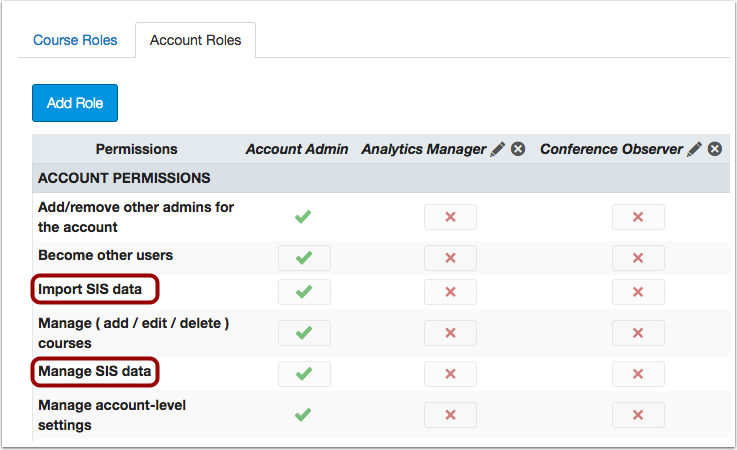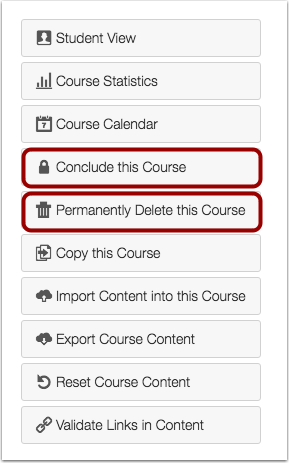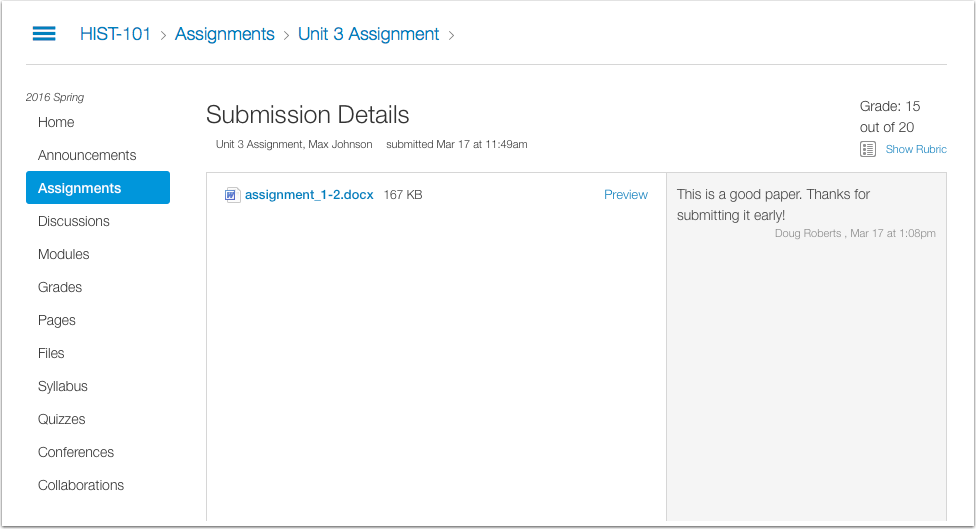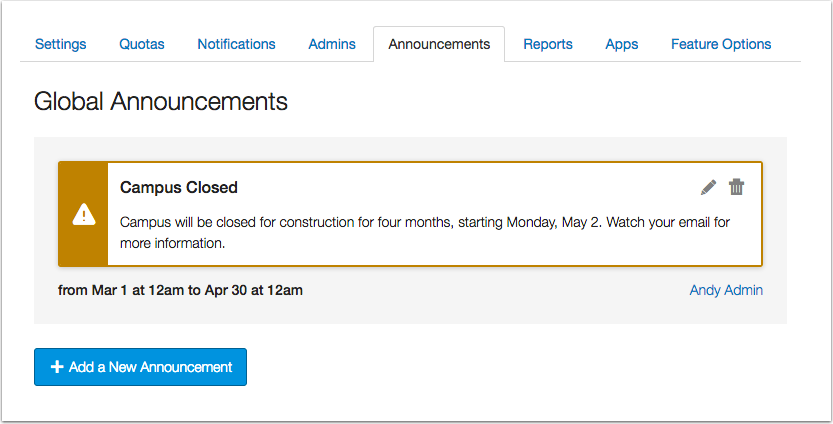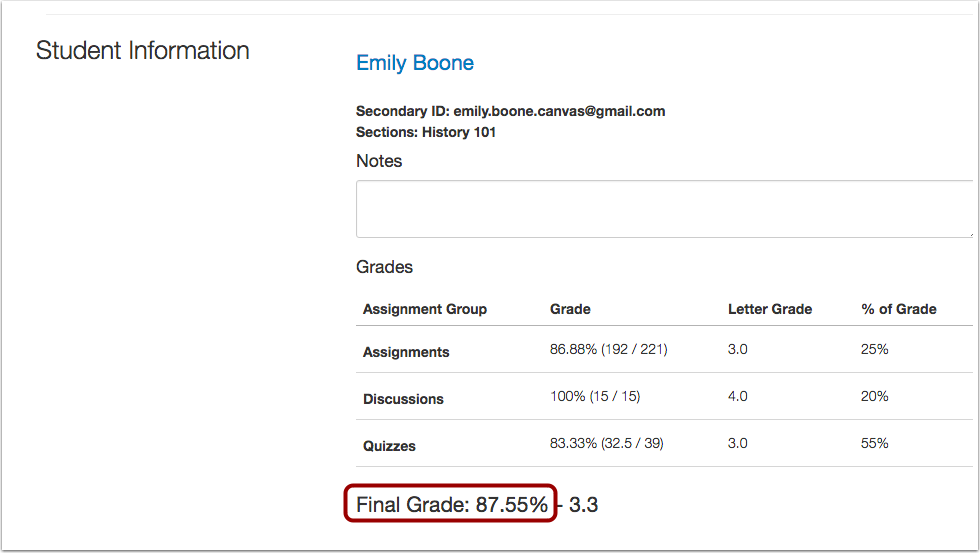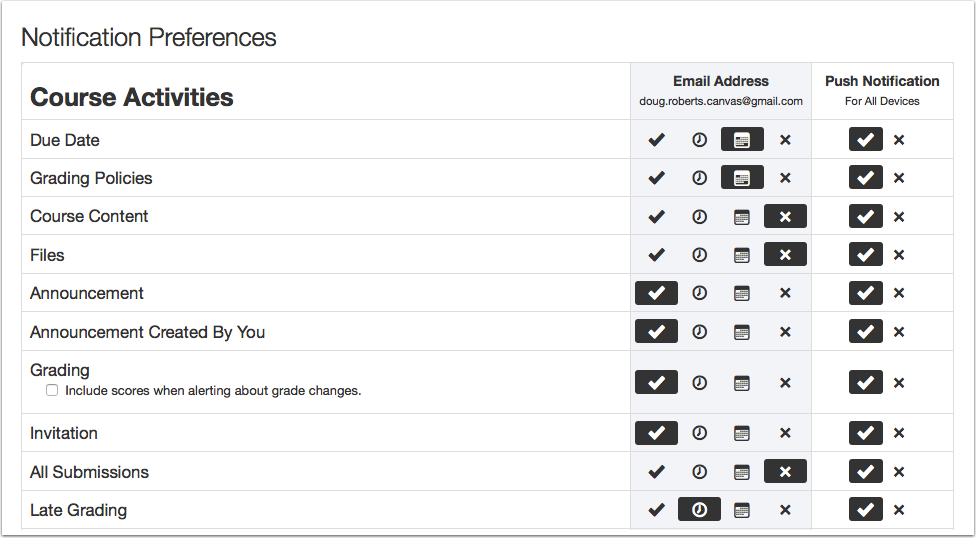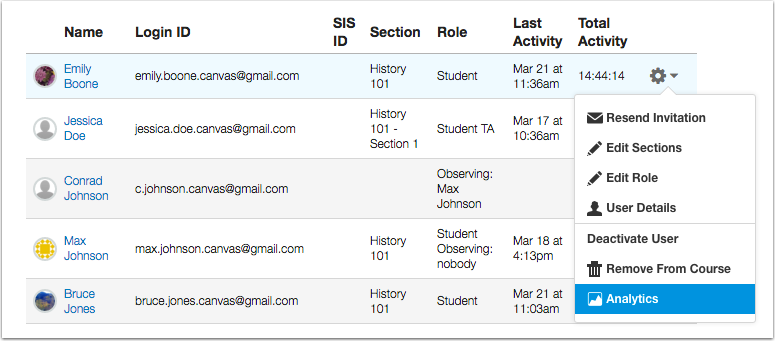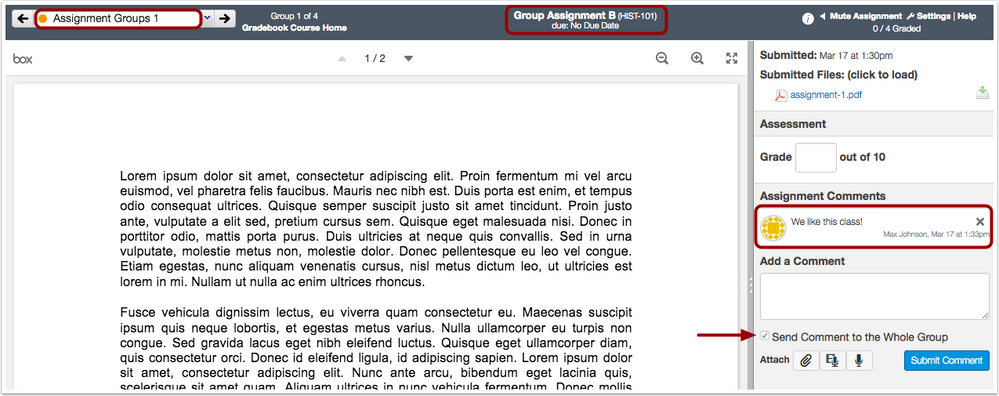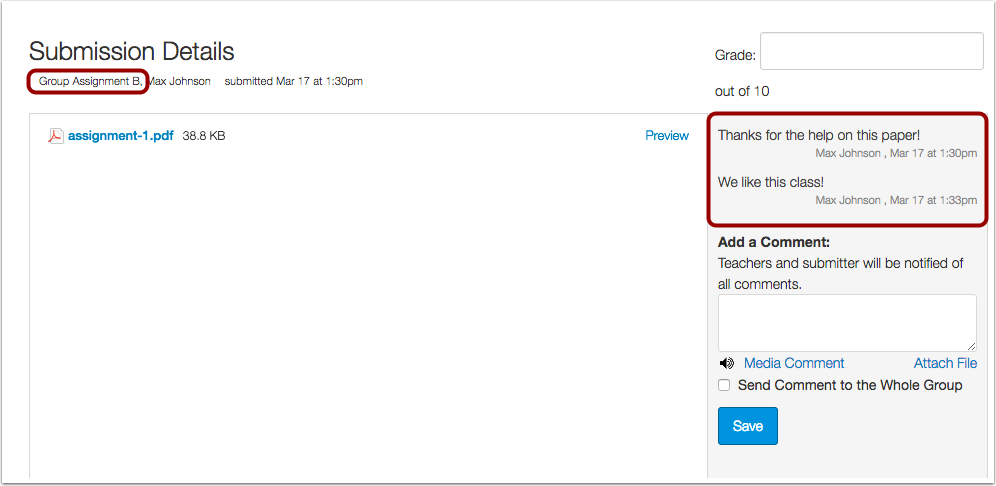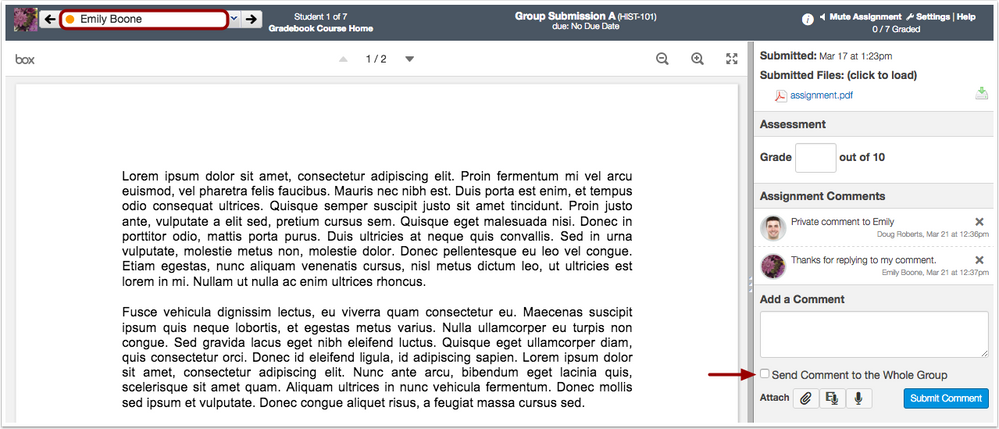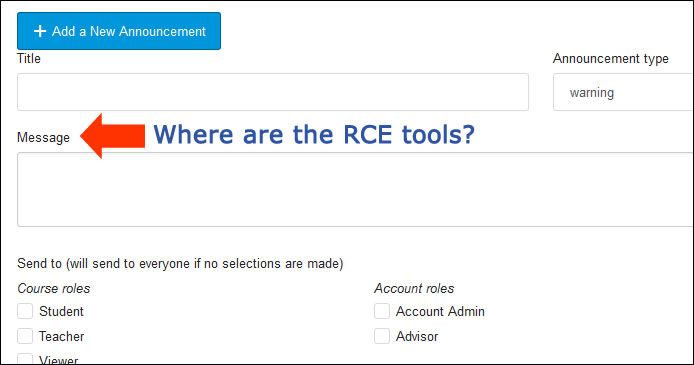Canvas Production Release Notes (2016-04-02)
- Mark as New
- Bookmark
- Subscribe
- Mute
- Subscribe to RSS Feed
- Permalink
Upcoming Canvas Changes
New Canvas User Interface (UI): July 9
On July 9, 2016, the New Canvas Interface will no longer be a Feature Option in Canvas and will be enabled for all Canvas users as a standard feature. Enabling the New UI affects the user interface for the entire Canvas account.
In this production release (April 2), admins can manage courses in their accounts with a new storage report, manage users with two permission changes, and edit global announcements. They are also notified when they are using the Theme Editor with High Contrast Styles. Instructors can view calculation improvements in the Gradebook and Quizzes, access student analytics directly from the People page, and more accurately reply to group comments in SpeedGrader. All users benefit from improvements to Notifications and the Assignments submission details page.
The production release notes also include fixed bugs.

Canvas New Feature Screencast (2016-04-02)
Next release schedule:
- Beta release and notes: April 11
- Production release notes: April 18
- Production release and documentation: April 23
Production release notes indicate Canvas updates that will be included with Saturday’s release and are subject to change. New features may differ from those available in your beta environment. Learn more about the Canvas Release Schedule.
- New Features
- Account Settings
- Permissions
- Updated Features
- Assignments
- Global Announcements
- Gradebook
- Notifications
- People
- Quizzes
- SpeedGrader
- Theme Editor (New UI)
- Other Updates
- Assignments
- Canvas Interface
- User Settings
- Platform/Integration
- SIS Import Formats
- Fixed Bugs
New Features |
Account Settings
Course Storage Report
In Account Settings, the Reports tab includes the Course Storage Report. Configured by term, this report pulls the current statistics for storage space used for every course (shown in megabytes). The resulting CSV file will have one row per course and will show the course id, course sis id, course short name, course name, account id, account sis id, account name, and storage used.
Permissions
SIS Import and Manage
SIS Import permissions for account roles have been split into separate permissions: Import SIS data and Manage SIS data.
- Disabling both permissions hides the SIS Import link in Account Navigation.
- Manage SIS data allows a user to view the SIS Import link in Account Navigation and view any prior imported information. When manually adding a new user to the account, admins with this permission can also add an SIS ID as part of the user’s account details.
- Import SIS data allows a user to do everything that the Manage SIS data permission allows in addition to importing SIS data. This permission is not available in sub-accounts.
Note: Read SIS data (account permission) is not affected by this change.
Change Course State Delete Addition
The Change Course State permission at the course level includes the option to delete a course. This permission controls the Permanently Delete this Course button in Course Settings but only applies to manually created-created courses. Courses created via SIS do not display the Permanently Delete this Course button to instructors.
Note: This change does not affect the same permission at the account level. For users granted account permissions, the Permanently Delete this Course button is still associated with the Manage Courses permission.

When an admin disabled the Change Course State permission, the course removed the Conclude button, but it still allowed a user to delete a course. Canvas code has been updated to associate the Change Course State course permission with deleting a course.
Updated Features |
Assignments
Submission Details View (New Canvas UI)
The Submission Details page is responsive within a browser window and allows the Preview/View Feedback link to be viewed in smaller screen resolutions. A scrollbar is no longer shown in the page. When the window is viewed at a smaller size, the comments sidebar is moved to the bottom of the page.

In the New Canvas User Interface, when users on smaller screen resolutions tried to view the Submission Details page for an assignment, the Preview/View Feedback link could only be viewed when the browser was a specific minimum width or if the user scrolled horizontally across the page. Canvas code has been updated to make the Submission Details page responsive to smaller browser windows.
Global Announcements
Global Announcement Edits
As part of creating a Global Announcement for an account, admins can edit existing announcements. However, the edit feature should only be used for minor changes, such as spelling errors, etc.
Once a Global Announcement passes its start date, the announcement is immediately visible to users, who can read and dismiss it from the Dashboard. Any edits made to an existing Global Announcement after its start date will not force the message to reappear for users who have already dismissed it. Any substantial changes to the Global Announcement should be created as a new Global Announcement so that it reappears for all users.
Similarly, admins will not be able to change the start date after the Global Announcement has gone live. For example, if an announcement is set to run from March 1 until April 30, the starting date can only be edited before March 1, and the ending date can only be edited before April 30.

Gradebook
Individual View Final Grade Decimal Places
In the Gradebook, Individual View shows two decimal places for a student’s final grade. This change helps improve consistency with rounding in the Gradebook.

When an instructor was using multiple grading periods and was able to view total grades in the Gradebook, Individual View showed total grades rounding to the nearest tenth, while other places in Canvas showed two decimals. Canvas code has been updated to show the final grade as two decimal places.
Module Sorting and Non-Module Assignments
In the sort by Modules option, assignments that are not in a module sort below the last module item alphabetically by title.
Modules sorting is available in the student grades page; if instructors have permission, they can also sort when viewing individual student grades from a user’s details page.
Note: If a course is using multiple grading periods, assignments that are not in a module and do not include a due date appear in the last grading period.

When a student sorted grades by module, modules was not considering quizzes and discussions in the modules list. Assignments were being sorted correctly but all quizzes and discussions were being displayed at the bottom of the module list. Canvas code has been updated to include quizzes and discussions as part of the modules sort list.
Notifications
Notification Preference View
In the Notification page, the notification option menus can be changed without hovering over a communication channel column. This change improves accessibility and allows notification options to be accessed by all users. Enabled notifications are shown with a dark background. Changing a notification option applies the option immediately.
Users who have enabled push notifications will still be able to manage push notifications in the Push Notifications column. Please note that enabling push notifications only allows notifications to be sent immediately or not at all (daily and weekly notifications are not currently supported).
People
User Menu Analytics Link & Profiles Addition
The Analytics link has been added to the people page menu for easy access.
Additionally, in the User Details page, the Analytics button always displays in the sidebar for users who have permission to view analytics. Previously, the Analytics button only displayed in the User Details page for institutions who were not using the Profiles feature. Profiles creates an additional space in the user details page where users can show contact methods and links and create a small biography. Admins can enable Profiles for their account by contacting their Customer Success Manager.

When an institution enabled the Profiles feature for an entire account, the user profile page was not displaying the Analytics button, even if the user had permission to view analytics. Canvas code has been updated to add the Analytics button to a user’s profile independent of the Profiles feature.
Quizzes
Manually Graded Question Quiz Statistics
In addition to showing a link to SpeedGrader, quiz statistics show relative grade performance for manually graded essay and file upload quiz question types.
In quiz statistics, manually graded question types are shown in the same table format as other quiz types. A manually graded quiz type is marked as correct if it contains a student score greater than or equal to the question points possible.
Grade breakdown responses are shown as the top 27%, middle 46%, and bottom 27%. The statistics also show submissions that have not yet been graded. However, if all scores are identical, a response category may show more than the percentage number of students (e.g., all students score 100%).
SpeedGrader
Group Submission Individual Comments View
SpeedGrader does not display individual comments made in group assignments. Group assignments are assignments where the instructor requires students to submit their assignment as a group and the same grade is given to all group members. This change was made so instructors can always verify that comments are made for the entire group; SpeedGrader defaults the comments field so that it cannot be changed.
Private comments can still be viewed and given for each student in the group by accessing the Submission Details page for an individual student's group assignment. Instructors can also view the Conversations Inbox Submission Comments filter.
Note: Groups assignments with individual grading are not affected by this change; this option is created when an instructor creates a group assignment but selects the option to assign grades to individual users. When grades are assigned to individual users, SpeedGrader shows the submission menu by individual student name (and not by group).

When an instructor created a group assignment where one grade counted for all group members, SpeedGrader was not showing any individual comments made by group members. Canvas code has been updated to remove individual comments in SpeedGrader for group assignments with group grading, which helps instructors inadvertently respond to private comments in a public setting.
Theme Editor (New UI)
High Contrast Alert
The Theme Editor does not support branding when users enable High Contrast Styles in their User Settings. When an admin has enabled High Contrast Styles, the Theme Editor displays an alert to notify the admin that branding previews are not supported. The alert includes a link to disable High Contrast for the admin’s user account.
Other Updates |
Assignments
Turnitin Submissions
When a student submits an assignment through Turnitin, Canvas waits 60 seconds to request the submission and originality report.

When a student submitted a Turnitin assignment to Canvas, Canvas immediately sent a request to Turnitin to receive the submission and originality report information. This behavior sometimes resulted in the request being sent before the submission was ready for processing, and either the submission or originality report would not appear in the SpeedGrader. This behavior only affected institutions using the Turnitin LTI. Canvas code has been updated to wait 60 seconds to request the submission and originality report from Turnitin.
Canvas Interface
12pt Font Size Updates
Announcements, Assignments, Calendar, the Syllabus, the Course Home Page, and the Gradebook include minor text and icons that have been enlarged to 12pt for better readability.
Page Footer Removal (New Canvas UI)
The Instructure footer has been removed from every page in Canvas except for the Dashboard.

When Course Navigation included at least one external tool link, or the Course Home Page content was shorter than all the Course Navigation links, the links were descending beneath the page footer content. Canvas code has been updated to remove the footer from all pages except the Dashboard.
Dashboard Card Width (New Canvas UI)
Canvas browser breakpoints have been simplified to avoid page content overlapping with sidebar content. The maximum content width is set at 1366px; however, LTI apps or full-width pages such as the Calendar and Gradebook do not apply. This change also visually affects the Dashboard course cards, which are always set at 264px wide and no longer scale to fit the browser window. This change makes the design more consistent with other Canvas feature areas.
Section Edits
When an instructor edits a section for a user, the user’s enrollment status is retained with the prior invitation. For instance, if the user had already accepted the course invitation before the user’s section was edited, the new section retains the accepted status. Previously editing a user’s section always changed the enrollment status to pending.

When a user had accepted an invitation to a course, editing the user’s section generated a new course invitation and showed the user’s status as pending. Canvas code has been updated to retain the user’s active status if the user had already accepted the initial course invitation.
User Settings
High Contrast Styles Page Scrollbar Color
When High Contrast Styles is enabled, scrollbars in page browser windows have been changed from light gray to dark gray for better contrast. This change only applies to browsers that support WebKit webpage rendering (Safari and Chrome).

Platform/Integration |
SIS Import Formats
For details about using Canvas APIs, please see https://www.canvaslms.com/policies/api-policy
Users.csv
The users.csv includes the ssha_password field, which allows users to pass pre-hashed passwords using the SSHA password generation scheme.
Accounts.csv
The parent_account_id field is required in CSV files. Even if all the values in the column are blank, the column must be included to differentiate the file from a group import.
Fixed Bugs |
Accessibility
Dashboard
When the first item in a sidebar list is deleted, focus is retained on the item’s heading.
Calendar
Hovering over an event in Agenda view displays an arrow cursor.
Collaborations
The Edit and Delete icons include alt text for screen readers.
Conversations
When starring or unstarring a conversation through the message menu, focus is retained in the menu.
Help
The Help menu displays consistent highlighting for keyboard navigation.
Notifications
In the Notification page, the notification option menus can be changed without hovering over a communication channel column.
SpeedGrader
SpeedGrader includes a keyboard shortcut icon.
Analytics
Course Analytics and High Enrollments
User profile pictures are preloaded in course analytics to improve loading speed.
Explanation: When a course contained a high amount of enrollments and an instructor accessed the course analytics page, the page would time out. Canvas code has been updated to preload course user profile pictures in the analytics page to improve loading speed.
Assignments
Submission Details View (New Canvas UI)
The Submission Details page is responsive within a browser window and allows the Preview/View Feedback link to be viewed in smaller screen resolutions.
Explanation: In the New Canvas User Interface, when users on smaller screen resolutions tried to view the Submission Details page for an assignment, the Preview/View Feedback link could only be viewed when the browser was a specific minimum width or if the user scrolled horizontally across the page. Canvas code has been updated to make the Submission Details page responsive to smaller browser windows.
Availability Dates and Submit Button
When an assignment is locked until a future date, students can view the Submit button once the assignment is available.
Explanation: When a student viewed an assignment before the availability date, reloading the page after the date had passed did not display the Submit button. Canvas code has been updated to reset the page cache once the availability date has passed.
Differentiated Assignments and Separate Sections
Instructors can edit and save assignments and quizzes assigned to students who may not be in their same section.
Explanation: When an instructor could only view students in his or her same section, but an assignment or quiz was differentiated to an individual in another section, the student’s name was shown as loading and the instructor was unable to save edits to the assignment or quiz. Canvas code has been updated to allow instructors to save assignments or quizzes with student section overrides.
Inactive Enrollments and Differentiated Assignments
When an instructor differentiates an assignment to students, inactive student names do not display in the assignment search list.
Explanation: When an instructor created a new assignment and differentiated the assignment by student, inactive student names were displaying as part of the search list. Canvas code has been updated to not display inactive students in the assignment search list.
Inactive Enrollments and Assignment Submission Downloads
Submissions from inactive enrollments are part of assignment submission downloads.
Explanation: When an instructor downloaded submissions from an assignment, any students who had previously submitted the assignment but who had an inactive enrollment did not have their submission included in the download. Canvas code has been updated to download submissions from all students who had submitted the assignment.
Concluded Section Enrollments and Assignment Due Dates
Students with both an active and concluded section enrollment do not see due dates for assignments set for the concluded section.
Explanation: When an instructor created an assignment with differentiated section dates, and a student had an enrollment in both sections but one was later concluded, the student was still able to view the due date for the assignment in the concluded section. Canvas code has been updated to disregard concluded enrollments when showing assignment due dates.
Observer Views and Submission Details Page
Observers cannot view editable fields in a rubric.
Explanation: When an observer tried to view the rubric for an observee’s assignment, scores could be entered in the points field but they would not save. Canvas code has been updated to only show the points field as editable to users with grading permissions.
External Tools
The External Tools list displays up to 100 tools.
Explanation: When an instructor added an External Tool as an assignment, the External Tools list only displayed up to 50 tools in the course. Canvas code has been updated to allow up to 100 tools to be viewed in the External Tools list.
Turnitin Submissions
When a student submits an assignment through Turnitin, Canvas waits 60 seconds to request the submission and originality report.
Explanation: When a student submitted a Turnitin assignment to Canvas, Canvas immediately sent a request to Turnitin to receive the submission and originality report information. This behavior sometimes resulted in the request being sent before the submission was ready for processing, and either the submission or originality report would not appear in the SpeedGrader. This behavior only affected institutions using the Turnitin LTI. Canvas code has been updated to wait 60 seconds to request the submission and originality report from Turnitin.
Authentication
Re-adding Authentication Providers
Admins can add the same authentication provider after it has been removed.
Explanation: When an admin added an authentication provider, removed the provider, and re-added the provider again, Canvas displayed an error message. Canvas code has been updated to allow authentication providers to be re-added in Canvas.
Calendar
Graded Discussions and Delayed Due Dates
In Week view, graded discussions due after 11:30 pm appear on the date they are due.
Explanation: When an instructor created a graded discussion that was due after 11:30 pm, students who viewed the discussion in Week view saw the discussion on the day after the discussion was due. The discussion defaulted to an hour time slot, which wrapped the due date to the next morning. Canvas code has been updated to not wrap calendar events in the Week calendar view.
Conversations
Sent Messages and Conversations Archive
Users cannot archive messages in the Sent folder.
Explanation: When a user viewed the Sent message filter and tried to archive a sent message, the message was shown as archived but did not move the message out of the Sent folder. Canvas code has been updated to remove the archive option from sent messages.
Concluded Terms and Course Override Dates
Courses with course dates that override term dates are not shown as concluded in Conversations.
Explanation: When a course included course dates that overrode the term dates, the course was being shown in Conversations as a concluded course. Canvas code has been updated to respect course override dates and mark the course as active until the course dates have passed.
Course Import
Blackboard Lesson Plans
Canvas includes all data from BlackBoard lesson plans in a course import.
Explanation: When a user tried to import a BlackBoard lesson plan, the content was not all being included as part of the import. Canvas code has been updated to import the lesson plan structures and all page data.
Blackboard and Multiple Answer Questions
Blackboard quizzes with multiple answer questions import into Canvas.
Explanation: When a Blackboard quiz was imported into Canvas, multiple answer questions were identified as being from an external source and failed to import correctly. Canvas code has been updated to support multiple answer questions imported from Blackboard.
Common Cartridge Packages and Periods in Folder Names
Folders with a period at the beginning of the folder name import from Common Cartridge packages.
Explanation: When a user tried to import a Common Cartridge package that included a folder with a period at the beginning of the folder name, the import broke all links to files within the folder. Canvas code has been updated to support folders that include a period at the beginning of the name.
Module Item State and Course Copy
When importing content from a master course, any subsequent changes to the module item state are retained if content is re-imported from the master course.
Explanation: When a user imported content from a master course, change the state of module items, and then re-imported content from the master course, the module item states were being overwritten by the state of the master course. Canvas code has been updated to preserve the state of module items when a course is re-imported. Note that this change does not retain the state of any files in the module.
QTI Imports and Quiz Answer Feedback
QTI Imports that use the word “all” in specific fields retain all individual feedback associated with the quiz.
Explanation: When a user imported a QTI file that used the word “all” in the displayfeedback linkrefid and itemfeedback ident fields, the answer feedback broke and defaulted to the neutral general comment instead. Canvas code has been updated to improve matching with neutral feedback and retain all individual feedback.
Turnitin and Course Exports
Turnitin assignments only display as active if the importing institution has enabled Turnitin.
Explanation: When users at an institution that used Turnitin exported a course with a Turnitin assignment, the course import showed that the Turnitin assignment was active, even if the institution who imported the course did not have Turnitin enabled. Canvas code has been updated to remove the active Turnitin message if Turnitin is not enabled for the institution.
Moodle Announcements and Module Items
Moodle announcements cannot be imported as module items.
Explanation: When a Moodle package was imported into a course, announcements were being imported as module items, which caused errors with module sequencing. Canvas code has been updated to not import Moodle announcements as module items.
Collaborations
Inactive Enrollments and Collaborations
Inactive enrollments do not display in the Collaborations invitation list.
Explanation: When a user created a collaboration, inactive student names were displaying as part of the collaborations invitation list. Canvas code has been updated to not show inactive enrollments in collaboration invitation lists.
Course Home Page
Page Footer Removal (New Canvas UI)
The Instructure footer only displays in the Canvas Dashboard.
Explanation: When Course Navigation included at least one external tool link, or the Course Home Page content was shorter than all the Course Navigation links, the links were descending beneath the page footer content. Canvas code has been updated to remove the footer from all pages except the Dashboard.
Courses
Courses API and Account ID Requirement
In the Courses API, account_id has been removed as a request parameter.
Explanation: When users made an API call to create a new course, account_id was listed as a required request parameter, even though it was only required in the URL. Canvas code has been updated to remove account_id as a request parameter.
Manage Courses Permission and Cross-Listing
Users who do not have the Manage Courses permission cannot view the options to cross-list a course.
Explanation: When a user wanted to cross-list or de-cross-list a section, the user was able to view the options in the interface even if he or she did not have the Manage Courses account permission. Attempting to cross-list the course created a page error. Canvas code has been updated to make the cross-list permission check consistent with the permission; users who cannot Manage Courses view a message indicating the course is not authorized for cross-listing.
Courses API and Concluded Enrollments
The Courses API returns enrollment information for completed enrollments.
Explanation: When a user made an API call to the Courses API and appended the include[]=enrollments parameter with the enrollment_state[]=completed parameter, the API did not return the enrollments object for completed users. Canvas code has been updated to return enrollments called with the enrollment_state parameter.
Dashboard
Audio Comments Icon
In Firefox and Internet Explorer, the Recent Feedback audio comments icon displays as a thumbnail image.
Explanation: When users in Firefox and Internet Explorer viewed the Recent Feedback section of the Dashboard, any associated audio comments displayed a large audio icon. Canvas code has been updated to limit media comment icons to a thumbnail size.
Coming Up and Concluded Course Events
The Coming Up section in the Dashboard only shows students events for active courses.
Explanation: When a student viewed the Dashboard for a concluded course, the Coming Up section in the Dashboard showed upcoming events in the concluded course. This behavior only occurred in courses that included course dates that overrode the term dates. Canvas code has been updated to only display active course events in the Coming Up list.
To Do List and Concluded Assignments
The To Do list in the Dashboard only shows instructors ungraded assignments in active courses.
Explanation: When an instructor viewed the Dashboard for a concluded course, the To Do list showed past ungraded assignments in the concluded course. This behavior only occurred in courses that included course dates that overrode the term dates. Canvas code has been updated to only display active course ungraded assignments in the To Do list.
To Do List and Excused Assignments
Excused assignments are not shown in a student’s To Do list.
Explanation: When a student was excused from an assignment, the assignment was still displaying in the student’s To Do list in the Dashboard. Canvas code has been updated to ignore excused assignments in the To Do list.
Discussions
Group Discussions and Group Name
When a group discussion is created for a course, the group name is retained as part of the discussion.
Explanation: When an instructor created a graded group discussion and accessed the group discussion through the course, the group discussion no longer included the name of the group as part of the discussion name. Canvas code has been updated to not change discussion topic names in groups.
HTML View and Accessibility Keys
When using the HTML view in Discussion replies, clicking the less-than symbol does not trigger the accessibility shortcut menu.
Explanation: When a user replied to a discussion and accessed HTML view in the Rich Content Editor, clicking the less-than key opened the accessibility shortcut menu. Canvas code has been updated to correct accessibility keyboard shortcuts in the Rich Content Editor.
Files
Column Headers
In Chrome, file headers line up with file columns.
Explanation: In Chrome 48, file headers were not lining up with the correct file columns. Canvas code has been updated to correct alignment in Chrome 48.
Gradebook
Individual View Final Grade Decimal Place
In the Gradebook, Individual View shows two decimal places for a student’s final grade.
Explanation: When an instructor was using multiple grading periods and was able to view total grades in the Gradebook, Individual View showed total grades rounding to the nearest tenth, while other places in Canvas showed two decimals. Canvas code has been updated to show the final grade as two decimal places.
Inactive Enrollments and Assignment Submission Downloads
Submissions from inactive enrollments are part of assignment submission downloads in the Gradebook.
Explanation: When an instructor opened the Gradebook and downloaded submissions from an assignment, any students who had previously submitted the assignment but who had an inactive enrollment did not have their submission included in the download. Canvas code has been updated to download submissions from all students who had submitted the assignment.
Inactive Enrollments and Message Students Who
Inactive enrollments are not included in the Message Students Who list filters.
Explanation: When an instructor opened the Gradebook, selected an assignment, and selected the Message Students Who link, inactive enrollments were being included in the list of students generated by the message filter. Canvas code has been updated to not include inactive enrollments for Gradebook messages.
Inactive Enrollments and CSV Exports
Inactive enrollment grades are included in Gradebook CSV exports.
Explanation: When an instructor exported grades from a course, grades from inactive enrollments were not included in the CSV file. Canvas code has been updated to include inactive enrollments in Gradebook export files.
Grades
Module Sorting and Non-Module Assignments
In the sort by Modules option, assignments that are not in a module sort below the last module item alphabetically by title.
Explanation: When a student sorted grades by module, modules was not considering quizzes and discussions in the modules list. Assignments were being sorted correctly but all quizzes and discussions were being displayed at the bottom of the module list. Canvas code has been updated to include quizzes and discussions as part of the modules sort list.
Inactive Enrollments and Course Grades
Inactive enrollments cannot view grades in prior courses.
Explanation: When a student participated in a course but his or her enrollment was later deactivated, the student could still access the course grades page with a direct link. However, the student could not view the course in the global grades page. Canvas code has been updated to not allow inactive students to access course grades.
Groups
Concluded Sections and Group Memberships
Users cannot access a group if their enrollment has been concluded by section dates.
Explanation: When a user enrollment was concluded by section dates, any group enrollments in the course were still accessible in the Groups menu. Canvas code has been updated to restrict group access to enrollments that have been concluded by section dates.
Groups API and Multiple Group Enrollments
Students can only join a group one time.
Explanation: When a student joined a group in a course, the Groups API showed the student joined the course more than once. Canvas code has been updated to not allow a student to join a group more than once.
Inactive Enrollments and Existing Groups
Only active users are shown in an existing group.
Explanation: When a student was involved in a course group but his or her enrollment was deactivated, the student’s name was still displaying in the existing group to other group members. Canvas code has been updated to hide inactive enrollments from other students in the group.
Inactive Enrollments and Auto-Assigned Groups
Inactive enrollments are not assigned to groups that are set to automatically assign students.
Explanation: When an instructor created a group set and auto-assigned group members to groups, inactive enrollments were being included in groups. Canvas code has been updated to remove inactive enrollments from being automatically assigned to groups.
Modules
External Tools and Module Items
When being added as a module item, External Tools require a URL.
Explanation: When an instructor added an external tool as a module item and did not include a URL, the module item appeared to be added but failed. Canvas code has been updated to require a URL when adding or editing an external tool.
Differentiated Assignments and Module Progression
Modules are relocked when an assignment is differentiated for additional users or due dates.
Explanation: When and instructor created a differentiated assignment but later edited the assignment to add additional students, the assignment’s module was not reevaluating the added students against existing module requirements. Students were able to skip any previous requirements in the module or skip to the next module entirely. Canvas code has been updated to relock associated modules for new students when a differentiated assignment is modified in the course.
External Tools
The External Tools list displays up to 100 tools.
Explanation: When an instructor added an External Tool as a module item, the External Tools list only displayed up to 50 tools in the course. Canvas code has been updated to allow up to 100 tools to be viewed in the External Tools list.
Notifications
Notifications and Concluded Courses
Students do not receive notifications for concluded courses.
Explanation: When a course had concluded by course, term, or section dates, students were still receiving grade change, updated wiki pages, and student group enrollment notifications. Canvas code has been updated to not send notifications for students in concluded courses.
Rejected Enrollments and Group Membership Notifications
Users who reject a course invitation do not receive group membership notifications.
Explanation: When a user had Group notification preferences set to ASAP and the user rejected a course invitation, the user still received group notifications about the rejected course. Canvas code has been updated to send notifications to active course users.
People
Section Edits and Existing Enrollments
Section edits do not change an enrollment back to pending if the user has already accepted the initial invitation to the course.
Explanation: When a user had accepted an invitation to a course, editing the user’s section generated a new course invitation and showed the user’s status as pending. Canvas code has been updated to retain the user’s active status if the user had already accepted the initial course invitation.
Course End Date Restrictions and Completed Enrollments
If students are restricted from viewing a course after the end date, concluded enrollments are not shown as inactive.
Explanation: When students were restricted from viewing a course after the end date, any completed enrollments in the course were being shown as inactive in the user details page. This behavior did not affect the enrollment API, which still showed the enrollment as completed. Canvas code has been updated to always show completed enrollments in restricted courses as completed.
Enrollment Role Edits and Concluded Courses
Enrollments in concluded courses cannot be edited.
Explanation: When a course was concluded, instructors were able to edit roles for both manually added and SIS-imported users but the enrollment was deleted from the course. Canvas code has been updated to not allow roles to be edited in concluded courses.
Course Invitations and Course Activity (New Canvas UI)
Activity stream API calls are not included in course activity reports.
Explanation: When a student was invited to a published course, if the student favorited the course to appear in the Dashboard, Canvas made an API call to check their activity stream, which counted as activity in the People page. Canvas code has been updated to not record enrollment activity for updates in the activity stream.
User Details Page and Profiles
The Analytics button always displays in the sidebar for users who have permission to view analytics.
Explanation: When an institution enabled the Profiles feature for an entire account, the user profile page was not displaying the Analytics button, even if the user had permission to view analytics. Canvas code has been updated to add the Analytics button to a user’s profile independent of the Profiles feature.
Permissions
Custom Course Roles and Read SIS Data
Admins can disable the Read SIS Data permission for custom course roles.
Explanation: When an admin created a custom course role, the Read SIS Data permission did not apply unless the the permission was already enabled in the base role that was used to create the custom role. Canvas code has been updated to allow custom roles to disable the Read SIS Data permission.
Designer Role and View List of Users
Designers cannot view the list of users in a course if they do not have permission.
Explanation: When a Designer role did not have permission to view the list of users in a course, once the course had concluded they were able to view the list of users. Canvas code has been updated to retain role permissions after a course has concluded.
Grade Weighting and Manage Grades
Users who do not have the account permission to Manage Courses cannot view the setting to weight final grades with assignment groups.
Explanation: When a user did not have the Manage Courses permission and viewed a course, the user could view the Assignments page settings button to weight the final grade based on assignment groups but the setting did not apply to the course. Canvas code has been updated to remove the Settings button for all users who do not have the Manage Courses account-level permission.
Change Course State Delete Addition
The Change Course State permission at the course level includes the option to delete a course.
Explanation: When an admin disabled the Change Course State permission, the course removed the Conclude button, but it still allowed a user to delete a course. Canvas code has been updated to associate the Change Course State course permission with deleting a course.
Quizzes
Quiz Submission File Quotas
Student file quotas do not apply to quiz question uploads.
Explanation: When a student uploaded a file as a quiz question, the quiz appeared to attach the file, but when the student tried to submit the quiz, Canvas generated a warning that the quiz question had not been answered. This behavior usually occurred when a student’s personal files quota had been exceeded. Canvas code has been updated to not apply a student’s personal files quota to quiz question uploads. All assignment submissions do not count toward personal quotas.
Rich Content Editor
Cellpadding and Cellspacing Styles
The Rich Content Editor supports formatting for cellpadding and cellspacing values.
Explanation: When a user created a table in the Rich Content Editor and specified values for cellpadding and cellspacing, the values were being stripped from the content editor. Canvas code has been updated to respect cellpadding and cellspacing values. This change does not apply to tables placed within a table.
Rubrics
Observer Role and Rubric View
When viewing a rubric in the assignment details page, observers cannot view the rubric as an editable form.
Explanation: When an observer viewed the details for an assignment and viewed the rubric, the rubric displayed as an editable page. The total fields could be edited but the edits would not save. Canvas code has been updated to not display the total rubric fields to users without grading permissions.
Settings
Link Validator and Page Sidebar Content
URL-encoded pages are not flagged in the Link Validator.
Explanation: When an instructor opened the Rich Content Editor, used the sidebar to link to a new page, and included special characters in the title, the page was created with an encoded URL, which caused the Link Validator to think the page didn’t exist. Canvas code has been updated to support URL-encoded pages in the Link Validator.
Link Validator and Deleted Question Banks
Deleted question banks are not flagged in the Link Validator.
Explanation: When a question bank included a question with an external link, and the Link Validator flagged the link, removing the question bank and re-running the Link Validator still flagged the broken link. Canvas code has been updated to not apply the Link Validator to questions in deleted question banks.
Custom JavaScript/CSS Files (Legacy UI)
Only the most recent JavaScript or CSS custom file is loaded to Canvas.
Explanation: When an admin using the Legacy UI updated a custom JavaScript or CSS file, the server was loading a cached version of the previous file, which caused conflicts between branding views. Canvas code has been updated to improve caching for custom JavaScript/CSS files in the legacy UI.
Canvas License and Terms of Service
The Canvas license for an account points to the associated Terms of Service.
Explanation: When an admin updated the license type for a Canvas account, the page appeared to save correctly, but the link to the Terms of Service did not always direct to the correct Terms of Service page. Canvas code has been updated to match the Terms of Service with the selected license type.
SIS Imports
SIS Import and Enrollment Error Message
SIS Imports provide a warning when a section and course are not matched correctly.
Explanation: When a user imported an SIS file and an enrollment listed an unrelated section and course, Canvas generated a warning that the course and section were mismatched but did not provide any additional details. Canvas code has been updated to display the SIS ID in the warning message for each course, section, and user.
SpeedGrader
Group Submission Individual Comments View
SpeedGrader does not display individual comments made in group submission assignments.
Explanation: When an instructor created a group assignment where one grade counted for all group members, SpeedGrader was not showing any individual comments made by group members. Canvas code has been updated to remove individual comments in SpeedGrader for group assignments with group grading, which helps instructors inadvertently respond to private comments in a public setting.
Inactive Enrollments and Assignment Submission Downloads
Submissions from inactive enrollments are part of assignment submission downloads in SpeedGrader.
Explanation: When an instructor opened an assignment in SpeedGrader and downloaded submissions, any students who had previously submitted the assignment but who had an inactive enrollment did not have their submission included in the download. Canvas code has been updated to download submissions from all students who had submitted the assignment.