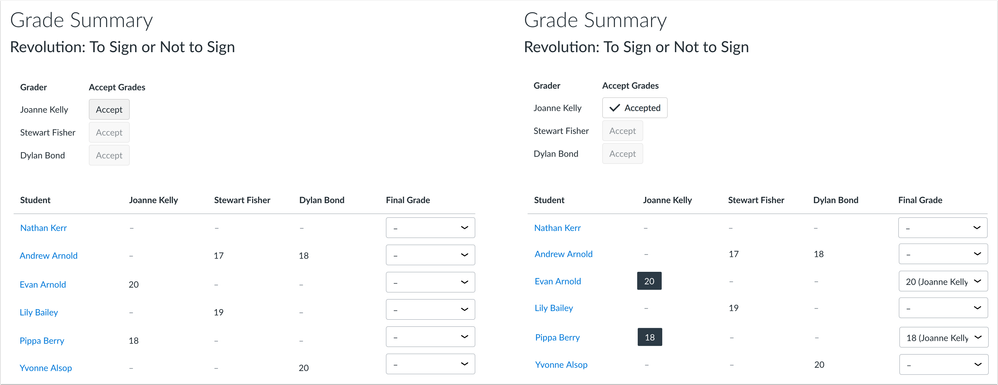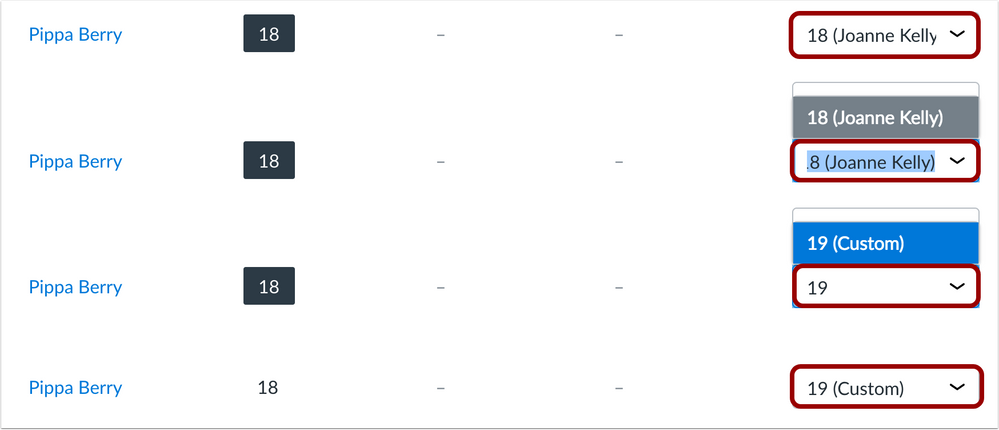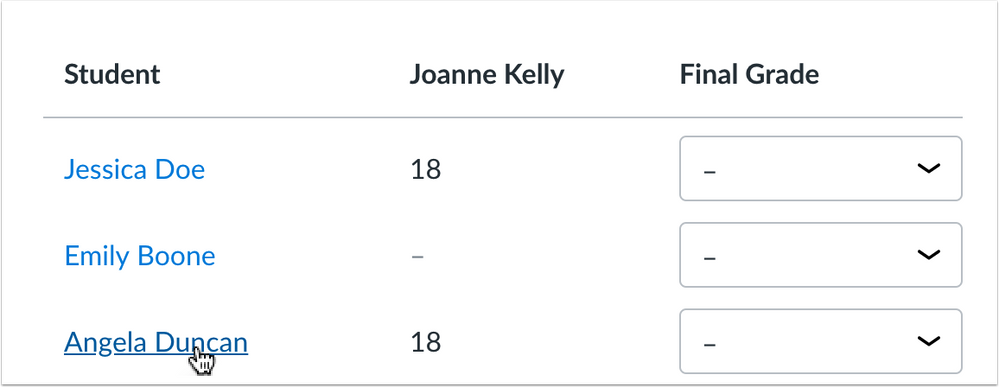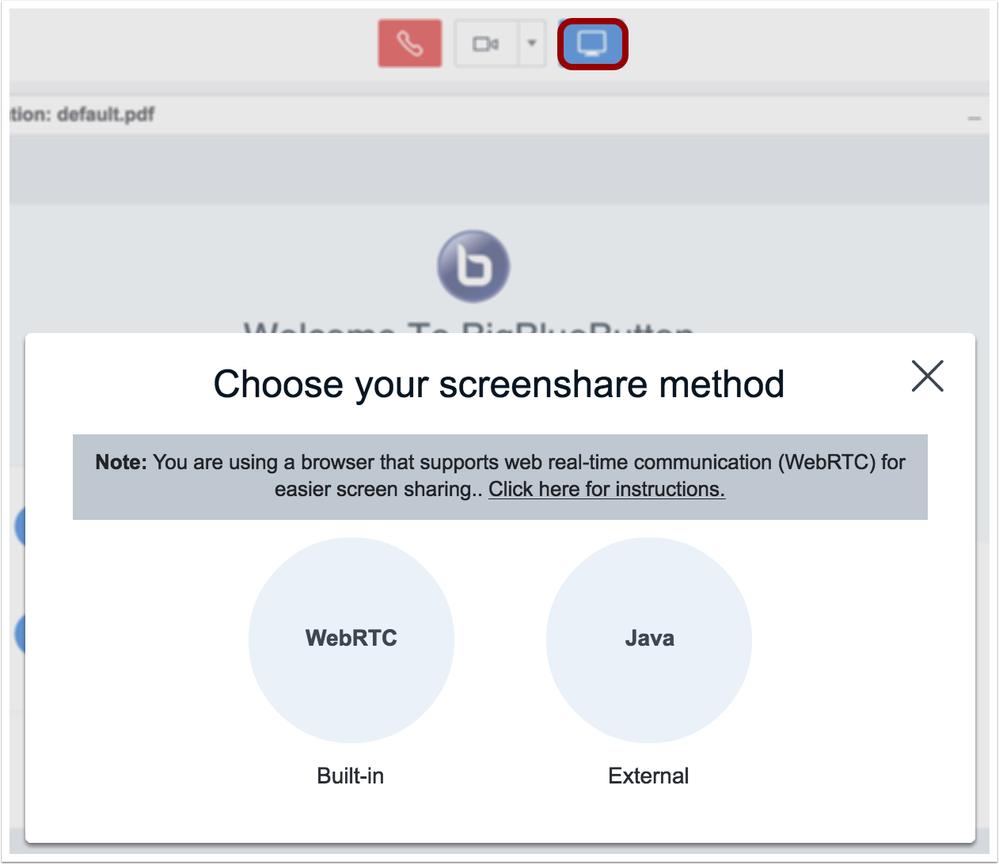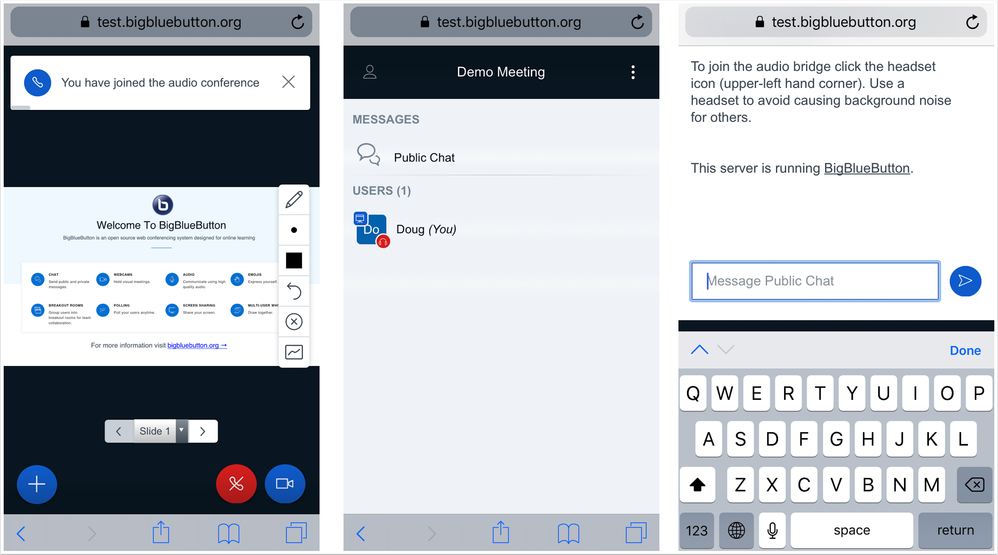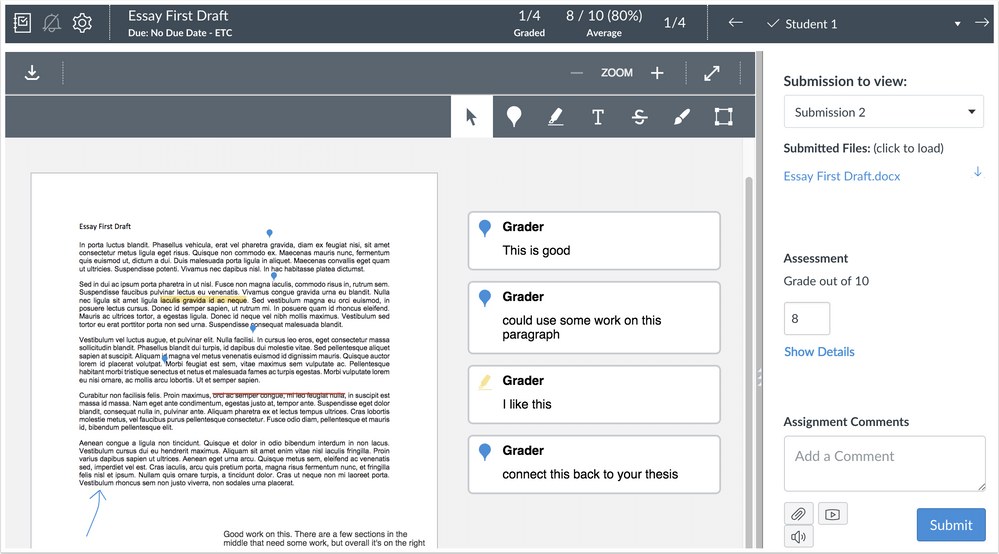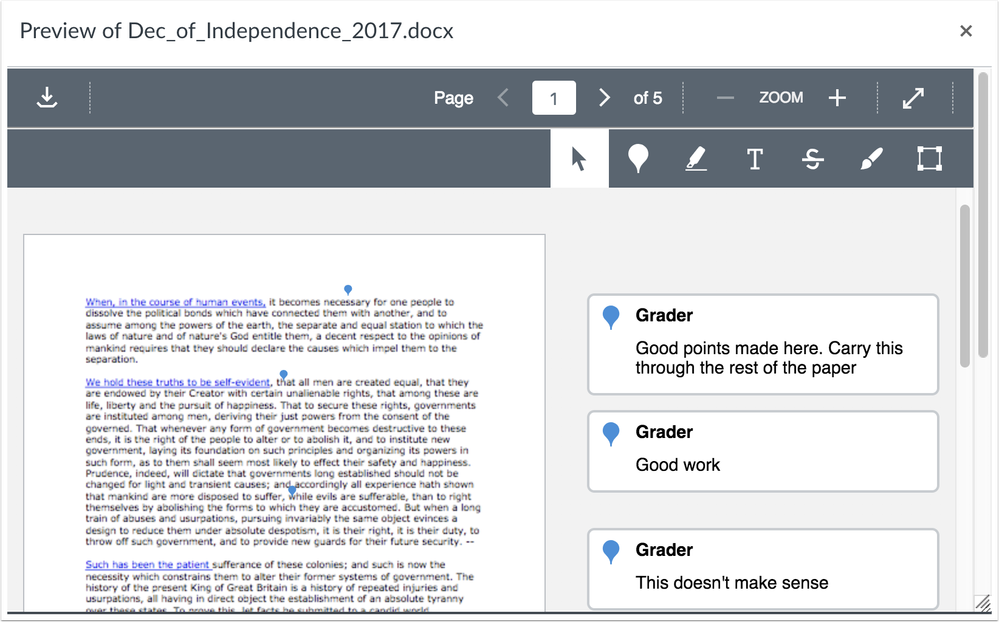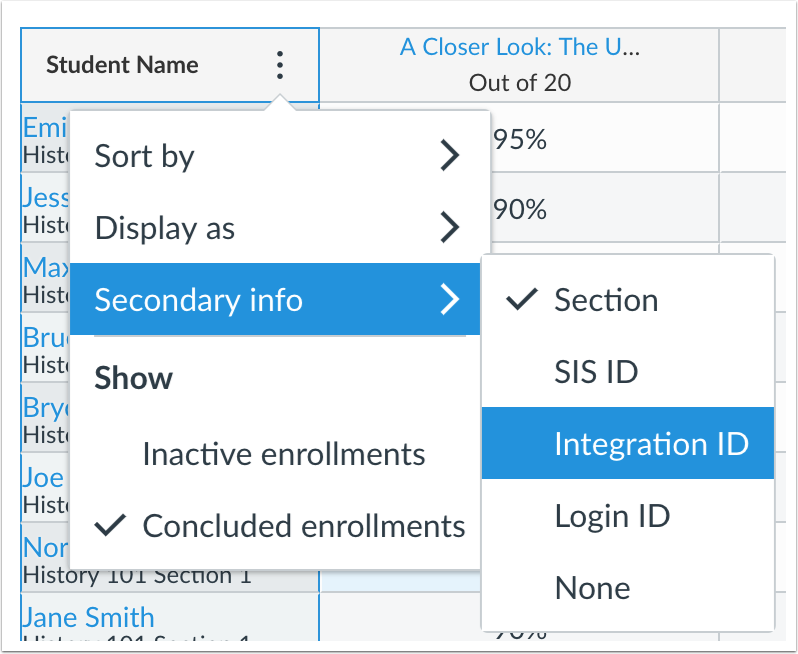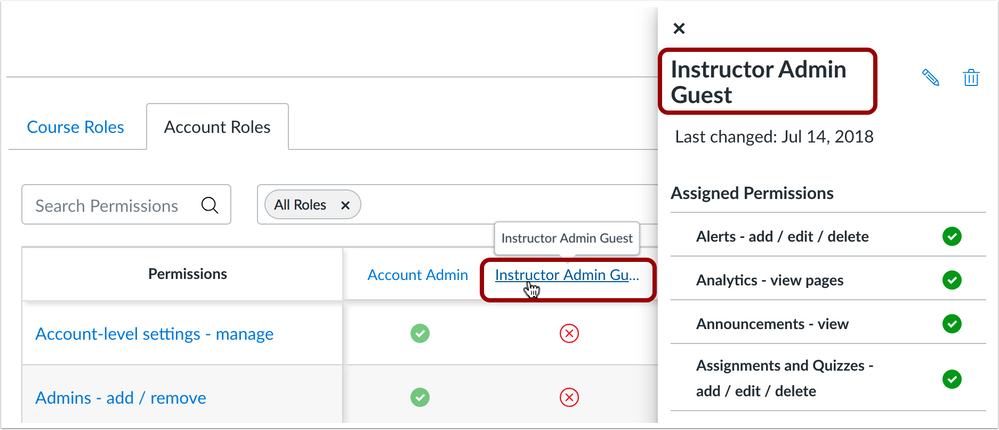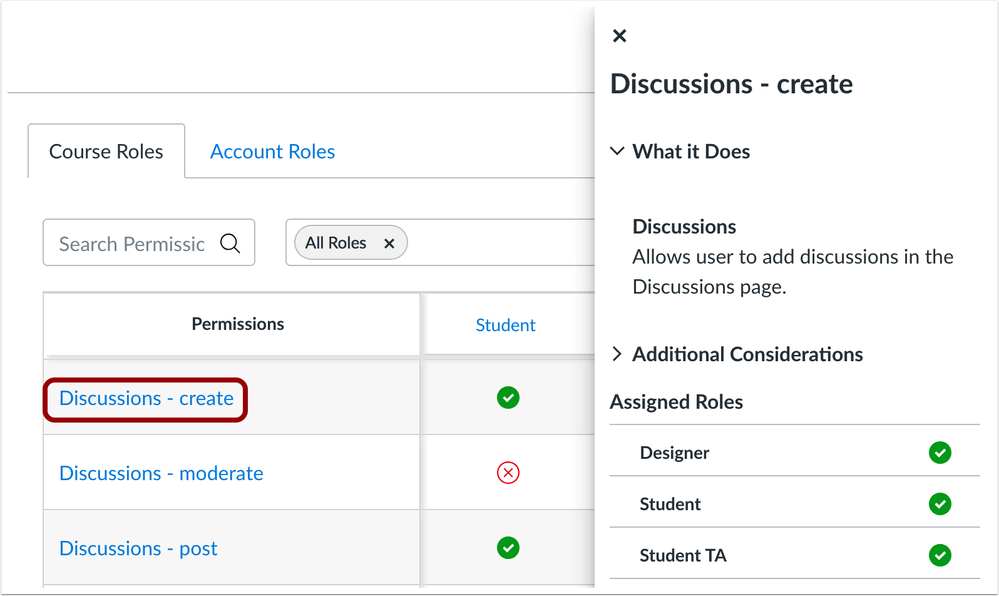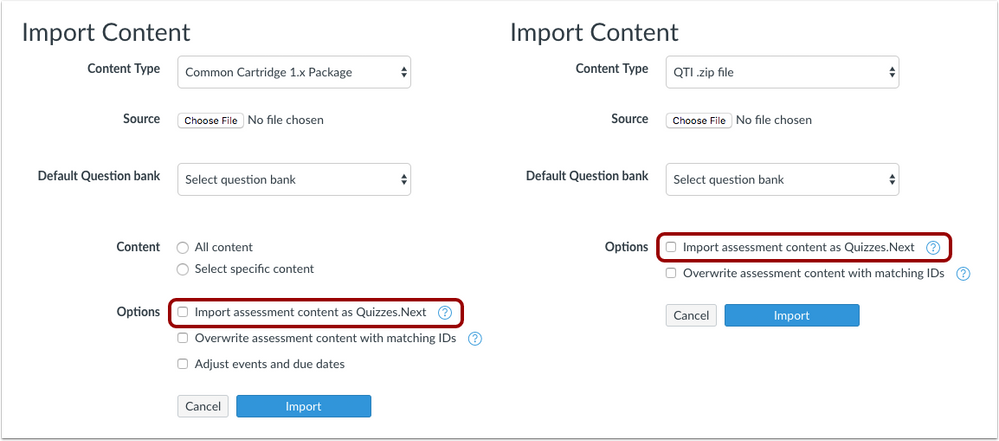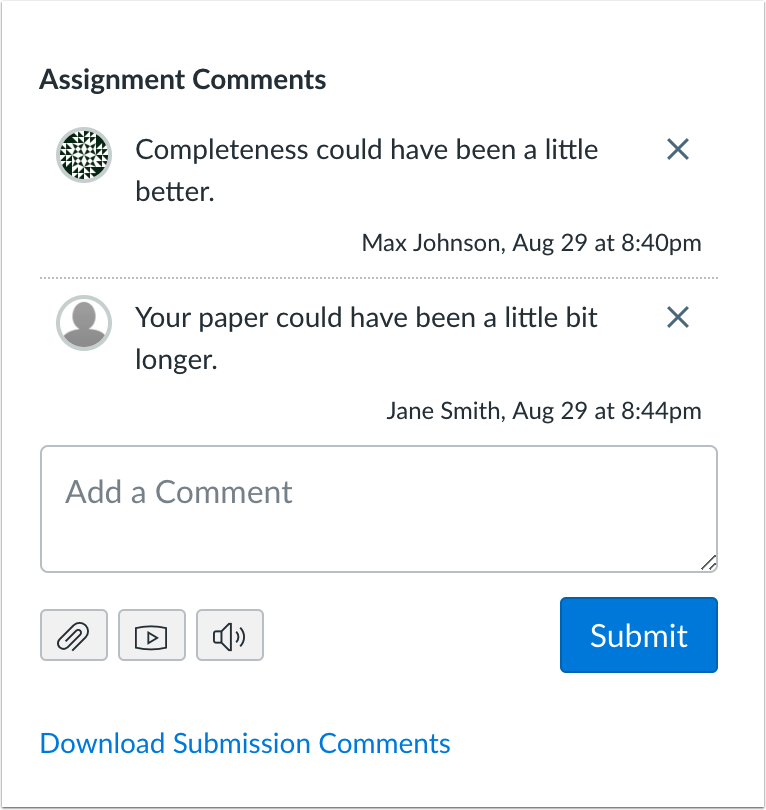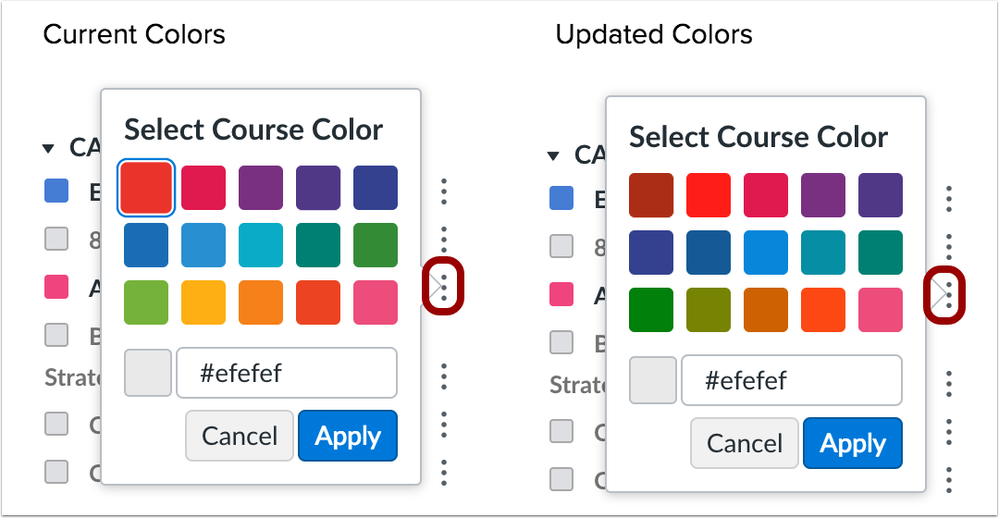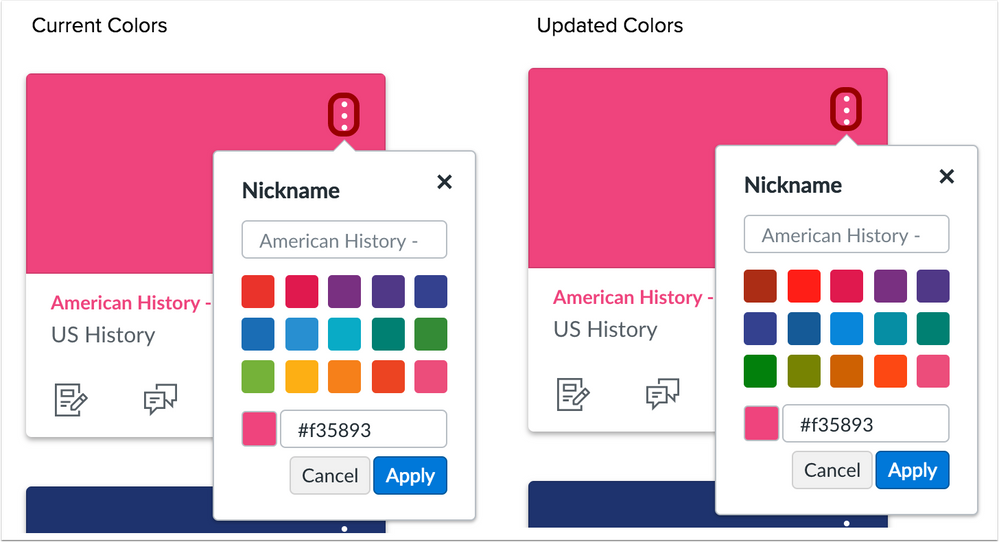Canvas Release Notes (2018-09-15)
- Mark as New
- Bookmark
- Subscribe
- Mute
- Subscribe to RSS Feed
- Permalink
Upcoming Canvas Changes
October 6: Non-Scoring Rubrics Feature Option Enforcement
On October 6, the Non-Scoring Rubrics feature option will be enabled for all Canvas institutions and applies to all users. For details about this feature, please see Canvas Release: Non-Scoring Rubrics.
October 27: Developer Key Management and Scoping Feature Option Enforcement
On October 27, the Developer Key Management and Scoping Feature Option will be enabled for all Canvas institutions and applies to Canvas admins. For details about this feature, please see Canvas Production Release Notes (2018-07-14).
In this Canvas release (September 15), Gradebook CSV import files support updates for custom columns. The SpeedGrader sidebar includes a link to export submission comments as a PDF when the assignment is visible to students. Conferences supports WebRTC web screen sharing for presenters and HTML5 participant conference viewing in mobile browsers.
In the admin Permissions page, long role names in the table headers include a tooltip for viewing the entire role name, and the permissions sidebar displays the full name of the user role. The Permissions page also includes a new permission for creating discussions in a course.
For all users, the default course color hex values in the Calendar and Card View Dashboard have been updated to display a color contrast of 3:1 for the default Canvas interface. Greek, Hungarian, and Ukrainian have been added as available languages for all users in Canvas.
Settings
- For institutions using Profiles, instructors can note the date a student last attended a course in the Profiles page.
Feature Options
- For institutions using Anonymous Grading, DocViewer supports annotated comments in anonymously graded assignments.
- For institutions using the New Gradebook, the Student Name Secondary Info column can be filtered by integration ID. Additionally, section filtering is synced with SpeedGrader.
- For institutions using Moderated Grading, moderators can access student SpeedGrader submission by clicking student names, and all provisional grades can be bulk selected from an individual grader to be the final grades for an assignment. SpeedGrader also allows moderators to view assessed rubrics from all graders.
- For institutions using the Learning Mastery Gradebook, outcomes and student results are paginated.
- For institutions using Quizzes.Next, admins can enable an import option to allow Quizzes.Next content to be imported as Common Cartridge or QTI files.
Release notes describe upcoming Canvas functionality and are subject to change.
- Follow the Canvas release notes space to be notified of updates
- For all release changes, view the Release Notes Change Log
- If you notice any contrary functionality compared to the outlined behavior in these notes, please file a Canvas support case according to your institution's support protocol
- Other questions? View the Canvas Release Notes FAQ
Feature Options
The following feature options are addressed in this release:
- Course: Anonymous Grading, New Gradebook, Moderated Grading, Learning Mastery Gradebook, Quizzes.Next Importing
 | 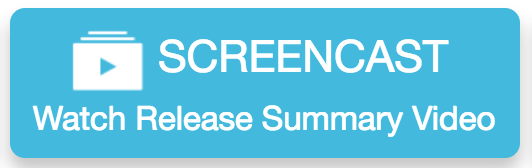 |  | 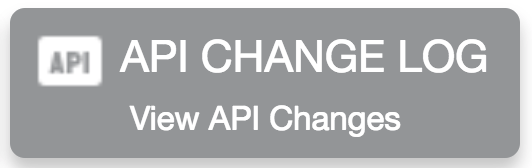 |
- Feature Options
- Updated Features
- Assignments
- Bulk Select Final Moderated Grades
- Moderated Student Name SpeedGrader Links
- Conferences
- WebRTC Web Screen Share
- HTML5 Mobile Browser Support
- DocViewer
- Anonymous Grading Annotated Comments
- Gradebook
- CSV Import Custom Column Support
- Learning Mastery Gradebook
- User Pagination
- New Gradebook
- Integration ID Secondary Info Option
- New Gradebook and SpeedGrader Section Filtering
- People
- Profiles Last Attended Date
- Permissions
- Role Name Formatting
- Create Discussions Permission
- Quizzes.Next
- Common Cartridge & QTI Import
- SpeedGrader
- Submission Comments PDF Export
- Moderated Grading Rubric Review
- OtherUpdates
- Calendar
- Default Course Color Values
- Dashboard
- Default Course Color Values
- Languages
- Greek, Hungarian, and Ukrainian
- Platform/Integration
- API
- API Change Log
- Fixed Bugs
- Accessibility
- Account Settings
- Analytics
- Announcements
- Course Settings
- Dashboard
- MasteryPaths
- Permissions
- Profile Pictures
- Rich Content Editor
- Theme Editor
- Announcements
- Section Order
- API
- Calendar Events API Start and End Dates
- Assignments
- Assignment Due Date Seconds
- Muted Assignment Student Comments
- Blueprint Courses
- Course Date Sync
- Calendar
- Instructor Calendar To-Do Dates
- Conversations
- Student Replies and Admin Messages
- Discussions
- Section Order
- Global Navigation
- Menu Width
- Modules
- Module LTI Assignment Duplication
- People
- Account Last Login Sort Order
- Permissions
- LTI Add / Edit Permission[REMOVED2018-09-13]
- Quizzes
- Embedded Quiz Image URLs
- Reports
- SIS Export and Blueprint Course ID
- Rich Content Editor
- Multiple Subfolders and Folder Sidebar
Updated Features |
Assignments
Bulk Select Final Moderated Grades
This feature is used in conjunction with an existing feature option in Canvas. Please view the content below for additional details. For more information about feature options, please see the Canvas Release Notes FAQ.
Location to Enable Feature | Assignments - Moderate Grade Summary |
Configuration Details | |
Affected Canvas Areas | Assignments - Moderate Grade Summary |
Affects User Interface | Yes |
Affected User Roles | Instructors |
Summary
If an individual student’s submission has only been graded by one grader, the moderator can select all the grades from that grader as final grades.
Change Benefit
Upon review of a sample of a graders feedback and scores, this change allows a moderator to easily select all grades from one grader without having to select all final grades individually.
Affected User Roles & Behaviors
Moderators (Instructors)
Moderators can view the Moderate page and click the Accept button to bulk select all grades from an individual grader. However, if a grader grades a submission that has already been graded by another grader, the Accept button for those graders will be grayed out because one or more submissions have grading conflicts that must be resolved by the moderator. The moderator must view any submissions that have been graded by more than one grader and select the final grade.
After grades have been accepted for a grader, the moderator can still assign custom grades, if needed, by selecting the final grade field for the student, entering a custom grade, and clicking the Return/Enter key. The previously selected grade from the grader will be overridden by the custom grade.
Once grades are posted they cannot be changed from the Grade Summary page. However, they can be changed from the Gradebook.
Feature Idea Contributions
Canvas features are always welcome to feedback. Product teams may make adjustments at any time via the Canvas Feature Idea process.
- View existing Moderated Grading feature ideas
- For new ideas, please tag the idea with anonymous&moderated
Moderated Student Name SpeedGrader Links
This feature is used in conjunction with an existing feature option in Canvas. Please view the content below for additional details. For more information about feature options, please see the Canvas Release Notes FAQ.
Location to Enable Feature | Assignments - Moderate Grade Summary |
Configuration Details | |
Affected Canvas Areas | Assignments - Moderate Grade Summary, SpeedGrader |
Affects User Interface | Yes |
Affected User Roles | Moderators (Instructors) |
Summary
In the Moderation page, student names are linked to their submissions in SpeedGrader.
Change Benefit
This change allows moderators to quickly access student submissions in SpeedGrader.
Affected User Roles & Behaviors
Moderators (Instructors)
Moderators can click the student link and access the submission for the student. If the assignment is also anonymous, the anonymized student names link to the submission for that specific student.
Feature Idea Contributions
Canvas features are always welcome to feedback. Product teams may make adjustments at any time via the Canvas Feature Idea process.
- View existing Moderated Grading feature ideas
- For new ideas, please tag the idea with anonymous&moderated
Conferences
WebRTC Web Screen Share
Location to Enable Feature | Conferences Screen Share |
Configuration Details | N/A |
Beta Environment Support | test.bigbluebutton.org |
Affected Canvas Areas | Conferences |
Affects User Interface | Yes |
Affected User Roles | Presenters |
Summary
Conferences supports WebRTC (web real-time communication) screen sharing for presenters in Chrome and Firefox desktop browsers. Internet Explorer and Edge browsers are currently not supported.
Change Benefit
This change promotes an easier screen sharing experience for presenters using Chrome and Firefox desktop web browsers without enabling Java.
Affected User Roles & Behaviors
Presenters
Presenters and moderators, or any other conference participant who is able to present during a conference session, can use WebRTC instead of Java in Chrome and Firefox browsers. Presenters and moderators are commonly Canvas users with instructor or observer (guest) roles.
Presenters can share either a specific application or their entire screen. To share an application, the application should be open before launching the screen share. Additionally, if a presenter does not have multiple monitors and is displaying the browser in full screen mode, the desktop may not detect all available application windows. Full screen mode should not be enabled before launching the screen share when sharing specific applications.
Feature Idea Contributions
Canvas features are always welcome to feedback. Product teams may make adjustments at any time via the Canvas Feature Idea process.
- View existing Conferences feature ideas
- For new ideas, please tag the idea with conferences
HTML5 Mobile Browser Support
Location to Enable Feature | Conferences (mobile browser) |
Configuration Details | N/A |
Beta Environment Support | test.bigbluebutton.org |
Affected Canvas Areas | Conferences |
Affects User Interface | Yes |
Affected User Roles | Participants |
Summary
Conferences supports HTML5 sessions for participants in mobile browsers. This functionality is not currently supported via Canvas mobile apps and must be viewed using a mobile browser. Additionally, HTML5 support is only currently provided for participants and will be incorporated for presenters/moderators in a future release.
Change Benefit
This change helps conference participants view web conferences in their mobile devices.
Affected User Roles & Behaviors
Participants
Conference participants can use their mobile devices to view a Canvas conference using a mobile browser. Participants are commonly Canvas users with student roles. Participants can respond to polls, participate in public and private chat, draw on the presentation (when enabled by the presenter), and share their status. This functionality is the same as included in flash-based web conferences except that webcams are not supported and are not shared during the conference session. If a webcam is required, participants should view the conference in a desktop web browser.
Conference functionality is supported in the following mobile browsers:
- Android devices: Chrome
- iOS devices: iOS 11+ and Safari
Presenters/Moderators
Presenters and moderators, or any other conference participant who is able to present during a conference session, must manage conference sessions from a desktop web browser for full conference functionality. Presenters and moderators are commonly Canvas users with instructor or observer (guest) roles.
Feature Idea Contributions
Canvas features are always welcome to feedback. Product teams may make adjustments at any time via the Canvas Feature Idea process.
- View existing Conferences feature ideas
- For new ideas, please tag the idea with conferences
DocViewer
Anonymous Grading Annotated Comments
This feature is used in conjunction with an existing feature option in Canvas. Please view the content below for additional details. For more information about feature options, please see the Canvas Release Notes FAQ.
Location to Enable Feature | DocViewer |
Configuration Details | |
Beta Environment Support | No |
Affected Canvas Areas | DocViewer |
Affects User Interface | Yes |
Affected User Roles | Instructor, Student |
Summary
DocViewer supports annotated comments in anonymously graded assignments.
Change Benefit
This change allows instructors to leave annotations and feedback in SpeedGrader assignment submissions while the assignment is muted and student names are hidden. If the assignment does not allow instructors to view each other’s names, the name of the instructor is also hidden.
Affected User Roles & Behaviors
Instructors
When instructors grade an assignment with anonymous students, they can make annotations on the assignment submission using SpeedGrader. Instructors must unmute the assignment before students can view assignment feedback. Note that if an instructor unmutes an assignment, grades and student names will be visible to instructors. If an instructor also enables the Anonymous Instructor Annotations option, annotations will remain anonymous after the assignment is unmuted.
Students
Students can add annotated comments in their submission that are visible to the instructor. However, assignment feedback and grades are not available for anonymously graded assignments unless the instructor unmutes the assignment.
Feature Idea Contributions
Canvas features are always welcome to feedback. Product teams may make adjustments at any time via the Canvas Feature Idea process.
- View existing DocViewer feature ideas
- For new ideas, please tag the idea with docviewer
Gradebook
CSV Import Custom Column Support
Location to Enable Feature | Gradebook - Import; New Gradebook - Import |
Configuration Details | |
Affected Canvas Areas | Gradebook; New Gradebook |
Related APIs | Custom Gradebook Columns API |
Affects User Interface | No |
Affected User Roles | Instructor |
Summary
Gradebook CSV import files support updates for custom columns.
Change Benefit
This change allows instructors to update any custom column as part of a CSV import file.
Affected User Roles & Behaviors
Instructors
Instructors can make changes to custom columns in a CSV file and upload the CSV file to the Gradebook. The Gradebook importer will update any column that is not a read-only column. If no changes are made, the columns will be skipped in the import.
Feature Idea Contributions
Canvas features are always welcome to feedback. Product teams may make adjustments at any time via the Canvas Feature Idea process.
- View existing Gradebook feature ideas
- For new ideas, please tag the idea with gradebook or gradebook_new
Learning Mastery Gradebook
User Pagination
This feature is used in conjunction with an existing feature option in Canvas. Please view the content below for additional details. For more information about feature options, please see the Canvas Release Notes FAQ.
Location to Enable Feature | Learning Mastery Gradebook |
Configuration Details | |
Affected Canvas Areas | Learning Mastery Gradebook |
Affects User Interface | Yes |
Affected User Roles | Instructors |
Summary
The Learning Mastery Gradebook supports user pagination. Filtered outcomes and student results are also paginated.
Change Benefit
This change helps instructors more easily view long search results in a course.
Affected User Roles & Behaviors
Instructors
When viewing the Learning Mastery Gradebook, instructors can view paginated links at the bottom of the page. Pagination is also supported when outcomes and student filters are selected in the sidebar.
Feature Idea Contributions
Canvas features are always welcome to feedback. Product teams may make adjustments at any time via the Canvas Feature Idea process.
- View existing Learning Mastery Gradebook feature ideas
- For new ideas, please tag the idea with learning mastery gradebook
New Gradebook
Integration ID Secondary Info Option
This feature is used in conjunction with an existing feature option in Canvas. Please view the content below for additional details. For more information about feature options, please see the Canvas Release Notes FAQ.
Location to Enable Feature | New Gradebook Student Name Menu - Secondary Info |
Configuration Details | |
Affected Canvas Areas | New Gradebook |
Permissions | SIS Data - read |
Related APIs | Logins API, Users API, SIS CSV Format |
Affects User Interface | Yes |
Affected User Roles | Instructors |
Summary
In the Student Name menu, the Secondary Info column can be filtered by integration ID.
Change Benefit
This change allows instructors to filter secondary info by integration ID.
Affected User Roles & Behaviors
Instructors
Instructors can select the Student Name menu and select to sort the secondary info display by integration ID. Integration ID only applies to institutions that have created integration IDs for user logins. This field is only included if the user came from a SIS import and has permissions to view SIS information.
Feature Idea Contributions
Canvas features are always welcome to feedback. Product teams may make adjustments at any time via the Canvas Feature Idea process.
- View existing New Gradebook feature ideas
- For new ideas, please tag the idea with gradebook_new
New Gradebook and SpeedGrader Section Filtering
This feature is used in conjunction with an existing feature option in Canvas. Please view the content below for additional details. For more information about feature options, please see the Canvas Release Notes FAQ.
Location to Enable Feature | New Gradebook Sections Filter |
Configuration Details | |
Affected Canvas Areas | New Gradebook, SpeedGrader |
Affects User Interface | Yes |
Affected User Roles | Instructors |
Summary
New Gradebook section filtering is synced with SpeedGrader.
Change Benefit
This change helps instructors not have to re-select the same section in SpeedGrader as was previously selected in the New Gradebook.
Affected User Roles & Behaviors
Instructors
When a section filter is enabled in the New Gradebook, the same section filter displays in SpeedGrader. Additionally, if a section is filtered in SpeedGrader, the same section displays in the New Gradebook.
Note: Gradebook section filters are only synced with SpeedGrader. If an instructor is still able to switch to the old Gradebook, selecting a section in the New Gradebook does not select the same section in the current Gradebook. If different sections are selected in both gradebooks, SpeedGrader will default to the section filter set in the New Gradebook. However, any time a section is filtered in SpeedGrader, SpeedGrader will update both Gradebooks.
Feature Idea Contributions
Canvas features are always welcome to feedback. Product teams may make adjustments at any time via the Canvas Feature Idea process.
- View existing New Gradebook feature ideas
- View existing SpeedGrader feature ideas
- For new ideas, please tag the idea with gradebook_new, speedgrader
People
Profiles Last Attended Date
This feature is used in conjunction with an account setting in Canvas. Please view the content below for additional details.
Location to Enable Feature | User Navigation - Profiles |
Configuration Details | Contact Customer Success Manager |
Affected Canvas Areas | Profiles |
Related APIs | Enrollments API |
Affects User Interface | Yes |
Affected User Roles | Instructors |
Summary
In a student’s Profile page, instructors can note the date that a student last attended in the course.
Change Benefit
This change allows instructors to add last attended dates when their institution has enabled the Profiles feature. This feature already exists for institutions not using Profiles.
Affected User Roles & Behaviors
Instructors
In the Membership(s) section, instructors can view the Last Day Attended field and enter the date the student last attended in the course. Dates can only be entered in Canvas individually on a per-student basis. Additionally, once a date is entered, it cannot be removed.
Last Attended dates are often used by institutions to verify the most recent date a student has attended the course.
Feature Idea Contributions
Canvas features are always welcome to feedback. Product teams may make adjustments at any time via the Canvas Feature Idea process.
- View existing Profiles feature ideas
- For new ideas, please tag the idea with profiles
Permissions
Role Name Formatting
Location to Enable Feature | N/A |
Configuration Details | N/A |
Affected Canvas Areas | Permissions |
Affects User Interface | Yes |
Affected User Roles | Admins |
Summary
In the user role table headers, long role names include a tooltip for viewing the entire role name. Additionally, the permissions sidebar displays the full name of the user role.
Change Benefit
These changes helps admins more easily view the entire name of a long user role.
Affected User Roles & Behaviors
Admins
When viewing a user role with ellipses in the Permissions header, admins can hover over the name and view the user tooltip that shows the entire name. Additionally, clicking the name of the user role opens the permissions sidebar and also displays the full name of the user role.
Feature Idea Contributions
Canvas features are always welcome to feedback. Product teams may make adjustments at any time via the Canvas Feature Idea process.
- View existing Permissions feature ideas
- For new ideas, please tag the idea with permissions
Create Discussions Permission
Location to Enable Feature | N/A |
Configuration Details | N/A |
Affected Canvas Areas | Permissions |
Affects User Interface | Yes |
Affected User Roles | Admins |
Summary
The Permissions page includes a new permission for creating discussions in a course.
Change Benefit
This change allows admins to specify user roles that are allowed to create discussions in a course but not create announcements.
Affected User Roles & Behaviors
Admins
Admins can allow specific user roles to create discussions in a course. This permission does not affect creating announcements, which is managed by the Discussions - moderate permission.
Discussions - moderate also allows a user to create a discussion in the Discussions page.
Feature Idea Contributions
Canvas features are always welcome to feedback. Product teams may make adjustments at any time via the Canvas Feature Idea process.
- View existing Permissions feature ideas
- For new ideas, please tag the idea with permissions
Quizzes.Next
Common Cartridge & QTI Import
This feature can be enabled in Canvas through a feature option in Account Settings. Please view the content below for additional details. For more information about feature options, please see the Canvas Release Notes FAQ.
Location to Enable Feature | Course Import |
Configuration Details | |
Affected Canvas Areas | Course Import |
Supported in Beta Environment | No |
Affects User Interface | Yes |
Affected User Roles | Instructors |
Summary
The Common Cartridge and QTI file import options support assessment content for Quizzes.Next.
Change Benefit
This change allows instructors to import course assessment content from Common Cartridge or QTI files into Quizzes.Next format.
Affected User Roles & Behaviors
Instructors
Instructors can import assessment content from Common Cartridge and QTI files to be used in Quizzes.Next format. The options menu includes a checkbox to import assessment content as Quizzes.Next.
SpeedGrader
Submission Comments PDF Export
Location to Enable Feature | SpeedGrader Download Submissions Comments Link |
Configuration Details | N/A |
Affected Canvas Areas | SpeedGrader |
Permissions | Grades - edit, Submissions - view and make comments |
Affects User Interface | Yes |
Affected User Roles | Instructors |
Summary
The SpeedGrader sidebar includes a link to export submission comments as a PDF when the assignment is visible to students. This functionality is not supported for anonymous assignments until the assignment is unmuted.
Change Benefit
This change allows instructors to export all comments for an assignment in one file.
Affected User Roles & Behaviors
Instructors
Instructors with permission to read submission comments can download submission comments for a student from SpeedGrader. The PDF file displays the assignment name, course name, student name, assignment score, and the account name where the course resides. Each included comment displays the name of the user who created the comment, the comment, and the date and time of the comment.
If an assignment is anonymous, the Download Submissions Comments link is not displayed until the assignment is unmuted.
Feature Idea Contributions
Canvas features are always welcome to feedback. Product teams may make adjustments at any time via the Canvas Feature Idea process.
- View existing Moderated Grading feature ideas
- For new ideas, please tag the idea with anonymous&moderated
Moderated Grading Rubric Review
This feature is used in conjunction with an existing feature option in Canvas. Please view the content below for additional details. For more information about feature options, please see the Canvas Release Notes FAQ.
Location to Enable Feature | SpeedGrader |
Configuration Details | |
Affected Canvas Areas | SpeedGrader |
Affects User Interface | Yes |
Affected User Roles | Moderators (Instructors) |
Summary
SpeedGrader displays all assessed rubrics to moderators.
Change Benefit
This change allows moderators to view and compare rubrics scored by different graders, especially if free-form comments are enabled.
Affected User Roles & Behaviors
Moderators (Instructors)
When an assignment includes a rubric, moderators can open SpeedGrader submissions and view rubrics assessed by each grader. Each rubric assessment displays in the Rubric menu and is identified by the grader’s name.
Feature Idea Contributions
Canvas features are always welcome to feedback. Product teams may make adjustments at any time via the Canvas Feature Idea process.
- View existing Moderated Grading feature ideas
- For new ideas, please tag the idea with anonymous&moderated
Other Updates |
Calendar
Default Course Color Values
Location to Enable Feature | Calendar |
Configuration Details | N/A |
Affected Canvas Areas | Calendar |
Affects User Interface | Yes |
Affected User Roles | All Users |
Summary
The default course color hex values have been updated to display a color contrast of 3:1 for the default Canvas interface.
Change Benefit
This change improves color contrast in the Canvas interface.
Affected User Roles & Behaviors
All Users
All users can view updated colors when selecting a course color in the Calendar. All colors have been adjusted except purple (#8F3E97), deep purple (#65499D), indigo (#4554A4), teal (#009688), and pink (#F06291).
Dashboard
Default Course Color Values
Location to Enable Feature | Card View Dashboard |
Configuration Details | N/A |
Affected Canvas Areas | Card View Dashboard |
Affects User Interface | Yes |
Affected User Roles | All Users |
Summary
The default course color hex values have been updated to display a color contrast of 3:1 for the default Canvas interface.
Change Benefit
This change improves color contrast in the Canvas interface.
Affected User Roles & Behaviors
All Users
All users can view updated colors when selecting a course color in the Card View Dashboard. All colors have been adjusted except purple (#8F3E97), deep purple (#65499D), indigo (#4554A4), teal (#009688), and pink (#F06291).
Languages
Greek, Hungarian, and Ukrainian
Location to Enable Feature | Account/Course/User Settings - Language Menu |
Configuration Details | N/A |
Affected Canvas Areas | All Canvas |
Affects User Interface | Yes |
Affected User Roles | All Users |
Summary
Greek (Ελληνικά), Hungarian (Magyar), and Ukrainian (український) have been added as available languages for all users in Canvas.
Change Benefit
This change allows users to view Canvas in their native language.
Affected User Roles & Behaviors
All Users
Users can enable languages in their User Settings. Admins and instructors may enable a language for an entire account or course through Account or Course Settings, respectively. When a language is selected, users will view all Canvas areas in the selected language.
Platform/Integration |
API
API Change Log
The following changes have been made in the API Documentation change log:
Additions
- API Calls: Custom Gradebook Columns API, LTI Variable Substitutions, SIS Imports API
- API Responses: Accounts API, Blueprint Courses API
Fixed Bugs |
Accessibility
Account Settings
The Delete buttons for domains identify the name of the domain being deleted to screen readers.
Analytics
The checkbox for switching between views is labeled for screen readers.
Announcements
Announcement page numbers are read to screen readers.
Course Settings
The Link Validator progress status is read by screen readers. The Validate Links content header has been updated from H2 to H1.
Horizontal rules in the Import Content page are hidden to screen readers.
Dashboard
Course card icons focus correctly in Safari for keyboard users. The Show Calendar link includes a full focus outline.
MasteryPaths
The MasteryPaths sidebar includes updated styling. Buttons display the various paths, and clicking a path expands the list of students within the path. All other paths are collapsed when one is being viewed.
Permissions
Permissions buttons include focus in Internet Explorer 11 and Edge for keyboard users.
Profile Pictures
Cropping instructions have been added to the profile picture page for keyboard users.
Rich Content Editor
Auto-opened file previews do not place focus on the minimize link
Theme Editor
Heading hierarchy has been corrected for various elements.
Announcements
Section Order
Sections are listed alphabetically in the sections menu.
Explanation: When a user creates an announcement and selects a section, the sections were listed in the order they were created. Canvas code has been updated to list sections alphabetically.
API
Calendar Events API Start and End Dates
The Calendar Events API returns correct results when updating an event with start_at, _end_at, and all_day values.
Explanation: When a user updated a calendar event via API, passing the start_at, _end_at, and all_day values simultaneously returned different results. Canvas code has been updated to return correct results when updating an event via the API.
Assignments
Assignment Due Date Seconds
Assignment edits do not affect due date times, which are recorded as hh:mm:59.
Explanation: In the initial creation of an assignment, the date field created a due date of hh:mm:59. However, when an edit was made, the date changed to hh:mm:00, which caused simultaneously due assignments to display out of order in the syllabus and caused some submissions to be incorrectly recorded. Canvas code has been updated to not change the due date time when an assignment is edited. Assignment times are always recorded as hh:mm:59 unless updated via the API, to which the time noted in the API call is recorded.
Muted Assignment Student Comments
In the Submission Details page, students can leave comments in anonymous or moderated assignments while the assignment is muted.
Explanation: When students viewed their own assignment submissions in the Submission Details page, the comments field was hidden, which prevented students from creating comments in their submission. Canvas code has been updated to always show students the comments field and allow them to create comments. In muted assignments, students cannot view any comments from instructors until after the assignment has been unmuted.
Blueprint Courses
Course Date Sync
Course dates in associated course are retained when synced with Blueprint master courses and Include Course Settings is not selected.
Explanation: When a Blueprint course was synced, course dates in associated courses were removed when the option to Include Course Settings was not selected. Canvas code has been updated to retain course dates when the Include Course Settings option is not selected.
Calendar
Instructor Calendar To-Do Dates
Items with to-do dates display in instructor calendars.
Explanation: When an instructor created an item with a to-do date in a page or ungraded discussion, the item was not displaying in the instructor’s calendar if the instructor was also a student in another course. Canvas code has been updated to display items with to-do dates in instructor calendars.
Conversations
Student Replies and Admin Messages
Students can reply to conversations from admins.
Explanation: When an admin sent a conversation message from a student’s User Settings page within a course, the message included the context from the course, preventing the student from successfully replying to the admin if the admin was not enrolled in the course. Canvas code has been updated to allow students to reply to admins regardless of course context.
Discussions
Section Order
Sections are listed alphabetically in the sections menu.
Explanation: When a user creates a discussion and selects a section, sections were listed in the order they were created. Canvas code has been updated to list sections alphabetically.
Global Navigation
Menu Width
The Global Navigation Menu displays a width of 364 pixels.
Explanation: When a user expanded the Global Navigation Menu, the menu was restricted to 236 pixels. Canvas code has been updated to retain its original pixel width.
Modules
Module LTI Assignment Duplication
Modules that include External Tool (LTI) assignments cannot be duplicated.
Explanation: When a module contained an External Tool (LTI) assignment, Canvas generated an error message without clarifying that External Tool assignments cannot be duplicated. Canvas code has been updated to not allow modules to be duplicated if they contain an External Tool assignment. Quizzes.Next is an exception to this change, where current quizzes are not supported for duplication.
People
Account Last Login Sort Order
The Account People page sorts Last Login by users who have most recently logged in.
Explanation: When an admin sorts People by the Last Login column, the descending order displayed users who have never logged in first. Canvas code has been updated to sort Last Login by users who have most recently logged in.
Permissions
LTI Add / Edit Permission [REMOVED 2018-09-13]
Users who can view the course settings page can delete External Tools (LTI) without the LTI - add / edit / delete permission, which has been renamed to LTI - add / edit.
Explanation: When a user did not have the LTI add / edit / delete permission, the user was unable to delete an external app from the EduAppCenter. Canvas code has been updated to allow users to delete any external tool without the LTI add / edit / delete permission and rename the permission to LTI - add / edit.
Quizzes
Embedded Quiz Image URLs
Quiz images embedded through the content selector include relative URLs.
Explanation: When a quiz image was embedded through the content selector, the image included an absolute URL, which only permitted the image to be displayed from the specific Canvas URL where the image was embedded. Absolute URLs specify specific domain information, sometimes on another website (e.g. https://www.example.com/abc.html), while relative URLs are an abbreviated version of the link that references content within the same site (e.g. /abc.html). Canvas code has been updated to always display relative URLs in embedded quiz images.
Reports
SIS Export and Blueprint Course ID
Blueprint_course_id is included in the SIS Export report for associated courses.
Explanation: When the courses CSV SIS report was downloaded, the report did not include Blueprint information. Canvas code has been updated to include blueprint_course_id in the SIS Export report.
Rich Content Editor
Multiple Subfolders and Folder Sidebar
If a course contains more than 50 subfolders at the same level, a user who wants to upload a file using the content selector sidebar cannot upload a file until all subfolders have been loaded.
Explanation: When a file was uploaded to the Rich Content Editor using the content selector sidebar, and the course contained more than 50 subfolders at the same level, the folder selection menu broke if all subfolders had not loaded in the page. Canvas code has been updated to display a loading message for subfolders that have not yet loaded before a user is able to upload a file.
| Date | ||
|---|---|---|
| 2018-09-17 | Added—Updated Features
| |
| 2018-09-13 | Removed—Fixed Bugs
| |
| 2018-09-07 | Added—Fixed Bugs
| Changed—Fixed Bugs
|
| 2018-09-06 | Added—Updated Features
| |
| 2018-09-04 | Release Notes Published | |