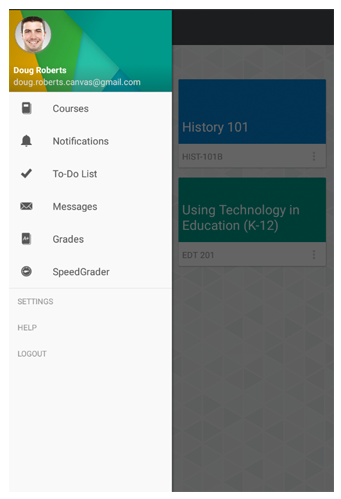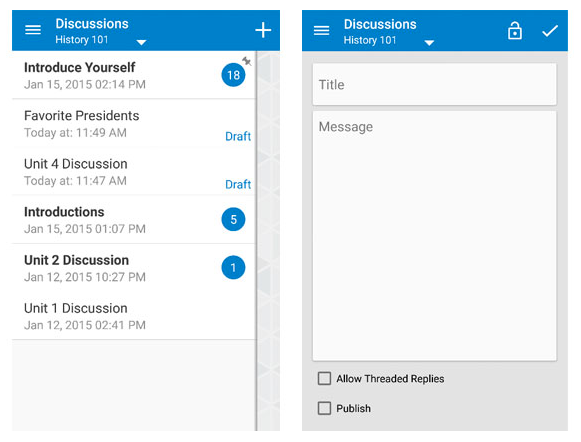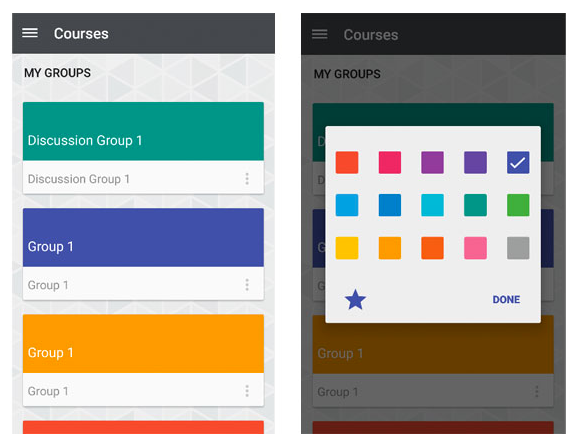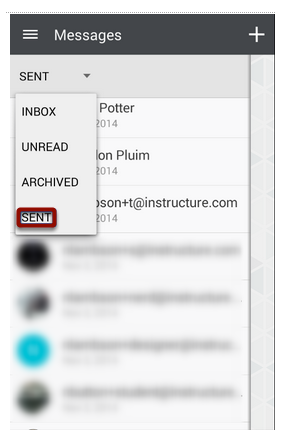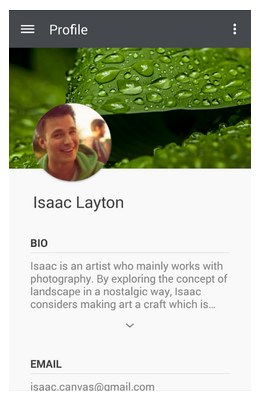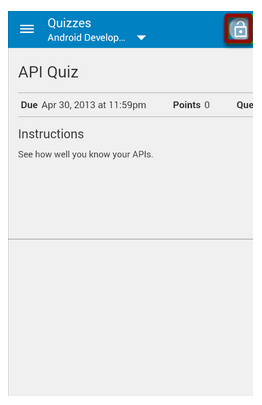Canvas by Instructure Release Notes (Android 4.1)
- Mark as New
- Bookmark
- Subscribe
- Mute
- Subscribe to RSS Feed
- Permalink
Originally posted February 10, 2015
In this update, instructors can link to the SpeedGrader app in assignments and create drafts of their discussions before publishing. All Android users can manage groups in their favorites list, and for users with hardware menu buttons, the Canvas action bar displays continuously to simplify user navigation throughout the app.
Download the Canvas by Instructure app in the Play Store. Version 4.1 requires Android 4.0.3 or later.
- New Features
- SpeedGrader Link
- Discussion Drafts
- Group Favorites
- Updated Features
- Sent Messages Folder
- User Biography
- Lock Screen Tutorial
New Features |
SpeedGrader Link
Users who are enrolled as an instructor in at least one course in their account can access the Canvas SpeedGrader app from the Navigation Menu. If SpeedGrader is not already installed on the device, instructors can click the SpeedGrader link to access the Play Store and download SpeedGrader.
Logins to SpeedGrader are separate from the Canvas app, so if instructors are not yet logged in to SpeedGrader, they must log in before they can use SpeedGrader.
Discussion Drafts
The Android app supports draft state within Discussions. Within the app, instructors can view new discussion topics that have been saved as a draft in the web version of Canvas. Instructors can also create new discussions in the app and save the discussion without publishing.
Discussion topics can be published at any time, but the Canvas app does not currently support unpublishing or deleting discussions.
Group Favorites
In addition to setting favorite courses, users can set and remove favorite groups in the app. Changing a group favorite does not apply to the browser version of Canvas.
Updated Features |
Sent Messages Folder
Navigating to Messages will bring users to the Conversations Inbox. Tapping the Sent option in the filter drop-down menu shows all previously sent Conversation messages.
User Biography
When profiles are enabled for an institution, biography information displays for users on the profile page as well as the People page within a specific course.
Lock Screen Tutorial
Users can learn how to use the lock screen feature thoughout the Canvas app. The lock screen allows a user to scroll on a page, such as in Quizzes, without opening the sliding menu for that page (like the Course Navigation Menu). If locking is available on a Canvas page, the Lock icon will display in the top right corner. Tap the icon to lock and unlock the page.