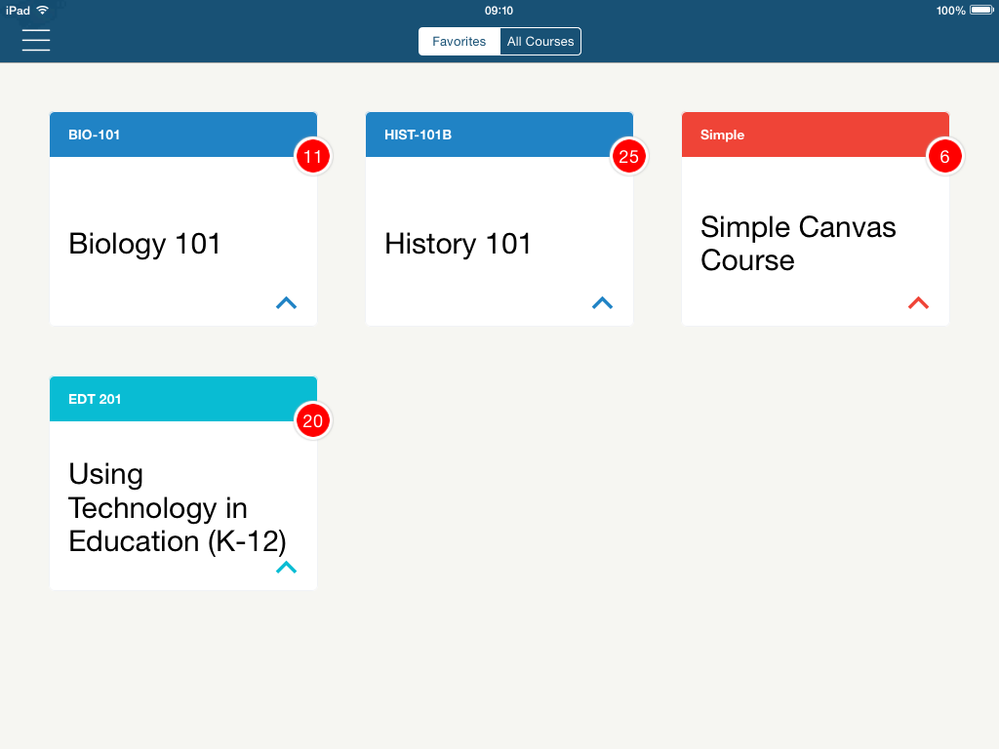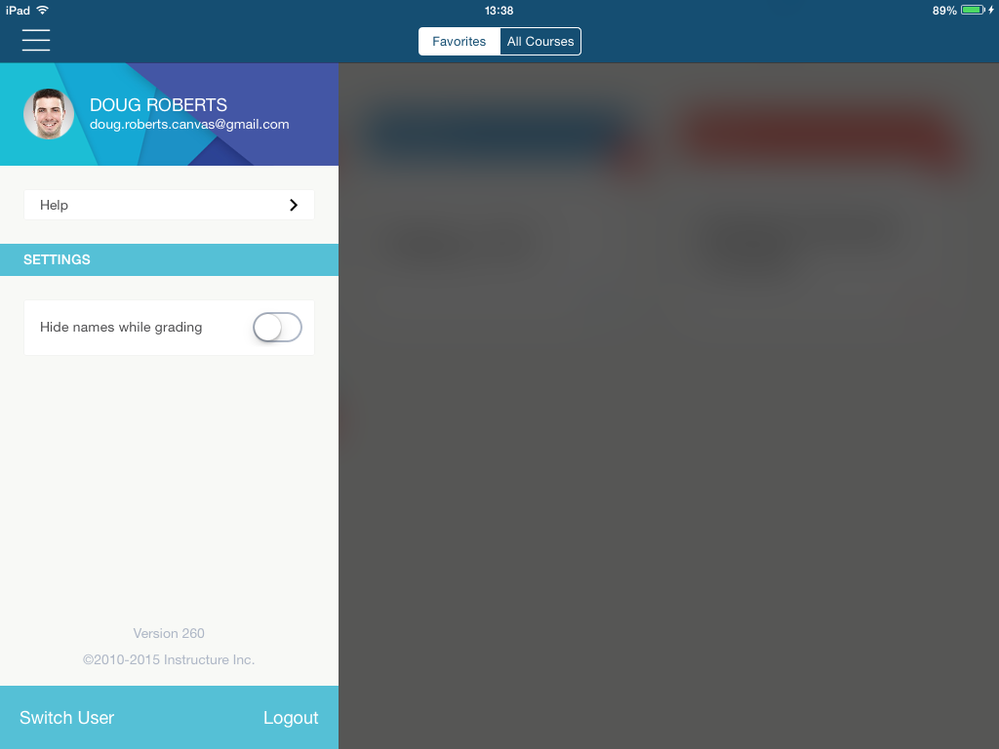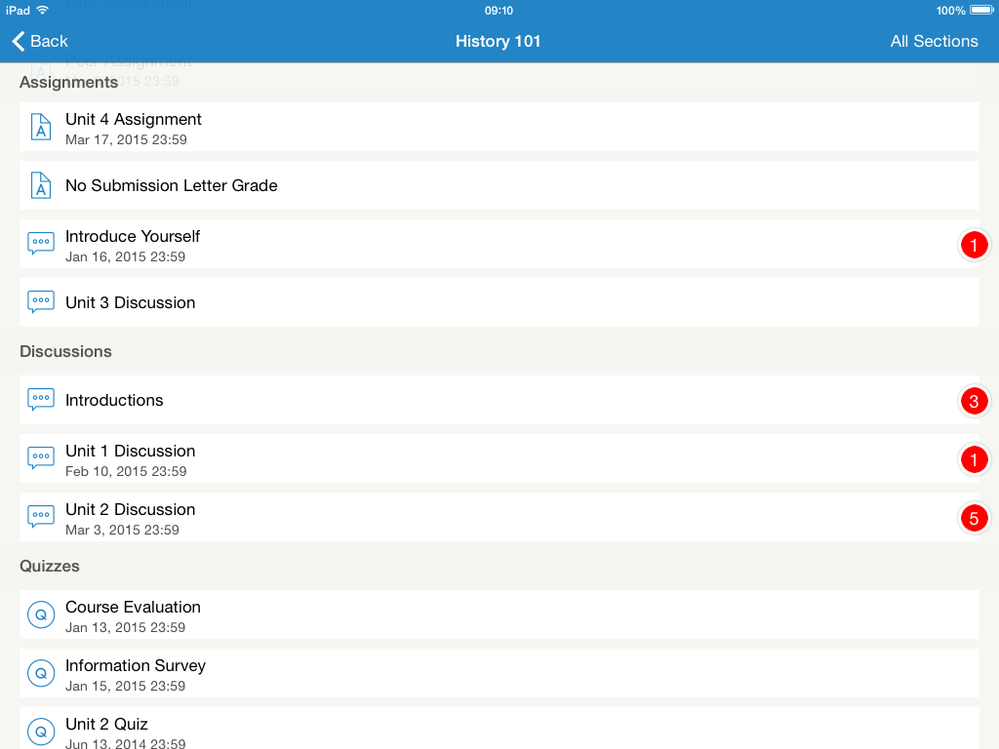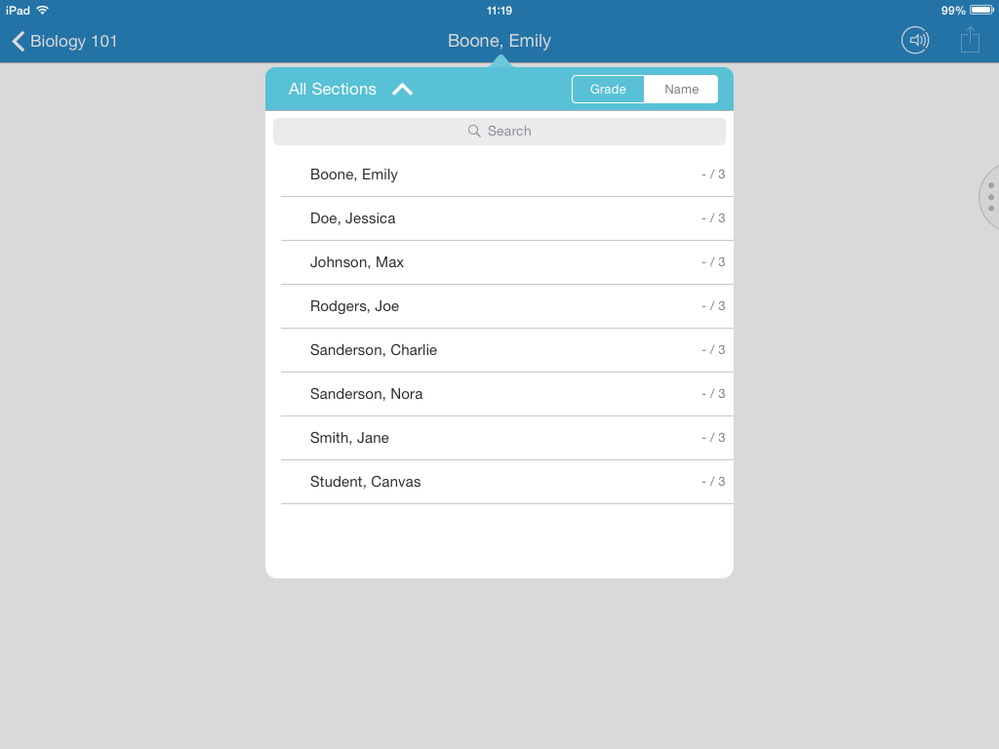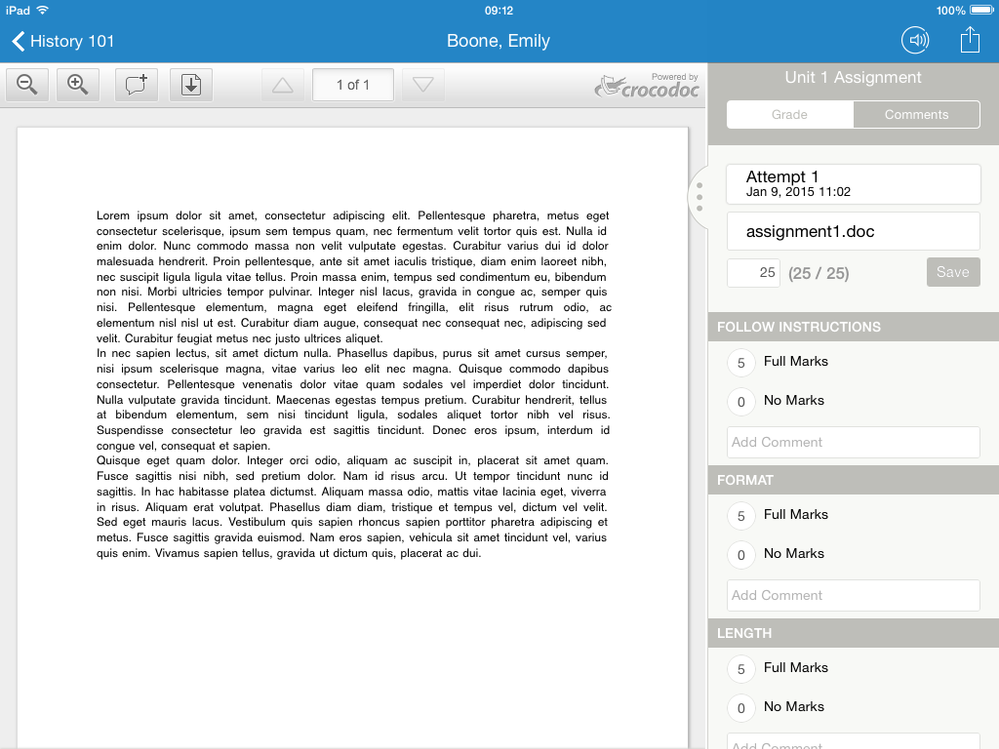SpeedGrader Release Notes (iOS 2.0)
- Mark as New
- Bookmark
- Subscribe
- Mute
- Subscribe to RSS Feed
- Permalink
The SpeedGrader app has been discontinued and replaced by the Canvas Teacher app. Existing users may continue to use the legacy SpeedGrader app though it will no longer be supported. Instructors should use Canvas Teacher for mobile submission grading. For more details please see Canvas Teacher Release Notes (iOS, Android 1.0).
Originally posted March 30, 2015
In this release, the SpeedGrader app unveils a completely redesigned experience for iPad devices, including new user and course navigation, assignment muting, and Crocodoc support.
Download the SpeedGrader app in the Apple Store. Version 2.0 requires iOS 8.0 or later.
Main Features |
Dashboard
SpeedGrader includes a completely redesigned dashboard modeled after the Canvas by Instructure app. By default, the dashboard displays favorite courses as selected either in the Canvas browser or in the Canvas by Instructure app (favorites cannot be modified in SpeedGrader). Toggle the button at the top of the window to view all courses.
Course colors can be changed by tapping the course arrow. Within the course assignment page, assignments are displayed by course color.
Submissions are indicated by a circle with the total number of submissions in the course that need to be graded.
User Navigation
The user navigation menu provides simplified access to instructor account information, help with the app, and all SpeedGrader settings.
Assignment List
Tapping the name of a course displays the list of all assignments, quizzes, and discussions in each course. Assignment submissions are indicated by a circle with the number of submissions. For courses with sections, assignments can be filtered by section in the menu bar. Tap an assignment to view the submissions.
The menu bar displays the name of the first student in the course. Swipe the screen to advance forward or backward through the list of students. To view all students for the assignment, tap the name of the current student to display the entire student list. By default, student names are shown as last name, first name. You can also toggle between sorting by name and sorting by grade.
When viewing an assignment, you can use the assignment menu (or sidebar) for grading, which includes all options available in the browser version of SpeedGrader. Grades supports all grade format types.
The two icons on the right side of the menu bar allow you to mute the assignment for grading so students can’t see their scores, and share the submission to another app, if applicable.
Crocodoc is also supported in SpeedGrader; use point comments to create annotations within a submission. (Sharing functionality is not currently supported with Crocodoc documents.)