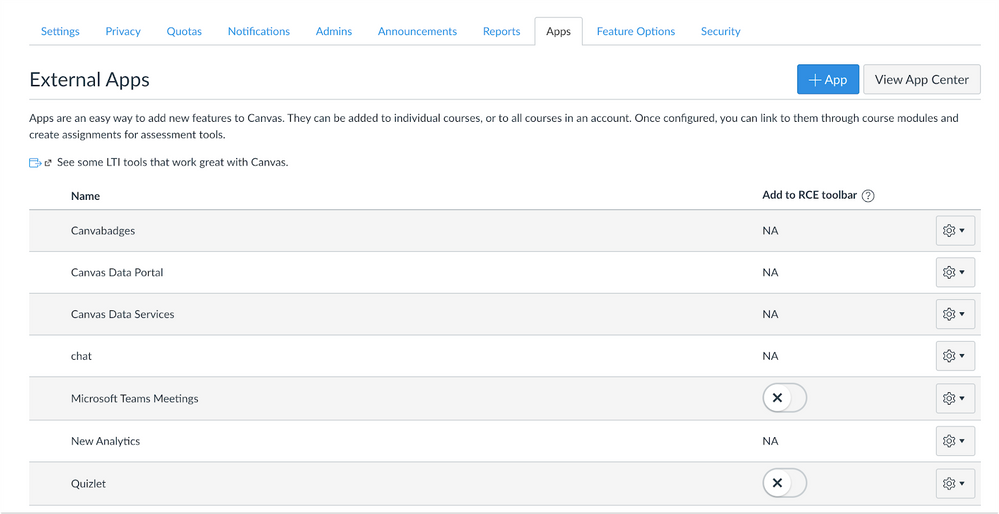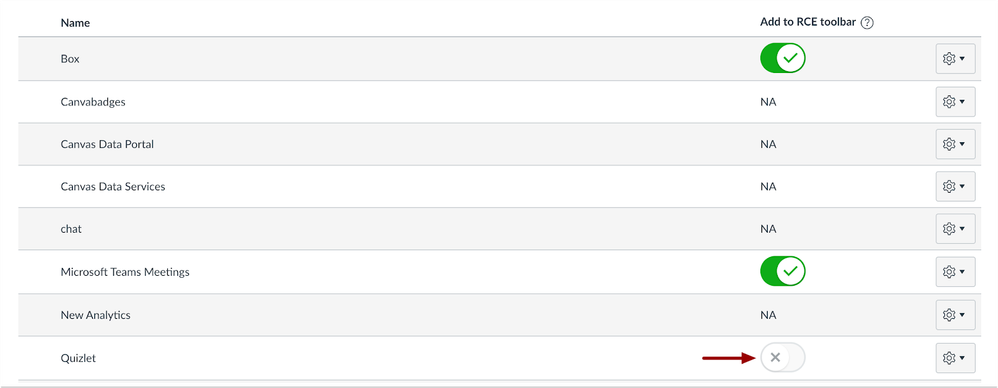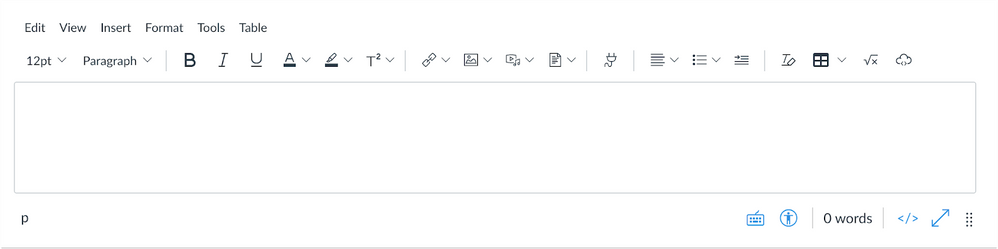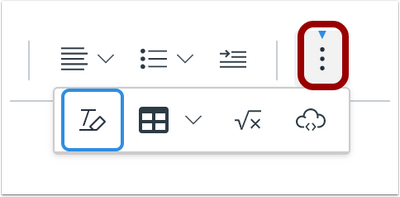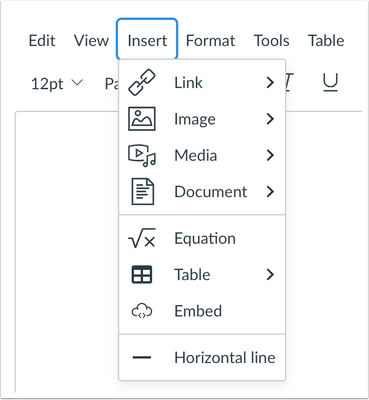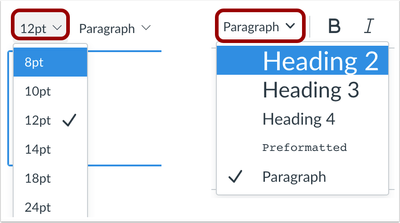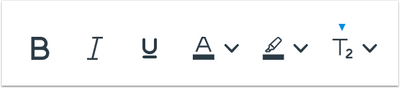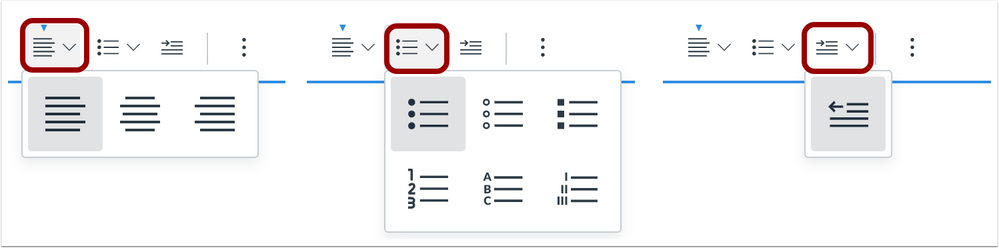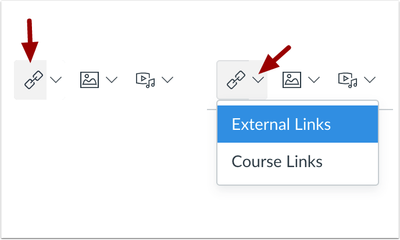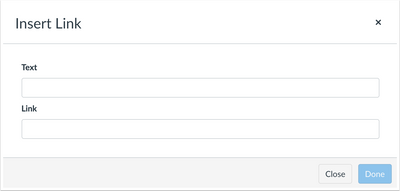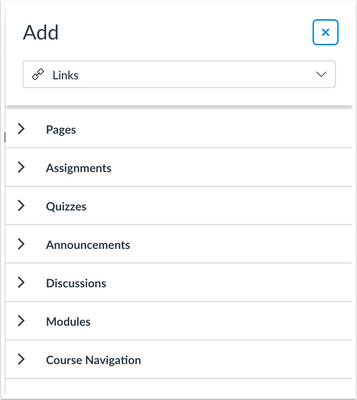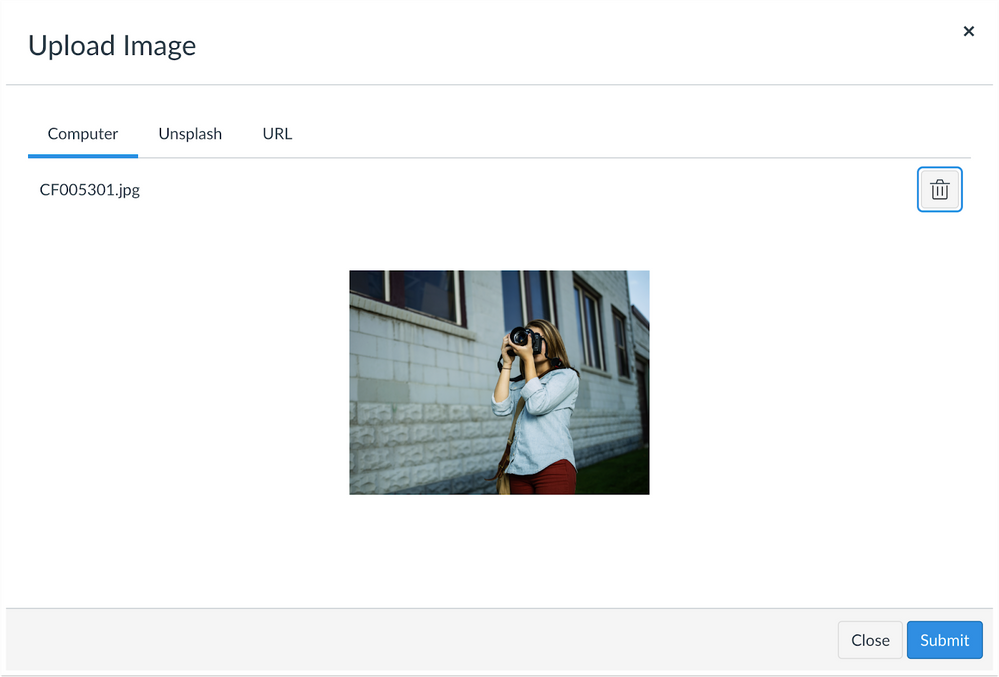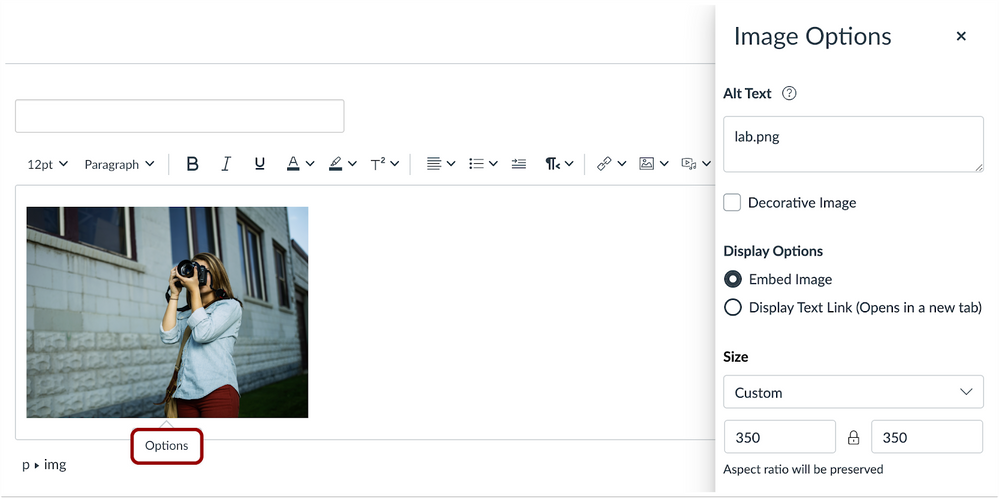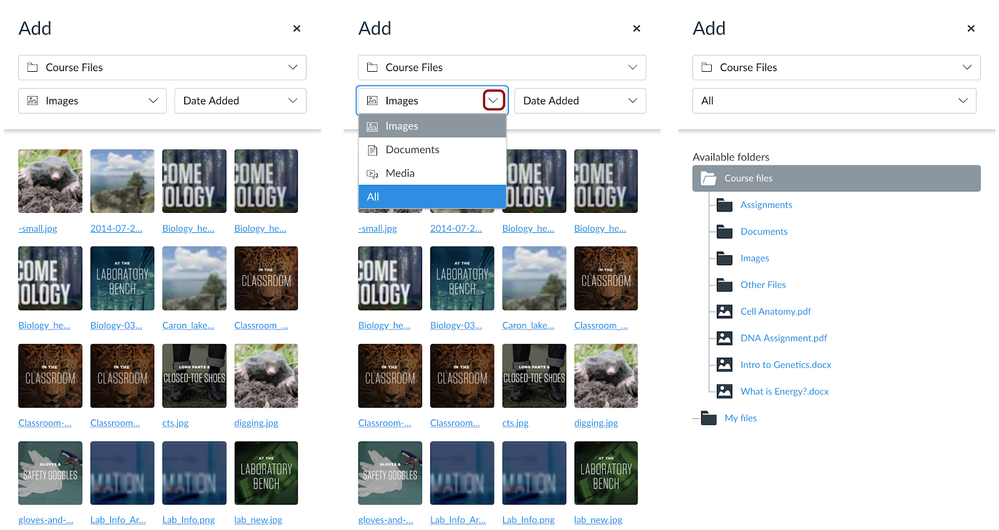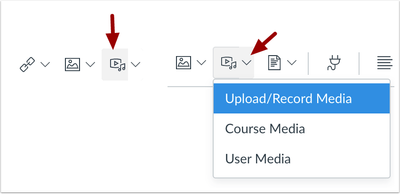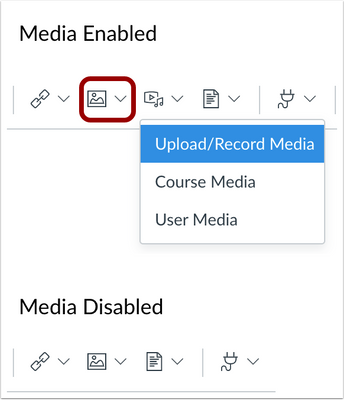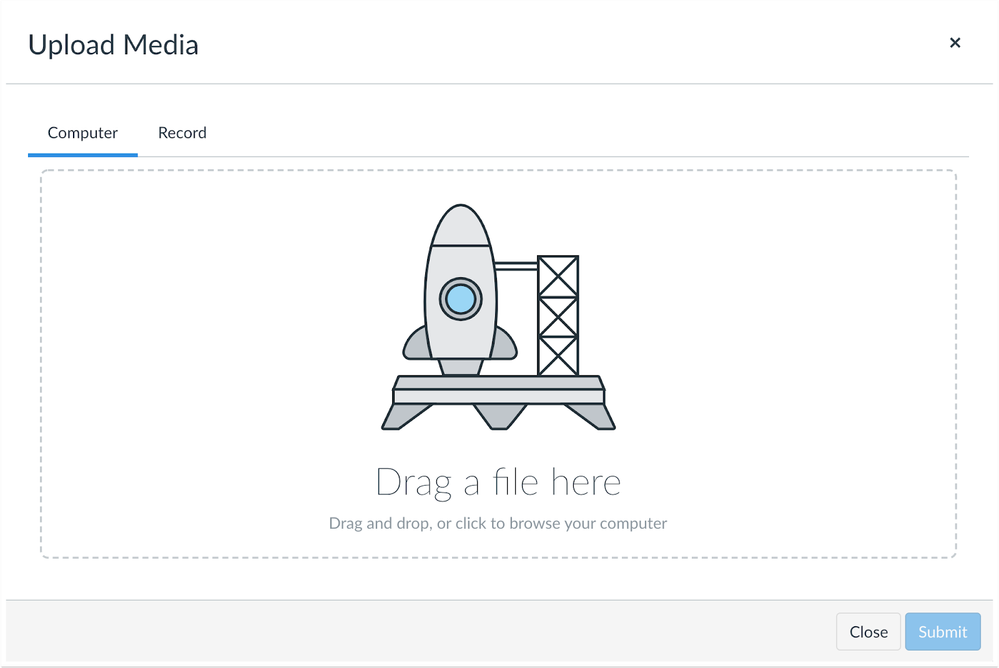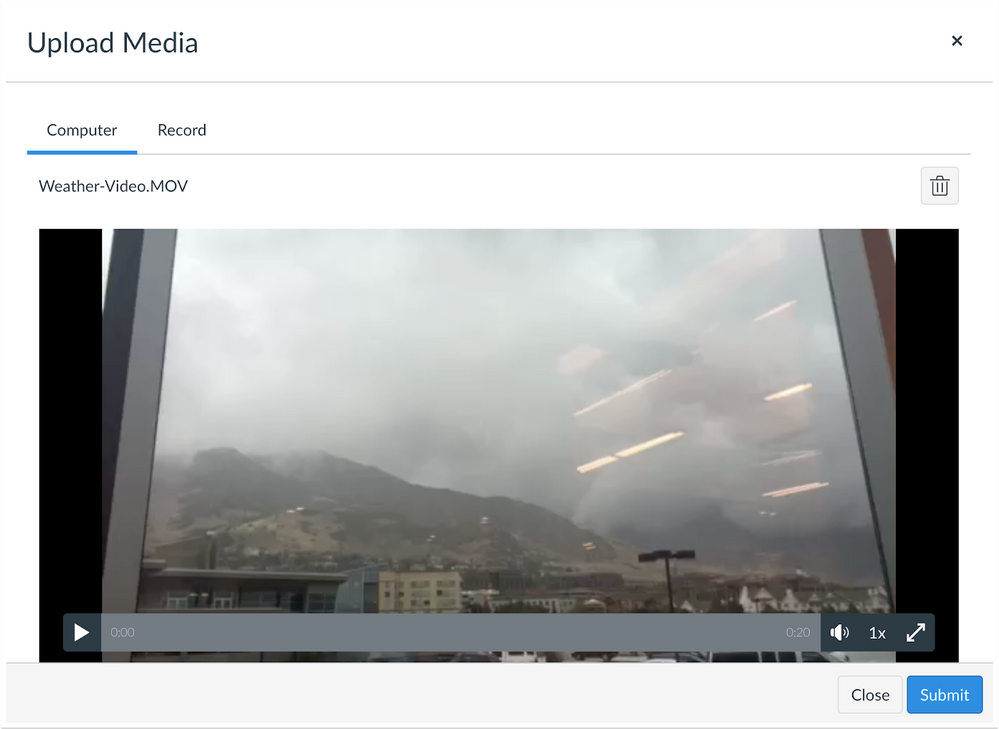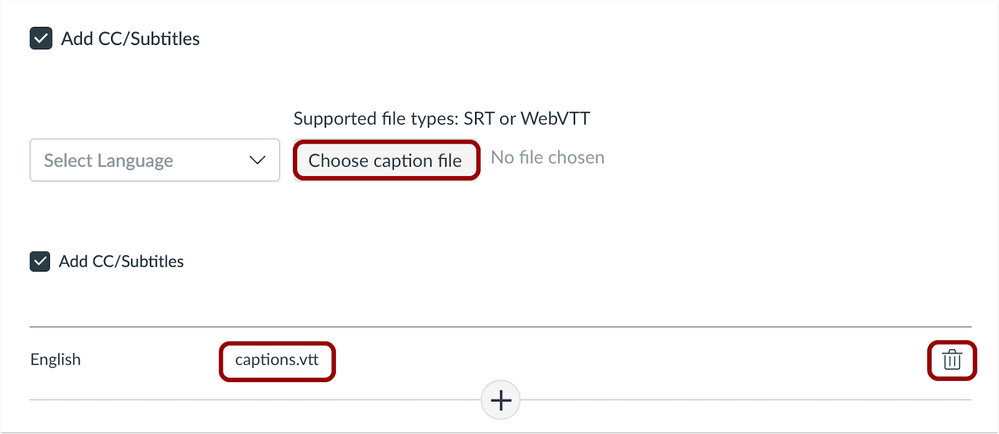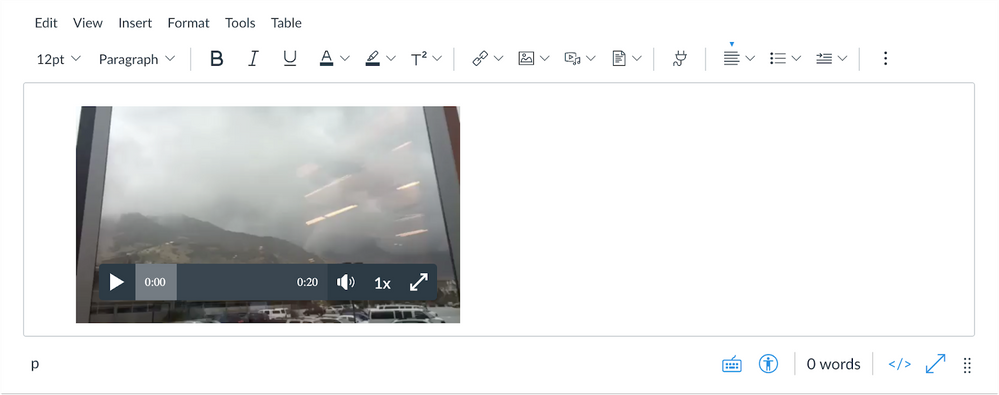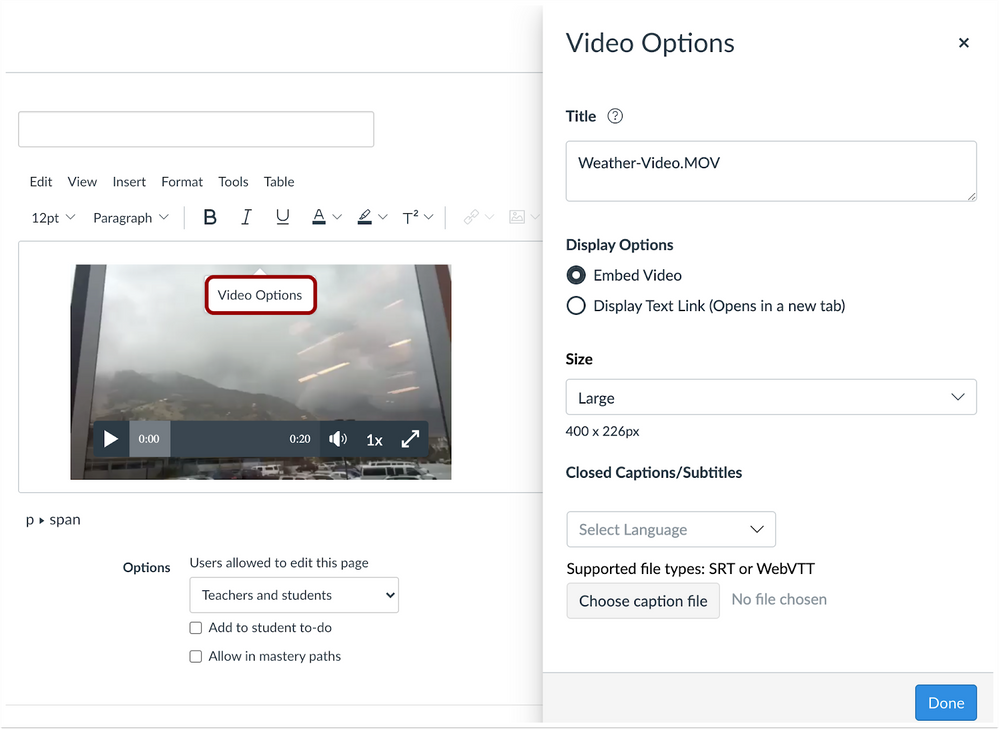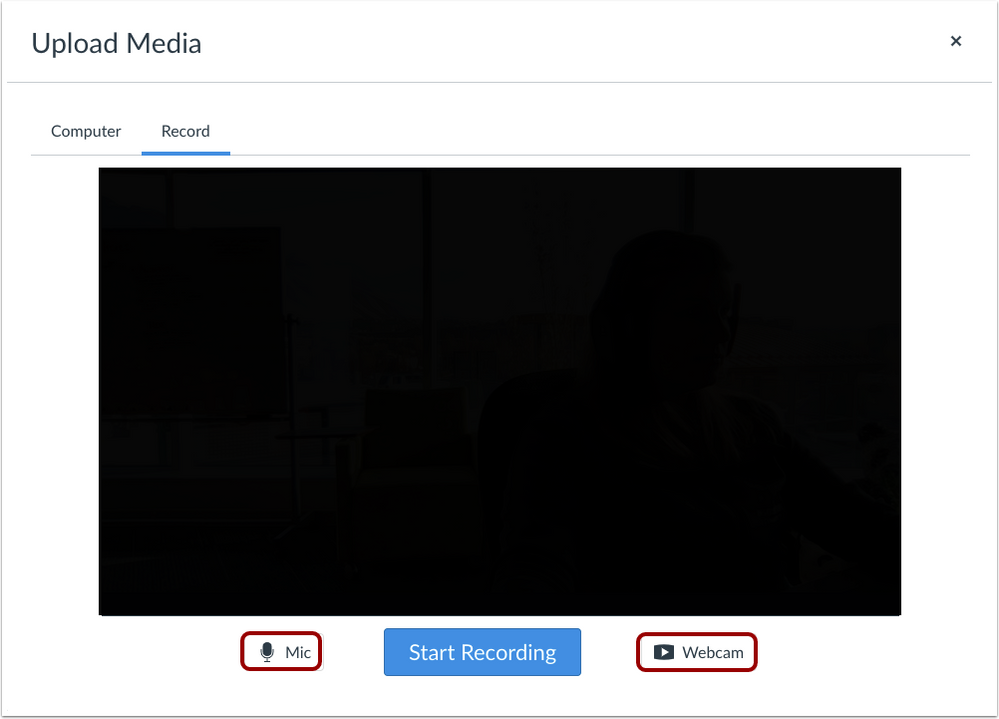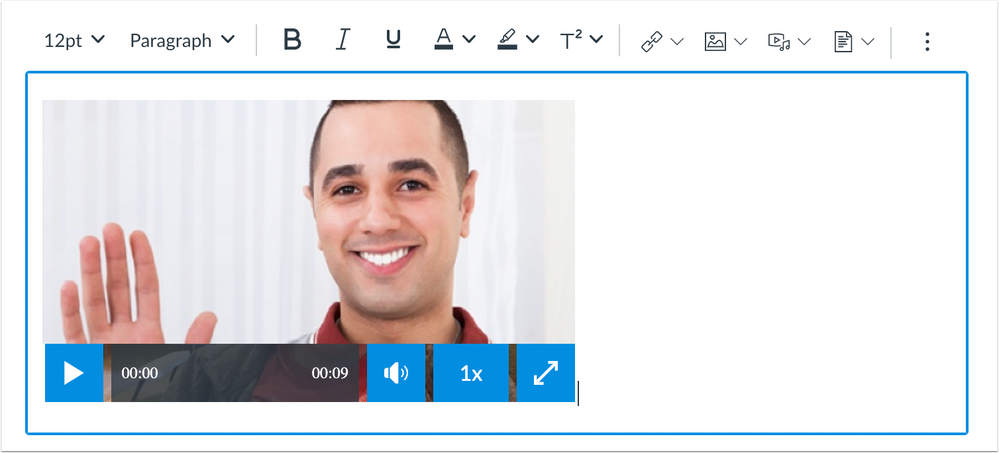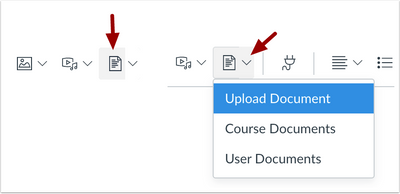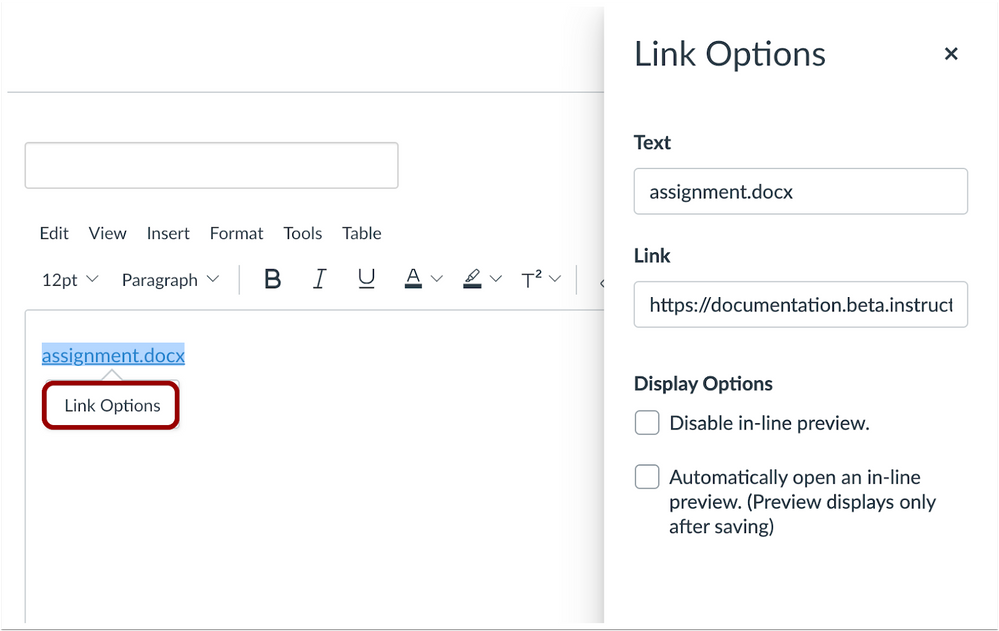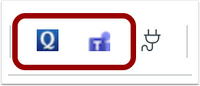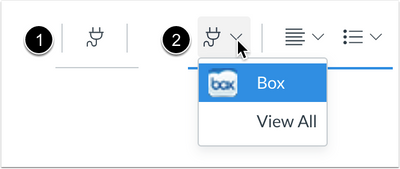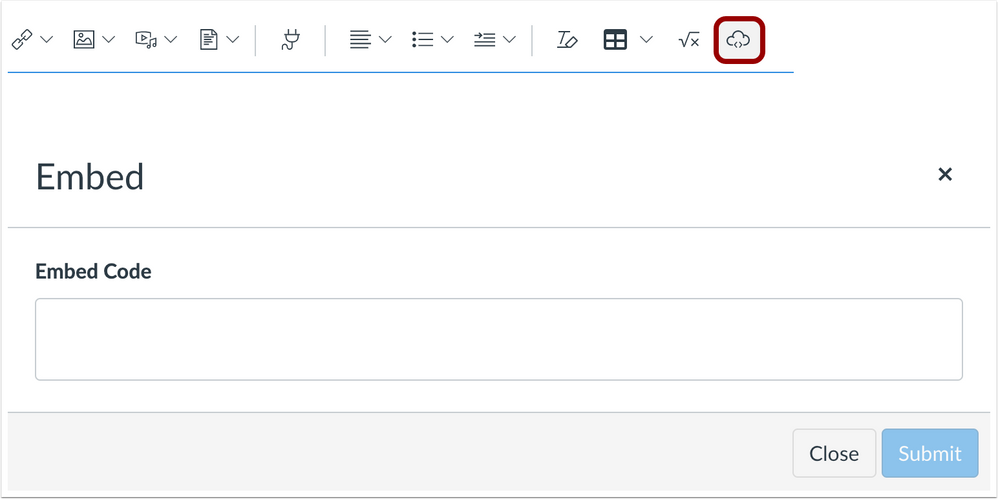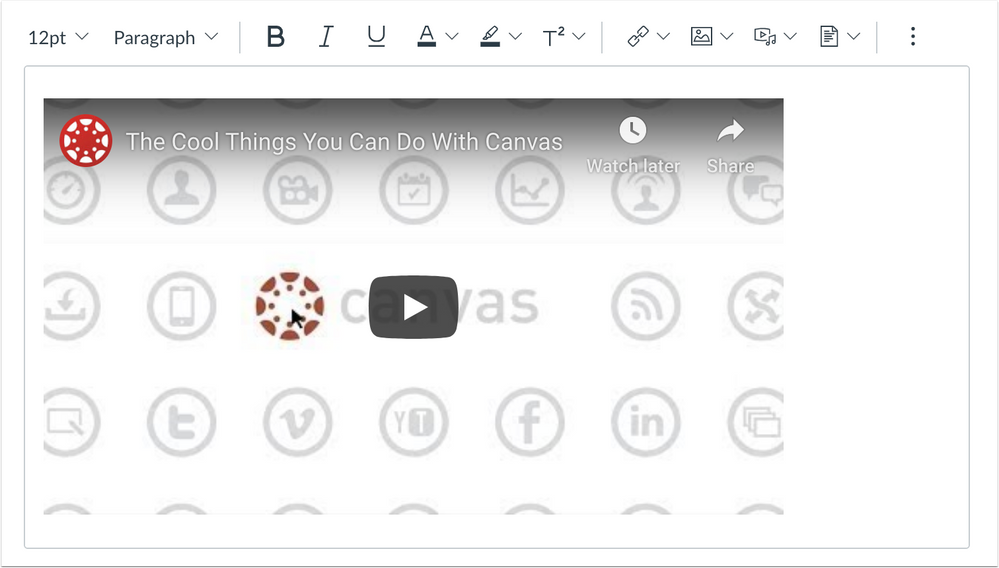Canvas Release: New Rich Content Editor (2020-01-18)
This document introduces the New Rich Content Editor as noted in the Canvas Release Notes (2020-01-18)
For additional feature updates, please refer to the New Rich Content Editor User Group.
The New Rich Content Editor enhances the content creation experience in Canvas.
- Feature/Integration Setup
- Feature Options
- Community Resources
- Future Enhancements
- Customer Feedback
- User Group
- Feature Documentation
- Account Management
- Permissions
- Account Settings
- Disable Canvas Media
- External Tool (LTI) Favorites
- Storage Quotas
- Course Setup
- Feature Options
- Rich Content Editor UI Overview
- Rich Content Editor Toolbar
- Rich Content Editor Menu Bar
- Content Auto-Save
- Course-Level Features
- Paragraph Formatting
- Text Formatting
- Page Formatting
- Links
- External Links
- Course/Group Links
- Images
- Upload Images
- Usage Rights
- Course Files/User Files
- Media
- Upload Media
- Record Media
- Course Media/User Media
- Documents
- Upload Documents
- Usage Rights
- Course Documents/User Documents
- Apps
- Favorite LTI Apps
- Embedded Media
Feature/Integration Setup
Feature Options
The New Rich Content Editor involves the RCE Enhancements feature option, which can be allowed on a course-by-course basis or turned on for all courses across the entire account. By default, this feature option is set to Off. Canvas admins can manage this feature option in Account Settings.
This feature option will be enabled for all accounts on 16 January 2021.
Community Resources
Future Enhancements
This document outlines existing functionality included in the initial release of this feature. The Rich Content Editor will continue to receive additional feature enhancements over future releases as indicated in Canvas Release Notes. Please follow the release notes for future functionality updates.
Customer Feedback
Community feedback for the Rich Content Editor is welcome per Canvas Community Feedback Guidelines, which outlines general feedback, broken functionality, and feature enhancements.
User Group
Feedback is also welcome in the New Rich Content Editor Users Group.
Feature Documentation
How-to documentation for this feature is included in the Canvas Guides:
- Overview: What is the New Rich Content Editor?
- Admins:
- How do I add an external tool to the New Rich Content Editor toolbar in an account?
- How do I disable Canvas media uploads in the New Rich Content Editor?
- Instructors: New Rich Content Editor chapter (instructors)
- Students: New Rich Content Editor chapter (student)
Account Management
Permissions
The Rich Content Editor displays content inherent to each user role.
Users will view both course and user files in the Rich Content Editor if they have the Course Files - add / edit / delete permission enabled.
Users without this permission only view their own user documents.
Account Settings
Disable Canvas Media
The Account Settings page includes an option to disable uploads to Canvas Media in the New Rich Content Editor. When media is disabled, the Media icon is removed from the New Rich Content Editor toolbar. This option allows institutions to remove the native Canvas media icon in the toolbar in favor of using external apps for media hosting.
External Tool (LTI) Favorites
The account-level App Configuration page displays an Add to RCE Toolbar column. Any available apps that are configurable to the New Rich Content Editor display as a button in the column. Up to two apps can be added to the toolbar at any time.
Note: This page does not display the Add to RCE Toolbar column if the feature option is set to Allow for the account.
If the page includes more than two apps that can be configured for the New Rich Content Editor, all available buttons are grayed out once the maximum of two apps have been enabled.
Storage Quotas
All uploaded/recorded media files are added to course, group, or user files and may be subject to Canvas storage quotas.
Canvas files have quota limits set for each user area: user (personal) files, course files, and group files. New media recordings are added to user files, course files, or group files and count against each specific quota. For students, any attachments added as part of a graded assignment submission are uploaded into user files but are not counted against the user quota.
Files may need to be manually removed from user, course, or group files.
Existing files in course copies and shared content does not count against course or user quotas.
View additional information about media files:
- How do I view statistics for an account?
- How do I set storage quotas for an account?
- Canvas Media Comparison PDF
Course Setup
Feature Options
If the RCE Enhancements feature option is not already turned on for the entire account, instructors can enable the RCE Enhancements feature option in Course Settings.
This feature will be enabled for all courses in all accounts on 16 January 2021.
Rich Content Editor UI Overview
The toolbar includes a condensed, more intuitive look. Toolbar menus are grouped by common icons and interactions.
The following enhancements are included with this feature update:
- The Rich Content Editor expands to the full width of the browser and can also be expanded into full screen mode
- The toolbar includes a condensed, more intuitive look
- Toolbar menus are grouped by common icons and interactions
- The content sidebar only displays when linking to other parts of Canvas, accessing Canvas files, or accessing uploaded media
- Image and media additions include drag and drop; images include an Unsplash search and content auto-scaling
- When content in a browser window is long enough to require a scroll bar, the Rich Content Editor menu bar is fixed at the top of the browser window. Users can scroll the length of the browser page and manage content in the Rich Content Editor without having to scroll back up the page to access the menu.
- The Keyboard shortcut, Accessibility Checker, and HTML Editor icons have moved to the bottom of the editor next to the word count. Additionally, the Rich Content Editor window can be resized using the Move handle below the window, and the window can be expanded to full screen.
If the browser window isn’t fully expanded, the toolbar may hide some toolbar items. The Options menu includes the remaining toolbar items.
If you’ve selected an item within a menu, the menu displays an arrow indicating the location of the most recent active item.
Rich Content Editor Toolbar
The New Rich Content Editor Toolbar provides quick access to the most common options used in the Rich Content Editor.
Rich Content Editor Menu Bar
The New Rich Content Editor Menu displays above the toolbar by default. The Menu bar is primarily designed to assist users who require keyboard navigation. Additionally, the Menu bar includes options that are not included in the toolbar.
Unless otherwise noted, all features included in the toolbar can also be accessed via the Menu bar.
Content Auto-Save
When a user enters content in a Rich Content Editor window then navigates away from the page or refreshes the page, the user can return to the same page, and Canvas will notify the user if any saved content is different from the existing content. The user can preview the autosaved content and select the Yes button to load the autosaved content. Selecting the No button will discard the autosaved content.
Course-Level Features
Paragraph Formatting
The font size and paragraph menus are in the first section of the tool bar.
Text Formatting
The text formatting options have been retained together in the second section of the toolbar, in addition to the subscript and superscript options. When a subscript or superscript is selected, an arrow displays above the selected option.
Page Formatting
The text alignment options have been consolidated into a single menu. Additionally, the Rich Content Editor includes a consolidated bullet and numbering menu with additional bullet display options.
This toolbar section also includes options for increasing and decreasing indents and paragraph spaces.
Links
The Links menu includes link options for external links and links within a course (with permission). When the Links menu is accessed in a group, an option also displays for links within a group.
The Link icon is split; the left side opens the first option in the menu. The right side displays the entire content menu and allows a user to find a specific content item.
External Links
External links include an option for the name of the link and the link URL.
Course/Group Links
Course and group links display from a sidebar and allow the user to select a link from a page, assignment, quiz, announcement, discussion, module, or course navigation link.
Images
Images can be uploaded from a computer, added from course files (with permission), or added from images in the User Files folder. When the Images menu is accessed in a group, an option also displays for images within a group.
The Images icon is split; the left side opens the first option in the menu. The right side displays the entire content menu and allows a user to find a specific content item.
Upload Images
The Upload Image option allows users to upload images to the Rich Content Editor. Uploaded images can be uploaded via drag and drop or by browsing the computer. The option to select images via Flickr has been replaced with Unsplash. Additionally, images can be uploaded via URL. Attributes can also be added for the image.
Uploads and URL entries display previews in the upload window, which helps confirm if the correct image has been selected.
Once the image has been inserted into the Rich Content Editor, the image also displays as a preview in the Rich Content Editor. Image options can be modified by clicking the image and selecting the Options button. The sidebar provides alt text options, display options, and allows the image size to be selected. By default, the Alt Text is the name of the image.
Notes: In Display Options, images are embedded by default. If the image is changed to the Display Text Link option, the image cannot be changed back to being embedded unless the image is removed and re-added.
- Embedded images default to their original size. Images are constrained to the maximum width of the Rich Content Editor but displays the full rendered height of the image.
- Uploaded images via computer are added to the course folder by default; however, if a user doesn’t have access to the course files folder, uploaded images are added to the User Files folder. When uploaded in a group, uploaded images are added to the group files folder.
- Uploaded images may take a few moments to fully render and display in the Rich Content Editor window. The New Rich Content Editor displays an indicator showing when content is still rendering.
Usage Rights
For institutions that have enabled the account setting to require copyright and license information for files, the Usage Rights section displays for images. Both the usage right and the copyright holder must be specified before the file can be uploaded in the editor.
Files with usage rights are also indicated as such in the Files page.
Course Files/User Files
Files can be added from course files (with permission) or the User Files folder. When the Files menu is accessed in a group, an option also displays for files within a group.
In Course, Group, and User files, the Images folder is displayed by default. However, users can choose to view all files, which displays the complete files structure in the course.
Images previously uploaded to course, group, or user files can be previewed in the sidebar before they are added to the Rich Content Editor.
Media
Media can be uploaded from a computer, recorded, or embedded; added from course files (with permission); or added from media in the User Files folder. When the Media menu is accessed in a group, an option also displays for media within a group.
The Media icon is split; the left side opens the first option in the menu. The right side displays the entire content menu and allows a user to find a specific content item.
Note: The Media icon may not be available depending on an institution’s preference. Some institutions may use third-party tools to manage media, and such LTIs will be included in the Rich Content Editor toolbar LTI section.
Upload Media
If media uploads are supported from the menu, the Upload/Record Media option allows users to upload media to the Rich Content Editor. Uploaded media can be uploaded via drag and drop or by browsing the computer. Once selected, the video displays a preview in the upload window, which helps confirm if the correct video has been selected.
Subtitles can also be added to uploaded videos with the Add CC/Subtitles checkbox.
When selected, the window includes the option to select the language for the subtitles and a button to select the subtitle file. Subtitle files must be created in advance, either through Amara or another subtitling tool.
Accepted file types include SRT and VTT files. Files can be deleted if needed and re-uploaded.
Once the media has been inserted into the Rich Content Editor and fully uploaded, media also displays as a preview in the Rich Content Editor.
Note: Uploaded media may take a few moments to fully render and display in the Rich Content Editor window. The New Rich Content Editor displays an indicator showing when content is still rendering.
Video Options
Options for uploaded videos can be viewed by clicking the video and clicking the Options button. The Title field defaults to the name of the title.
The Options menu allows a user to update the title, display options, and size. By default, uploaded videos are embedded by default and set as a large video. Sizes are as follows:
- Medium: 320x181px
- Large: 400x226px
- Extra Large: 640x361px
- Custom: aspect ratio is preserved
Record Media
If media recordings are supported from the menu, the Upload/Record Media option allows uses to record media in the Rich Content Editor. Users must allow permission for their computer to access their microphone and webcam. If a user has more than one microphone and/or webcam, the intended microphone and/or webcam can be selected by clicking the button for the desired medium. Recorded media can be previewed before being saved to the Rich Content Editor.
Once the media has been inserted into the Rich Content Editor and fully uploaded, media also displays as a preview in the Rich Content Editor.
Note: Recorded media may take a few moments to fully render and display in the Rich Content Editor window. The New Rich Content Editor displays an indicator showing when content is still rendering.
Course Media/User Media
Media content can be added from course files (with permission) or the User Media Files folder. When the Media menu is accessed in a group, an option also displays for media within a group.
In Course, Group, and User files, the Media folder is displayed by default. However, users can choose to view all files, which displays the complete files structure in the course.
Media files previously uploaded to course, group, or user files can be previewed in the sidebar before they are added to the Rich Content Editor.
Note: All uploaded/recorded media files are added to course, group, or user files and may be subject to Canvas storage quotas.
Canvas files have quota limits set for each user area: user (personal) files, course files, and group files. New media recordings are added to user files, course files, or group files and count against each specific quota. For students, any attachments added as part of a graded assignment submission are uploaded into user files but are not counted against the user quota.
Files may need to be manually removed from user, course, or group files.
Existing files in course copies and shared content does not count against course or user quotas.
To learn more about available options for using media files in Canvas, view the Canvas Media Comparison PDF.
Documents
Documents can be uploaded from a computer, added from course files (with permission), or added from documents in the User Files folder. When the Documents menu is accessed in a group, an option also displays for documents within a group.
The Documents icon is split; the left side opens the first option in the menu. The right side displays the entire content menu and allows a user to find a specific content item.
Upload Documents
Uploaded document files can be uploaded via drag and drop or by browsing the computer. Selected documents cannot be previewed in the upload window.
Uploaded files are added to the course folder by default; however, if a user doesn’t have access to the course files folder, uploaded files are added to the user’s files folder. When uploaded in a group, uploaded files are added to the group files folder.
Once the name of the file displays in the Rich Content Editor, file options can be modified by clicking the file name and selecting the Options button. The sidebar provides the file name field, link URL, and display options, which can default to collapsed or expanded.
Usage Rights
For institutions that have enabled the account setting to require copyright and license information for files, the Usage Rights section displays for documents. Both the usage right and the copyright holder must be specified before the file can be uploaded in the editor.
Files with usage rights are also indicated as such in the Files page.
Course Documents/User Documents
Documents can be added from course files (with permission) or the User Documents Files folder. When the Documents menu is accessed in a group, an option also displays for files within a group.
In Course, Group, and User files, the Images folder is displayed by default. However, users can choose to view all files, which displays the complete files structure in the course.
Unlike other file types, documents cannot be previewed in the sidebar before being added to the Rich Content Editor.
Apps
External apps are located within the Apps icon and are displayed in alphabetical order. The App window includes a Search field, which allows a user to search for and add an app. The selected app displays its content from the page sidebar or a standalone window.
Apps must be previously installed in the account or course to display in the Rich Content Editor Plugin page.
If Commons is installed as an LTI tool, Commons favorites can also be added from the Rich Content Editor.
Favorite LTI Apps
If external tools have been identified as a favorite by a Canvas admin, the apps display directly in the toolbar next to the External Apps icon.
Additionally, users can set the External Apps icon to display recently used apps. To display the menu, a user must click the External App icon [1] and select an external app from the window. When the user returns to the New Rich Content Editor, the icon displays a carat, indicating an included menu that can be expanded and displays the last recently accessed app [2].
This menu displays up to five recently used apps, in the order of frequency. If a user is using more than five external apps, additional apps can be accessed by clicking the View All button. The menu will continue to update dynamically with the five recently used apps.
Embedded Media
Embedded media can be added via the Embed icon. This feature allows all users to embed content in the New Rich Content Editor if the Upload/Record Media window is hidden.
Once added, the embedded content displays as a preview in the Rich Content Editor.