Elevate K-12 Analytics Release Notes (2022-10-03)
In this Elevate K-12 Analytics release (October 3), admins can define assessment outcome performance levels, filter data explorations by watchlist, and control idle session timeout criteria. Additionally, new search, view, and bulk setting options are available in Settings. The Visuals page has been reorganized. And, the Elevate K-12 domain is updated.
New Features |
Assessment Outcomes
Admins can create institution-defined assessment outcomes and map them to a variety of assessment family namespaces. This process allows users to view assessment data in visuals or data explorations according to these institution-defined outcomes.
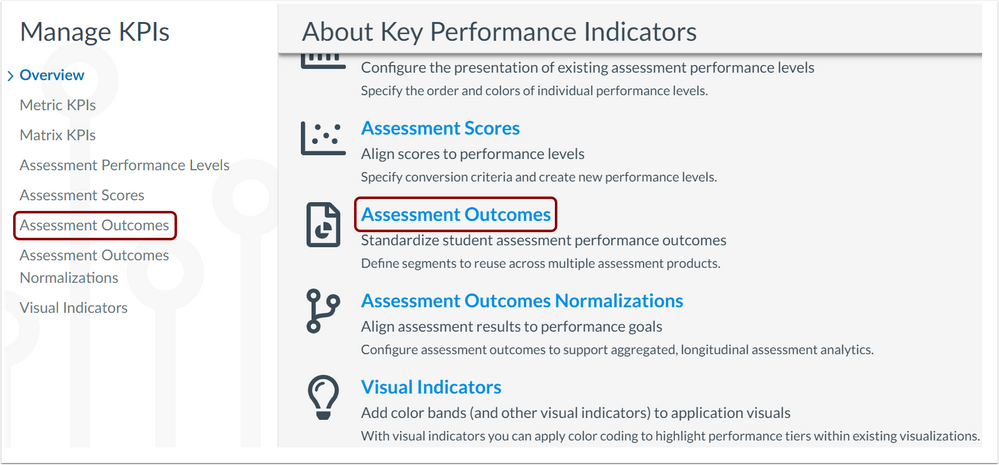
Assessment outcomes templates can be created for the performance levels used by an institution. An assessment outcomes template contains performance level names and mastery colors for each level.
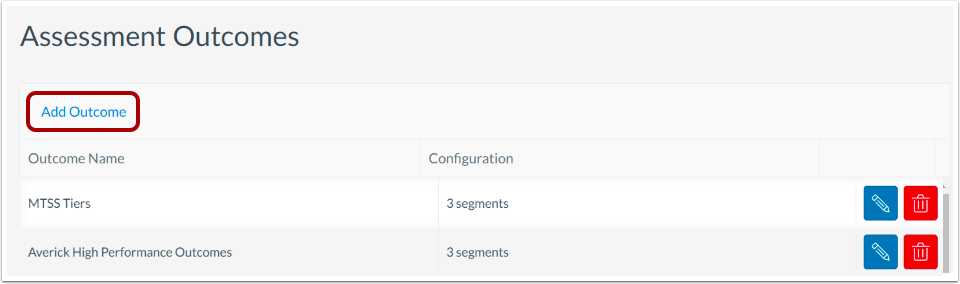
To open the Create Assessment Outcome page, click the Add Outcome button.
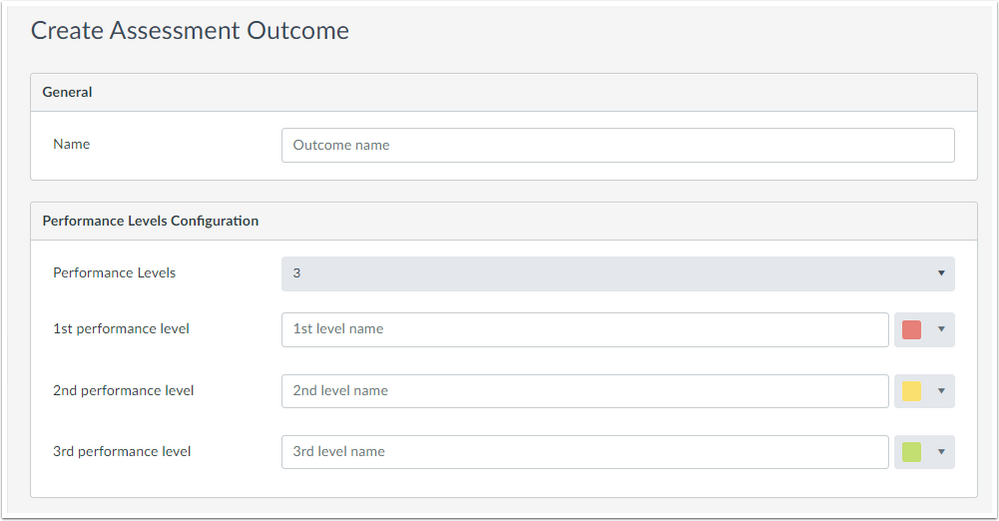
Create an assessment outcomes template by defining performance levels names and colors.

The menu to select a color for performance levels has been redesigned. Admins can select from a preset palette, or enter the Hex number or RGB values of a color.
Assessment Outcomes Normalization
Admins can normalize vendor assessment performance levels to their institution's custom assessment outcomes. This allows admins to normalize the performance levels from a variety of different assessments to an institution's assessment outcomes.

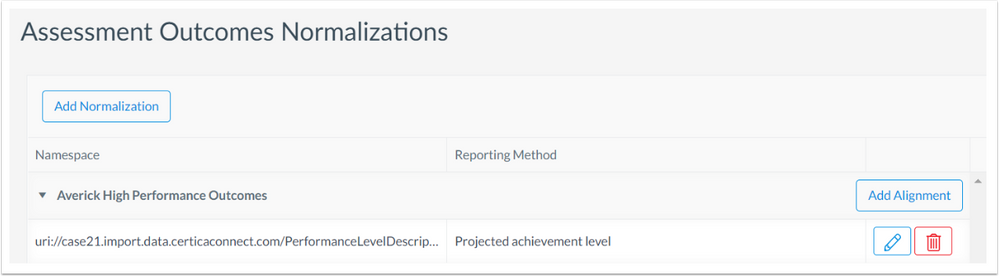
To add a new normalization, click the Add Normalization button. To add another mapping to an existing normalization, click the normalization's Add Alignment button.
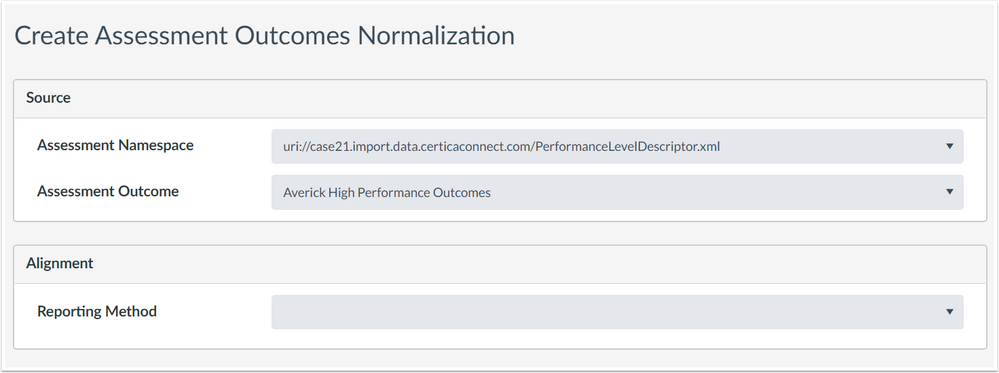
In the Create Assessment Outcomes Normalization page, click the Assessment Namespace drop-down menu. Select the assessment URL or URL data source.
To select custom assessment outcomes, click the Assessment Outcome drop-down menu. Select one of the assessment outcome templates.

To select the assessment family's reporting method to map, click the Reporting Method drop-down menu. Select a reporting method.
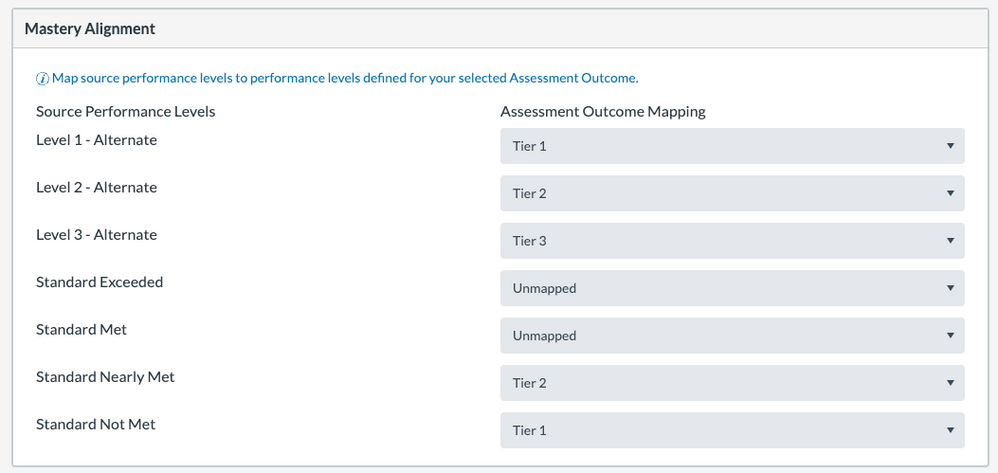
In the Mastery Alignment section, view the vendor assessment family performance levels based on the reporting method selected.
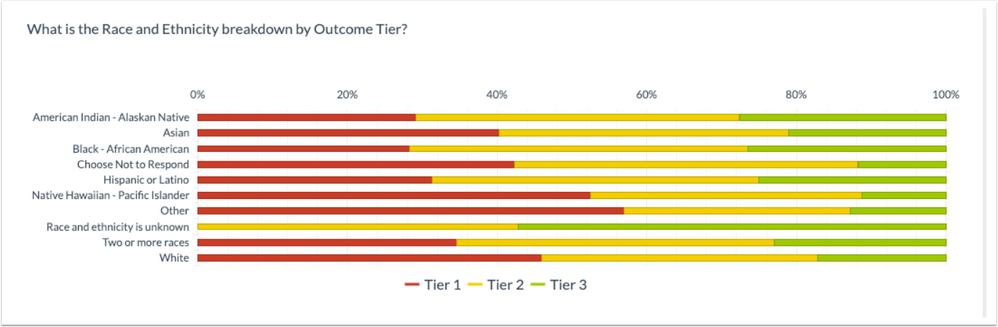
To map an assessment performance level to custom assessment outcomes, click the Assessment Outcome Mapping drop-down menu. Select an outcome from the assessment outcome template. This allows users to easily analyze student performance within an institution’s specific outcome bands, regardless of the specific assessments the student has taken.
Filter Data Explorations by Watchlist
Student-based data explorations can be filtered by students within a watchlist.
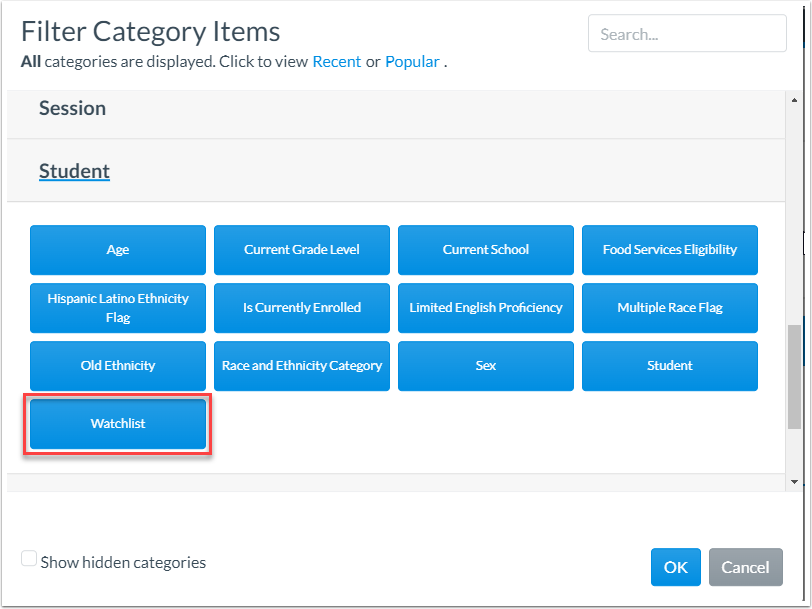
Idle Session Timeout
Administrators can control the length of time (in minutes) that users can be idle before they are automatically logged out.
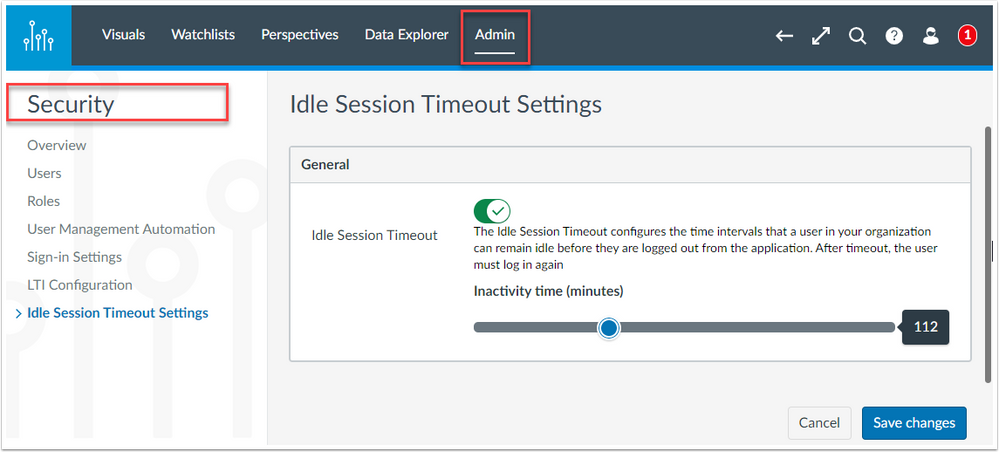
Admins can use the toggle slider to set the length of time (in minutes) before idle users are automatically logged out. The default idle session timeout setting is 40 minutes.
Search, Viewing, and Bulk Setting Options
For every table-based category under Admin > Settings, there are new options for finding items and setting values for multiple items at once. These include a search bar and a toggle switch to view only unmapped items. Multiple items can be selected from the table and assigned values using a new drop-down menu.
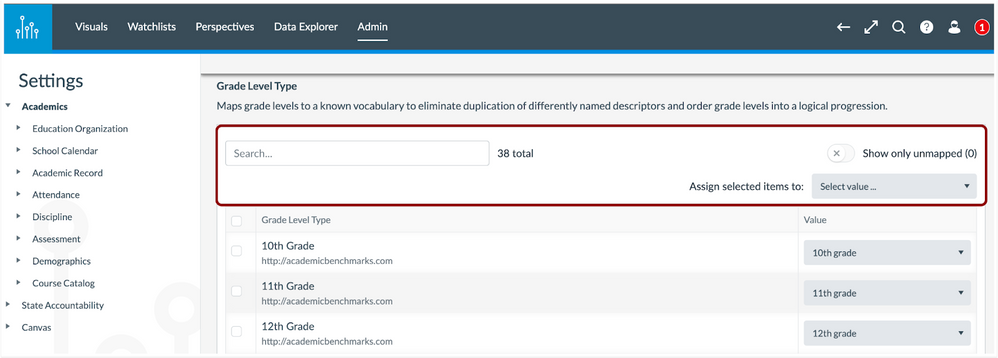
Visuals Reorganization
On the Visuals page, the Attendance, Enrollment, Discipline, and Academic Record visuals are accessible directly under the Organization category.
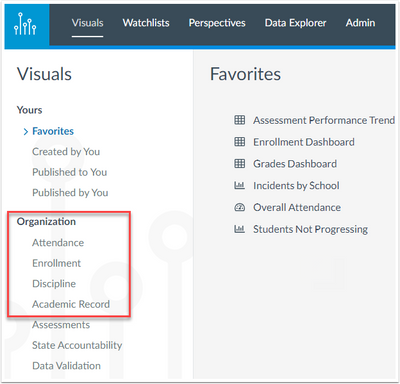
The change to library items requires an institution administrator to synchronize updates with the master library before the changes are visible to the organization. This action will update all charts and dashboard organization in the Visuals library.
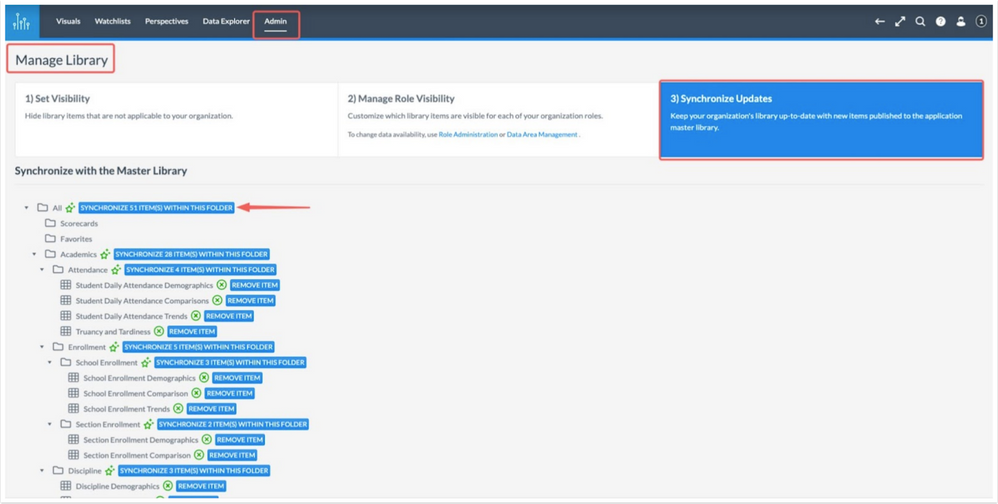
Updated Features |
URL/ Domain Update
The Elevate K-12 domain is https://elevate-analytics.instructure.com/
Institutions using SSO may need to update their Identity Provider allow list with the new URL.
Color Selector
An updated color selector displays wherever users can select colors.
Users can select from a color palette:
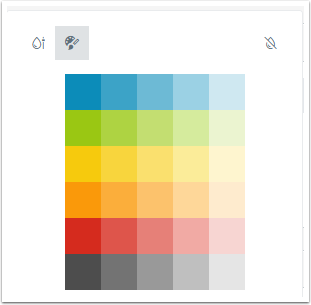
Or, click the Gradient View button and select from a gradient or enter a HEX value:
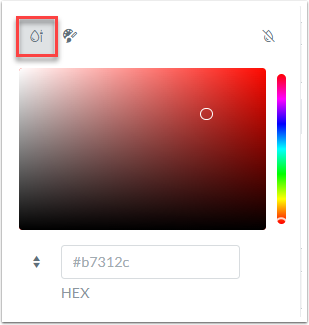
RGB values can also be entered:
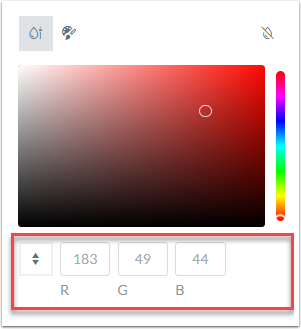
Change Log
2022-10-06
