Elevate K-12 Analytics Release Notes (2023-04-04)
In this Elevate K-12 Analytics release (April 4), users can create custom assessment periods and assign assessments to custom assessment periods. Additionally, An Explore Widget icon displays when a widget is available to be explored. Several bug fixes are also included.
New Features |
Custom Assessment Periods
Users can create custom assessment periods and assign assessments to custom assessment periods. This update allows users to distinguish between assessments given at different times–and then track data across those assessment periods.
Note: This feature is behind a feature flag at the instance-level, contact your CSM to have it turned on.
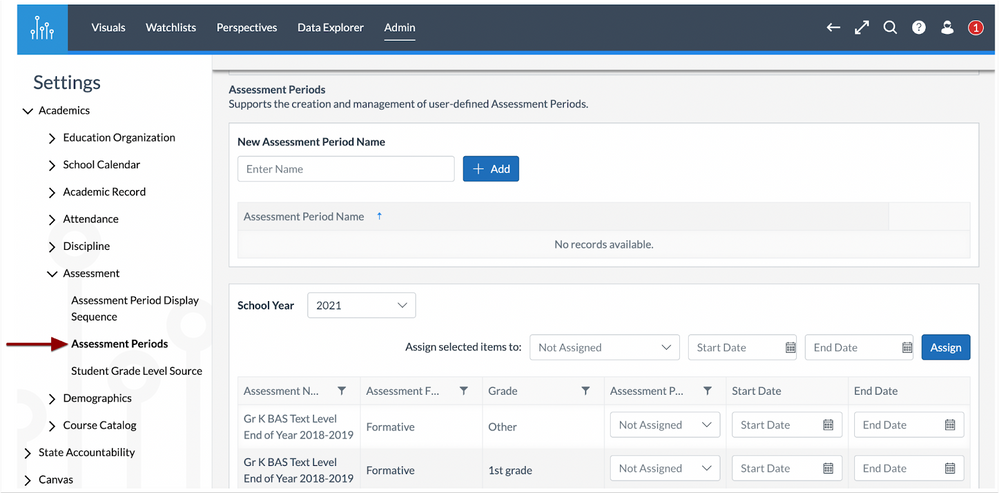
In Admin settings, the Assessment Periods section displays assessment details, as well as options to create new assessment periods, and bulk assign assessment periods to selected items.
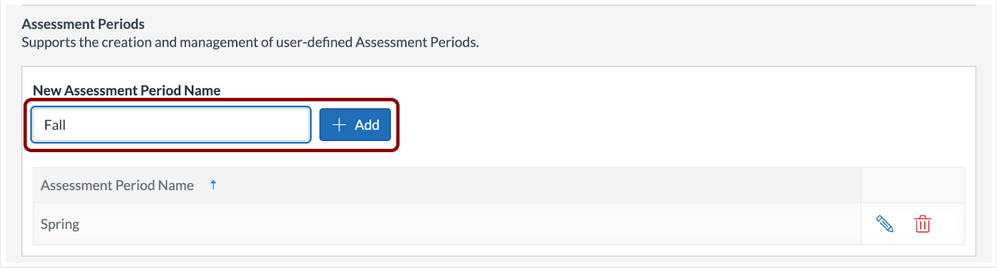
Users can add a new assessment period by typing the name of the assessment period and then clicking the Add button.
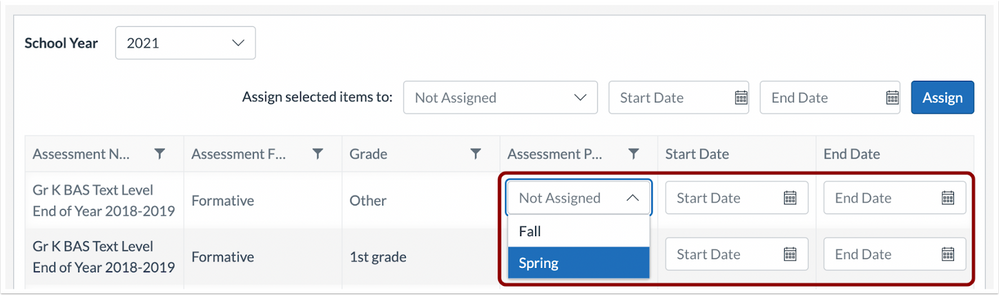
Individual assessments can be assigned to an assessment period. Start and end dates can also be added.

Assessments can also be bulk added to an assessment period.
Data Explorer Widget
An Explore Widget icon displays when a widget is available to be explored from a Scorecard. This update streamlines access to the Data Explorer.
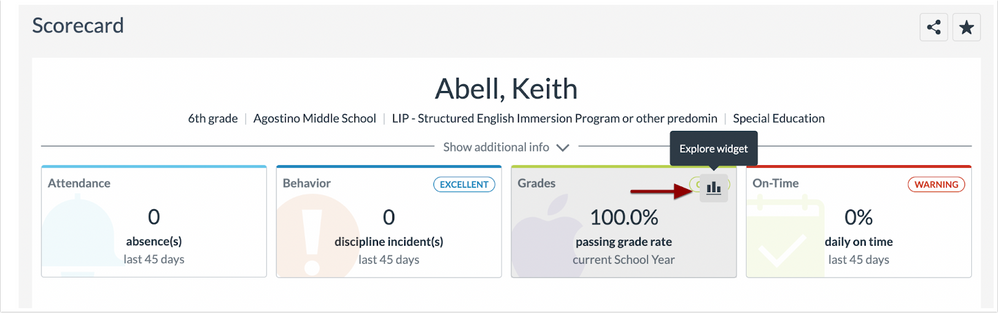
Hover the cursor over a widget and click the Explore Widget icon to open the Data Explorer page.
Fixed Bugs |
- The Source section is populated in edit assessment scores edit mode. Previously, the Source section is not pre-populated in edit assessment scores edit mode
- Modals opened during an active session are closed out after the session has timed out/token expires. Previously, open modals were not closed out after a session had timed out.
- Free and Reduced Lunch data no longer shows for Hall County. Previously, the data was displayed on dashboards for Hall County.
- Users can delete created Personal Visual Indicators. Previously, users were unable to delete created Personal Visual Indicators.
- The UI display is improved when creating watchlists. Previously, there were issues with visual indicators being displayed incorrectly.
- The data table always occupies all available vertical space and scrolls when there are more entries. Previously, entries were missing when new fields were added.
- All student data in visualizations reflects the same data from the ODS. Previously, not all students were reflected in the data.
- Tabs can be created correctly in Data Explorer. Previously, users were unable to create tabs in Data Explorer.
- Users can create and save Matrix KPIs as intended. Previously, users were unable to create Matrix KPIs.
- Saved explorations open and load appropriately. Previously, saved explorations were unable to open and load.
- Email address was updated inside the Help menu to align with the actual email address sender (analytics-support@instructure.com).
- A validation message displays next to missing or invalid values when an issue is encountered while creating a new visual indicator. Previously, visual indicators did not display a validation message next to missing or invalid values.
- Users can clear watchlists properly. Previously, users were unable to clear watchlists.
- Tooltip descriptions display when a user hovers on the info icon. Previously, the tooltip displayed even when a user was not hovering on the info icon.
- The Legend does not appear when a user navigates away from Data View. Previously, the Legend displayed.
- Previously set filters adapt to new filters and change visualizations accordingly. Previously, when trying to insert a new filter into an already existing set of filters caused the filters from the selected level to be deleted.
- Validation happens when text is inputted. Previously, validation occurred after clicking the Save button.
- A warning and link displays when a selected visual indicator already exists. Previously, when a user tried to create an indicator that already exists, the process would fail.
Change Log
2023-04-05
