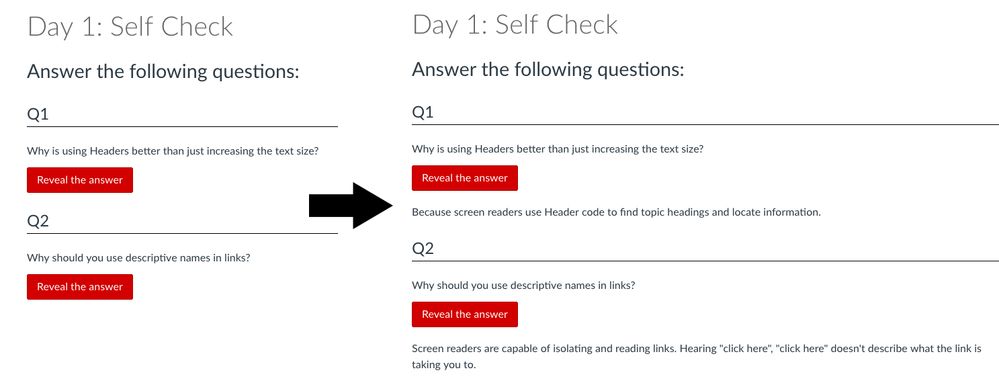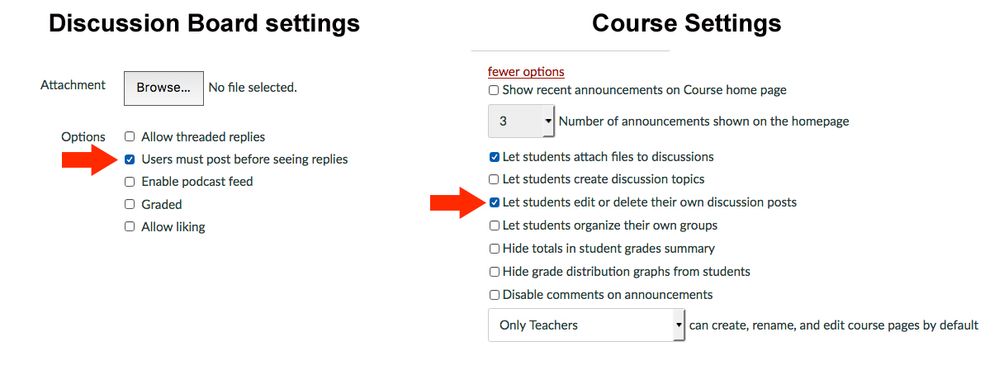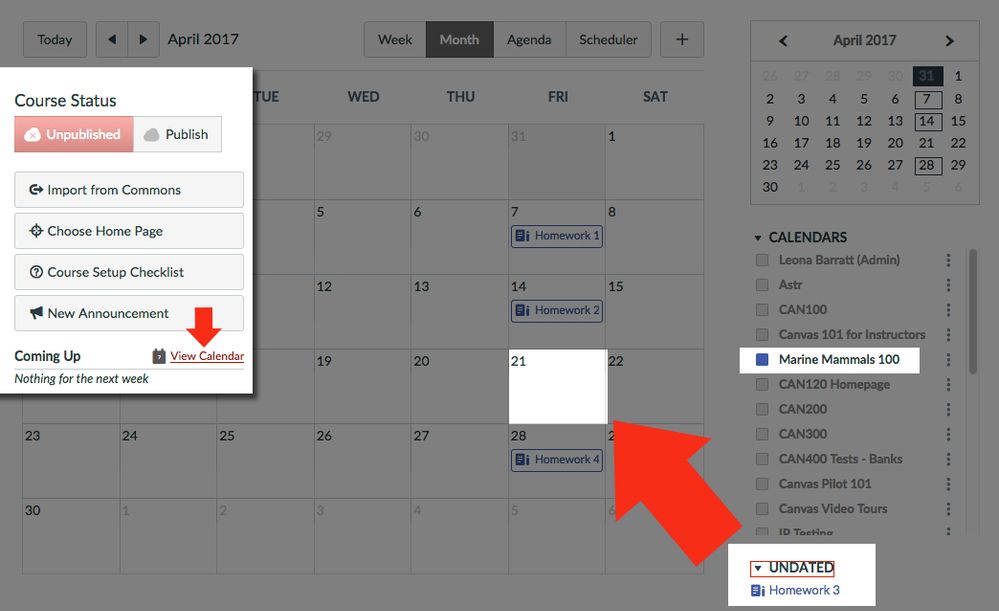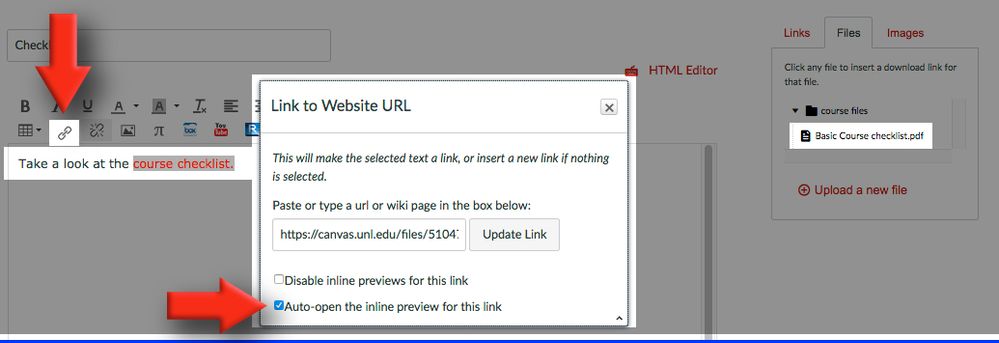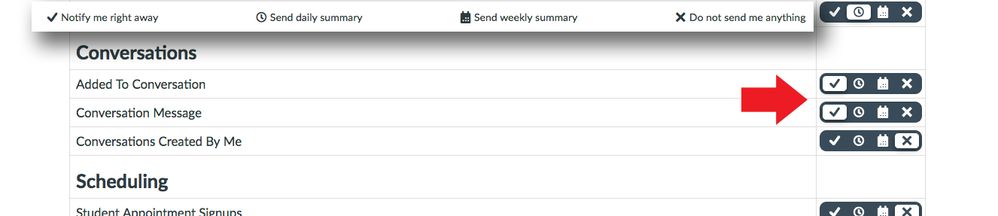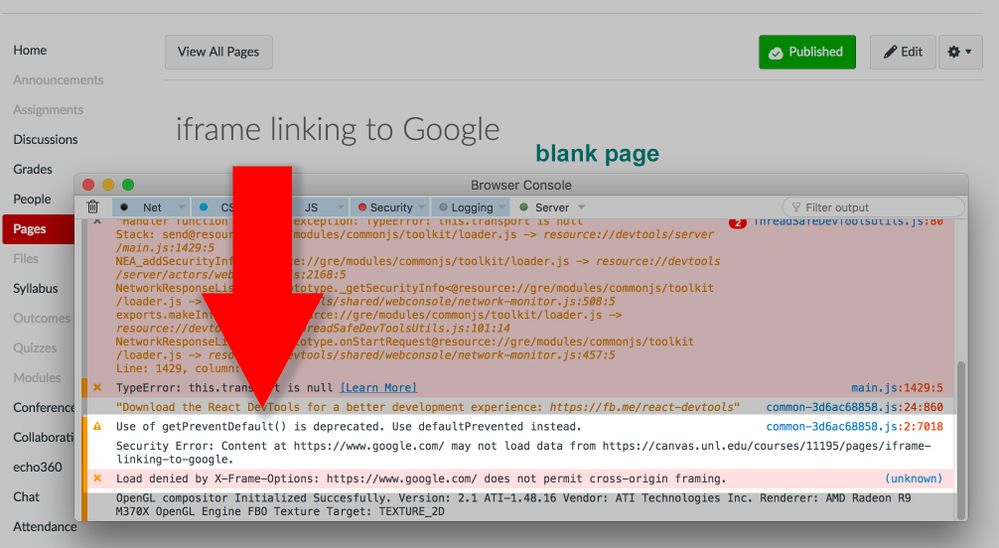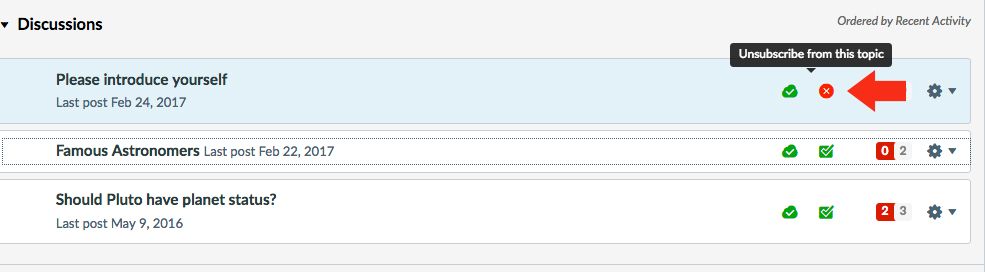A few Canvas Tips
- Subscribe to RSS Feed
- Mark as New
- Mark as Read
- Bookmark
- Subscribe
- Printer Friendly Page
- Report Inappropriate Content
COVID19 - I need to schedule my students at different times
I was asked to create instructions on how to use the Canvas calendar scheduler to allow for F2F instruction but with limited about of students attending.
This tutorial shows how you can have students scheduled for one day of F2F instruction in a MWF/Tue-Thurs week.
I hope this is helpful.
My courses are online! Here is an end of semester Checklist
GRADEBOOK
- Use the “Message Students who” option.
- In the Gradebook you can quickly message any students who have missing submissions. If desired, this will give these students one last chance to submit their assignment(s).
- Make sure all assignments are graded. If you don’t record a “0” grade for a missing submission, the Canvas Gradebook will not calculate that assignment in the final grade. So, the missing assignment will not count against the student.
- Post any Hidden grades
- Enter any Excused assignment if there were any.
OTHER CONSIDERATIONS
- Create an archive of your course. This compressed file could be brought back into a course shell if ever needed.
- Check the visibility of content. You may want to disable the options in quizzes of “Show the Correct Answers”.
- Consider a Canvas survey. Find out what technology worked and what didn’t. This will help you make new plans for next semester.
- Export your final grades. It's always a good idea to keep a backup of course grades if their is a grade dispute.
- Consider a final announcement to thank or encourage all of your students.
What does the analytics information in my Canvas course mean?
I like Analytics but wasn't sure what the data meant. I reached out to get the following explained so that I knew what I was looking at. I hope you find it helpful.
Submissions
Submissions can be for assignments, discussions, quizzes anything that requires student participation would be referred to as a submission.
Page Views
Page views are going to be for anything within Canvas the student has clicked on and accessed. Meaning that could be assignments, quizzes, pages, etc.
Since LTI's are an external tool or program it is not something that is going to be counted towards the course analytics.
Participation
Participation is anytime they interact with Canvas in a meaningful way, such as submitting assignments or making a discussion post.
Announcements: posts an announcement (instructor)
Announcements: posts a new comment to an announcement
Assignments: updates an assignment’s settings or description (instructor)
Assignments: submits an assignment (student)
Calendar: updates a calendar event’s settings or description (instructor)
Collaborations: loads a collaboration to view/edit a document
Conferences: joins a web conference
Discussions: posts a new comment to a discussion
Pages: creates a wiki page
Quizzes: submits a quiz (student)
Quizzes: starts taking a quiz (student)
Use the Notes column to sort the Gradebook
I've had instructors who want to sort the gradebook by sections, graduate level vs non graduate level, and by T.A.s assigned to students.
Consider using the Notes column in the gradebook to do this. Just add the section number, or T.A. or other criteria and click the column heading to quickly sort students into groups for easier management in the gradebook!
Create engagement with simple self check html code!
Here is a way to engage users with simple html code. Ask a question, let the user ponder the answer, click "Reveal th answer".
Here is the code I used:
<div class="hidden-desktop hidden-tablet hidden-phone" style="background-color: #d00000;">
<p style="color: white; padding: 1em;">The following content will not function in the mobile app. To access the interactive content, please login to Canvas using a web browser.</p>
</div><h2>Answer the following questions:</h2>
<h3 style="border-bottom: 1px solid black;">Q1</h3>
<p>Why is using Headers better than just increasing the text size?</p>
<p><span class="element_toggler btn btn-primary" role="button" aria-controls="group_2" aria-label="Toggler toggle list visibility" aria-expanded="false">Reveal the answer</span></p>
<div id="group_2" class="content-box" style="display: none;">Because screen readers use Header code to find topic headings and locate information.</div>
<h3 style="border-bottom: 1px solid black;">Q2</h3>
This works best with only 1 question on a Canvas page. If you have multiple questions you need to change the number for both the aira control and answer div id for each question to make the buttons open up separately.
You are welcome to copy and experiment with it. ![]()
Using Box with Canvas?
Using Box at your university? It's a great way to manage files in one spot and have updates proliferate throughout all your courses.
Using Box with Canvas - YouTube
File storage - How does it work and How do we manage it?
What do we do when faculty max out their file storage? We try to give them options such as storing large files in Box or the simple process of optimizing files (Word, PP, .pdf) to a fraction of their original size. I created a short video on how easy this is to do.
Optimizing your files for Canvas - YouTube
Also, I have to admit. I get confused when I look at the storage information in the Files area. What does it mean 0% of 471 MB used? I just copied a course over how can this be? The original course was almost at the limit and the new course is telling me 0% of our maximum used. What's going on?
Okay! So the files only count against quota the first time they are uploaded. Because the files were already in Canvas, they do not count against the quota in the second course. Way to go Canvas on managing duplicate files. I learned something new!
Discussion Board Setting - Users must post before seeing relies
There is a setting in a Discussion Board to encourage students to not copy another post when they are supposed to be posting an original thought. You can select the option to "Users must post before seeing replies".
However, sometimes students will work around this requirement by posting something then deleting their post after reading what others have posted. You can change your course settings to keep students from doing this.
In the Course Settings - Course Details - scroll down to the "more options" link at the bottom of the page.
Uncheck the "Let students edit or delete their own discussion posts".
However, I'm a big fan of allowing students to edit posts. If they have a typo and can't edit their mistake, they may never feel comfortable posting again. Use this option only when needed.
Create Private Journals for Students
It's possible to create private journals for students to post their thoughts in and share with the instructor. This works best for small classes. Here is how to do this in Canvas.
Creating private Journal movie
Quickly check your Due Dates in a course
Want to quickly check all assignments in your course for Due Dates?
- Go to the Calendar View from the Home Page or from the Calendar icon in the Global Navigation Bar on the left
- Select the course you want to check Due Dates for
- Any assignments without a Due Date will appear in the UNDATED area
For any easy fix, just drag and drop the assignment on the proper date!
Quickly Display a linked File in Page Preview
If you've linked to a file on your page just do the following.
- Select the text that links to your file
- Click the link icon in the menu
- In the menu box that appears, check "Auto-open the inline preview for this link"
- Click "Update Link"
The document will display in a Preview window without having to click on the link.
For more information check the Canvas Guide
Common mistake with Notifications
Notification settings are ESSENTIAL
I've had individuals turn off Notifications for Conversations and wonder why their email stopped coming in. I've created the following tip on this.
One of the first things anyone using Canvas should do is to carefully check and consider all your personal settings in the Notifications (Links to an external site.) area. You'll find these options when you click on your Account - Notifications.
If you want email coming in to your Outlook account you need to leave the setting for Notifications on in Conversations. If set for "X Do not send me anything", email coming in from the course only appears in the Inbox area for you in Canvas.
Your default email is your primary university email address unless you've changed it in your Account settings. Copies of all course correspondence will go to this address unless you've turned the notifications OFF.
Carefully check all your Notification Settings at the start of each semester and adjust them as needed
Using BOX LTI with Canvas
We use both Canvas and Box here at the University of Nebraska-Lincoln and I've had faculty that want to integrate the two.
So, I created a video explaining how these two tools can be used together.
While the local authentication to our system here is specific to us, the following instructions could be helpful to anyone. These instructions include:
- Embedding a document in Canvas using iframe code
- Students using Box to submit an assignment from their Box account
- Why using the link function"website URL" isn't the best option for assignment submissions
Watch the video - Box LTI in Canvas - YouTube
Want to create a banner for a course?
I like to use FlamingText. It's quick, simple, and there is no need to register or signup.
http://flamingtext.com
Why iframe doesn’t always work in your Canvas page
There are several reasons why your iframe embed code may not work in your Canvas page. It depends on if the site owner has restricted this embedding option.
Let’s look at a few of these reasons.
http and https
Any URL with the address of just http will not display within your page with the iframe code. This is because this site is considered to have insecure content.
X-Frame
The X-Frame options set to SAME ORIGIN is not something you can work around. It is a rule that is set by the site owner to prevent their content from being framed on another website. The same-origin policy restricts how a document or script loaded from one origin can interact with a resource from another origin. It is a critical security mechanism for isolating potentially malicious documents.
Google doesn’t allow iframe embedding.
I tried to embed the Google page in my Canvas page. I used the following code in my html editor:
<p><iframe style="border: 0;" src="https://www.google.com/" width="600" height="450" allowfullscreen="allowfullscreen"></iframe></p>
When viewing the page, it came up blank. I just got my title “iframe linking to Google”.
On my Mac in Firefox I used the CMD/CNTRL shift J to bring up the console display as shown below:
Here, I was able to see that X-Frame was indeed blocking my iFrame code from working. Check your own browser and platform for seeing this code.
How do I know if my iframe content will display?
First, only a secure site starting with https will work as iframe code. If you want to refer to a link starting with http, you the link tool and have the link open in a new tab or window.
If you want to dig into html code, potential problems can be analyzed using the inspect element function of your browser on their page. Or, by viewing the console error when a page that is iFramed is not showing. Here you might see the X-Frame issues as I did above.
Suggestions
Whenever possible, get the embed code from the site that you want to use in the iFrame. For example, in Google Maps, you can get the embed code from the maps menu. Just look for the embed/share code.
In YouTube and Box there is an area where you can get the embed code for folders or documents. Once you have the embed code, paste into the html area of the page editor.
Too many Discussion Board Notifications?
Perhaps you need to stay current on discussion board posts in just one class so you've set your notifications to immediate notifications or even a daily summery.
While you can't control which course you get notifications from, you can control notifications from discussion board posts that you don't need notifications from.
Simply click the "Unsubscribe" icon next to any discussion board post you don't want notifications coming from. Do this for any discussion board post where notifications aren't needed.
You must be a registered user to add a comment. If you've already registered, sign in. Otherwise, register and sign in.