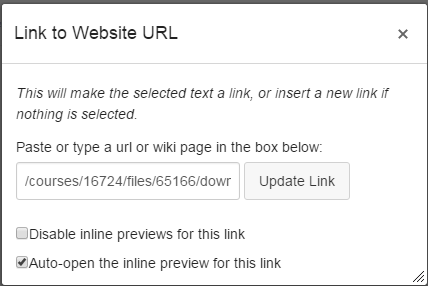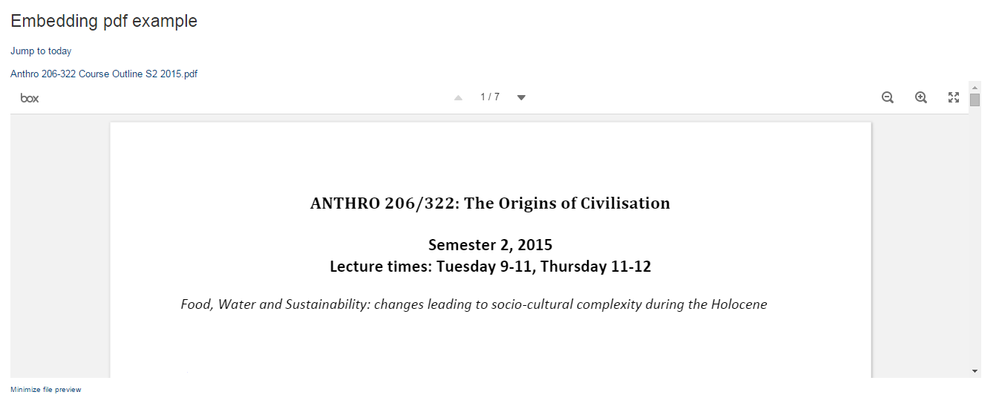Embedding a pdf in the rich content editor
- Subscribe to RSS Feed
- Mark as New
- Mark as Read
- Bookmark
- Subscribe
- Printer Friendly Page
- Report Inappropriate Content
This guide will go through the steps to embed and display a pdf document in the rich content editor.
1. Add your pdf by selecting "files" under "insert content into the page" on the top right of the page. If you are uploading a new file, click on "Choose file", then "upload" (Figure 1).
Figure 1
2. If you don't like the name of the file that appears in the rich content editor (Figure 1), delete the text. Write what you would like (e.g. CLICK HERE). Highlight this text and click on your pdf which will be under "course files" under the "files" tab of "insert content into this page". This text is now a button to download that file.
3. At this stage clicking on the link will download the file. We want it to auto open. To do this highlight the link and click on "link to url" (Figure 2). Then select "auto-open the inline preview for this link" (Figure 3). Once this is done click "update link" (Figure 3).
Figure 2
Figure 3
4. Finish making any other changes to your page and save the changes. Give it a minute to load and the pdf will appear in the rich content editor (Figure 4).
Figure 4
You must be a registered user to add a comment. If you've already registered, sign in. Otherwise, register and sign in.