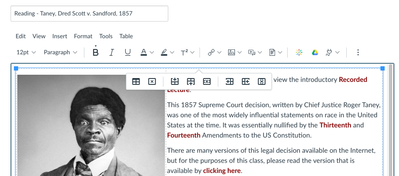This thread is for historical reference only as it was not moved into the new Ideas & Themes process.
To learn more, read Tara's blog.
Turn on suggestions
Auto-suggest helps you quickly narrow down your search results by suggesting possible matches as you type.
- Community
- Unlisted
- Product
- Product Roadmap
- Idea Conversations
- Table Properties PopUp Menu
Options
- Subscribe to RSS Feed
- Mark as New
- Mark as Read
- Bookmark
- Subscribe
- Printer Friendly Page
- Report Inappropriate Content
Table Properties PopUp Menu
 Community Help
Community Help
View our top guides and resources:
Find My Canvas URL Help Logging into Canvas Generate a Pairing Code Canvas Browser and Computer Requirements Change Canvas Notification Settings Submit a Peer Review AssignmentTo participate in the Instructurer Community, you need to sign up or log in:
Sign In