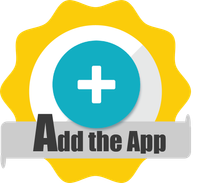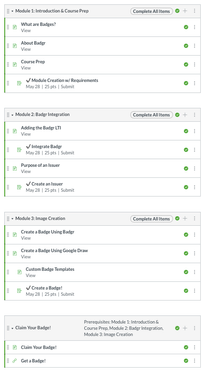2020 Course Design Essentials: The ABCs of Badging!
- Subscribe to RSS Feed
- Mark as New
- Mark as Read
- Bookmark
- Subscribe
- Printer Friendly Page
- Report Inappropriate Content
June Teacher Appreciation Event: The ABCs of Badging!
• About our event
• The ABCs of Badging!
We are Instructure’s Instructional Design Team! More specifically, we are Laurie Norris, Kimberly Ellis, Miranda Madigan, and Marah Metallo. Between the four of us, we have over 28 years of Canvas experience! Within Canvas, we have been students, teachers, admins, trainers, and instructional designers. We have created fully online, hybrid/blended, and face-to-face courses for learners ranging from preschool through post-secondary and everything in between.
We utilize the Canvas Community on a regular basis to position instructional design resources! We understand the impact and power of the Instructional Designers' space within the Community and want to give back. We are excited to collaborate and share tips and tricks about our Canvas Design Best Practices.
A badge in Canvas is simply a visual symbol of achievement, similar to a physical badge, trophy, or sticker—but in a digital format! You may have been in Girl Scouts or Boy Scouts and remember working extra hard to earn badges! Badges have been used effectively over the years to get individuals to take ACTION! Some of you may remember how a sticker in elementary school made you feel. Imagine that feeling as an adult!
1: ADD THE APP
Add the Badgr LTI. Use the guides below for step-by-step instructions on how to get the Badgr tool inside of your course:
2: BUILD
Prepare for badging in your course and build your module content and organization.
- Apply Module Requirements to those items that you want students to view and/or complete successfully in order to earn a badge.
- Example: The image below shows an example of one possible way to organize Modules. Students must view all of the Pages and submit all of the Assessments in Modules 1-3, in order to earn the badge (located in the 4th Module). Notice that the 4th Module has a Prerequisite set so it doesn’t open until all three of the previous modules have been successfully completed.
3: CREATE & AWARD BADGES
Create a badge using your favorite design tool (like Canva or Google Draw). Be sure to set your image at 400x400px. You can also use the Badgr Badge Creation tool to easily create badges!
Finally, set up your badges to award automatically when students complete requirements by creating an issuer and selecting badges for modules.
As simple as, do re mi! That’s how easy Badging can be!
Kim Hammon from the Badgr Team offers excellent resources, such as Live Webinars.
If you are looking for a great Canvas Student Orientation Course that utilizes badges, check out our Passport to Canvas course, which is available for free in Canvas Commons!
If you are an Admin for your Canvas instance, explore how to add Badges on Canvas Profiles so badges can be seen on users’ profiles in Canvas.
Follow us for our full event! We can't wait to continue sharing with you!
Please comment below. We’d love to hear from you!
Our Instructional Design team offers templates, consultation, badging services, course evaluations, workshops, and more. If you would like to learn more about our services, please contact your CSM or @deonne_johnson, Manager, Learning Services, via djohnson@instructure.com
- Tags:
- 2020
- 2020 course design essentials
- attendance
- award
- badging
- badgr
- badgr & canvas
- badgr integration
- canva
- canvas instructional designers
- certificate of attendance
- certification exam
- certifications
- course design essentials
- course designer
- course designer role
- create badges
- digital badging
- engagement
- game design
- gamification
- google draw
- google drawings
- instructional design
- instructional designers
- interest
- k12
- k12 course design
- module prerequisites
- module requirements
- participation
- passport to canvas
- professional development
- stickers
- teacher appreciation
- workforce training
You must be a registered user to add a comment. If you've already registered, sign in. Otherwise, register and sign in.