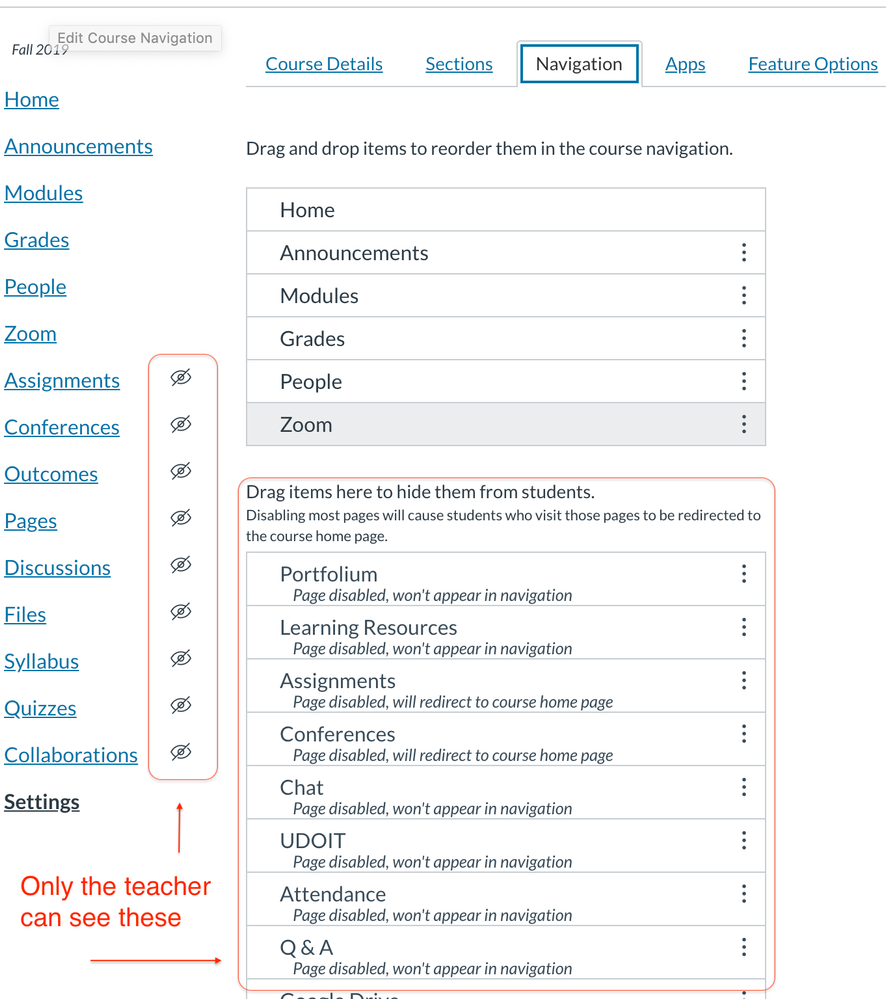Creating faculty-only course navigation tab
- Mark as New
- Bookmark
- Subscribe
- Mute
- Subscribe to RSS Feed
- Permalink
- Report Inappropriate Content
I was able to create an admin-view only tab a few years ago with the code below. Now it is not working. Can anyone help?
I want the tab to go to Canvas for Faculty : Teach With Intent: Faculty Resources so that faculty have easy access to templates, etc. #xml ##course navigation
<?xml version="1.0" encoding="UTF-8"?><cartridge_basiclti_link xmlns="http://www.imsglobal.org/xsd/imslticc_v1p0" xmlns:blti = "http://www.imsglobal.org/xsd/imsbasiclti_v1p0" xmlns:lticm ="http://www.imsglobal.org/xsd/imslticm_v1p0" xmlns:lticp ="http://www.imsglobal.org/xsd/imslticp_v1p0" xmlns:xsi = "http://www.w3.org/2001/XMLSchema-instance" xsi:schemaLocation = "http://www.imsglobal.org/xsd/imslticc_v1p0 http://www.imsglobal.org/xsd/lti/ltiv1p0/imslticc_v1p0.xsd http://www.imsglobal.org/xsd/imsbasiclti_v1p0 http://www.imsglobal.org/xsd/lti/ltiv1p0/imsbasiclti_v1p0.xsd http://www.imsglobal.org/xsd/imslticm_v1p0 http://www.imsglobal.org/xsd/lti/ltiv1p0/imslticm_v1p0.xsd http://www.imsglobal.org/xsd/imslticp_v1p0 http://www.imsglobal.org/xsd/lti/ltiv1p0/imslticp_v1p0.xsd"> <blti:launch_url>https://example.com/attendance</blti:launch_url> <blti:title>Attendance</blti:title> <blti:description>Provides an interactive seating chart and attendance tool</blti:description> <blti:extensions platform="canvas.instructure.com"> <lticm:property name="privacy_level">public</lticm:property> <lticm:property name="domain">example.com</lticm:property> <lticm:options name="course_navigation"> <lticm:property name="visibility">admins</lticm:property> <lticm:property name="enabled">true</lticm:property> </lticm:options> </blti:extensions></cartridge_basiclti_link>Solved! Go to Solution.
- Mark as New
- Bookmark
- Subscribe
- Mute
- Subscribe to RSS Feed
- Permalink
- Report Inappropriate Content
So after a bit more monkeying around I got the proper XML code to show only to admins/teachers and be hidden from students:
Here's the XML Code:
<?xml version="1.0" encoding="UTF-8"?>
<cartridge_basiclti_link xmlns="http://www.imsglobal.org/xsd/imslticc_v1p0" xmlns:blti="http://www.imsglobal.org/xsd/imsbasiclti_v1p0" xmlns:lticm="http://www.imsglobal.org/xsd/imslticm_v1p0" xmlns:lticp="http://www.imsglobal.org/xsd/imslticp_v1p0" xmlns:xsi="http://www.w3.org/2001/XMLSchema-instance" xsi:schemaLocation="http://www.imsglobal.org/xsd/imslticc_v1p0 http://www.imsglobal.org/xsd/lti/ltiv1p0/imslticc_v1p0.xsd http://www.imsglobal.org/xsd/imsbasiclti_v1p0 http://www.imsglobal.org/xsd/lti/ltiv1p0/imsbasiclti_v1p0p1.xsd http://www.imsglobal.org/xsd/imslticm_v1p0 http://www.imsglobal.org/xsd/lti/ltiv1p0/imslticm_v1p0.xsd http://www.imsglobal.org/xsd/imslticp_v1p0 http://www.imsglobal.org/xsd/lti/ltiv1p0/imslticp_v1p0.xsd">
<blti:title>Redirect Tool</blti:title>
<blti:description>Add links to external web resources that show up as navigation items in course, user or account navigation. Whatever URL you specify is loaded within the content pane when users click the link.</blti:description>
<blti:launch_url>https://www.edu-apps.org/redirect</blti:launch_url>
<blti:icon>https://www.edu-apps.org/assets/lti_redirect_engine/redirect_icon.png</blti:icon>
<blti:custom>
<lticm:property name="new_tab">1</lticm:property>
<lticm:property name="url">https://rtc.instructure.com/courses/1299461/pages/canvas-for-faculty</lticm:property>
</blti:custom>
<blti:extensions platform="canvas.instructure.com">
<lticm:options name="course_navigation">
<lticm:property name="enabled">true</lticm:property>
<lticm:property name="visibility">public</lticm:property>
<lticm:property name="visibility">admins</lticm:property>
</lticm:options>
<lticm:property name="icon_url">https://www.edu-apps.org/assets/lti_redirect_engine/redirect_icon.png</lticm:property>
<lticm:property name="link_text" />
<lticm:property name="privacy_level">anonymous</lticm:property>
<lticm:property name="tool_id">redirect</lticm:property>
</blti:extensions>
</cartridge_basiclti_link>When you use the Paste XML option, the name of the tool is also going to be the name of the tab that will show in the navigation.
For the key and secret field, just type in a non-blank string of characters. I used 'key' for the consumer key, and 'secret' for the consumer secret.
I hope that this gets you what you need. Feel free to email me if you can't get it to work.