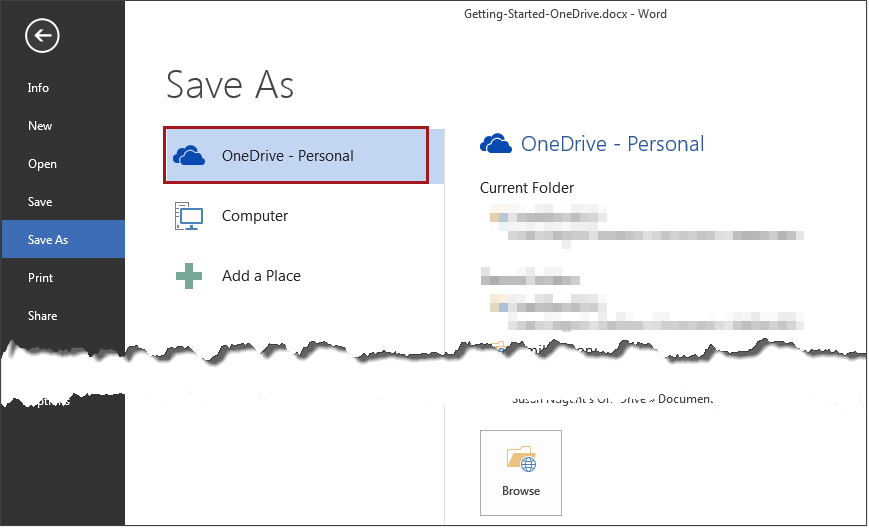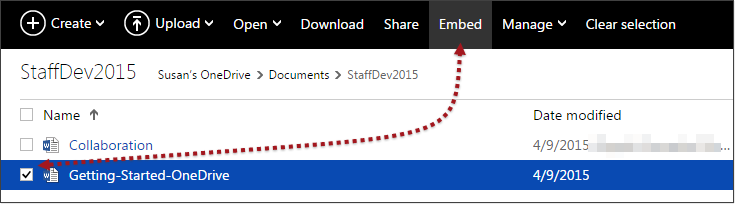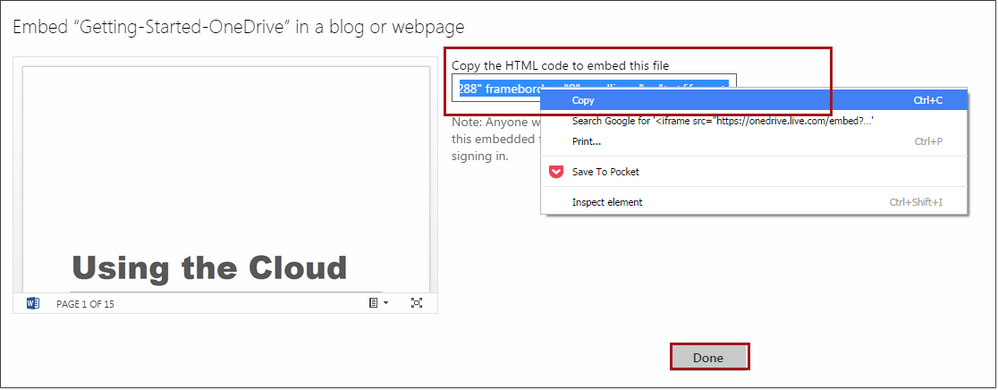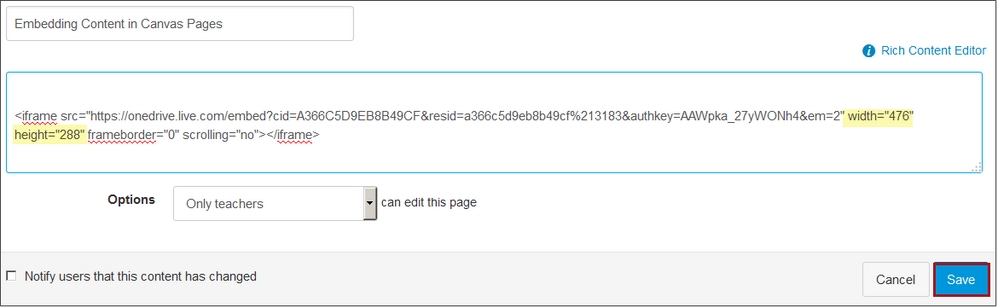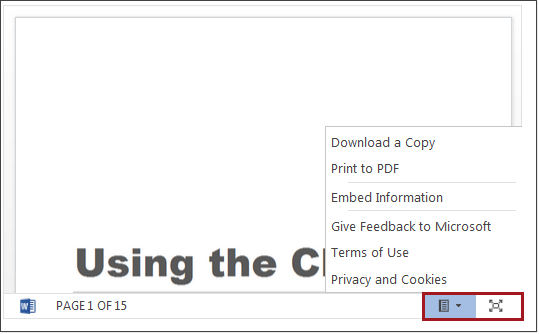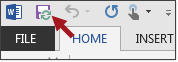Embedding OneDrive Documents in Canvas
- Subscribe to RSS Feed
- Mark as New
- Mark as Read
- Bookmark
- Subscribe
- Printer Friendly Page
- Report Inappropriate Content
OneDrive is Microsoft's answer to Google Drive and is tightly integrated in Office 2013. This makes it super easy to save files in Word and PowerPoint directly to your OneDrive account. From OneDrive you can embed documents into Canvas. I like this option better than Google Drive because it is much easier to update the documents directly in Word and PowerPoint. Once the file is updated in OneDrive the embedded the files in Canvas pages are updated.
What You Will Need
You will need a free personal Microsoft account for OneDrive and Office 2013. If your institution is a subscriber to Office 365, you can also use your institutional account. It is best to use Office 2013, but this can also be done in Office 2010 or Office for Macs. The integration is just not as tight as it is in Office 2013.
Connecting Your Microsoft Account with Office 2013
First you must login to your Microsoft account in Office so it is easy to save documents to OneDrive. In any Office 2013 program click the File tab to display the Backstage. On the left navigation click Account. In the middle pane click Login to login to your Microsoft account. Once logged in your avatar will display in the upper right corner of the Office programs. Once you have connected your Microsoft account in first Office program, you will not have to repeat this step in all the other Office programs. Now you will be able to open and save documents in OneDrive directly in the all the Office programs.
Steps to Save and Embed Documents in Canvas
Create a document and go to File > Save As. Select the OneDrive option. Note: If your institution is an Office365 subscriber, you may need to use the Add a Place option. Check with your IT people to see what is required.
Next go to OneDrive in the web browser and login. Locate the file and check the box next to the document. Click Embed.
A pop-up window will appear. click Generate HTML. A preview will display with box of the code. Copy the code and click Done.
In Canvas create a page or edit a page. On the rich content editor toolbar click HTML editor and paste the code in the location you want. The width and height values can be changed to make the preview window larger if desired. Click Save when done.
Students will see the preview window and there are options in lower right for printing and downloading.
When you need to update the document just open it in the Office MS program it was created in and make the desired changes. Save to the OneDrive. If you don't change name of the file name, the embedded document will be updated on the Canvas page. You can tell when documents are synced with OneDrive in the Office programs by the green circle icon over the Save icon.
You must be a registered user to add a comment. If you've already registered, sign in. Otherwise, register and sign in.