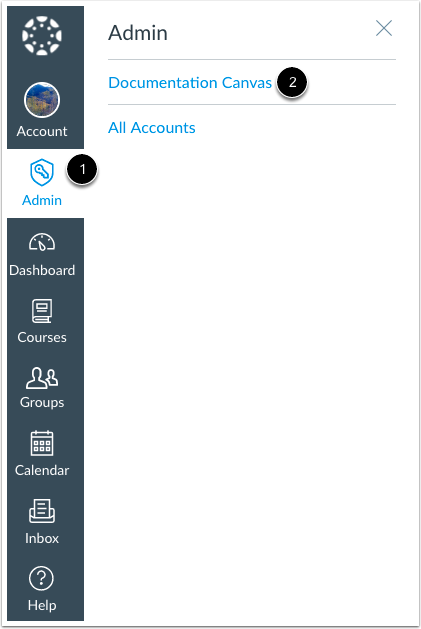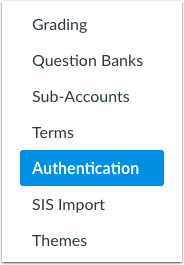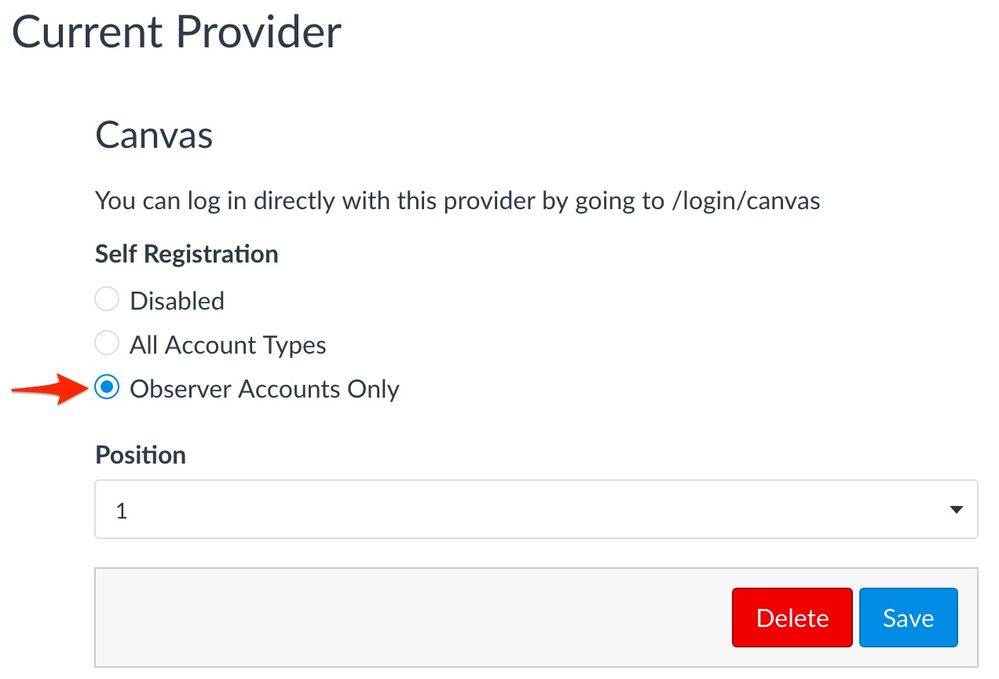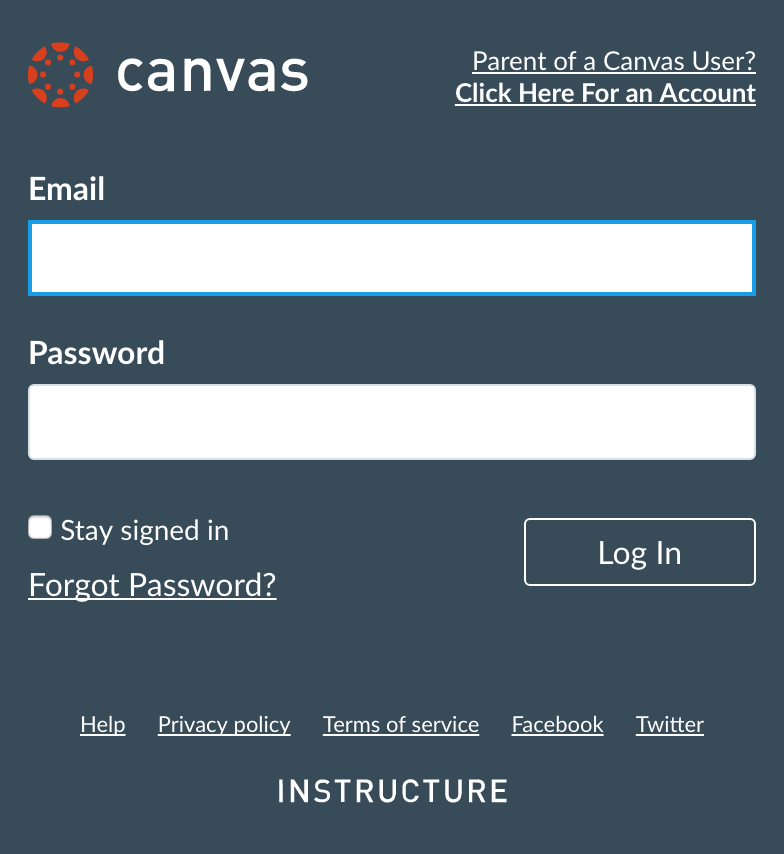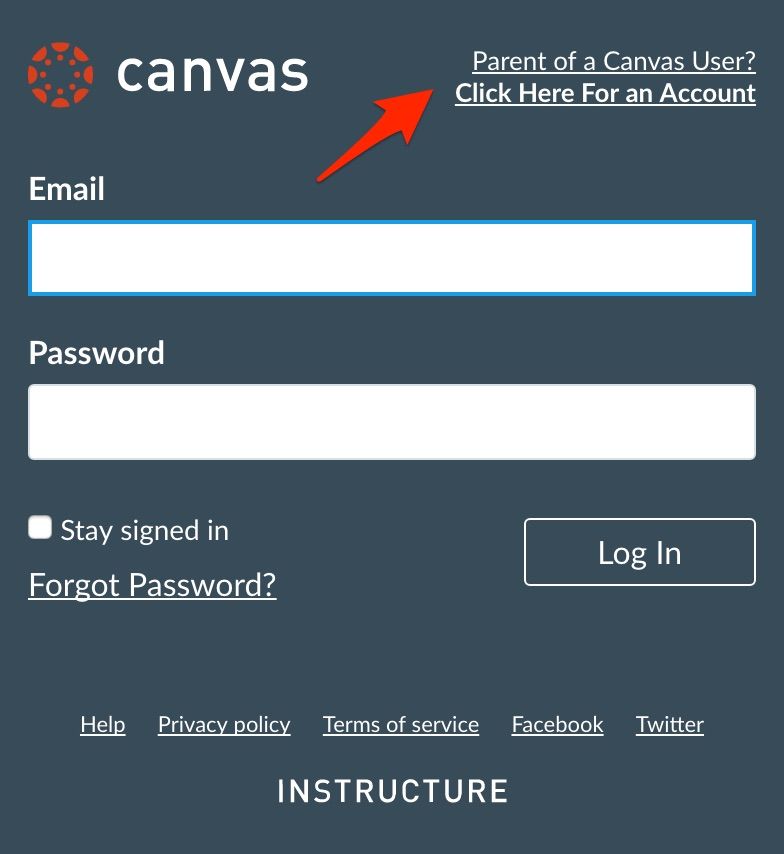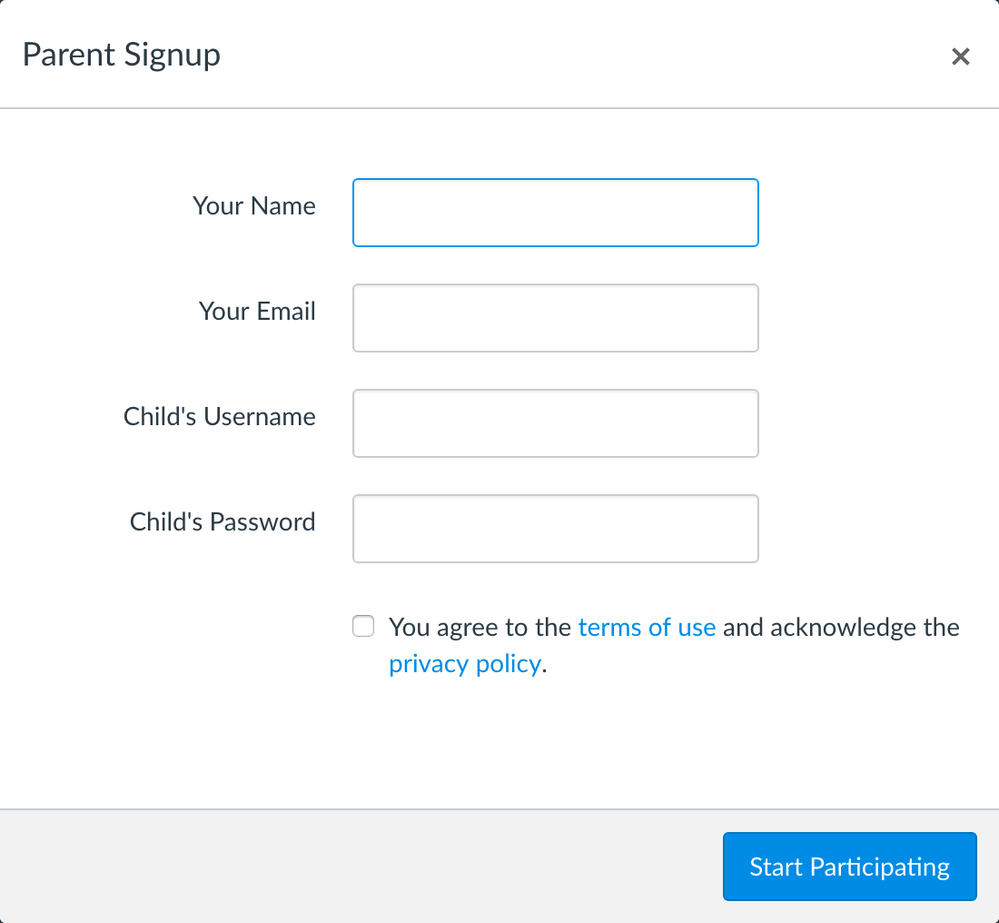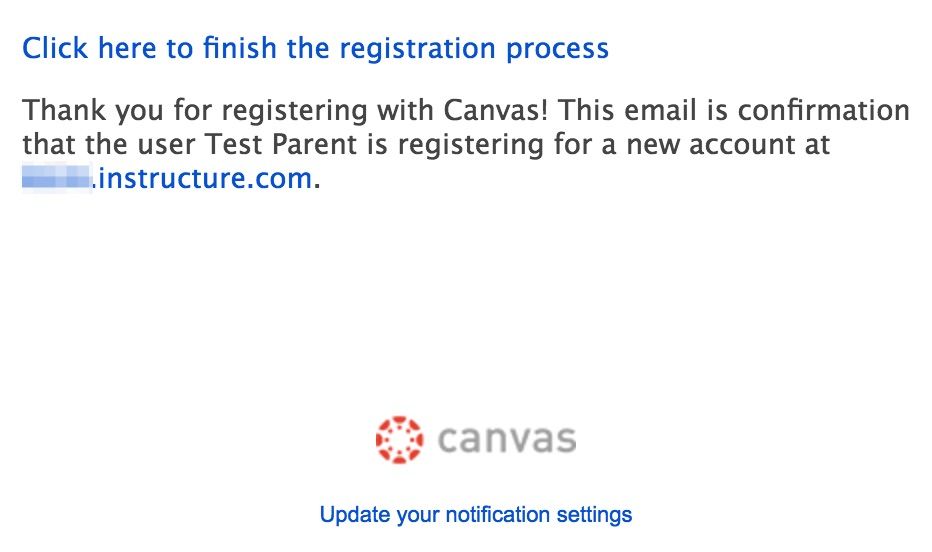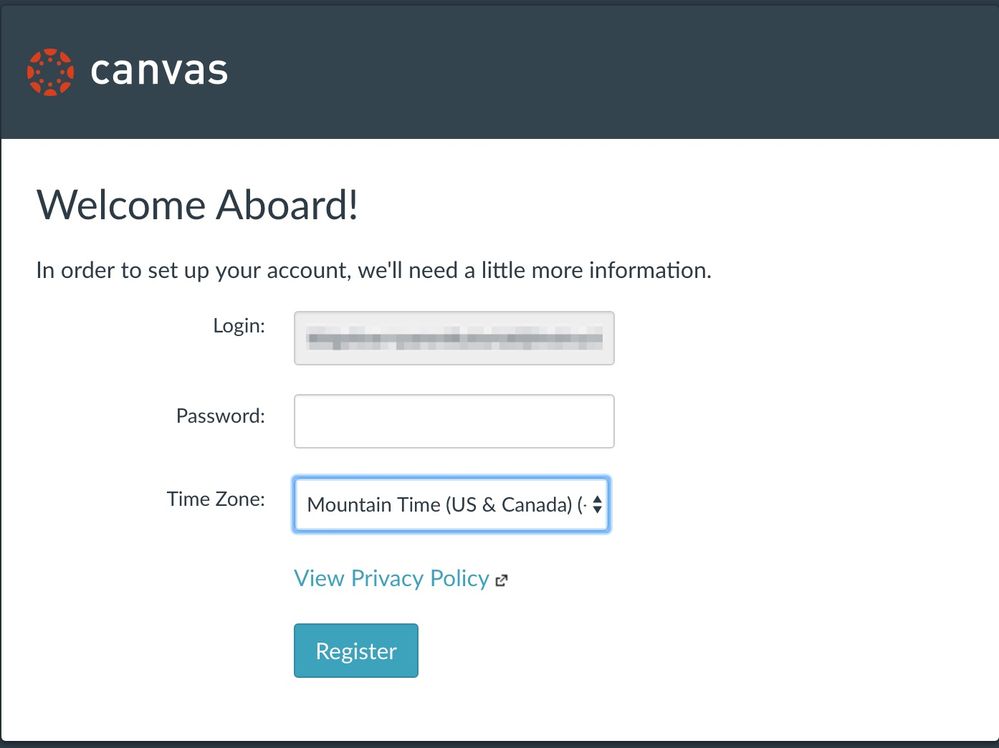Parent Registration with Canvas Authentication
For the most current information for pairing codes, please see the following guides:
How do I configure self registration through Canvas authentication for an account?
How do I link a student to my user account as an observer?
How do I sign up for a Canvas account as a parent?
How do I link a student to my user account as an observer?
Back to the Parent Access directory
Back to the Parent Registration page
Purpose
This guide outlines the parent registration setup and workflow for institutions that use Canvas authentication for their students.
Setup
- Upon logging into Canvas, click the Admin link [1], then click the name of the account [2].
- In Account Navigation, click the Authentication link.
- Under the Canvas authentication settings, select the observers only option for self registration, and save your changes.
- And that's it! You should already be setting passwords for your students in your provisioning process. If you are unsure about your student password process, please contact your CSM.
User Workflow
- If you do not have any authentication providers enabled besides Canvas authentication, parents can navigate directly to your Canvas URL (e.g. example.instructure.com). If you do have external authentication providers enabled, parents must go directly to the Canvas login page, which follows the /login/canvas format (e.g. example.instructure.com/login/canvas). Your parents will see this a page similar to this (dependent on your branding):
- Parents new to Canvas will click on the parent link in the upper left corner.
- They will see this popup:
Parents will need to complete the information in each text box and select the terms of use checkbox. Note that parents must know their child's Canvas credentials in order to link to their account to their child. - After clicking the start participating button, parents will be authenticated into Canvas and receive a message that instructs them to check their email in order to complete their registration.
- The email message will prompt parents to click a link to complete registration.
- Upon opening said link, parents will see this page to be completed with their information:
Note that parents should remember this username and password to log into Canvas later. - Once the register button is clicked, parent registration is complete and the parent will see the Canvas dashboard. If your institution utilizes Canvas authentication exclusively, parents may go directly to your Canvas URL and login with the credentials they registered. If your institutions utilizes external authentication, parents must navigate to the Canvas login page, which follows the /login/canvas format (e.g. example.instructure.com/login/canvas); here they can login with the credentials they registered.
Please contact your Customer Success Manager (CSM) if you have any questions.