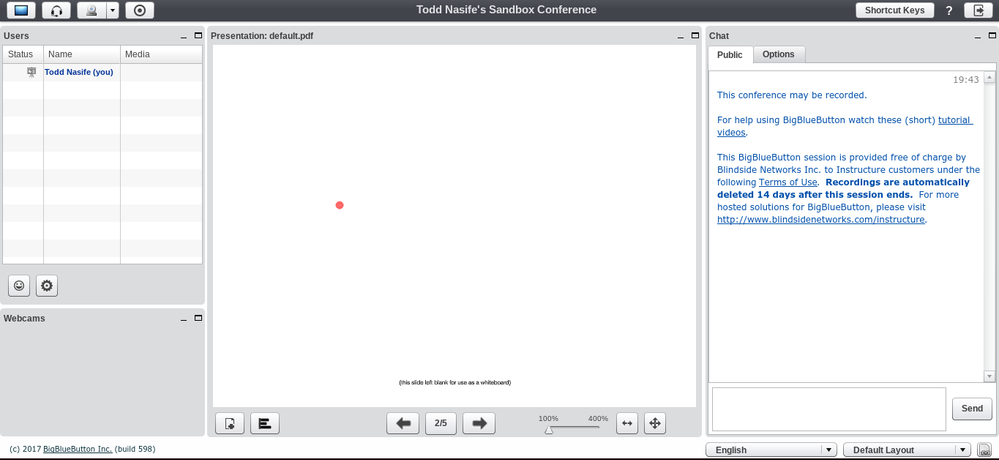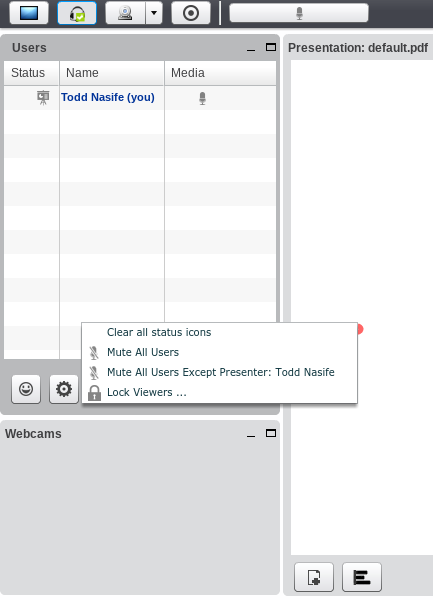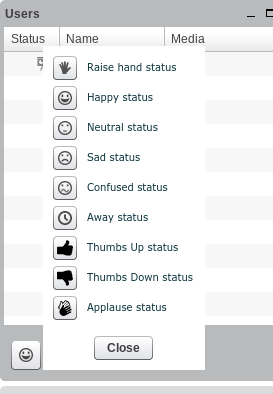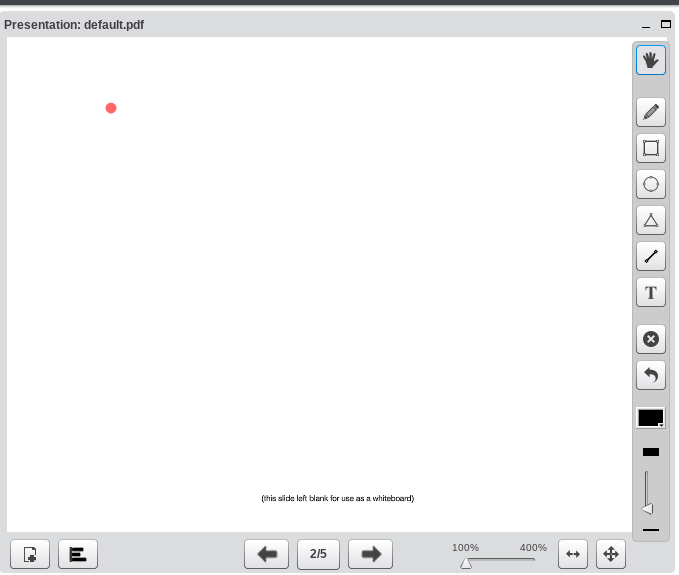Conferencing in Canvas
- Subscribe to RSS Feed
- Mark as New
- Mark as Read
- Bookmark
- Subscribe
- Printer Friendly Page
- Report Inappropriate Content
The Conference feature in Canvas is something I recently discovered, but something I plan on using more in the future. As we started our review in April and May for the end of grade tests, I realized students were sending me a lot of messages to my Inbox with questions about review material after they got home from school. It was hard for me to answer their questions or explain a certain concept in an email, especially with math. I knew I could answer their questions the next day in school, but I decided to set up a conference in the evening once a week for students wanting extra review. I wanted to work with them while they were doing the review work at home and not waiting until the next day when the question they had might not be as fresh in their mind.
The setup is fairly simple and can be found by accessing this link. I also want to mention that there is a record feature in the setup and would recommend selecting this. The recording are available for 14 days after the conference for students who cannot make the live session.
What I want to highlight in this blog are some of the features on the main conferencing page and how they can be used to create a meaningful conference with your students. There are a variety of layouts you can choose from, but I like the default layout with users and webcams on the left, the presentation screen in the middle, and a chat section to the right (see image below).
The first feature I like and find useful with student presentations is the User list on the left side of the screen. Here you can control the users access to the microphones, screen share, and use the smiley face to get a variety of responses from students. I also like how you can change who the presenter is by clicking on the little projector next to the name and move it to others. I really liked this feature because it allowed me to give control of the presentation board to the students for them to explain their work.
The presentation section in the middle of the screen has a variety of controls, including taking surveys from the users and uploading files that are either Office documents or a PDF. This is where problems can be displayed and students can show their work.
As I stated in the beginning, I discovered this feature towards the end of the year and did not have much time to work with it. I used it only three times, but found it very beneficial. I also only used it with math, so I am looking forward to trying it with other subjects.
You must be a registered user to add a comment. If you've already registered, sign in. Otherwise, register and sign in.