HTML Editor and Interactive Websites
- Subscribe to RSS Feed
- Mark as New
- Mark as Read
- Bookmark
- Subscribe
- Printer Friendly Page
- Report Inappropriate Content
As a former K12 teacher, I was always looking for Web 2.0 tools to use with my students. Imagine my excitement when I learned that the HTML editor allows for me to embed some of my favorite websites on a content page in Canvas. Even more excited, when I learned that students could interact with those websites without leaving Canvas platform. All the websites listed below have a "share" button which allows you to copy and paste the embed code inside a Canvas page. Not only a page, but anywhere you see the HTML editor. By the way, that lives in Announcements, Discussions, Quizzes, Assignments, Pages, and the Syllabus. Imagine the power these tools can bring to instruction.
My top 5 favorite websites.
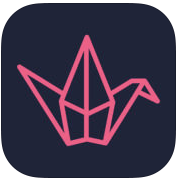 | Padlet is a free, online "virtual wall" where users can post notes. It's a great place to collect media, thoughts and files from students. The best part is that you can copy the share code and embed on a content page inside of Canvas. |
It works like a piece of paper. We give you an empty page - a padlet - and you can put whatever you like on it. Upload a video, add a recording, snap a selfie, add your own text, or upload documents, and voilà! A padlet is born. Make it even more beautiful by choosing custom wallpapers and themes or add your own. Ways to Use Padlet in the Classroom:
| |
 | Design beautiful online flyers and publish instantly. The days of posting a flyer around the neighborhood are over. Smore helps you create amazing pages that you’d be proud to share. Smore pages work flawlessly on your smartphone and tablet are interactive and beautiful inside of Canvas. |
| There is a free and paid version of Smore. There is also special pricing for educators, $59 a year. With a paid version of Smore, one can use custom backgrounds, make flyers private, see reports, make unlimited flyers, and access the Educator Hive for sharing and with other educators. | |
Ways to Use Smore in the Classroom:
Class Newsletters
Weekly Email for Students
Multimedia Presentations
Projects
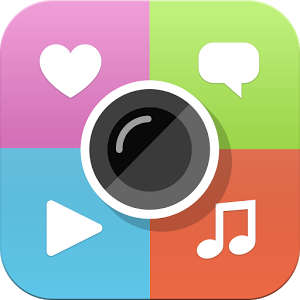 | Imagine taking students on a virtual tour of the San Diego Zoo, watching the stages of the butterfly life cycle, or listening to excerpts of Romeo and Juliet. All that is possible with ThingLink. ThingLink technology lets teachers create interactive images by embedding audio, video and rich media links. |
| ThingLink has a free and paid version. There is a plan for educators, $35 a year. The paid version allows for more classes (5 vs. 1), custom icons, and full-screen presentation mode. | |
Ways to Use ThingLink in the Classroom:
- Projects
- Presentations
- Virtual Tours
- Professional Development
 | Symbaloo is a visual bookmarking tool that makes it simple and fun to organize the best of the web. You have all your favorite websites at your fingertips. With an account you can access your bookmarks from everywhere with any device and share your online resources with others. Teachers can create a free user account using SymbalooEDU. http://www.symbalooedu.com/about/ |
Ways to use Symbaloo in the Classroom:
- Project resources
- Unit of Study resources
- Course Resources
- Teacher Resources
- Library Database Resources
- Professional Development Resources
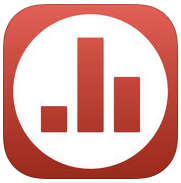 | Poll Everywhere is a platform that allows teachers to create polls that students can respond to via Poll Everywhere app, web browser, text message, or Twitter. Teachers can create and display questions on the fly, including Q&A and multiple choice polls. Questions can be presented from inside of Canvas. |
| Audience responses are displayed in real-time. Poll Everywhere has a free and paid version. NOTE: The paid version allows for censoring. | |
Ways to Use Poll Everywhere in the Classroom:
- Exit tickets
- Lesson feedback
- Subject matter review
- Lesson starter/Bell ringer
- Classroom decisions
- Student progress (assignment completed)
Types of Polls Available for Embedding:
- Multiple Choice polls
- Word Cloud polls
- Q&A polls
- Rank Order polls
- Open-Ended polls
- NOT available for embedding: Clickable Image poll and Survey poll
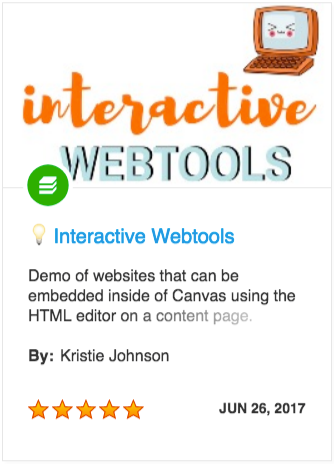 | If you are interested in seeing these five websites in action, be sure to go to the Commons and search for Interactive Webtools. The module contains other websites beside these five, so be sure to import the module into a course. Feel free to participate with the content. Next time you create instructional pages inside of Canvas, consider one of these five websites. |
You must be a registered user to add a comment. If you've already registered, sign in. Otherwise, register and sign in.

