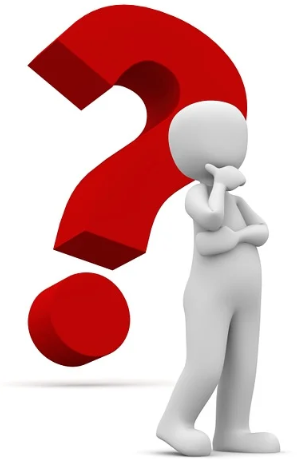Personalized Learning with Canvas Series: #2 - Flipped Learning
- Subscribe to RSS Feed
- Mark as New
- Mark as Read
- Bookmark
- Subscribe
- Printer Friendly Page
- Report Inappropriate Content
Flipped learning has been around for a while, but people still interpret its meaning differently based on personal experiences. Initially Flipped Learning was to be done outside of the classroom. Students would watch videos at home and then come into class to work out problems, ask questions, and work on projects. The videos took care of the "lecture" portion of the class and allowed the students to work on "homework" in class where they would have easy access to the teacher for assistance. While some may flourish in this scenario, other do not. Especially those who do not have access to needed technology at home. While we like to think these days everyone has access to technology and the Internet, a post by ConnectedNation.org called NEW U.S. CENSUS FINDINGS: NUMBER OF HOUSEHOLDS WITHOUT INTERNET ACCESS breaks down the number of households in the US that have absolutely no access to the Internet based on the 2018 American Community Survey. The number of households without Internet access per state ranges from about 24,000 up to over 1 million depending on the state.
To increase the accessibility of Flipped Learning, many teachers are are using flipped lessons in their classrooms instead of students flipping at home. This allows students to access the lessons as needed, at their own pace, and as often as needed while still giving teachers the ability to interact with students to support and enrich them while they work. Here is a video from the Cult of Pedagogy that explains how learning can be flipped in the classroom and explains some of the benefits as well:
Additional Canvas Community Resource for authentic application of Flipped Learning:
Where to find videos:
There are many options here, but basically fall under two categories.
1) Find videos others have made.
- LTI / External apps can offer the ability to add videos to course content - What are External Apps (LTI Tools)?:
- How do I link to a YouTube video in the New Rich Content Editor as an instructor?
- Vimeo also has an LTI app that can be added and works similarly to the YouTube app
- BrainPop has an LTI that that subscribers can use as well.
- Use URLs or files on your computer to embed videos - How do I upload and embed media from an external source in the New Rich Content Editor?
- Some textbook publishers have content including videos. Check with them to see what is available and the best way to integrate them for your students' learning experiences in Canvas.
2) Create your own videos.
- Simply record content on your phone and upload it to your Canvas course.
- Upload recorded video to a video editor to make cuts, edits, and enhancements.
- MovieMaker (Win) and iMovie (Mac) are video editors that may already be on your computer.
- WeVideo has a free version and a paid version. There are others out there, but this is one I am very familiar with and use frequently.
- Use screen casting software to record your computer screen.
- There may be some basic application like QuickTime Player (Mac) Game Bar (Windows 10) that have some basic screen recording capabilities.
- Some popular freemium applications for screen recording include WeVideo, Screencastify, and Screencast-O-Matic.
- Some more advanced and paid (with free trial) applications include Snagit, Camtasia, Adobe Premiere, and Final Cut Pro.
Disclaimer: I do not work for any of these companies, get paid for promoting these applications, or recommend one over another. Which one you may use will be based on the needs you have and the facts you discover after you research the tools. You can make some great videos with free software. If the free applications are too limiting, you may want to look into a product with more advanced features, but may have a cost associated with it's use.
Where does Canvas fit in?
As we all know, Canvas is a wonderful instructional tool that can be used with various instructional strategies. Flipping learning with Canvas is no exception and can help personalize your students' learning experiences. Let's take a look at some of the ways Canvas might be used for flipped instruction.
Flipping a lesson focuses on the delivery of content through video. Videos can be added to so many places within a Canvas course using the New Rich Content Editor.
- Add one or more videos to a page that has additional text, images, graphs, info graphics, etc. to assist with comprehension.
- Use a video as a prompt for a Canvas Discussion and have students reply with questions, comments, and reflections.
- Include a video as part of the directions for an assignment or quiz.
- Add a video to your course Announcements to build relationships, touch on upcoming class activities, or even ask a question of the day to get students involved.
Some Canvas Community resources for adding video using the Rich Content Editor:
How do I record media using the New Rich Content Editor as an instructor?
How do I upload and embed media from an external source in the New Rich Content Editor?
How can we up our game when using videos to flip learning in Canvas?
There may be times when just watching a video is enough to grasp a concept or learn a new skills. However, it may be more cognitively challenging and intellectually rewarding to incorporate additional activities, formative assessments, and relearning or enrichment opportunities to enhance learning experiences beyond just watching videos, Here are a few examples of how we can up our game beyond just using videos in Canvas.
1) Turn Canvas Quizzes into learning experiences
Quizzes may be thought of as more of a summative assessment to find out what students know. What if we used the Rich Content editor to add videos, text, links, images, etc to add a small amount of content that students can use to learn? Then ask a formative assessment question after student watches a video and internalizes the other content? The learning and the formative assessment are all a part of that one question. Keeping the quizzes short would be a necessity to make sure students receive timely feedback since students will not the the results of their answers until after they submit the quiz.
Tips:
- Stick to 2-4 questions depending on the learning that needs to be accomplished
- Adjust the quiz settings for unlimited attempts so students may repeat the learning and the formative assessment as needed
- Allow students to see whatever feedback you feel is appropriate for the task.
- Use requirements and prerequisites in models to make sure students achieve certain score to show mastery of learning before being able to move on to the next module. Using requirements could also allow students to receive digital badges if you add the Badgr LTI to your course.
- To make sure course grades are not affected by formative assessment scores, use new_quizzes and set the assignment score to 0 points. This allows you to assign points to questions however you desire, but students' grade averages for the course will not show any adjustments based on these "practice" quizzes with 0 points.
How do I create an assessment using New Quizzes?
How do I edit an assessment in New Quizzes?
How do I manage settings for an assessment in New Quizzes?
How do I add assessment accommodations for a student in New Quizzes?
How do I insert stimulus content in New Quizzes?
How do I use the Rich Content Editor in New Quizzes?
How do I add feedback to an assessment question in New Quizzes?
2) Use MasteryPaths to to help deliver differentiated videos for instruction
Have you ever made differentiated videos for students only to confuse them because were not sure which video to watch? Allow MasteryPaths to alleviate some of that confusion by personalizing student learning and conditionally releasing content to students based on a score from a pre-assessment or formative assessment. MasteryPaths allows videos integrated into pages, assignments, discussions, etc. to be associated with one of three paths. For this purpose, I like to define each path as follows...
- High Path - Extends and enriches learning
- Middle Path - Continues learning and may offer some enrichment
- Low Path - Offers remediation for learning that may not have taken place and continues learning
Tips:
- Content that is associated with MasteryPaths must be organized into modules.
- Content is only released for the personalized learning that needs to occur. Therefore, students will not see the content that is not intended for them.
- Make sure your MastryPaths module(s) are completely set up prior to students beginning their personalized MasteryPaths experience.
- If you want your students to experience the content on other paths, the initial assessment can be retaken and if the score is improved, content for another path is then conditionally released. (When this happens, the content from the previous path they were working on disappears. Only content associated with a single path will be shown at a given time.
- Content for all three paths to be conditionally released can be organized in a single module or can be spread throughout several modules.
- For twist on using MasteryPaths to allow students some choice in what they are learning, check out Hacking Mastery Paths.
- Digital badges can also be awarded for completing modules using Mastery Paths. See Mastery Paths with Badgr
- If you set requirements for module completion, only the conditional content released to the student will be required to complete the module.
How do I use MasteryPaths in course modules?
How do I add conditional content to a MasteryPath source item?
How do I assign a conditional assignment for students to complete in MasteryPaths?
How do I view the MasteryPaths range breakdown results for an assignment?
How do I allow a page to be a MasteryPath module item?
How do I add requirements to a module?
A few tips to think about while getting started with Flipped Learning in Canvas
- Start small. Don't feel you have to flip all of your content right away.
- Challenge your students to make videos that are better than yours. If they are better, replace your videos with theirs. Tell students in future classes that a student replaced your video with a better one. Challenge them to make an even better video that may replace the previous student's video.
- If you work with other instructors within your department, spread out the load of creating flipped videos. It will be much faster for three people to create thirty videos than it will be for one person to create thirty videos.
- Be empathetic and think about what your students need.
You must be a registered user to add a comment. If you've already registered, sign in. Otherwise, register and sign in.