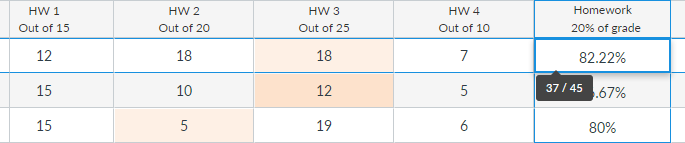Conditional or manual drop a grade?
- Mark as New
- Bookmark
- Subscribe
- Mute
- Subscribe to RSS Feed
- Permalink
- Report Inappropriate Content
So for the class we have a homework that is automatically dropped that is specified in the syllabus. There was an optional assignment created in the semester and we allowed students to drop a second homework if this assignment was completed. Is there a way for canvas to connect the two? and drop a second homework if that assignment was completed? It doesn't seem like there is.
If this conditional drop cannot be done, is there a way to manually drop a grade for each student? This isn't ideal but I could go through and manually drop single assignments if that is possible as well. Any help would be very appreciated.
Solved! Go to Solution.
- Mark as New
- Bookmark
- Subscribe
- Mute
- Subscribe to RSS Feed
- Permalink
- Report Inappropriate Content
There is not a way to conditionally specify the number of items to drop. There may be ways to work around it.
Some questions first:
- Are your assignments in the category being dropped all worth the same number of points?
- Is your optional assignment in the same assignment group category as the assignments being dropped? If so, is it worth points? Could it be one of the dropped assignments? I'm going to write this up assuming that it is not in the assignment group or if it is that it is marked as a "never drop" assignment. Do not put 0's in for those students who didn't do it if it's worth any points.
Technique 1
If all of the assignments in the homework category are worth the same number of points, then here is a trick that may work. This assumes that the optional assignment is not in the same group or that it is worth 0 points if it is. This technique should work whether or not your gradebook is weighted or points based.
- Create a fake assignment. Call it "Adjustment" or "Optional Drop" or something else. You'll probably need to explain to the students what it's for. Make it worth the same number of points as everything else.
- Leave this fake assignment blank for all students who completed the optional assignment. For everyone else, duplicate their lowest score in this column.
- Tell Canvas to drop the 2 lowest grades.
Since you put the lowest grade in the column and tell Canvas to drop the lowest 2 grades, then it drops the same grade twice.
For those who did the optional assignment and the adjustment is blank, Canvas will ignore it completely including not dropping it or counting the points possible from it. There are two grades dropped, so it will be the two lowest homework scores.
By telling Canvas to drop the two lowest grades after you have entered the values, you can use Canvas to highlight the lowest homework grade for you. Technically this isn't necessary when they're all the same number of points as it will be the one with the lowest value, but it may come in handy if the point values aren't all the same.
Technique 2
If the homework assignments are not all worth the same points, then things become harder. If you are using weighted assignment groups, then it's still possible. This should only be done after all of the homeworks are turned in.
Canvas determines which grades to drop by which ones give the highest grade to the student when dropped. When the possible points are not the same, this may not be the lowest percentaged ones. Furthermore, dropping two grades changes the points possible in a way that cannot be accomplished by adding extra columns.
- Rename the original homework to something like "Unadjusted Homework" or "Original Homework Scores." Make it worth 0% of the grade.
- Create a new assignment group worth the same percentage that the original homework was worth. Call it "Homework"
- Create a single assignment in the new Homework category worth whatever you want it to be worth. I would recommend 100 since that makes the math easier. Let's call this column "Adjusted Homework"
- Tell Canvas to drop the lowest grade in the original homework category and look at the total for the old homework column in the gradebook for those students who did not do the optional assignment. Enter this percentage into the Adjusted Homework column in the new homework category.
- Now tell Canvas to drop the two lowest grades in the original homework category and look at the total for the old homework column in the gradebook for those students who completed the optional assignment. Enter this percentage into the Adjusted Homework column in the new homework category.
- Reset the original homework category back to only drop 1 lowest grade.
Technique 3
There's a hybrid approach available if your homeworks aren't all worth the same number of points, but it's going to be more work for you mathematically. In the following screen shots, let's assume that the first student did the optional assignment and that we need to drop two homework assignments.
You will want to make sure all of the homework is turned in before you do this.
- Create a fake assignment in the homework category worth 0 points. Call it "Adjustment" or "Optional Drop" or something like that.
- Tell Canvas to drop the lowest grade for the homework Category. For each student who completed the optional assignment, click on their total in the homework column and write down the fraction of points they have. In the example below, the 82.22% is really 37/45.
- Now tell Canvas to drop the two lowest grades for the homework category and write down the total percentage for those students who completed the optional assignment. In this case, the student should get an 85.71%.
- Do some math (see below) to figure out the amount to adjust the grade for. Enter this number into the adjustment column for those students who did the optional assignment.
- Go back and edit the assignment group and drop just the single lowest grade.
Here is the math needed to calculate the adjustment.
- The student has 37 out of 45 points when the lowest grade is dropped.
- We need to adjust their grade so that when we drop the two lowest grades, we end up with 85.71%
- The denominator will still be 45 since we're only dropping 1 grade and the adjustment assignment is worth 0 points. It's the numerator that we need to determine.
- If x is the adjustment, then (37 + x)/45 = 85.71%. Solving for x, we get x = 45*85.71%-37. You will most likely need to enter that 85.71% as 0.8571.
In our case, x=45*0.8571-37 = 1.5695. Enter 1.5695 into the adjustment column.
Now there is just one grade dropped, but the adjustment gives them the grade they need. Note that Canvas rounds the grades to two decimal places so it shows as 1.57. Internally, it stores 1.5695.
The adjustment is: "Total points possible for the student when only one grade is dropped" times "The total percentage when two grades are dropped" minus "the total points scored when one grade is dropped."
If you want to be more precise, arguing that the 85.71% is really rounded to two decimal places, then you can click on the 85.71% in the total and get the fraction from there. Here, we see it's 30/35.
We could use that fraction 30/35 instead of the 85.71% in the calculation and get a more precise value.
45 * 30/35 - 37 = 1.571428571
Entering 1.571428571 into the gradebook still gives a visible 85.71% so this looks the same as the earlier screenshot, but internally it will be closer to the 30/35. That means you're less likely to get bit by rounding errors.
If you want to use the more precise calculation, then the adjustment is "total points possible when one grade is dropped" times "the fraction of points received when two grades are dropped" minus "the total points scored when one grade is dropped".
Most students probably won't notice the difference if you use the less precise value, but it is possible.
Note that obtaining which grades are dropped is difficult. Canvas calculates that internally but doesn't share it in an exported gradebook.
As one teacher to another this sounds terrible to say, but if you choose this approach, I hope you don't have many students who did the optional assignment. It would make your life easier with the calculations involved.
Still, this approach is probably cleaner looking to the students than the second one. If you are lucky enough to have all of the point values the same, definitely use technique 1.