Help: Cannot Upload a Profile Picture
- Mark as New
- Bookmark
- Subscribe
- Mute
- Subscribe to RSS Feed
- Permalink
- Report Inappropriate Content
Hi,
I have tried to upload a profile picture, take a profile picture, upload gravatar picture and add a profile picture through "files"... None of that has worked. I have tried to upload multiple different pictures. I am using google chrome and have a strong internet connection.
When I try to add a profile picture through profile settings, my canvas freezes like the top picture... it just stays in "selecting image" for an indefinite amount of time.
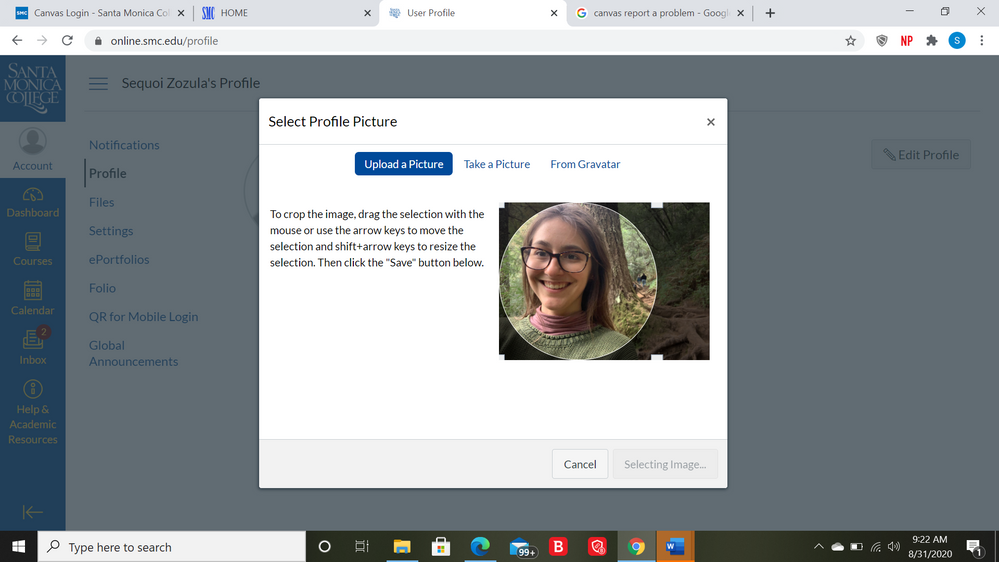
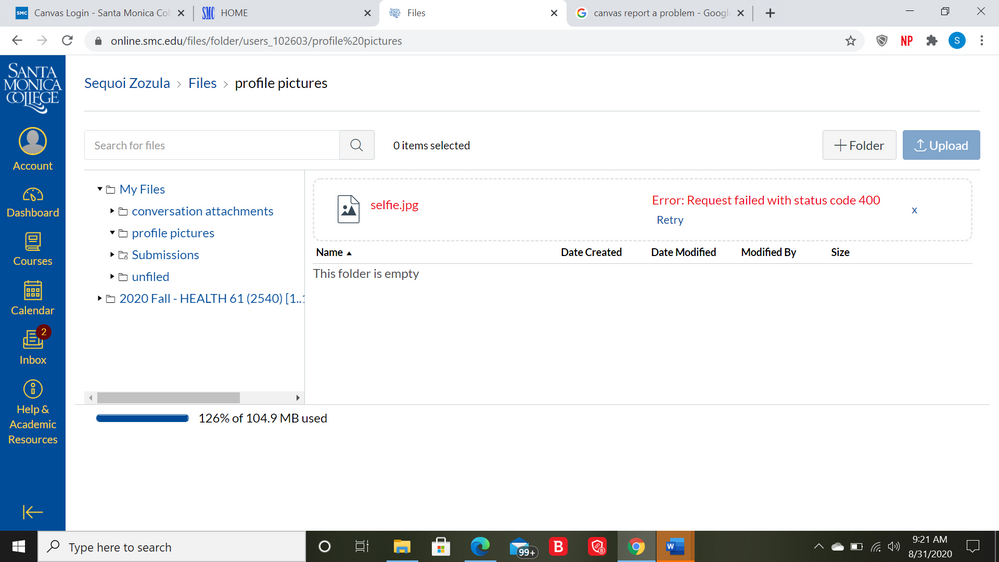
The second picture is of the "error message" that shows when I try to upload a picture directly to files.
Neither one seems to work.
Maybe other students like me are having similar problems?
Does anyone know how to fix this? Or have a link to technical support for canvas?
Thanks,
Sequoi
Solved! Go to Solution.
- Mark as New
- Bookmark
- Subscribe
- Mute
- Subscribe to RSS Feed
- Permalink
- Report Inappropriate Content
I finally figured it out!
In previous classes, I had submitted powerpoints, word docs, etc. which was taking up too much MB space in canvas.
SOLUTION:
Look on the side bar below "Profile" and click on "Files". Look at the percentage on the bottom left corner. In "Files", my original "percent of MB" used was over 100%. Therefore, canvas would not allow me to upload anything else. I deleted some of my previous assignments from last semester to get the "percentage of MB used" below 100%. Then, I could finally upload the profile picture. Hopefully, this helps other students with similar issues.
