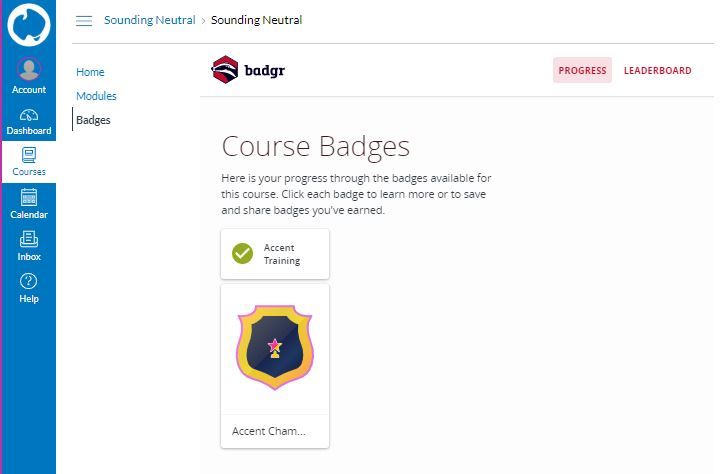How to configure Canvas into showing received badges in a user/student's profile
- Mark as New
- Bookmark
- Subscribe
- Mute
- Subscribe to RSS Feed
- Permalink
- Report Inappropriate Content
Hi Everyone,
Our team recently started testing Badgr to issue badges for students/trainees that have completed training courses in canvas.
We have installed Badgr Australia to some of the courses and we succeeded in automatically awarding the badges upon completion of the course. The students can view the badge they earned after accessing the course and clicking on the Badge section.
We were wondering if there is a way to make canvas show all the badges that the student received in one place.
I read in the Badgr support (https://support.badgr.com/portal/kb/articles/all ) that there is a way to make that happen, but I am not familiar with XML and I am at a loss on where to apply the XML script to the our account.
Has anyone tried it before? Seeking help/advice from those who were able to successfully complete this task.
Thank you! ![]()
Solved! Go to Solution.
- Mark as New
- Bookmark
- Subscribe
- Mute
- Subscribe to RSS Feed
- Permalink
- Report Inappropriate Content
Hi @shierwin_santos ,
We also have just started using badges for faculty development. The link you provided the badgr knowledge base has all the information you need. A root account admin will need to install the badgr app with the XML at the root account level.
- Navigate to the Admin Area by clicking the "Admin" tab in global navigation and select the Root account.
- Select "Settings" then "Apps" across the top.
- Select "View App Configurations", then click "+App".
- In the "Configuration Type" dropdown box, choose "Paste XML"
- Give the App a name like "Badgr" or whatever your would like to identify it.
- Paste the XML from under the "To view badges on account profiles" in the Badgr knowledgebase.
- To customize the name of the link in user navigation, change the text from "My Badges" to whatever you would like.
- That text is the 5th line from the bottom of the XML code: lticm:property name="text">My Badges</lticm:property>
- Then click "Submit".
- You will now see a link in user navigation called "My Badges" (or whatever you decided to change the name to).
--
Erik