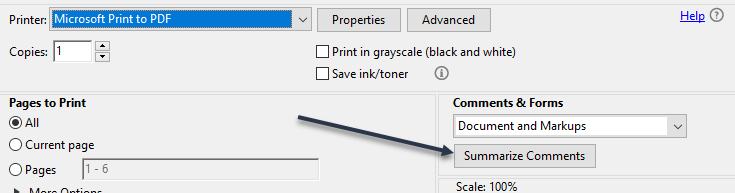Printing from Speed Grader
- Mark as New
- Bookmark
- Subscribe
- Mute
- Subscribe to RSS Feed
- Permalink
- Report Inappropriate Content
How do I print in Speed grader so annotated comments are visible
Solved! Go to Solution.
- Mark as New
- Bookmark
- Subscribe
- Mute
- Subscribe to RSS Feed
- Permalink
- Report Inappropriate Content
Hi @levans4 and welcome to the Canvas Community! This document has good directions and images showing how to download the annotated version of a document in SpeedGrader, How do I view annotation feedback comments from my instructor directly in my assignment submission? I am not sure what program you have to view PDF documents, but we have Adobe Acrobat Reader DC. When I open a PDF document in this program and print, one of the option is to summarize the comments (see image below). When selected, this creates a view that prints the comments as a summary after each page.
I will mention that that there is a feature idea currently available that suggested a different view of the SpeedGrader comments, https://community.canvaslms.com/ideas/10697-print-annotated-comments-from-speedgrader
I hope this helps and best wishes!