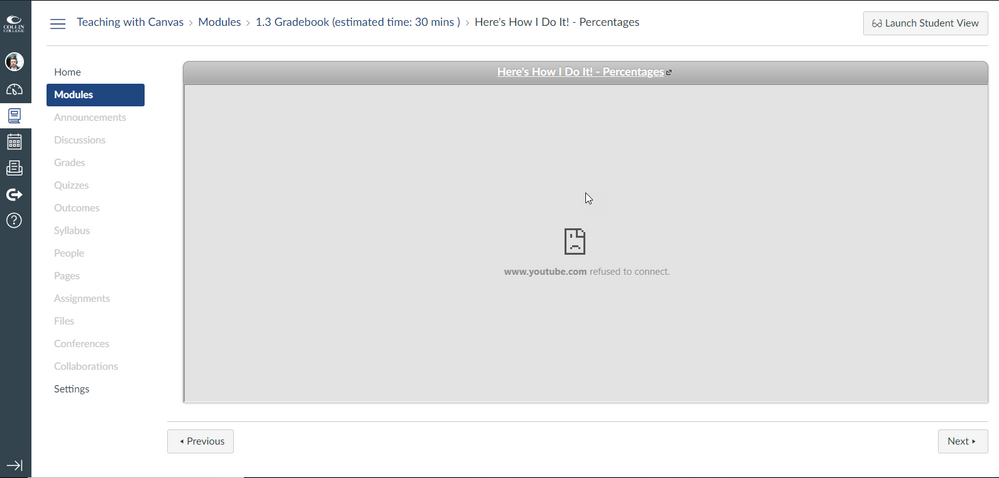"www.youtube.com refused to connect"
- Mark as New
- Bookmark
- Subscribe
- Mute
- Subscribe to RSS Feed
- Permalink
- Report Inappropriate Content
I receive this message (below) when trying to link a yt video using the external link feature (not embedding in a page). Anyone know what the problem is and how to fix?
Solved! Go to Solution.
- Mark as New
- Bookmark
- Subscribe
- Mute
- Subscribe to RSS Feed
- Permalink
- Report Inappropriate Content
@ajcampbell , when you click on the name of the video does it take you to a new window in YouTube and does the video work?
Kona
- Mark as New
- Bookmark
- Subscribe
- Mute
- Subscribe to RSS Feed
- Permalink
- Report Inappropriate Content
- Mark as New
- Bookmark
- Subscribe
- Mute
- Subscribe to RSS Feed
- Permalink
- Report Inappropriate Content
Hmm... I just tried and it seems to be working fine for me (I added a link to a YouTube video, instead of embedding). Have you tried this with other videos to see if it's problem with all YouTube video in your Canvas class or just this video? If it's happening to all video, then I'd definitely contact Canvas Support (Help link in Canvas and Report a Problem).
Kona
- Mark as New
- Bookmark
- Subscribe
- Mute
- Subscribe to RSS Feed
- Permalink
- Report Inappropriate Content
Kona,
My other videos and links appear to be working. I have even tried switching my YT video over to 'public' and re-pasting the link... no dice. Should I go ahead and report the problem to Canvas support. Also, thanks again for your help!
Andrew
- Mark as New
- Bookmark
- Subscribe
- Mute
- Subscribe to RSS Feed
- Permalink
- Report Inappropriate Content
I'd try embedding it and seeing if that works, but otherwise, yes, I'd go ahead and contact support. When you do this, make sure and include the direct link to the video, this will make it easier for them to help!
Kona
- Mark as New
- Bookmark
- Subscribe
- Mute
- Subscribe to RSS Feed
- Permalink
- Report Inappropriate Content
This has happened to me multiple times.
There are three methods to insert and play a YouTube video within Canvas
- If your IT Canvas manager has added the YouTube app, click on the icon (looks like an electrical plug) in the rich content editor menu at the upper right. Search for the YT video you want, choose "embed," and the size of the YT window (small, medium, or large). To center the YT window, go into HTML mode by clicking the </> at the bottom right of the screen, and change the alignment to "center" instead of <p style="text-align: left;"
- Use the embed option in YT by clicking on "share," "embed," and then copy and paste the HTML code to a Canvas page in HTML mode (</>. Embedding in a Canvas page allows you to include text, images, and other media without leaving Canvas. If you paste the code into Canvas and forgot to create a header or other text, return to HTML mode in Canvas, and add <p></p> before or after the YT HTML.
- If you only want to insert an external link to a YT video within a module, click the + sign at the top right of the module, choose "external URL" in the drop-down box, enter the URL link and page name, click on "load in a new tab," and "add item." Move the new link anywhere within the module.
I hope this helps. The third option is fickle and will sometimes go to a Canvas window with the YT connection error.