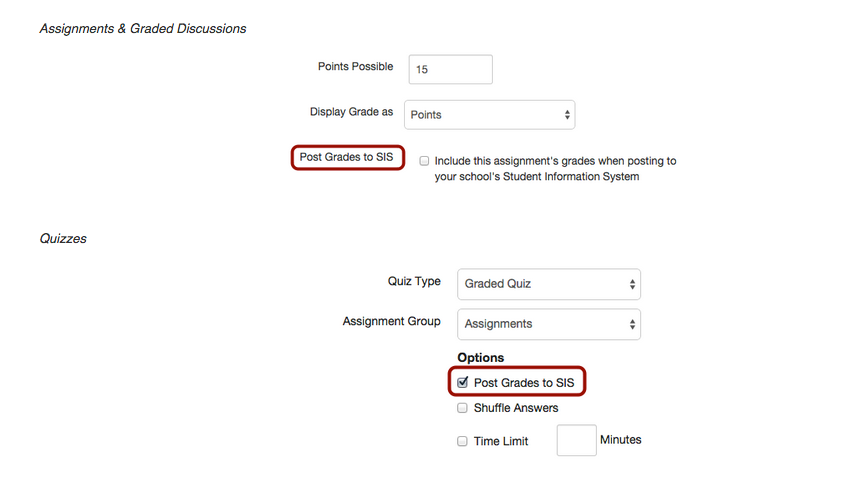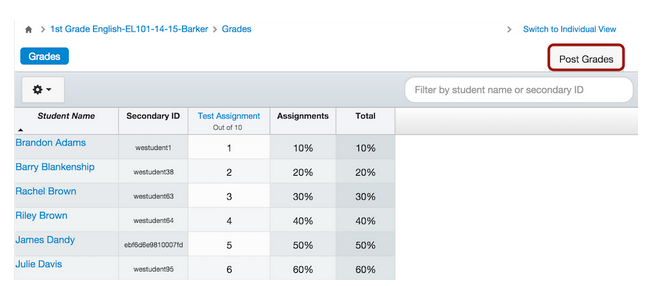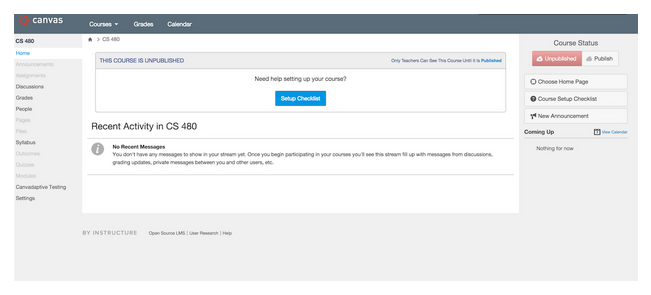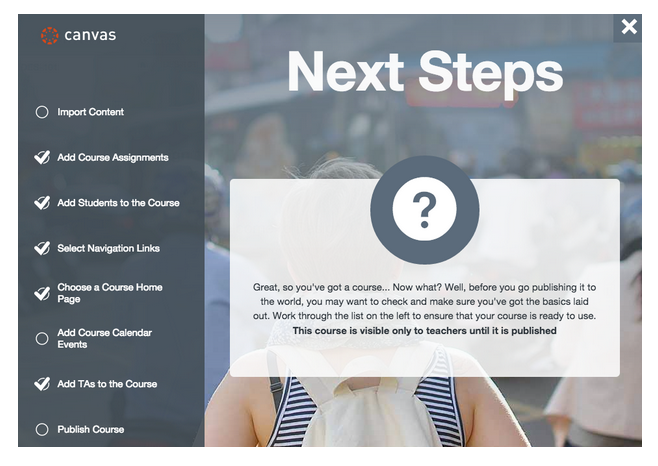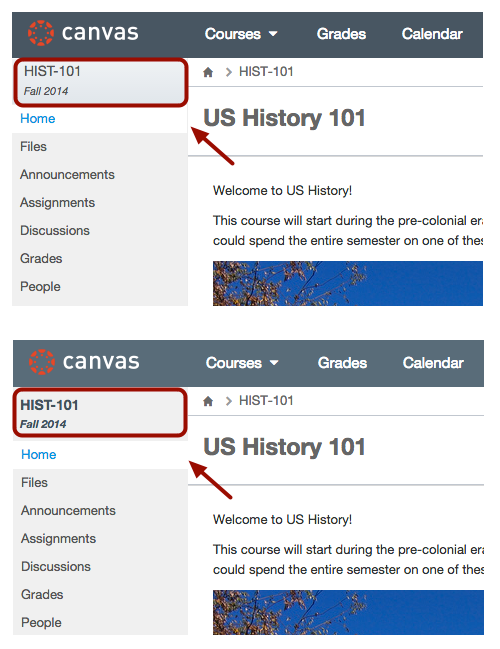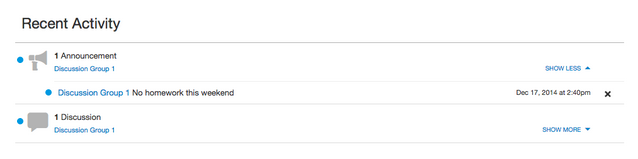Canvas Production Release Notes (2015-01-10)
New Canvas Notification IP Addresses
On January 10, 2015, we're adding two new Internet Protocol (IP) addresses to our notifications IP list. If your institution adds Canvas notification IPs to whitelists for your network firewall or email management system, please whitelist the following IP addresses by January 10 to ensure your users continue to receive Canvas notifications:
- 54.240.14.1 (existing, already in use)
- 54.240.14.2 (existing, already in use)
- 54.240.14.198 (new)
- 54.240.14.199 (new)
Please contact your Customer Success Manager if you have any questions or concerns.
Upcoming Canvas Changes
On January 31, New Quiz Statistics will no longer be a Feature Option in Canvas and the feature will apply to all users with an instructor role.
In this production release (January 10), Instructors can pass back grades from the Gradebook to PowerSchool. Assignments have an increased number of Turnitin status attempts, and several areas in Canvas include some small design updates. The production notes also include updates to existing Canvas features and fixed bugs.
Next release schedule:
- Beta release and notes: January 19
- Production release notes: January 26
- Production release and documentation: January 31
Production release notes indicate Canvas updates that will be included with Saturday’s release and are subject to change. New features may differ from those available in your beta environment.
- New Features
- Assignments
- Other Updates
- Assignments
- Course Setup Checklist
- Canvas Footer
- Languages
- Canvas Interface
- Platform/Integration Updates
- APIs
- Fixed Bugs
New Features |
Quiz Log Auditing was previously mentioned as a new feature in this release. However, this feature will now be part of a future release. You can learn more about Quiz Log Auditing in the December 29, 2014 Canvas beta release notes.
Assignments
Post Grades to SIS: PowerSchool
Canvas now supports full SIS integration for PowerSchool. This integration allows instructors using PowerSchool as their institution’s SIS to pass Gradebook information back to PowerSchool and can be enabled on both account and subaccount levels.
The Canvas PowerSchool integration is used in conjunction with a course-level feature option called Post Grades to SIS. Once enabled by the institutional admin, the feature can be enabled by instructors on a course-to-course basis. However, this feature must first be configured with the support of your Canvas Customer Success Manager (CSM) and an Implementation Consultant before it can be enabled for the institution. If you are an admin, please contact your CSM for assistance.
Setting Up Assignments
Instructors can choose to pass back grades on a per-assignment basis. To select an assignment to send to PowerSchool, click the SIS checkbox as part of the assignment, quiz, or graded discussion. Note that in Quizzes, the SIS checkbox is grouped under Quiz Options.
When creating assignments, assignment names (up to 30 characters) must be unique or they cannot be identified by PowerSchool. If an assignment has the same name in Canvas as in PowerSchool, Canvas will not push the data to PowerSchool.
Due dates are required to send an assignment to PowerSchool.
Transferring Grades from the Gradebook
The Gradebook integration is a one-way transfer from Canvas to PowerSchool. Only assignments that appear in the default Gradebook can be sent to PowerSchool.
- Changes in Canvas will always overwrite changes in PowerSchool. If a change is made in PowerSchool, the change will not be reflected in Canvas.
- This feature does not apply to the Learning Mastery Gradebook.
Grades can be sent to PowerSchool by clicking the Post Grades button in the Gradebook. Canvas will immediately initiate the grades transfer, but users may need to wait a few minutes before data appears in PowerSchool.
PowerTeacher does not interact with Canvas the same way that PowerSchool does. When an instructor clicks the Post Grades button in the Gradebook, Canvas creates the assignments in PowerTeacher; however, Canvas assignments that are pushed to PowerSchool but are later removed from Canvas are not removed from PowerTeacher. For more questions about PowerTeacher, please contact your CSM.
Transferring Previous Grades
In order to pass back grades for previous terms, instructors need to retroactively update any previous term assignments, quizzes, and graded discussions with the Post Grades to SIS option, then proceed to post grades from the Gradebook.
For more information about PowerSchool and Canvas, please contact your Customer Success Manager.
Other Updates |
Assignments
Turnitin Status Attempts
Canvas has increased the number of status attempts made for a Turnitin assignment. Instead of doubling beginning at 5 minutes, attempts will double beginning at 2 minutes: 2 minutes, 4 minutes, 8 minutes, 16 minutes, etc. This change helps instructors view Turnitin reports more quickly.
Course Setup Checklist
Checklist Redesign
The Course Setup Checklist has been redesigned for a better user experience.
The checklist no longer opens automatically and can only be viewed if specifically accessed by the user. On the Home page, users can click the Setup Checklist button in the main content area, as well as in the sidebar. As some institutions rely on the checklist, this change helps them locate the checklist more easily.
When viewing the Course Setup Checklist, each sidebar item shows the status of your course and provides quick links to each Canvas area. To close the window and return to Canvas, click the close icon in the upper right of the window.
No other functionality has been changed in this feature. As a reminder, checklist items are moderated by user permissions and display appropriately. For instance, if an institution does not allow instructors to add students to the course, the Add Students checklist item will not appear. Options are also responsive for the add TAs and Publish course checklist items.
Note: This redesign does not apply to any other checklist, such as for ePortfolios.
Canvas Footer
User Research
The Canvas UX Research and Design team is looking for design feedback from Canvas users, including interaction with new design ideas and concepts. If you are interested in participating, please sign up using the link in the Canvas footer (located at the bottom of most Canvas pages).
Languages
Date and Time Display
Date and time stamps in Canvas have been updated to reflect 24-hour time formats for applicable languages.
Canvas Interface
Navigation Menu
As part of our interface redesign, the left navigation menu (User, Course, and Account Navigation) include a slightly modified interface. We’ve also touched up a few other icons in Canvas to meet better color contrast ratios. More information can found in our Styleguide at canvas.beta.instructure.com/styleguide.
- The border on the left side of the content area has been removed so the course navigation is aligned with the window.
- The gradient at the top of all navigation areas (user, course, and account) has been replaced with the background color. This change is most noticeable with course names and term dates in Course Navigation.
These changes can be seen more clearly in the comparison images below (current production version and beta version, respectively):
No actual functionality will be affected by this work—this is a purely visual change. However, if you have changed the appearance of the left navigation menu via custom CSS, please check to ensure your styles work with the new design, especially if you have changed the background color for your navigation menus.
Activity Stream Notification Indicators
In the User Dashboard activity stream we’ve removed the indicators that show the number of notifications. However, new activity is still shown by a blue dot next to the activity type. Users can still expand the activity to view all notifications for that activity type. The indicator also appears next to the specific notification item. This change also applies to the activity stream on the Course Dashboard.
Platform/Integration Updates |
APIs
Account Notifications
Users can view an index of global account notifications and close global notifications via the Account Notifications API.
Course Users API
The Users API can now return user bios by adding ?include[]=bio in the parameter.
Account API
The Courses API returns the property is_public for each course.
Fixed Bugs |
Accessibility
General Updates
- Dialog window design continues to be improved for screen readers and keyboard users. Role=”dialog” has been removed from remaining dialog boxes unless the dialog contains only navigable elements (i.e. links and form controls).
Assignments
- When the External Tool option is selected as a submission type, screen readers can read the text in the Open External Tool URL Options window.
- The Assignments create and edit pages displays a color contrast of 4.5:1 for high contrast profiles.
Calendar
- Agenda View events can be accessed with both the space bar and the Enter/Return key
Conversations
- Conversation filters (All Courses and Inbox) can be read by screen readers.
Course Navigation
- In Course Navigation, notification indicators display a color contrast of 3:1 for the default Canvas interface and 4.5:1 for high contrast profiles.
Dashboards
- In the course and user dashboards, notification indicators display a color contrast of 3:1 for the default Canvas interface and 4.5:1 for high contrast profiles.
Discussions
- Unread and Assignments buttons are identified as filters by screen readers.
Faculty Journal
- The Faculty Journal page displays a color contrast of 3:1 for the default Canvas interface and 4.5:1 for high contrast profiles.
Files
- Files displays a warning message that informs keyboard and screen reader users about the Move To dialog for moving content within a list.
- Selecting a file checkbox retains the state of the checkbox.
- Files column headers align properly and table content can be read by screen readers.
- Checkboxes appear in column headers so keyboard users can select multiple file items.
Gradebook
- In Firefox, arrow keys do not change grades in the Gradebook.
Modules
- Modules drag handles display a color contrast of 3:1 for the default Canvas interface and 4.5:1 for high contrast profiles.
Pages
- In Pages, notification indicators display a color contrast of 4.5:1 for high contrast profiles.
Rubrics
- On the Rubrics page, notification indicators display a color contrast of 3:1 for the default Canvas interface and 4.5:1 for high contrast profiles.
- Outcome icons within a rubric display a color contrast of 3:1 for the default Canvas interface and 4.5:1 for high contrast profiles.
SpeedGrader
- When comments are posted to an assignment in SpeedGrader, screen readers view a confirmation message.
- SpeedGrader displays a color contrast of 3:1 for the default Canvas interface and 4.5:1 for high contrast profiles.
User Profile
- The profile picture close icon displays a color contrast of 3:1 for the default Canvas interface and 4.5:1 for high contrast profiles.
Admin
User Account Details
Sub-Account admins can view User Account Details if they have the View Statistics permission.
Explanation: When sub-account admins viewed the details of a user in the course, sub-account admins were not able to view the user account details button. Canvas code has been updated to confirm permissions for the admin and display the User Account Details button as appropriate.
Analytics
Test Student Scores
Test Student scores are not included in analytics assignment data.
Explanation: When an instructor viewed analytics for a course, test student scores were appearing as part of the data. Canvas code has been updated to remove Test Student data from all assignment statistics.
APIs
Conversations API
Users can only send messages for courses and groups where they are enrolled.
Explanation: When a user sent a message to a course or group, sometimes the message would later appear as being for a course or group where the user has no affiliation. This behavior occurred because of association with a prior course or group that was deleted from Canvas. Canvas code has been updated to always verify context for courses and groups when sending messages.
Search API
The course roster page loads more quickly when users search for a large number of groups.
Explanation: When users searched within a large number of groups in a course, the course roster page loaded very slowly. Canvas code has been updated to improve the search query and improve API performance.
Groups API
The Groups API does not display deleted group sets.
Explanation: When a user created a group, the related group set did not have to be active. Therefore, some groups were created within deleted group sets. Canvas code has been updated not to show deleted group sets in the API.
Quizzes API
Questions pulled from a question bank are consistent with other questions in the quiz.
Explanation: When a quiz question contained a question group that was linked to a question bank, questions pulled from the bank were created as an assessment question type instead of quiz question type. Canvas code has been updated to generate quiz questions from a question bank as a Quiz question object.
Assignments
Course Notifications
Only active students receive course notifications.
Explanation: When a student completed an assignment in a course and were later removed from the course, the student was still receiving notifications if there was a grade change, such as when the Displayed Grade As option was changed for the assignment. Canvas code has been updated to only send notifications to active students in the course.
Personal File Submissions
Students can submit assignments uploaded to their their personal files.
Explanation: When a student submitted an assignment from their personal files, Canvas was creating an error that said the file was not authorized for the submission. This behavior occurred when an assignment restricted the submission file type. Canvas code has been updated to accept file submissions from personal files as long as the file contains the correct file extension.
Assignment Shell Window and More Options
Assignments retains the due date when a user edits an assignment and selects the More Options button.
Explanation: When an instructor edited an assignment, deleted the due date, and then selected the More Options button, the previous due date transferred to the Assignment details page. Canvas code has been updated to retain all entries in the assignment shell window when viewing more options on the assignment details page.
Assignment Sections
When a section is deleted in a course, the section is also removed from any assigned assignments.
Explanation: When a section was deleted in a course, any assignments that were associated with the section did not remove the section from the assignment. This behavior caused confusion if another section was created with the same name. Canvas code has been updated to remove all association with sections that have been removed from a course. If an assignment is only assigned to the section that was deleted, the assignment will display a warning stating that no students are assigned to the assignment.
Course Imports
Course Copy
Admins can locate courses to copy in their account by typing in a course name and having Canvas auto-complete the entry, or they can use a course drop-down menu if there are fewer than 100 courses in the account.
Explanation: When an admin attempted to copy a course, the list of courses paginated at 500 courses and appeared as an unordered list. To be consistent with other course listing behavior throughout Canvas, Canvas code has been updated to display course listings alphabetically. Additionally, the course drop-down menu only appears if there are fewer than 100 courses. If an account contains over 100 courses, admins can type the name of a course and Canvas will auto-complete any applicable course names.
Files
Deleted Files Preview
Users are notified if they preview a file that has been deleted or doesn’t exist.
Explanation: If a user tried to preview a file for a URL that had been deleted, Canvas skipped the preview and showed any previews that were also part of the file link. Canvas code has been updated to show a message that the file cannot be found.
Content Sidebar
In the Content Selector, if an instructor or TA uploads a file that already exists in Canvas, files will add an iterator to the file to prevent duplicates (i.e. file.jpg, file-1.jpg).
Explanation: When an instructor or TA uploaded a file using the Content Selector, the file could be uploaded multiple times without renaming the file. Canvas code has been updated to include an iterator to file names to prevent duplicates.
File Storage Statistics
File statistics show the correct number of files and storage space.
Explanation: Some courses were not displaying accurate statistics for files and storage space within the course. This behavior occurred because of attachment naming inconsistencies between local account IDs and the global account IDs. Canvas code has been updated to match files against either local or global account IDs for accurate statistics.
Gradebook
Multiple Assignments
When a student submits multiple assignments, instructors can leave comments for each submission in the Gradebook and select the submission in the drop-down menu.
Explanation: When a student submitted an assignment multiple times and the instructor wanted to leave a comment in the Gradebook, the drop-down list of submissions showed the same submission time for the first and last submission. Canvas code has been updated to display the original time of the first submission instead of copying the most recent submission’s date and time.
Gradebook Average
Students view the same scoring average on the Grades page that displays for instructors in the Gradebook.
Explanation: When an instructor viewed the details of an assignment in the Gradebook, the average score differed from the average score shown to students. This behavior occurred because the average score calculated both active and deleted enrollments. Canvas code has been updated to remove deleted enrollments from grade calculations.
Groups
Courses & Groups Menu
Users can view all groups in the Courses & Groups menu.
Explanation: When a user was added to a group, the group did not always appear under the Courses & Groups drop-down menu. Canvas code has been updated to update a user’s cached groups list when a user is added to a group. The groups list is also updated when a user is removed from a group.
Instructor/TA Profiles
Users can view instructor and TA profiles from within a group.
Explanation: When a user tried to view an instructor or TA from the People section in a group, the group displayed an error message. This behavior occurred because instructors and TAs are not actually members of the group and the links were directing to the group page. Canvas code has been updated to link profile information to the course People page, not the Group People page.
Group Conferences
Instructors can edit a conference within a group.
Explanation: When an instructor clicked the Edit button for a conference within a group, the button redirected to the course instead of displaying the edit window. Canvas code has been updated to not associate group conferences with course conferences.
Group Assignment Submission Comments
When an instructor deletes a comment from a group assignment, the comment is removed for all group members.
Explanation: When comments sent to all group members were deleted from the submission, the comments were only deleted for the group member whose ID was connected to the group submission. Other group members could still view the comments and instructors could not delete them. Canvas code has been updated to remove group assignment comments for all students associated with the group assignment ID.
Group Discussions
Group members cannot create a group discussion within Groups.
Explanation: When a user created a Discussion from the group home page, the page displayed an option to make the discussion as a group discussion. Users were not able to save the discussion if they checked the box. Canvas code has been updated to not display group discussion options for groups, as the discussion is already part of the group.
Randomly Assign Students and Group Limits
Canvas respects individual group member limits when randomly assigning students to groups.
Explanation: When an instructor created a limit of members within a group set, and then selected the Randomly Assign Students option, Canvas ignored the group limit and assigned all students to a particular group. Canvas code has been updated to respect individual group member limits when randomly assigning students.
Quizzes
QTI Imports
QTI imports do not overwrite answer text for True/False Quiz Questions.
Explanation: When a user imported a QTI file, True/False answer options were being overwritten by the import file so that the top answer was always true regardless of the correct answer.
Rich Content Editor
Embedding Images
Instructors can view more than 10 folders or files within the folders when embedding an image in the Rich Content Editor.
Explanation: When embedding an image with the Rich Content Editor, the Content Selector was not displaying more than 10 course folders, or files within the folders. Canvas code has been updated to display all files within the course. This fix was deployed to production on December 29, 2014.
Document Previews
After uploading a file in the Content Selector, documents that are supported in the document previewer can be previewed in the Rich Content Editor.
Explanation: When an instructor uploaded a file using the Content Selector, files that are supported in the document previewer did not include the preview icon. Canvas code has been updated to include the preview icon for all supported file types uploaded through the Content Selector.
Nested Folder Titles
Nested folders in the Content Selector display the name of each folder.
Explanation: When Files contained a series of nested folders, the Content Selector sometimes displayed nested folder names as undefined. Canvas code has been updated to display the folder name in the Content Selector list.
SpeedGrader
Graded Group Discussions
Replies in graded group discussions appear in SpeedGrader.
Explanation: When a student replied to a graded group discussion, the reply appeared in the discussion but was not appearing in SpeedGrader. Canvas code has been updated to populate missing submissions for graded group discussion replies in SpeedGrader. This fix was deployed to production on December 29, 2014.
User Profile
Time Zones
Users with set time zones can view the profile settings.
Explanation: Users who set a time zone for their account were not able to view their profile settings. This behavior occurred because the code linked to the time zone command froze and did not allow any other internal data to be modified. Canvas code has been updated to create a duplicate string of the data and view user profile settings.