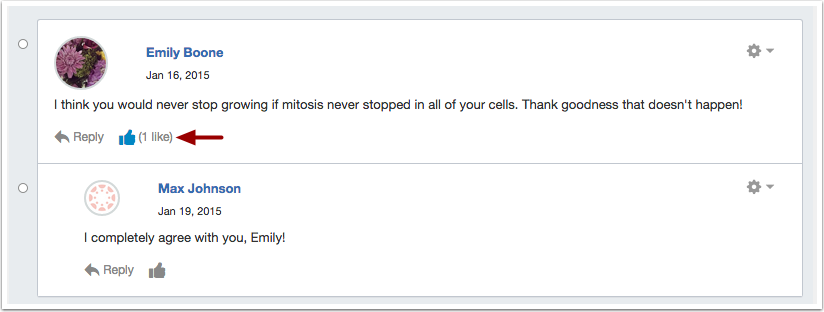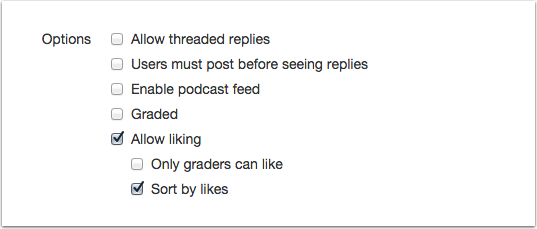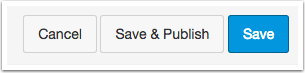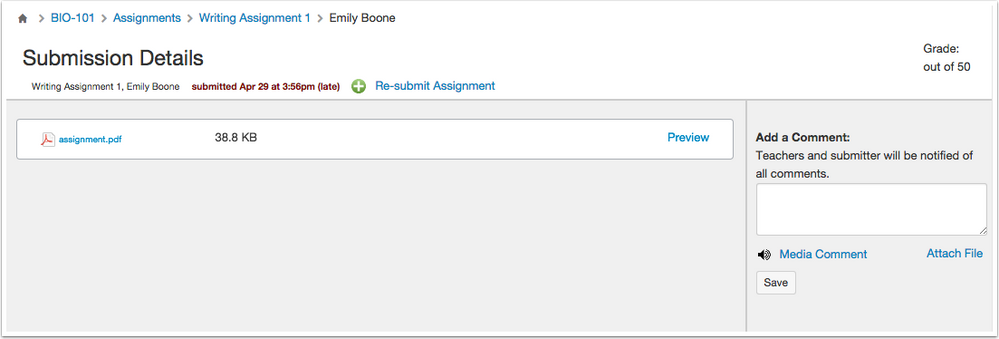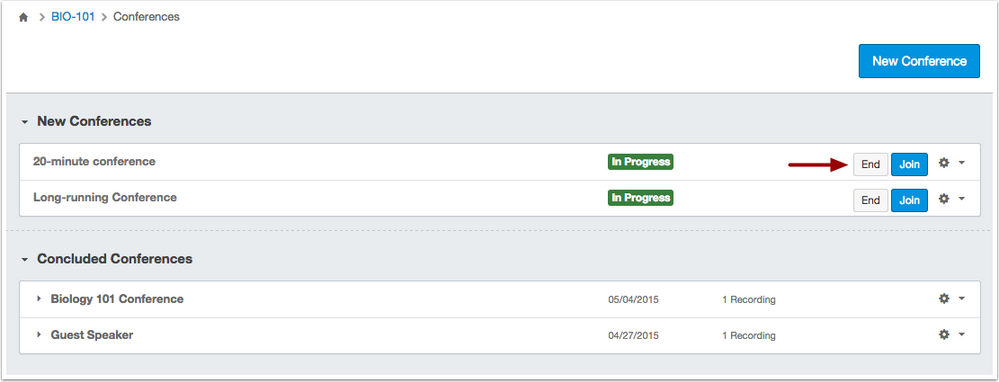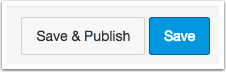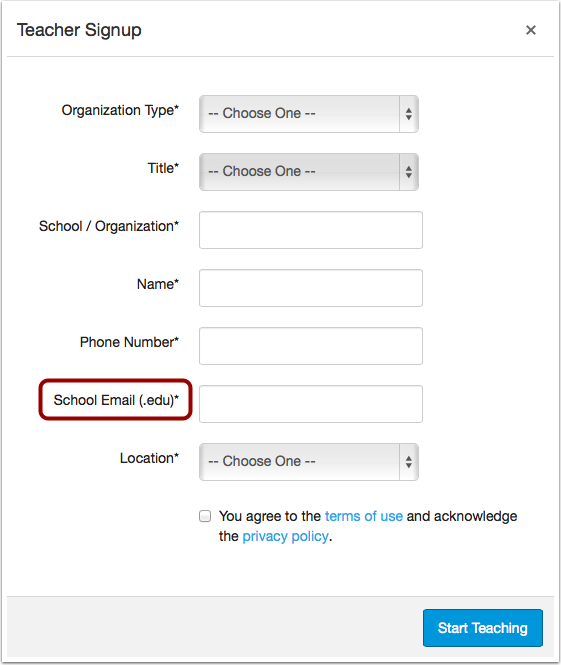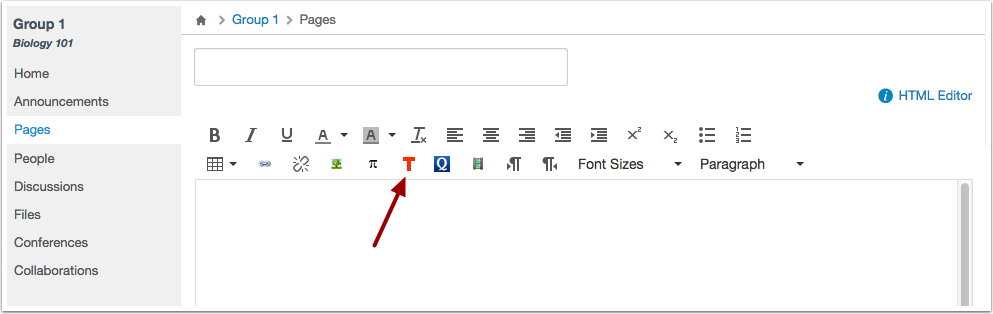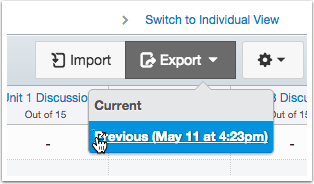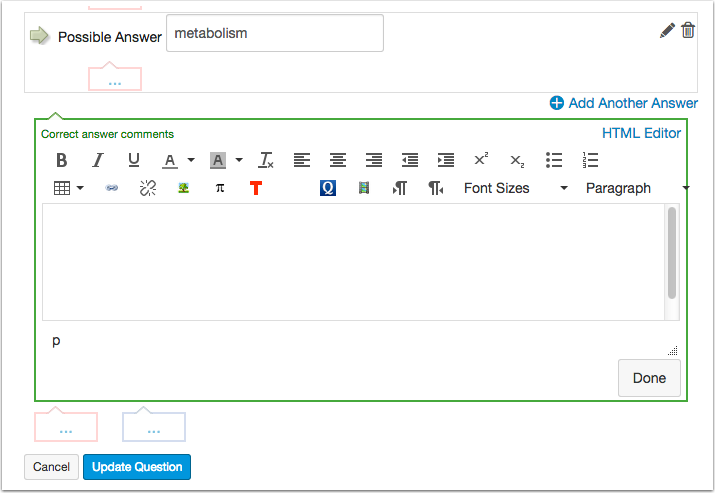Canvas Production Release Notes (2015-05-16)
Upcoming Canvas Changes
New Files (Better File Browsing): June 6
On June 6, 2015, the new Files interface (Better File Browsing) will no longer be a Feature Option in Canvas and will be enabled for all Canvas users as a standard feature. This change will enable New Files on the course and user levels. Learn more about New Files.
Etherpad Collaborations: June 6
On June 6, 2015, Canvas will no longer host new Etherpad collaborations because Etherpad cannot integrate with Canvas user authentication. Users that have links to existing collaborations will see a warning message notifying them to migrate any necessary content before August 8, when all Etherpad collaborations that are hosted by Canvas will be permanently deleted. Institutions who still want to use Etherpad as a collaboration tool can set up their own Etherpad server and integrate it with Canvas. Learn more about the open source Etherpad project at Etherpad.org. As a product alternative, users can also create Google Docs collaborations in Canvas.
Ticketing System Choice: June 27
On June 27, 2015, Canvas Support is moving from Zendesk to Salesforce Service Cloud. Your institution can use Service Cloud, or you can choose to send your tickets elsewhere with our Ticketing System Choice feature. Beta testing for this system is now available through your Customer Success Manager (CSM). If you aren’t already part of Canvas Labs, which is the space in the Canvas Community containing all the details about this transition, please contact your CSM.
In this Canvas release (May 16), instructors can create discussions and allow students to indicate “liked” discussion replies. Instructors can also save and publish new content in Assignments, Discussions, Quizzes, and Pages at the same time. All users can benefit from small enhancements in Groups and Conferences. The production notes also include updates to existing Canvas features, other Canvas updates, platform/integration updates, and fixed bugs.
Canvas New Feature Screencast (2015-05-16)
Next release schedule:
- Beta release and notes: May 26 (in observance of Memorial Day in the United States)
- Production release notes: June 1
- Production release and documentation: June 6
Production release notes indicate Canvas updates that will be included with Saturday’s release and are subject to change. New features may differ from those available in your beta environment. Learn more about the Canvas Release Schedule.
- New Features
- Discussions
- Updated Features
- Assignments
- Conferences
- Discussions
- Free-for-Teacher Canvas Registration
- Gradebook
- Groups
- Pages
- Quizzes
- Other Updates
- Conferences
- Platform/Integration Updates
- APIs
- Canvas Substitution Variables
- OAuth
- Fixed Bugs
New Features |
Discussions
Like Icon
Instructors can create Discussions and allow students to indicate “liked” discussion replies.
The Canvas Like icon is only available in Discussions and is enabled on a per-discussion basis. To enable the liking feature as part of a discussion’s options, instructors can select the Allow liking checkbox.
If a discussion allows liking, users will see a Like icon within each discussion reply. For each individual user, a gray icon indicates the reply can be liked, while a blue icon indicates the reply has already been liked. Liked replies include the total number of likes next to the link.
Instructors can choose to limit the the liking functionality to only graders in the course. This option only allows users with the Edit Grades permission to see the Like link. However, all users will still see the total number of likes for each reply.
Instructors can also choose to sort discussion replies by the number of likes. This option sorts discussion replies within the discussion topic in descending order. Sorting cannot be changed by any users unless the instructor removes the sorting setting.
Note: This option may take at least 10 seconds to cache the page and view sorting appropriately.
In threaded discussions, replies retain the associated parent. For example, a new discussion may receive two replies. Then Reply 1 gets individual replies a, b, and c, and Reply 2 gets individual reply d. If Reply 2 itself is liked, and reply b is liked, the discussion threads will be sorted first with Reply 2 (and reply d), then Reply 1 with reordered replies of b, a, and c.
This feature was originally suggested by the Canvas community.
Updated Features |
Assignments
Save & Publish Button
When creating assignments, instructors can use draft state functionality, which allows content to be placed in a draft state before publishing to students. Now instructors have the option to save an assignment and publish it at the same time by clicking the Save & Publish button. However, instructors can still save the assignment in a draft state by clicking the Save button, then publishing at any time as a separate step.
Student Submission Detail Page
On the student Submission Detail page, the submission feedback/preview bar no longer includes a green background. This change also makes the View Feedback/Preview buttons more accessible to keyboard users and screen readers.
Conferences
Big Blue Button Enhancements
Big Blue Button conferences in Canvas include several design and server enhancements.
All conferences now display the End button, which previously only appeared as part of long-running conferences. When a user with the appropriate permissions clicks the End button, the conference is immediately concluded on both the Conferences page and the server. In Groups, users who create a conference are also able to end a conference.
Deleting a past conference also immediately removes the conference from the server, in addition to all associated recordings.
Discussions
Save & Publish Button
When creating discussions, instructors can use draft state functionality, which allows content to be placed in a draft state before publishing to students. Now instructors have the option to save a discussion and publish it at the same time by clicking the Save & Publish button. However, instructors can still save the discussion in a draft state by clicking the Save button, then publishing at any time as a separate step.
Free-for-Teacher Canvas Registration
Email Field
When users sign up for a Free-for-Teacher (FFT) Canvas account, users were unsure if they should sign up with a personal email address or their institution’s email address. For clarification, the Email field has been renamed as School Email (.edu).
Gradebook
Assignment Columns and Return/Enter Key
The Gradebook supports the Return/Enter key in advancing through each cell in the Gradebook column. This feature benefits instructors who enter all student grades for an assignment at once. When an instructor reaches the end of the column, the Return/Enter key advances to the top of the next column.
Groups
Rich Content Editor and LTI Tools
In Groups, the Rich Content Editor supports configured LTI tools. Students can use the same LTI tools that are available in their course.
Asynchronous Downloads
When a user exports the Gradebook, the export process is asynchronous, meaning that users no longer have to stay on the page until the export is completed. Users can leave the page at any time. When the export is completed, Canvas will download the CSV file automatically. If the user navigates away from the page during the export, the CSV file will appear as a previous download in the Gradebook export drop-down menu so it can be downloaded again.
Pages
Save & Publish Button
When creating pages, instructors can use draft state functionality, which allows content to be placed in a draft state before publishing to students. Now instructors have the option to save a page and publish it at the same time by clicking the Save & Publish button. However, instructors can still save the page in a draft state by clicking the Save button, then publishing at any time as a separate step.
Quizzes
Save & Publish Button
When creating quizzes, instructors can use draft state functionality, which allows content to be placed in a draft state before publishing to students. Now instructors have the option to save a quiz and publish it at the same time by clicking the Save & Publish button. However, instructors can still save the quiz in a draft state by clicking the Save button, then publishing at any time as a separate step.
Quiz Question Answer Comments and Rich Content Editor
Quiz question answer comments include the Rich Content Editor. Instructors can post images, format text, and perform other Rich Content Editor functionality in correct answer comments, wrong answer comments, and general answer comments.
Other Updates |
Conferences
Server Timeout Protection
Canvas’ timeout protection coding has been applied to Conferences. If a Canvas conference, such as Big Blue Button, generated five timeout requests in a row, Canvas will blacklist the generating server. This change helps prevent Conference outages on Canvas app servers.
Platform/Integration Updates |
APIs
Enrollments API
In the Enrollments API, users can use the grading_period_id parameter to return grades for a given grading period. If no period ID is given, the API will return grading information for the entire course.
Quiz Questions API
The Quiz Questions API includes the question_type parameter to identify question types in a quiz.
Canvas Substitution Variables
External Tools
The External Tools API includes a variable expansion for Canvas.externalTool.url. This expansion provides the API endpoint for the current external_tool, where the value of the ExternalToolURL is the URL to the tool.
OAuth
OAuth2 Tokens
The OAuth2 token POST includes a replace_tokens param that destroys a users tokens for the provider then generates a new one to return.
LTI Launch URLs and GET Params
LTI Tools that use the GET params in their LTI launch URLs have been changed to bring Canvas into better alignment the OAuth1 specification. Previously, Canvas was copying the GET params into the POST body prior to signing and sending the basic-lti-launch-request message, which allowed tool providers to see these params as either POST or GET params. The library Canvas uses to sign these params collapsed the two identical parameters (GET and POST) when signing, creating an invalid signature. The change removes the GET to POST copy of params, thus reducing the chance of parameter name collision when signing. The main change here is that GET params will no longer be sent as part of the POST body but instead must be accessed as GET params.
Fixed Bugs |
Accessibility
Assignments
On the student Submission Details page, the Grade field is associated with the Grade label for screen readers. The Preview/View Feedback button can also be read by screen readers.
For institutions that enable Google Docs as a submission type, students who require keyboard navigation can access the Google Docs assignment submission tab and select an assignment in the Google Drive list.
Calendar
In the Calendar Event window, the Tab key directs keyboard users to all fields on the page.
Discussions
The Subscribe and Unsubscribe buttons are labeled for screen readers as buttons instead of links.
Global Dashboard
In the Recent Activity Stream, screen readers can read the names of courses with recent activity.
Gradebook
After importing a CSV file in the Gradebook or Individual View Gradebook, keyboard users can navigate back to the Gradebook.
In the Individual View Gradebook, screen readers can read the Curve Grade instructions. When keyboard users open the Set Default Grade button, focus is set to the top of the screen.
Quizzes
In Question Banks, screen readers can view question titles as headings.
Rich Content Editor
Keyboard users can access all areas of the Rich Content Editor in all browsers.
The menu bar displays a color contrast of 3:1 for the default Canvas interface and 4.5:1 for high contrast profiles.
Web Services
When keyboard users click the button to open a web service, focus is set on the Close button for the selected service.
Analytics
Median Scores
Median scores for course analytics are displayed correctly.
Explanation: When users viewed course analytics, the median score for an assignment was being calculated incorrectly. This behavior occurred because of the method used to compile course data, which incorrectly adjusted the score between points (0.5 point adjustment). Canvas code has been updated to calculate median scores by individual points.
Announcements
RSS Feed
The Announcements RSS feed includes closed announcements for students and unauthenticated users.
Explanation: When an instructor closed an announcement for comments, the announcement was no longer shown on the course RSS feed for students and unauthenticated users. This behavior occurred because of inconsistency in the coding for locked announcements. Canvas code has been updated to confirm announcements are always shown, regardless of status.
Disable Announcements Setting
Announcements retains the Disable Comments setting when a course is published.
Explanation: When an instructor chose to disable comments in Announcements settings, publishing the course removed the setting. This behavior occurred because the disable comments setting was not defined as a publishing parameter. Canvas code has been updated to confirm announcements settings when publishing a course.
Assignments
External Tools
In Assignments, External Tool submission types require an External Tool URL.
Explanation: When an instructor created an assignment with an External Tool submission type but did not include an URL in the URL field, Canvas saved the assignment without generating an error. This behavior occurred because the assignment did not validate the external tool data. Canvas code has been updated to validate External Tool URL entries before saving an assignment.
Calendar
Create Button
On the calendar event page, the More Options link displays a Create Event button.
Explanation: When users created a calendar event and then clicked the More Options link, the event window displayed an Update Event button. This behavior occurred because the new event field wasn’t being recorded correctly. Canvas code has been updated to confirm the event status and display a Create Event button when the page is not being edited.
Conferences
Group Conferences
Students can end group conferences.
Explanation: When a student created a long-running conference in a group, the End button appeared on the Conferences page, but clicking the End button did not end the conference. This behavior occurred because of a redirected JavaScript action. Canvas code has been updated to direct the End button to properly end the conference.
Course Enrollments
Deleted SIS Imports
Canvas does not create new course enrollments for deleted users.
Explanation: When a user was marked as deleted in a SIS import but later imported as part of a new CSV file, the SIS import created the enrollment but without any SIS login information. This behavior occurred because Canvas was not verifying the enrollment status when creating enrollments. Canvas code has been updated to verify enrollment status with the associated user ID. If the user ID is marked as deleted, Canvas will generate a warning message and not create an active enrollment in the new course.
Multiple Sections in Course List
If a user is enrolled in more than one section in a course, only one enrollment appears in the course list.
Explanation: When a user was enrolled in more than one section in a course, such as an instructor being enrolled in all course sections, the Courses page displayed links for all section enrollments. This behavior occurred because the code was set to display all enrollments. Canvas code has been updated to combine multiple enrollments into one listing by course and user type.
Course Imports
Blackboard Quizzes
Blackboard quizzes do not import with negative point values.
Explanation: When a Blackboard quiz was imported into Canvas, some quiz questions were changed to negative point values. Additionally, questions with negative point values were not able to be deleted. This behavior occurred because Canvas was not defined with a minimum question point value. Canvas code has been updated to not support quiz values less than zero.
Matching Questions
Matching questions with HTML retain answer content when copied into another course.
Explanation: When a user copied a matching question that included HTML tags in the left column, Canvas tried to convert the text field to HTML, which broke the quiz question and generated a page error. This behavior occurred because Canvas could not differentiate between regular text and HTML text. Canvas code has been updated to detect all viewable text when importing quizzes.
Re-importing Quizzes
QTI file imports do not restore previously deleted quizzes.
Explanation: When an instructor created a quiz, exported the quiz, then deleted the quiz from the course, re-importing the QTI file restored the quiz, even when the Overwrite option was not selected. This behavior occurred because Canvas was only considering active quizzes for the import. Canvas code has been updated to view the status of all quizzes and not overwrite deleted quizzes unless the Overwrite option is selected.
Peer Review Assignments
Peer review assignments set to automatically assigned reviews are not affected by course imports.
Explanation: When a user copied a peer review into another course and adjusted the assignment dates, peer review assignments that were set to automatically assign reviews on a certain date no longer assigned the reviews. This behavior occurred because dates for peer reviews were being grouped with all other assignment dates, which were always earlier than the assigned review date. Canvas code has been updated to separately assign dates for scheduled peer reviews after the initial import.
Front Page Indicator
Courses that include a Front Page and are copied to another course retain the Front Page setting.
Explanation: When a Canvas course with a Front Page was copied to another course, the Front Page setting wasn’t retained in the new course. Additionally, if the original course also included a home page layout that used the front page, the new course defaulted to the activity stream. This behavior occurred because copy migrations was not looking to see if the course initially had a front page. Canvas code has been updated to confirm a course’s front page, and if so, match the ID accordingly.
Deleted Assignments and Student Submissions
If assignments are re-copied into a course, deleted assignments that previously included student submissions will be restored to a published state.
Explanation: When a user imported content into a course via Course Copy or a Canvas Export package, Canvas was trying to resurrect previous, deleted versions of assignments with matching IDs and submissions. Assignments that had previously been published were restored with the submission, but unpublished assignments in the original course that were published at a later date generated an error message. This behavior occurred because the original unpublished assignment couldn’t be validated since it included student submissions in the copied course. Canvas code has been updated to restore re-copied items to a published state if they can no longer be unpublished.
Announcements List Order
In a course import with multiple announcements, the Announcements Index page displays announcements by post date.
Explanation: When an instructor imported announcements from another course, the Announcements Index page was listing announcements in non-chronological order. This behavior occurred because ordering by position is identical to ordering by posted date, but in announcements, positions are duplicated with course copies. Canvas code has been updated to order announcements by posted date.
Quiz Question HTML Comments
Quiz question comments that contain HTML can be edited after course import.
Explanation: When a user imported a quiz from another learning management system that contained question comments with HTML, the comments were not able to be edited in Canvas. This behavior occurred because the Canvas question comments fields did not support HTML. Canvas code has been updated to add the Rich Content Editor to all quiz question comment fields.
Disable Announcements Setting
Announcements retains the Disable Comments setting after course import.
Explanation: When an instructor chose to disable comments in Announcements settings, copying the course removed the setting. This behavior occurred because the disable comments setting was not defined as a course copy attribute. Canvas code has been updated to confirm announcements settings when copying a course.
Course Settings
Student View Time Zone
Student View course information matches the time zone of the instructor.
Explanation: When an instructor viewed a course in Student View, course information was always displaying in Mountain Time. This behavior occurred because Canvas was not properly defining the participating user in Student View. Canvas code has been updated to validate the logged in user’s relevant time zone and locale settings.
Discussions
Podcasts and RSS Feed
RSS Feeds open podcast media files from Discussions.
Explanation: When a user uploaded a media comment to a discussion as a podcast, RSS feeds were opening the RSS link and not the direct media link. This behavior occurred because the enclosure URL ampersands, which are part of the URL redirect, were being encoded as HTML code and disrupting the redirect to the media extension. Canvas code has been updated to add a media extension to the enclosure URL.
Files
Usage Rights and ZIP Files
When Usage Rights is enabled, files expanded from a ZIP file are unpublished until a usage right is assigned.
Explanation: When a user uploaded a ZIP file into course files with Usage Rights enabled, Files was publishing the files rather than keeping the files unpublished until rights were specified. This behavior occurred because unzipped files were being treated as imported files (as from a course copy), which were exempt from the Usage Rights requirement. Canvas code has been updated to import unzipped files as unpublished when Usage Rights is enabled, and to also ensure that any imported files from a course copy match the previously set Usage Right and file status.
Media Previews
Media uploads can be previewed in New Files.
Explanation: When a user uploaded video or audio files to a course, either in Files or from the Rich Content Editor in Pages, Canvas was inconsistently generating media previews. Most often Canvas generated an error message stating that the media file failed to load. This behavior occurred because not all attachment data was being uploaded at the same time the media was being saved. Canvas code has been updated to ensure media files are always uploaded for processing. If the media file has not yet been processed for the preview, Canvas will generate a message stating the file has been queued for processing and to try again in a few minutes.
Modules
Video Files
Users can view the title and download link for video files when they are added as module items.
Explanation: When an instructor added a video file as a module item, the playback window overlapped the download link for the file, and often also overlapped the video title. This behavior occurred because of incorrect JavaScript styling. Canvas code has been updated to properly display styles for video files.
File Uploads
To upload a file as a module item, the New File option must be selected in the file list.
Explanation: When a user selected File as a module item type, clicked the Choose File button, and tried to upload the file by clicking the Add Item button, Canvas did not begin the upload. This behavior occurred because the upload button is associated with the New File option, which had to be selected in the file list before Canvas would upload the file. Canvas code has been updated to hide the Choose File button until the New File option is selected.
Module Requirements and Manual Grades
If an instructor manually assigns a zero for a student assignment, the grade does not complete any assigned module requirements.
Explanation: When an instructor created a module where students were required to submit an assignment before progressing to the next module item, manually assigning a zero for the assignment grade completed the module requirement. This behavior occurred because the progression requirement was not restricted to a minimum grade. Canvas code has been updated to not complete an assignment module requirement if the grade is zero.
Pages
Page History
When imported pages are edited and re-imported into a course, the page history correctly identifies the user who made the previous edit.
Explanation: When a user imported and edited a page, and then the page was re-imported, the page history showed that the user who previously edited the page was the author of the latest revision (caused by the re-import). This behavior occurred because the page was not properly reset when the page was imported. Canvas code has been updated to reset the user information upon page import.
People
Total Activity
When a user is added to another section in the course, the Total Activity column shows total activity for both sections.
Explanation: When a user was added to another section in the course, the Total Activity column was resetting and did not include the time in the course for both sections. This behavior occurred because total activity time was defined by a single enrollment. Canvas code has been updated to consider all enrollments for the same user and update total activity accordingly.
Quizzes
Quiz Questions, Question Groups, and Question Banks
When an instructor edits a question group linked to a question bank, matching questions pulled from the question bank display all available answers to students. Additionally, formula and numerical quiz questions in question groups linked to question banks properly submit student answers.
Explanation: When a matching question in a question group was linked to a question bank and the group was edited, the question was not showing available answers when viewed as a submission. When a formula or numerical question in a question group was linked to a question bank, the answer was always submitting as zero, which resulted in incorrect grades. These behaviors occurred because of inconsistencies in quiz question attributes. Canvas code has been updated to correctly apply question data. This fix was deployed to the production environment on May 8.
Rich Content Editor
Span Tag
Canvas does not remove span tags from the HTML Editor.
Explanation: When user entered span tags in the HTML Editor, such as aria code, the Rich Content Editor was removing all content. This behavior occurred because the span tag was not configured as a valid element in Canvas. Canvas code has been updated to include the span tag in the Canvas HTML Whitelist.
Rubrics
Criterion Edits
Course rubrics only display edit icons for criterion that can be edited.
Explanation: When an instructor created an assignment, added a rubric, found a course-level outcome to add to the rubric, the criterion fields were displaying edit icons even though the criterion could not be edited. This behavior occurred because rubrics were finding all values associated with an outcome. Canvas code has been updated to remove edit links when finding an outcome for a rubric.
Use-for-Grading Option
When an instructor chooses to use a rubric for assignment grading, the setting is applied to the rubric.
Explanation: When an instructor enabled a rubric for grading in an assignment, clicked the Create Rubric button, then edited the rubric, the grading option would immediately apply. However, the rubric did not visually reflect the option until the page was refreshed, causing instructors to believe grading had not been applied to the rubric. This behavior occurred because the option was not properly aligned with the rubric creation data. Canvas code has been updated to remember the rubric grading setting when the rubric is created for the assignment.
SpeedGrader
Anonymous Grading and Quizzes
When the anonymous grading setting is enabled in SpeedGrader, manually grading a quiz question does not show student names.
Explanation: When an instructor graded a quiz in SpeedGrader while the anonymous grading setting was enabled, altering the score for a question caused the name to become visible at the top of the page. However, the names displayed in the submission drop-down list were not affected. This behavior occurred because the quiz grading score override was also affecting the anonymous grading setting for the page. Canvas code has been updated to retain the anonymous grading setting during grading overrides.