Canvas Release Notes (2021-02-20)
In this Canvas release (February 20), LaTeX equations can be entered in any Canvas text field, and MathJax is loaded if Canvas detects an equation image added by delimited LaTeX characters.
The Rich Content Editor includes a pretty HTML editor in addition to the raw HTML editor.
For instructors, the Gradebook View menu includes the View Ungraded as 0 option, which is a visual change only and does not affect any grades. When grading periods are used in the Gradebook, the Gradebook CSV exporter will append the title of the selected grading period to column headers whose values vary based on grading period. Additionally, the Gradebook importer recognizes and can apply changes for final grade override scores.
|
For all resources and feedback information related to this release, see the Release Resources section at the end of this document. Related Links
|
- Updated Features
- Courses
- MathJax Equation Enhancements & Text Field LaTeX Characters
- Gradebook
- View Ungraded as Zero
- Grading Period in CSV Headers
- Import Override Scores in Gradebook
- Rich Content Editor
- Pretty HTML Editor
- Change Log
- Release Resources
Updated Features |
Courses
MathJax Equation Enhancements & Text Field LaTeX Characters
|
Location to Enable Feature |
Account Settings—Feature Options |
|
Feature Functionality Details |
N/A |
|
Affected Canvas Areas |
Any content area in Canvas |
|
Beta/Test Environment Support |
Yes |
|
Affects User Interface |
Yes |
|
Affected User Roles |
All Users |
|
Feature Video |
Summary
LaTeX equations can be entered in any Canvas text field, and MathJax is loaded if Canvas detects an equation image added by delimited LaTeX characters.
Change Benefit
This change allows users to use equations in more areas of Canvas and manage equations more efficiently.
Affected User Roles
All Users
LaTeX equations can be added in any text field in Canvas and are typeset or processed by MathJax. Equations can be added through manual entry, or through the Equation editor as supported in the Rich Content Editor.
Manually Entered Equations
Equations can be added manually in any Canvas area that includes a text field, such as the title of an assignment or in a calendar event. Manual entries must be formatted according to LaTeX specifications. For help using the LaTeX Editor, please see the Canvas Equation Editor Advanced PDF.

Text fields support MathJax $$ or /( delimiters to identify equations. Adding equations added in a \(...\) format indicates the equation should be in an inline format. Generally, equations entered with text should be formatted inline. However, an equation in a $$...$$ format indicates the equation should be in a block format.
Inline Example:
\(area = \int_{a}^b f(x)dx\)
Block Example:
$$y = mx + b$$
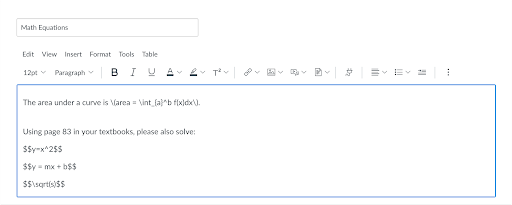
When saved, MathJax renders the LaTeX equations in the editor window as inline and block text, respectively.

Gradebook
View Ungraded as Zero
This feature can be enabled in Canvas through a feature option in Account Settings. Please view the content below for additional details. For more information about feature options, please see the Canvas Release Notes FAQ.
|
Location to Enable Feature |
Gradebook |
|
Feature Functionality Details |
|
|
Affected Canvas Areas |
Gradebook |
|
Affects User Interface |
Yes |
|
Affected User Roles |
Instructors |
|
Related Idea Conversations |
|
|
Feature Video |
Summary
The Gradebook View menu includes the View Ungraded as 0 option, which is a visual change only and does not affect any grades.
Change Benefit
This change aligns parity with the Individual View Gradebook and provides instructors with a visual change in identifying grading calculations for ungraded assignments.
Affected User Roles
Instructors
When this feature is enabled for an account, the View menu includes the View Ungraded as 0 option, which allows instructors to view student grades as if all ungraded assignments were worth zero points. This setting also persists for the Individual View Gradebook.
Each time the View Ungraded as 0 setting is selected, the Gradebook displays a window explaining the details about the setting. The user must agree to the details before the setting can be used.
This setting only affects the user’s view of student grades and displays grades as if all ungraded assignments were given a score of zero. This setting is a visual change only and does not affect grades for students or other users of the Gradebook. When the setting is enabled, Canvas will not populate zeros in the Gradebook for student submissions within individual assignments. Only the assignment groups and total columns will automatically factor in all scores of zero into the overall percentages for each student.

When selected in the Gradebook, the View Ungraded as 0 option displays as a heading in all assignment group columns and the total column to indicate this feature is turned on in the Gradebook. This feature also includes grading periods, if used for a course.
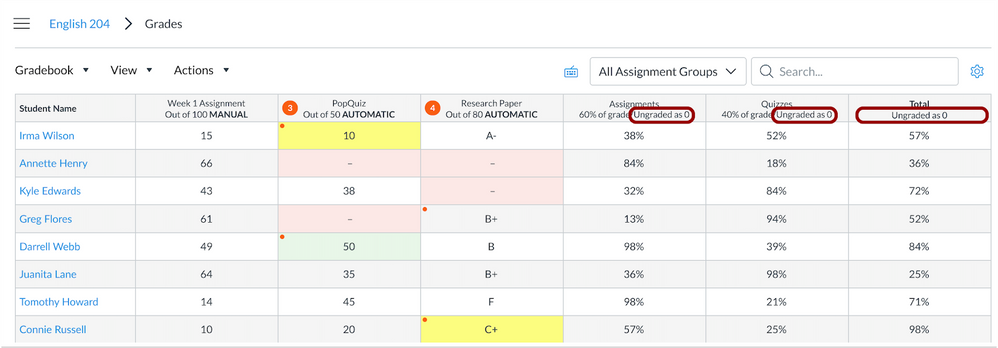
Enabling this option has no effect outside of the Gradebook; students cannot see any difference in their grade pages. Similarly, TAs or other instructors in the course will not see any change in their view of the Gradebook. Only the user who enables this option in the Gradebook will see the affected grades.
Note: This feature affects the configuration of the Total Column in the Gradebook, which also applies to CSV Exports. The CSV file displays columns for the Current and Final scores: the Current score reflects the total while ignoring unsubmitted assignments (option disabled), and the Final score counts unsubmitted assignments as zero (option enabled).
Grading Period in CSV Headers
|
Location to Enable Feature |
Gradebook, Gradebook Export |
|
Feature Functionality Details |
N/A |
|
Affected Canvas Areas |
Gradebook |
|
Affects User Interface |
Yes |
|
Affected User Roles |
Instructors |
|
Feature Video |
Summary
When grading periods are used in the Gradebook, the Gradebook CSV exporter will append the title of the selected grading period to column headers whose values vary based on grading period.
Change Benefit
This change helps instructors see which columns in the CSV are specific to the grading period.
Affected User Roles
Instructors
When instructors use grading periods in a course and export the Gradebook, the CSV file displays the title of the selected grading period in the following columns:
- Current/Final columns
- Assignment Group columns
- Override Score/Grade columns
Import Override Scores in Gradebook
This feature is used in conjunction with an existing feature option in Canvas. Please view the content below for additional details. For more information about feature options, please see the Canvas Release Notes FAQ
|
Location to Enable Feature |
Gradebook Import |
|
Feature Functionality Details |
Final Grade Override Feature Option |
|
Affected Canvas Areas |
Gradebook |
|
Affects User Interface |
Yes |
|
Affected User Roles |
Instructors |
|
Related Idea Conversations |
|
|
Feature Video |
Summary
The Gradebook importer recognizes and can apply changes for override scores.
Change Benefit
This change allows instructors to modify override scores via Gradebook CSV import.
Affected User Roles
Instructors
When an institution has enabled final grade overrides, and an instructor has enabled the option in the Gradebook, the instructor can use the CSV export file to enter and upload final grade override scores.
As with other CSV changes, changes to the final grade overrides column display in the import confirmation page, which allows instructors to verify the final grade override scores before they are uploaded to the Gradebook.
Changes to final grade override scores also reflect in the Gradebook history.
Rich Content Editor
Pretty HTML Editor
|
Location to Enable Feature |
N/A |
|
Feature Functionality Details |
N/A |
|
Affected Canvas Areas |
Rich Content Editor - HTML Editor |
|
Beta/Test Environment Support |
Yes |
|
Affects User Interface |
Yes |
|
Affected User Roles |
All Users |
|
Related Idea Conversations |
Toggle between HTML and Rich Text Editors in Full Screen mode with new RCE, HTML Formatter |
|
Feature Video |
Summary
The Rich Content Editor includes a pretty HTML editor in addition to the raw HTML editor.
Change Benefit
This change provides an enhanced HTML experience for users.
Affected User Roles
All Users
When using the Rich Content Editor, users can switch to the HTML editor by clicking the HTML editor icon.
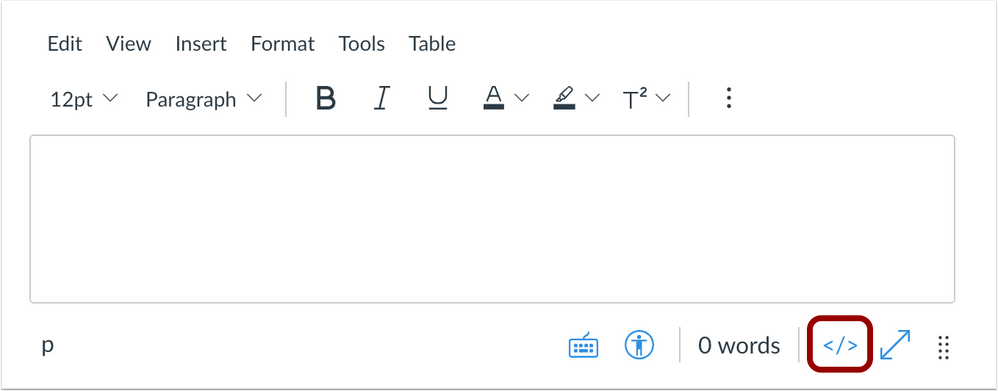
By default, the HTML editor displays an improved, pretty version of the HTML.
Users can switch to the existing (raw) HTML editor by clicking the Raw HTML Editor link. Only the Raw HTML Editor is currently accessible to screen reader users.
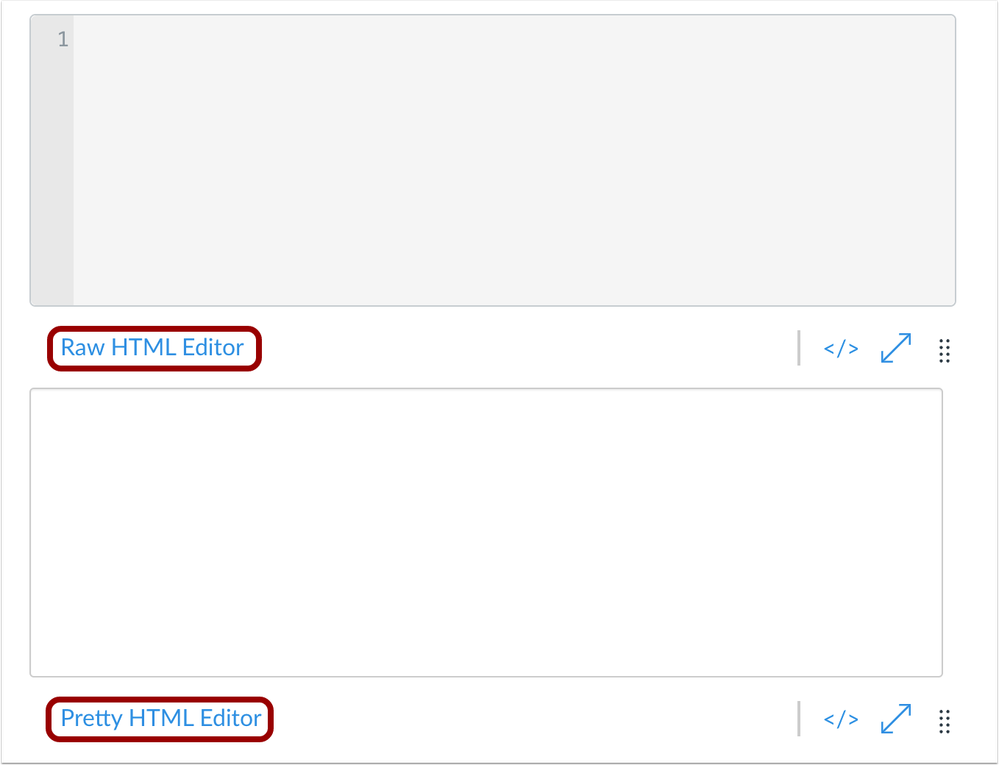
Both HTML editors can be expanded to the width of the screen by clicking the Full Screen icon.
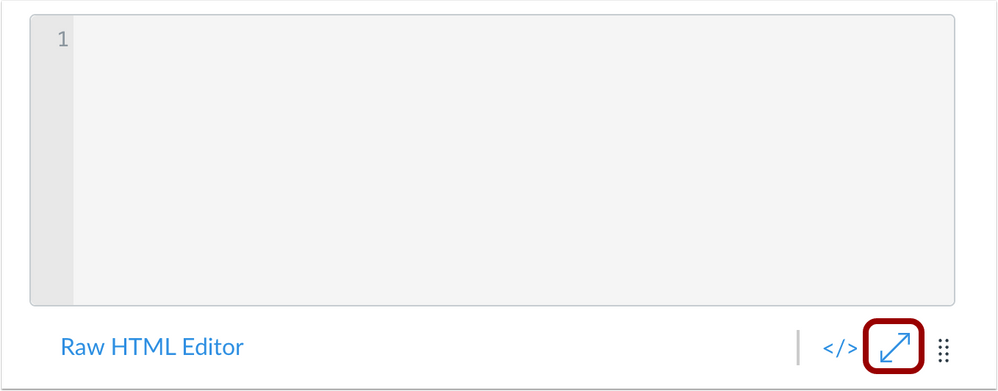
Change Log |
|
2021-02-26
2021-02-17
2021-01-26 |
Changed MathJax Equation Enhancements & Text Field LaTeX Characters
Changed Gradebook: View Ungraded as Zero
Added feature videos Changed Gradebook: View Ungraded as Zero
|
| 2021-02-19 |
Release Notes Published |
Release Resources |
User Summaries
Release features are summarized for individual roles in the User Summaries page.
Canvas Chat
Want to chat with other customers about any of these features? Sign up to view and join our Collaborative Release Chats in the CanvasLIVE Calendar. Chats take place ten days after these notes are published.
New Feature Screencast
View a screencast of all the updates included in this release in the New Feature Screencast page.
tl;dr Podcast & Blogs
Features in this release may be included in product blogs and our product podcast, the Canvas tl;dr. For related links, check the Canvas Release Archive for this release date.
Feature Enhancements
The release notes indicate available functionality for a feature. If you want to see any future development planned for any features included in these notes, please visit the Roadmap. Have an idea you don't see prioritized in the next three months? Visit the Idea Conversations page.
Feature Support
All items listed in the release notes are immediately available for testing in the Canvas beta environment, unless otherwise indicated. If functionality in the beta environment does not match the functionality shown in the release notes, please submit a support case through your institution's preferred method as shown in your Global Navigation Help Menu. The Canvas Support Team can help escalate behaviors that may need to be resolved before they are deployed to the production environment, which takes place on the date of these release notes. When submitting a case, please indicate that the behavior is occurring in the beta environment.
