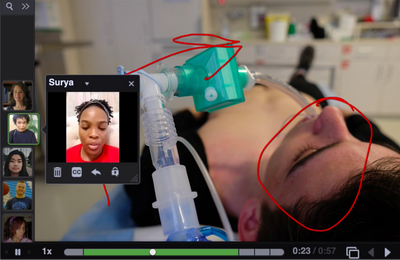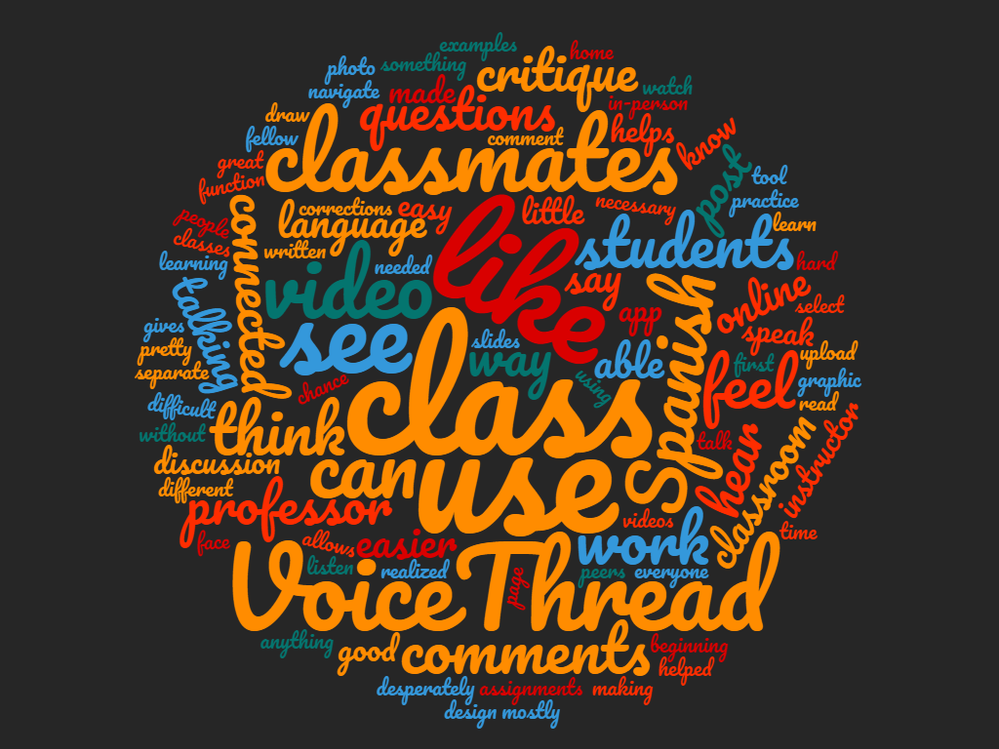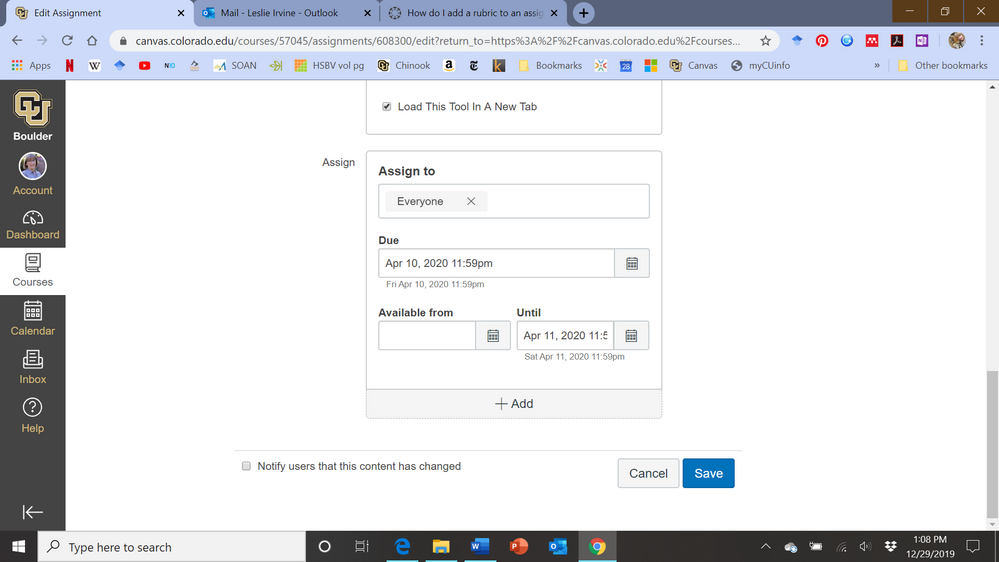Search the Community
Introduction
Learning Services is pleased to announce the release of a new training course developed by VoiceThread available to Essential, Standard, and Premium subscription institutions in Training Services Portal on July 31st, 2023.
VoiceThread humanizes learning by filling the social presence gap found in online courses. Their mission is to empower learners of all ages to communicate and collaborate more effectively and create an inclusive and accessible learning environment for all students. VoiceThread provides a platform for teachers and students to create, share, and discuss learning materials more engagingly and interactively. The platform also helps educators assess student learning more effectively and provide timely feedback.
They have partnered with Instructure to create an engaging training course that can be accessed from the Training Services Portal. Institutions with Essential, Standard, or Premium subscriptions to the Training Services Portal will have access to this course. For information on accessing a partnership course in the portal, please see the Partnership Program Launch Blog post.
Course Description
VoiceThread’s course trains portal users on using the web-based platform that empowers teachers and students to use audio, webcam, or text to communicate around multimedia slideshows. VoiceThread is a fully accessible platform, making it a valuable tool for students with disabilities. Presentations can be captioned, and accessed by screen readers, and they automatically add alt-text with every document upload. VoiceThread presentations are secure and private; only those you share the presentation with can view your content. The course includes a series of Modules with written content, images, and videos. Upon completion of this course, a verifiable, digital badge is awarded so learners can showcase a credential as evidence of learning.
This course provides in-depth information and use cases of this tool for those looking for a deeper application than what may be found in a guide. By the end of the course, learners will be able to:
- Create VoiceThreads by uploading any type of slide content.
- Record various comment types and use the Doodle Tool to annotate.
- Share their work in Canvas.
- Engage in VoiceThread discussions.
- Create assignments connected to the Canvas grade book.
- Utilize all accessibility features.
Conclusion
Learning Services is excited about this partnership with VoiceThread and hopes portal users find value in their training course. Share your comments about your experience with this course below with other Community users!
Originally Published 2023-08-01
Introduction
Learning Services is pleased to announce the release of a new training course developed by VoiceThread available to Essential, Standard, and Premium subscription institutions in Training Services Portal on July 31st, 2023.
VoiceThread humanizes learning by filling the social presence gap found in online courses. Their mission is to empower learners of all ages to communicate and collaborate more effectively and create an inclusive and accessible learning environment for all students. VoiceThread provides a platform for teachers and students to create, share, and discuss learning materials more engagingly and interactively. The platform also helps educators assess student learning more effectively and provide timely feedback.
They have partnered with Instructure to create an engaging training course that can be accessed from the Training Services Portal. Institutions with Essential, Standard, or Premium subscriptions to the Training Services Portal will have access to this course. For information on accessing a partnership course in the portal, please see the Partnership Program Launch Blog post.
Course Description
VoiceThread’s course trains portal users on using the web-based platform that empowers teachers and students to use audio, webcam, or text to communicate around multimedia slideshows. VoiceThread is a fully accessible platform, making it a valuable tool for students with disabilities. Presentations can be captioned, and accessed by screen readers, and they automatically add alt-text with every document upload. VoiceThread presentations are secure and private; only those you share the presentation with can view your content. The course includes a series of Modules with written content, images, and videos. Upon completion of this course, a verifiable, digital badge is awarded so learners can showcase a credential as evidence of learning.
This course provides in-depth information and use cases of this tool for those looking for a deeper application than what may be found in a guide. By the end of the course, learners will be able to:
- Create VoiceThreads by uploading any type of slide content.
- Record various comment types and use the Doodle Tool to annotate.
- Share their work in Canvas.
- Engage in VoiceThread discussions.
- Create assignments connected to the Canvas grade book.
- Utilize all accessibility features.
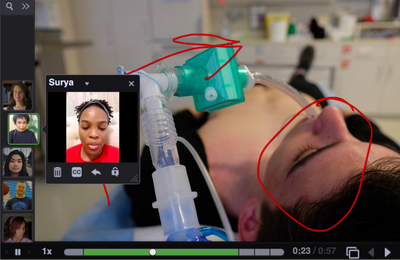
Conclusion
Learning Services is excited about this partnership with VoiceThread and hopes portal users find value in their training course. Share your comments about your experience with this course below with other Community users!
VoiceThread allows teachers to upload, share, and discuss documents, presentations, images, audio files, and videos. Teachers and students can leave comments and use annotation tools to mark up the presented material. With VoiceThread, teachers and students can comment on the material at their convenience.
VoiceThread Feedback Word Cloud,
created with wordclouds.com
My department recently conducted a workshop on VoiceThread. The workshop included a panel of three faculty from diverse disciplines who discussed how they use VoiceThread in their courses. This post is going to highlight some of the important takeaways. It's not a how to for implementing VoiceThread into your online course. For information on how to use VoiceThread in Canvas, check out these resources:
Using VoiceThread in your Online Class
Using VoiceThread for Students
How To: Using VoiceThread LTIOne with Canvas
How is VoiceThread Used
VoiceThread can be used in so many different ways, as evidenced by the examples provided by faculty, including:
- Displaying work for feedback - student work can be displayed for feedback, such as in a graphic design or art class.
- Discussing techniques, approaches, readings - media (images, text, audio) can be posted and discussed.
- Interacting with classmates - students can dialogue with each other in an asynchronous format.
- Improving comprehension - teachers can use VoiceThread to explore difficult concepts in more detail. They can use voice comments and the doodle tool to explain complex concepts.
- Homework, quizzes, or answering questions from a prompt - comments can be moderated, so that no one sees them, except the teacher. That way, students can't see what their peers said in response to a teacher prompt.
To see VoiceThread in action, check out some featured VoiceThreads in higher education.
What's to like about VoiceThread?
One of the major benefits of VoiceThread is that it can be integrated with Canvas, so that students and instructors don't have to log in to the platform separately. Also, the VoiceThread gradebook can be integrated with the Canvas gradebook.
Another major pro is that the tools allows for asynchronous interactions. VoiceThread offers flexibility in terms of when and how users can reply to comments. Other pros include:
- Easier and faster to explain using video
- Users have multiple takes and are able to redo a video reply, if they don't like the way the first one turned out
- Users can read and revise comments as much as necessary
- Students have more time to organize their thoughts
- Different viewpoints can be shared
- Users have the flexibility to type/record comments
What are some difficulties of using VoiceThread?
The major cons that I've heard primarily have to do with software of technology issues. To mitigate this, I suggest to faculty using VoiceThread to provide a test VoiceThread, or make sure that the first VoiceThread assignment is low-stakes, and to be more flexible and understanding the first time around.
Aside from technical difficulties, the issue I hear most often in terms of the interface is that students don't initially recognize how to navigate through the slides, so providing introductory or orientation material to the tool is helpful.
Finally some students feel uncomfortable in front of the camera or they have trouble finding a quiet place to record their video or audio comments. Modeling naturalness or imperfection is a great way to help students feel more comfortable. If it isn't necessary to require audio or video, be flexible and let students reply with text comments, if they prefer.
Why use VoiceThread?
Another question I hear a lot is why use VoiceThread, when you can just use a discussion board, especially since, in Canvas, the discussion board allows students to reply with audio or video comments. Here are a few reasons:
- It is difficult to students to embed an image in Canvas discussions, and even if they do, students who are critiquing the image don't have an easy way to zoom in on the details. VoiceThread allows users to zoom in.
- VoiceThread includes a doodle tool, so that users can annotate the media they are discussing.
- VoiceThead includes an option for students to leave comments by calling on their phone. Canvas discussions require audio comments be recorded and then uploaded.
- VoiceThread allows comments to be moderated.
- VoiceThread allows comments to be left on each slide of the presentation, so you can have multiple threads within a single VoiceThread.
VoiceThread and Accessibility
Many people voice accessibility concerns as they learn about or use VoiceThread. Because VoiceThread comments can be in video or audio format, this can be problematic for students with visual or hearing impairments.
VoiceThread Universal, an accessible alternative to the VoiceThread platform, can be enabled for students who use a screen reader. The universal platform optimized for use with screen reader technology.
While VoiceThread Universal addresses webpage accessibility, it doesn't address the need for captions on video and audio comments and alt text on images. For a resource that discusses how to address this concern, see Penn State's Tips for making VoiceThread accessible.
To learn even more about VoiceThread and accessibility, check out some of these resources:
- VoiceThread and Universal Design for Learning (UDL) - Webinar from VoiceThread on multi-modal communication platform, closed captioning feature, and VoiceThread Universal to design accessible lessons (40 mins)
- Closed captioning in VoiceThread
- Create a captioned file of your comments and upload it to VoiceThread (1:52 mins)
Conclusion
VoiceThread is an excellent way to bring the human element into your online and hybrid courses.
Happy VoiceThreading! If you have any VoiceThread resources, please share them in the comments!
Additional VoiceThread Resources
-
I love VoiceThread and actively encourage its use at my high school. However, the annual price of t...
-
...bout your experience with VoiceThread at CanvasCon? I could see it go over really well. We are g...
-
...s nice, but I think most faculty at our institution still use SpeedGrader, rather than VoiceThread f...
-
I hadn't considered submitting a proposal for VoiceThread at InstructureCon, but that's not a bad i...
-
...hat can be managed/implemented by individual users), which I liked a lot. However, I can see that VoiceThread...
-
Nice informational post. We had considered voicethread some time ago but ended going with c...
Direct upload from VoiceThread to Canvas files, instead of having to download and pulling the video up again.
@ghaines
Lisa Barry
VoiceThread brings energy to your content, discussions and assignments. Adding voices and faces can improve social engagement and provide instructor immediacy to meet the needs of your students in the online environment. But meeting accessibility requirements adds another layer of consideration as you design and deliver your course. Our session provides a range of ideas on how you can convert your text heavy course to something more fun and interactive for your students who have a range of learning needs. New features and upgrades enhance the VoiceThread experience; unlimited auto captioning, in-video commenting, and more!
- Tags:
- instructurecon 2019
Hello,
Is there a way to restrict file downloads such that the file is only viewable in a module and that students are not prompted/allowed to download to their local machine? All I can find is How do I restrict files and folders to students in Canvas? and that is not quite what we are looking to do.
Thank you,
Shane
- Labels:
-
Administrator
Need to quickly get up and running with Canvas? These 7 videos will get you started with an overview of Canvas, how to build and manage a course, and how to create and manage course content. View additional Canvas Overview videos or read the Canvas Instructor Guides for additional information.
PLAYLIST
The option to add a rubric to an assignment doesn't appear. I've tried recreating the assignment, and creating a dummy assignment, but the "add rubric" button isn't there. What am I doing wrong here?
I am an instructional designer creating a fully online French 1 course at a state college. This course will not have any face to face meetings. I am looking for interactive and creative ways for students to learn speaking, listening, reading and writing French. The professor is recording the lectures and other informational videos speaking French.
I already thought to incorporate:
- Conferences so that students can have conversations with each other and practice their speaking/audio comprehension skills for points or for studying
- Using Groups assigned by the teacher or self-sign up student groups for studying
- Discussions that post a video/audio and a separate writing discussion
- Video/audio assignment submissions with teacher feedback with audio/video
What are some other interactive ideas to incorporate in this course or any other foreign language course?
Higher Education Florida Schools, Colleges, and Universities Canvas User Engagement Instructional Designers Canvas Studio Find Answers
- Tags:
- 21st century learning
- basic french
- college
- foreign language
- french
- h_ed
- higher educaton
- instructional design
- interactive exercises
- language and literacy
- language learning
- learning interactions
- online course
- online course facilitation
- online learning
- online teaching and learning
- romance languages
- teaching tip
- world languages
- Labels:
-
Instructional Designer
-
Hi Nicole. Have you looked into Voicethread? We use it for French and Spanish online and it has b...
-
Nicole, Will you have synchronous opportunities for video conferencing? I agree with VoiceThread...
-
...ave a lot of software at our disposal that is similar to VoiceThread like Canvas Conferences or K...