[ARCHIVED] Lost in the Canvas Wilderness
- Mark as New
- Bookmark
- Subscribe
- Mute
- Subscribe to RSS Feed
- Permalink
- Report Inappropriate Content
Having spent some time looking at the Canvas Style Sheet and "mastering" flexbox grids I set about transforming some course pages and admiring how the pages re-arranged themselves as I shrank the browser width. Since then I have been informed that the Style Sheet and the flexbox grids don't actually work in mobile devices so I have gone back to using tables (which apparently have accessibility issues) and plain old div tags. I seem to be reduced to just placing content elements in a vertical column to ensure that the coordinator can't mess things up and that mobile devices can operate effectively. Are others at this sort of impasse or am I missing something? Any help in orientating me as to what is and isn't possible or worthwhile in terms of page design and what's on the horizon in terms of development and feasibility will be appreciated. In the meantime I am relying on engaging videos and embedding content through i-frames.
thanks,
George.
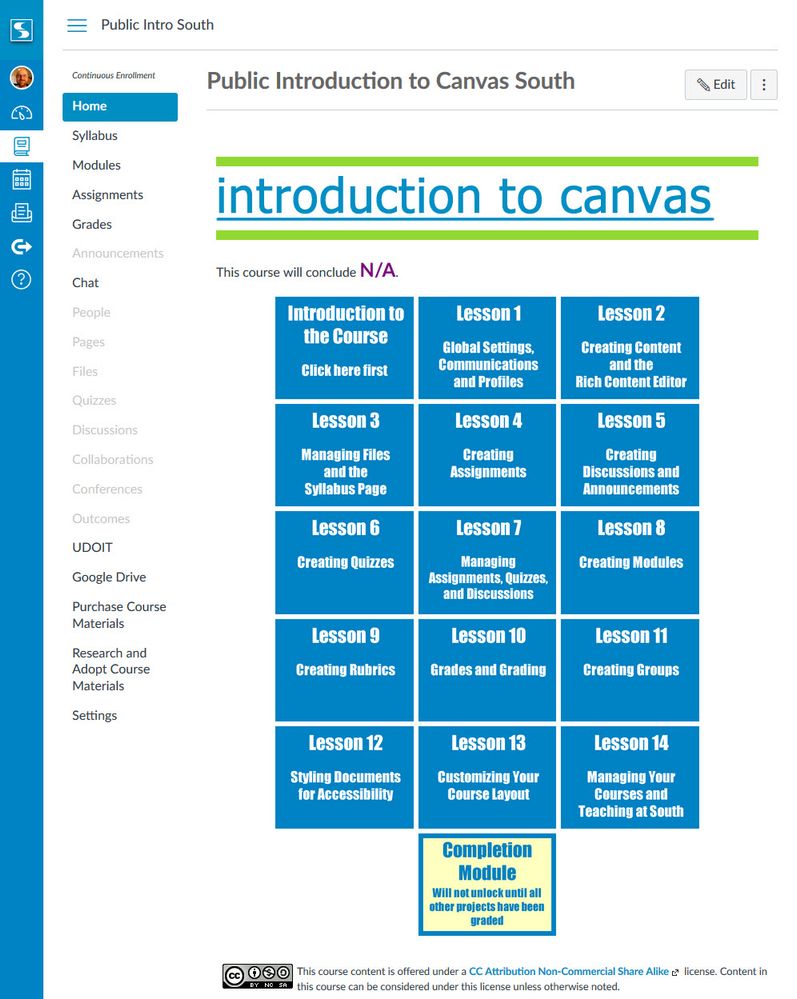
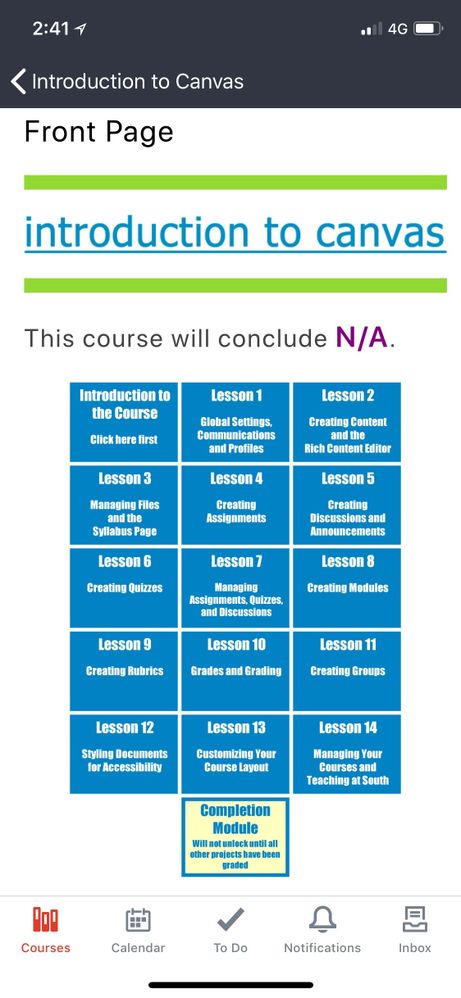

This discussion post is outdated and has been archived. Please use the Community question forums and official documentation for the most current and accurate information.