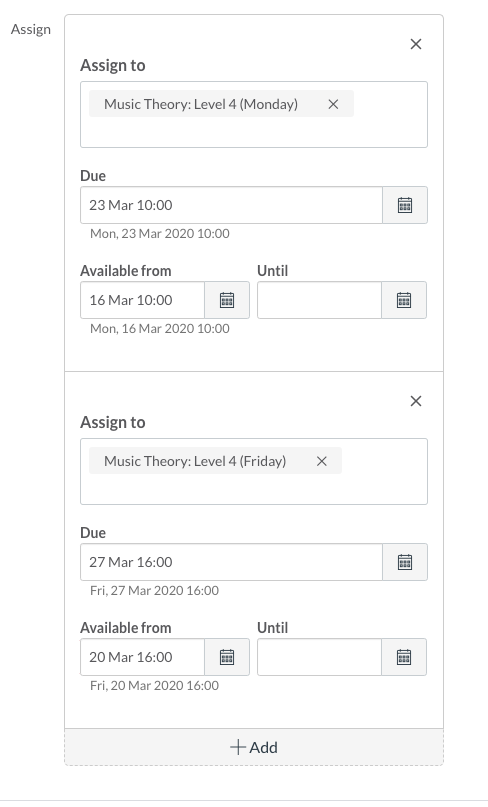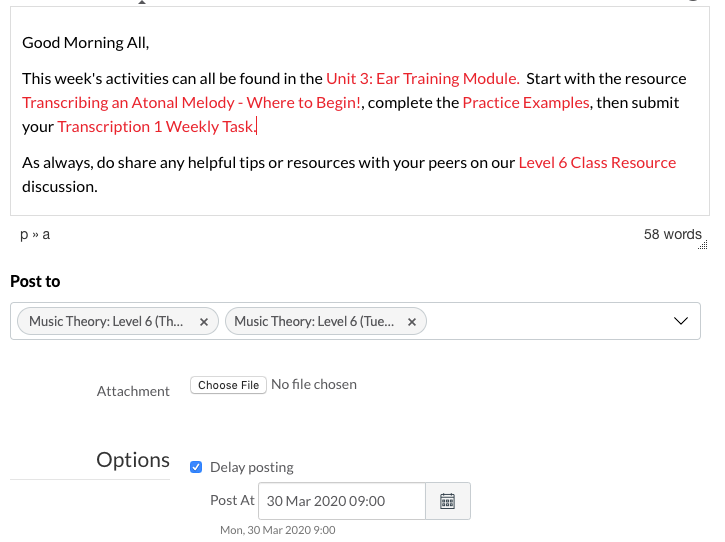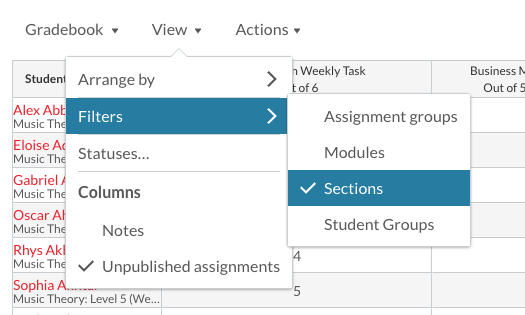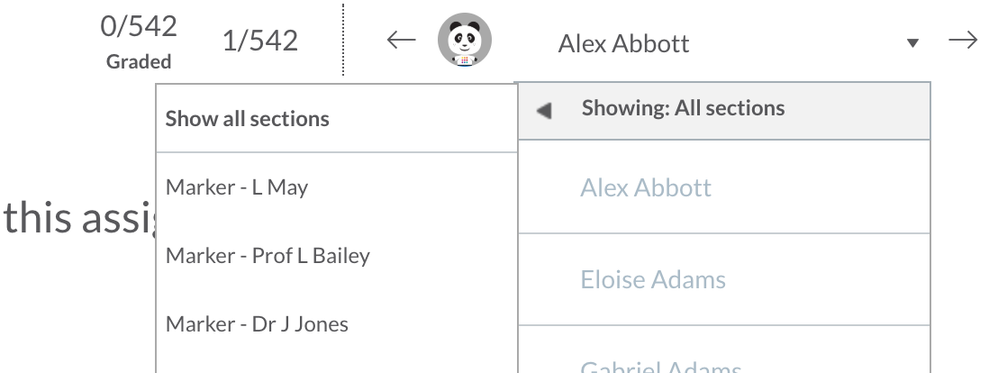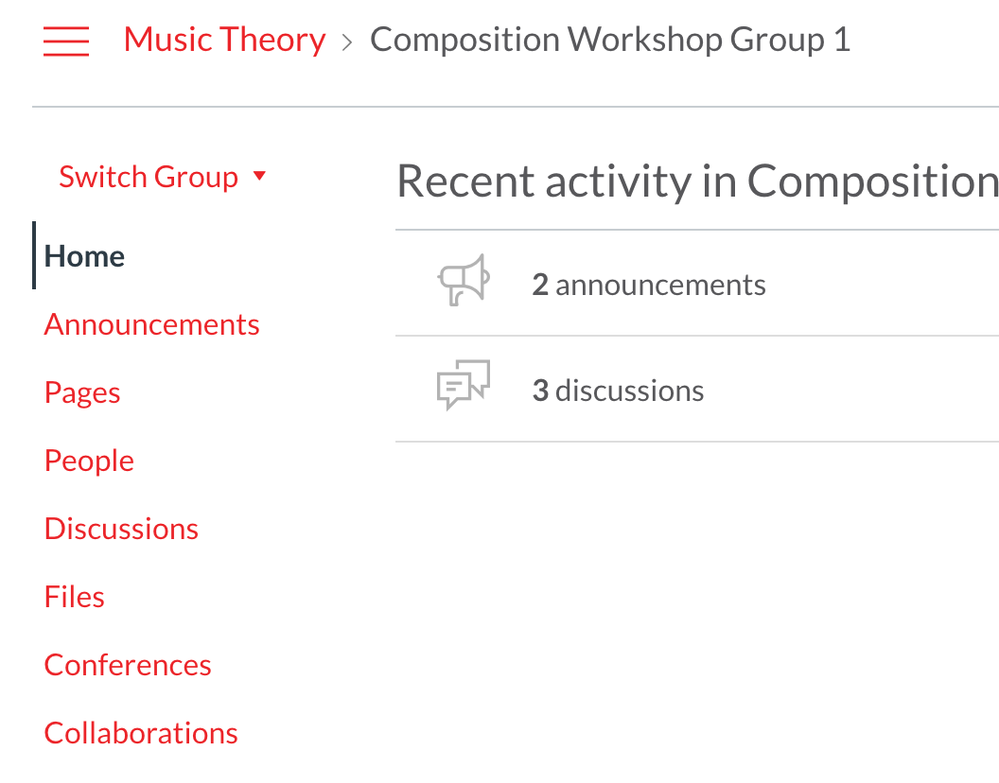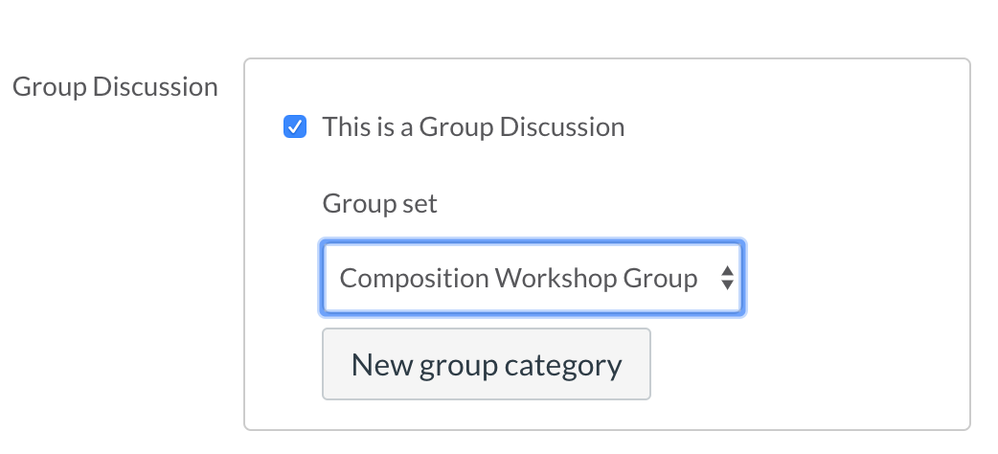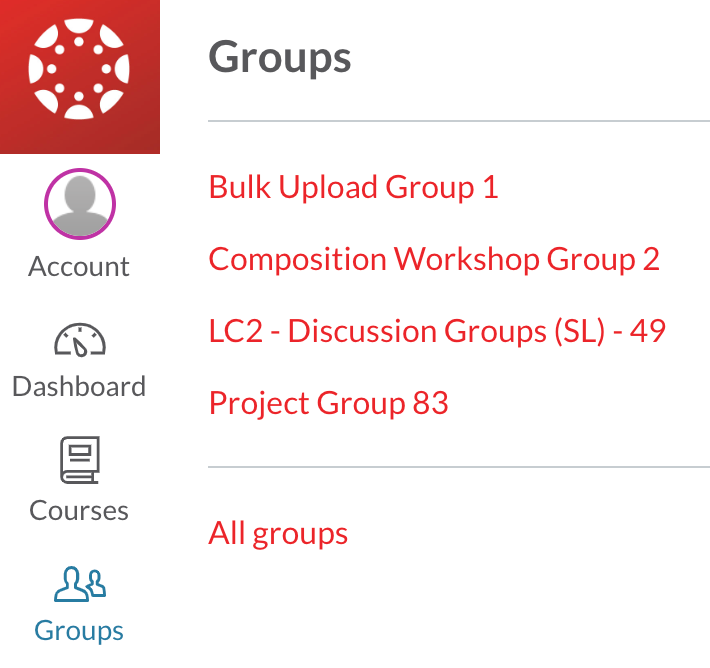Best Practices for Large Courses in Canvas
- Subscribe to RSS Feed
- Mark as New
- Mark as Read
- Bookmark
- Subscribe
- Printer Friendly Page
- Report Inappropriate Content
With the education landscape rapidly changing, many of us are exploring ways to enable online teaching and learning opportunities to an increasing cohort of students. This blog will explore best practices to consider when teaching large Courses within Canvas.
Sections
Sections are a great way to subdivide students within a Course. Using sections can enable easier facilitation of teaching, communication, and grading processes, as well as the opportunity to provide differentiated content and due dates for students.
Assignments, Quizzes and Graded Discussions
When creating Assignments, Quizzes or Graded Discussions, they can be assigned to a specific section so that only students in that section will be able to access the activity. This can be a great way to provide differentiated learning activities should you choose to create sections based on student ability.
It is also possible to set an activity for the entire Course, but with different availability and due dates for different sections - a great solution when sections are created for students who usually have class at different times. Keep in mind that students will only see the dates that you have set for them, so they will not know that other students in the course may have different due dates.
- How do I assign an assignment to a course section?
- How do I assign a quiz to a course section?
- How do I assign a graded discussion to a course section?
Announcements
Announcements are a simple way to provide targeted communication to specific sections, meaning students will only receive the information that is relevant to them. Using the ‘Post to’ box, Announcements can be sent to individual or multiple sections. Combining this with the ‘Delay posting’ option and links to relevant Course content can be another way to streamline admin time, with the added benefit of supporting students to engage with course content.
- How do I add an announcement in a course?
- How do I delay posting an announcement until a specific date in a course?
- How do I insert links to course content?
Gradebook and Speedgrader
Using sections as a filter in the Gradebook can allow teachers to more easily monitor student engagement and progress within an individual section.
Filtering by Section within the Speedgrader can be another way to streamline the grading process by completing grading one section at a time. If you have multiple graders within a Course, consider creating Sections based on grader allocation again for ease of filtering.
- How do I filter columns and rows in the Gradebook?
- How do I sort the student list [by section] in SpeedGrader?
- How do I enable SpeedGrader to launch filtered by student group?
Creating Sections
It is possible for teachers to create sections and enroll students to those sections within Courses. However for large Courses, using a SIS import for section creation and enrollment is a far more time efficient workflow. Reach out to your institutions Canvas Admin to action this, and the below guides provide further detail on how to create sections via either of these methods:
- How do I add a section to a course as an instructor?
- How do I edit sections for an enrollment in a course?
- How do I import SIS data to a Canvas account?
- How do I format CSV text files for uploading SIS data into a Canvas account?
A few additional considerations for sections:
- Students can see the name of their section - keep this in mind when choosing a naming convention
- There is the option to limit users to only interact with other users in the same section - this can be helpful for restricting student interaction, and for assigning markers to sections
- Sections can be given start and end dates that override Course dates - very useful if using sections to allow for different cohorts to start the Course at different times
Groups
Groups provide collaboration opportunities for students to work together. In large Courses, Groups can provide students with a smaller circle of peers to interact with, which may be more engaging and manageable than interaction across the entire cohort.
Group Area
Groups are given sub areas within the Course, where students have space to independently interact with each other. In Groups, students can facilitate their own Discussions, create content with Pages and Collaborations, share resources with Files, communicate with Announcements, submit Group Assignments, and even host online meetings with Conferences. Groups can therefore be an efficient way to allow for peer-to-peer interaction, as well as student-led learning, even within large Courses.
Group Discussions
Another way to facilitate interaction is to use the Group Discussion tool. With just one additional click, teachers can create identical Discussion topics for each group of students. When students reply to the Discussion, they do so within their Group environment, allowing simultaneous Discussions on the same topic to be held across all Groups.
Creating Groups
There are many options for creating Groups depending on your teaching preference - allowing students to create their own groups, to self sign-up, asking Canvas to automatically create Groups, or manually assigning Groups as the teacher. Full guides on these different options can be found in the links below, however there are a two key things to consider with this process:
- For students to be able to sign up to or create their own Groups, they need to be able to access the People tab in the navigation menu of your Course. If you would like to allow self sign up, make sure the People tab is visible - it can be adjusted in the Navigation menu of the Course Settings.
- Placing students into a Group adds a tab to the Global Navigation Menu, allowing them to navigate Groups without needing to be in the Course first. Using a naming convention that identifies the Group as belonging to a specific Course will make it a lot easier (and more likely!) for your students to navigate in to.
- How do I create Group Discussions?
- Guides on how to create Groups for teachers
- Guides on how to use Groups as students
- Video Guide: Groups Overview
Large Courses Considerations
Canvas courses are optimised for 3,000 - 5,000 enrollments, and will remain performant with these numbers. As with all online tools, there are implications to be aware of when dealing with larger volumes, particularly with regards to load times and navigation. It is important to be aware of this, and really consider whether reaching the upper limits of student numbers is necessary in your context, or if other solutions could be found. Areas in particular to be aware of include:
-
Gradebook - using Sections, Modules, or Groups as filters will help
-
Discussions - navigation can become suboptimal when thousands of topics are in use, though the search and sort options can be of assistance here
-
Analytics - large student numbers will extend load times, but only up to a minute so hang in there!
These are just a few suggestions of best practices for facilitating manageable teaching and engaging learning opportunities within large Courses. We’d love to hear from you - what are your thoughts about these ideas? What are your tips for managing large Courses?
You must be a registered user to add a comment. If you've already registered, sign in. Otherwise, register and sign in.