To Our Amazing Educators Everywhere,
Happy Teacher Appreciation Week!
Turn on suggestions
Auto-suggest helps you quickly narrow down your search results by suggesting possible matches as you type.
Options
- Subscribe to RSS Feed
- Mark Topic as New
- Mark Topic as Read
- Float this Topic for Current User
- Bookmark
- Subscribe
- Mute
- Printer Friendly Page
[ARCHIVED] Does Canvas have WebDav as in Blackboard?
- Mark as New
- Bookmark
- Subscribe
- Mute
- Subscribe to RSS Feed
- Permalink
- Report Inappropriate Content
03-15-2016
09:55 AM
10 Replies
- Mark as New
- Bookmark
- Subscribe
- Mute
- Subscribe to RSS Feed
- Permalink
- Report Inappropriate Content
03-16-2016
03:58 PM
Quan:
As far as I know, the answer is no. However, there may be some jazzy work-rounds in the Canvas Developer's Group @Canvas Developers , and mabe even some good stuff in the Instructional Designers Group @Instructional Designers
In the meantime, there is a great new feature idea open for voting which I believe is asking the same thin (or something close). You might want to participate in that discussion, and even vote if so inclined. You can find it @
I hope this helps,
KLM
- Mark as New
- Bookmark
- Subscribe
- Mute
- Subscribe to RSS Feed
- Permalink
- Report Inappropriate Content
03-17-2016
09:47 AM
Thanks, I just voted
- Mark as New
- Bookmark
- Subscribe
- Mute
- Subscribe to RSS Feed
- Permalink
- Report Inappropriate Content
03-17-2016
08:12 AM
I really miss this feature I used often in Bb. I suggested a feature request for roundtrip editing for updating files uploaded to Canvas as if they were simply on a server, but there wasn't much interest in the feature request from the Community at this time and was archived.
- Mark as New
- Bookmark
- Subscribe
- Mute
- Subscribe to RSS Feed
- Permalink
- Report Inappropriate Content
05-10-2017
07:14 PM
I do miss this feature as well. Files are not the only learning material, but moving them in and out of the platform quickly is very useful to handle certain learning experiences. WebDAV or Samba is already present in a lot of platform, it would make sense to offer something similar in this one.
- Mark as New
- Bookmark
- Subscribe
- Mute
- Subscribe to RSS Feed
- Permalink
- Report Inappropriate Content
01-22-2018
08:49 AM
@qnguyen ,
We are giving the Canvas Admins area a little bit of love (especially questions that are really, really old) and just want to check in with you. This will also bring this question new attention.
Were you able to find an answer to your question? I am going to go ahead and mark this question as answered because there hasn't been any more activity in a while so I assume that you have the information that you need. If you still have a question about this or if you have information that you would like to share with the community, by all means, please do come back and leave a comment. Also, if this question has been answered by one of the previous replies, please feel free to mark that answer as correct.
Robbie
- Mark as New
- Bookmark
- Subscribe
- Mute
- Subscribe to RSS Feed
- Permalink
- Report Inappropriate Content
03-10-2018
04:46 PM
Hi this hasn't been answered, it's still a live issue
- Mark as New
- Bookmark
- Subscribe
- Mute
- Subscribe to RSS Feed
- Permalink
- Report Inappropriate Content
07-25-2018
11:32 AM
The question of whether Canvas has WebDav as in Blackboard has been answered (it does not), but there is still interest in having the WebDav feature incorporated into Canvas. I would love to have this feature again from days using Blackboard, and was surprised to find that Canvas didn't have it when I started using Canvas in 2017. Being able to network in to the files (e.g. lectures, assignments) for a particular class on my PC instead of downloading each file individually can often be a big time saver.
- Mark as New
- Bookmark
- Subscribe
- Mute
- Subscribe to RSS Feed
- Permalink
- Report Inappropriate Content
03-17-2018
06:37 PM
I do agree with others. When I was at University of Florida and we used Bb it was nice to have the WebDav.
- Mark as New
- Bookmark
- Subscribe
- Mute
- Subscribe to RSS Feed
- Permalink
- Report Inappropriate Content
08-13-2018
04:43 PM
I'm brand new to Canvas from Blackboard as well. It is SO very helpful to be able to access files via WebDAV or FTP and wish that Canvas had that feature as well. I find the files interface on Canvas to be somewhat clunky.
- Mark as New
- Bookmark
- Subscribe
- Mute
- Subscribe to RSS Feed
- Permalink
- Report Inappropriate Content
03-08-2019
11:44 AM
I loved WebDav in Blackboard. It was great being able to update my productivity suite files using local apps without having to take them down and re-upload new versions while at the same time cluttering my file management system in my course. However, I did get use to it and started using GoogleDocs more to adjust. By embedding GoogleDocs of my word files, spreadsheets and presentations directly into Canvas, my students see my third party content embedded in the Canvas course, and I could easily update the content in my GoogleDrive making the changes visible instantly. As far as students needing to download my files so that they have a copy of their own to work on, I use a little tweak to the Google Doc's URL to avoid additional steps for my students. If you change the end of the Google Doc URL (from what it typically is "/edit") to "/copy" and then paste this link in your course, your file opens for your students AND instantly makes a copy of the Google Doc in THEIR Google Drive. This helps you avoid the additional explanation of needing to go to File/Make a Copy for any students new to Google apps.
Here's what this revising Google Doc URLs like this looks like:
Another aspect of WebDav I enjoyed was sharing a link to a folder in my Blackboard course CMS and putting that right in my BbCourse to help me file share. Using WebDav, I could move files in and out easily fully knowing that my file changes I'd make for my students in DAV would instantly be seen for the students on the LMS side of Bb. So, yet another adaptation I made after migrating to Canvas life from Blackboard life was using more of the embedded Google Drive folders HTML code in my courses. This allows an entire Google Drive folder and its contents to be seen and scroll'able by the students in my course.
This is what that feature looks like where I have an audio file, below it a table, then below that a Title/LastModified file listing. This is what the embedded Google Drive folder can look like:
This iframe below displays the content of any GoogleDrive folder on a Canvas (or any other HTML environment) page
<iframe src="https://drive.google.com/embeddedfolderview?id=PASTEFOLDERIDHERE#list" width="100%" height="250"></iframe>
You can adjust the height dimensions to heighten the portal that appears on the Canvas page if you'd like.
Here's a shot of where I find my GoogleDrive folder ID:
Also, by changing the word "#list" to "#grid" your Google Drive content to show up in pictures (similar to course card view on our Dashboards), which can be helpful for emerging readers working in your class to locate your content.
This allows me to share any file that I have in my Google Drive with my students like I use to do by linking to a folder in my Blackboard course's CMS to share with my students while having a similar ease of updating that WebDav afforded me, which now is replaced by Google Drive's ease of use (if that makes sense).
I do miss Bb's WebDav a lot, but using Google technologies has helped me a lot along with Canvas' Files drag/drop capability and zip file expansion options, I've been able to find many ways to enjoy a WebDav-free life in Canvas.
Just wanted to share some of the work-arounds I've been using. Hope they help.
Cheers,
Todd
 Community Help
Community Help
View our top guides and resources:
Find My Canvas URL Help Logging into Canvas Generate a Pairing Code Canvas Browser and Computer Requirements Change Canvas Notification Settings Submit a Peer Review AssignmentTo participate in the Instructure Community, you need to sign up or log in:
Sign In


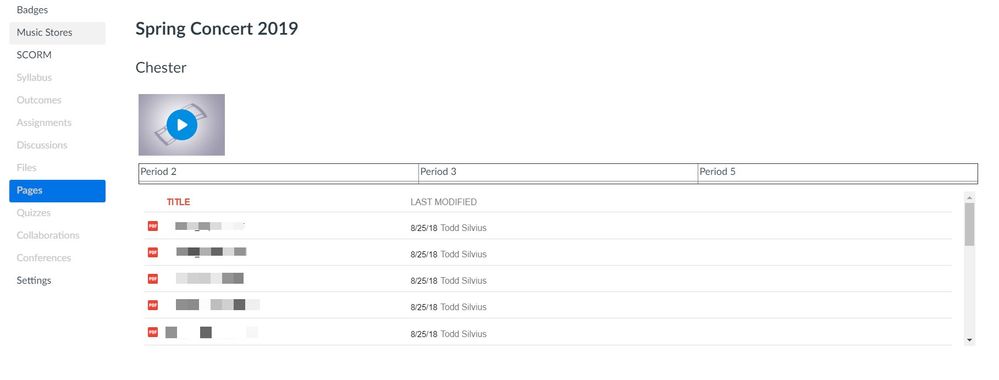

This discussion post is outdated and has been archived. Please use the Community question forums and official documentation for the most current and accurate information.