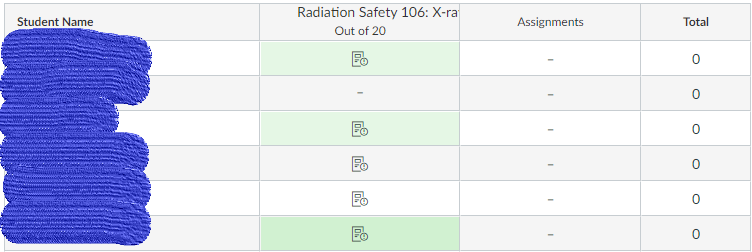To Our Amazing Educators Everywhere,
Happy Teacher Appreciation Week!
Turn on suggestions
Auto-suggest helps you quickly narrow down your search results by suggesting possible matches as you type.
- Community
- Canvas
- Canvas LMS
- Canvas Question Forum
- Re: One of my courses instead of showing me grades...
Options
- Subscribe to RSS Feed
- Mark Topic as New
- Mark Topic as Read
- Float this Topic for Current User
- Bookmark
- Subscribe
- Mute
- Printer Friendly Page
Found this content helpful? Log in or sign up to leave a like!
One of my courses instead of showing me grades ahows a weird icon and it almost seems like I should manually enter grades
- Mark as New
- Bookmark
- Subscribe
- Mute
- Subscribe to RSS Feed
- Permalink
- Report Inappropriate Content
12-05-2023
12:35 PM
Hi Canvas Community,
For some reason one out of 15 courses has decided to go rogue on me and is not showing grades when I look at the grade book. I seem to need to download the student quiz report to find out if a student has passed. I have no idea why and no idea how to fix it, but appreciate any help you may be able to provide. What is that weird little icon even supposed to represent?
Also, the Captcha is going to be the death of me. I am not a robot and have now tried a dozen times to prove this to a computer! I will try one more time and then I give up. It is like whack a mole, only less fun.
Cheers,
Elizabeth Oseid
UW Madison Office of Radiation SAfety
Solved! Go to Solution.
3 Solutions
- Mark as New
- Bookmark
- Subscribe
- Mute
- Subscribe to RSS Feed
- Permalink
- Report Inappropriate Content
12-05-2023
01:05 PM
Hello Elizabeth,
That icon means you have student submission and need to review them and score them.
If this is an Assignment, you need to score them in Speedgrader.
If this is a Quiz, you likely have a question that cannot be automatically graded by Canvas (for example Essay Questions) -- you'll need to go through and Grade those questions.
Click on the Assignment of Quiz name at the top of your grade column to go to the Speedgrader.
You might also see a To Do list on your course's home page (right hand side) that tells you you have Grading To Do. That's a quick way to get there.
Here are some Canvas Guides that can help:
- How do I use the icons and colors in the Gradebook? - See the first image on this guide about Assignment Icon
- How do I enter and edit grades in SpeedGrader?
- How do I grade a text entry submission in SpeedGrader?
- How do I grade a file upload submission in SpeedGrader?
- How do I grade quiz questions in SpeedGrader?
- How do I grade one quiz question at a time in SpeedGrader?
- How do I grade a New Quizzes quiz question one at a time in SpeedGrader?
- How do I grade a graded discussion in SpeedGrader?
- Mark as New
- Bookmark
- Subscribe
- Mute
- Subscribe to RSS Feed
- Permalink
- Report Inappropriate Content
12-05-2023
08:40 PM
@ElizabethWI ...
In addition to what @Hildi_Pardo wrote to you, I'll just add that if and when you post screenshots, generally speaking you should first blur out any student identifying information such as names/grades. This way, it protects student data from being shared in a public setting like here in the Community. You might want to edit your image to blur out student names.
- Mark as New
- Bookmark
- Subscribe
- Mute
- Subscribe to RSS Feed
- Permalink
- Report Inappropriate Content
12-06-2023
07:38 AM
Thanks Hildi,
I see it now - someone added a question (a zero point question, as it is just meant to provide information about where the individual will be working with x-ray devices so we can keep track of them). I have neither time nor inclination to manually grade these compliance courses. I wonder what would happen if I just delete the offending question. I can likely rework it so they can select choices rather than it being essentially an essay type question.
Cheers,
Elizabeth
4 Replies
- Mark as New
- Bookmark
- Subscribe
- Mute
- Subscribe to RSS Feed
- Permalink
- Report Inappropriate Content
12-05-2023
01:05 PM
Hello Elizabeth,
That icon means you have student submission and need to review them and score them.
If this is an Assignment, you need to score them in Speedgrader.
If this is a Quiz, you likely have a question that cannot be automatically graded by Canvas (for example Essay Questions) -- you'll need to go through and Grade those questions.
Click on the Assignment of Quiz name at the top of your grade column to go to the Speedgrader.
You might also see a To Do list on your course's home page (right hand side) that tells you you have Grading To Do. That's a quick way to get there.
Here are some Canvas Guides that can help:
- How do I use the icons and colors in the Gradebook? - See the first image on this guide about Assignment Icon
- How do I enter and edit grades in SpeedGrader?
- How do I grade a text entry submission in SpeedGrader?
- How do I grade a file upload submission in SpeedGrader?
- How do I grade quiz questions in SpeedGrader?
- How do I grade one quiz question at a time in SpeedGrader?
- How do I grade a New Quizzes quiz question one at a time in SpeedGrader?
- How do I grade a graded discussion in SpeedGrader?
- Mark as New
- Bookmark
- Subscribe
- Mute
- Subscribe to RSS Feed
- Permalink
- Report Inappropriate Content
12-06-2023
07:38 AM
Thanks Hildi,
I see it now - someone added a question (a zero point question, as it is just meant to provide information about where the individual will be working with x-ray devices so we can keep track of them). I have neither time nor inclination to manually grade these compliance courses. I wonder what would happen if I just delete the offending question. I can likely rework it so they can select choices rather than it being essentially an essay type question.
Cheers,
Elizabeth
- Mark as New
- Bookmark
- Subscribe
- Mute
- Subscribe to RSS Feed
- Permalink
- Report Inappropriate Content
12-05-2023
08:40 PM
@ElizabethWI ...
In addition to what @Hildi_Pardo wrote to you, I'll just add that if and when you post screenshots, generally speaking you should first blur out any student identifying information such as names/grades. This way, it protects student data from being shared in a public setting like here in the Community. You might want to edit your image to blur out student names.
- Mark as New
- Bookmark
- Subscribe
- Mute
- Subscribe to RSS Feed
- Permalink
- Report Inappropriate Content
12-06-2023
07:34 AM
Thanks Chris - I did not even think of that, I suppose because no actual grades were there. I have edited it. I appreciate your input!
Elizabeth
Unanswered Topics
Latest Topics
 Community Help
Community Help
View our top guides and resources:
Find My Canvas URL Help Logging into Canvas Generate a Pairing Code Canvas Browser and Computer Requirements Change Canvas Notification Settings Submit a Peer Review AssignmentTo participate in the Instructure Community, you need to sign up or log in:
Sign In