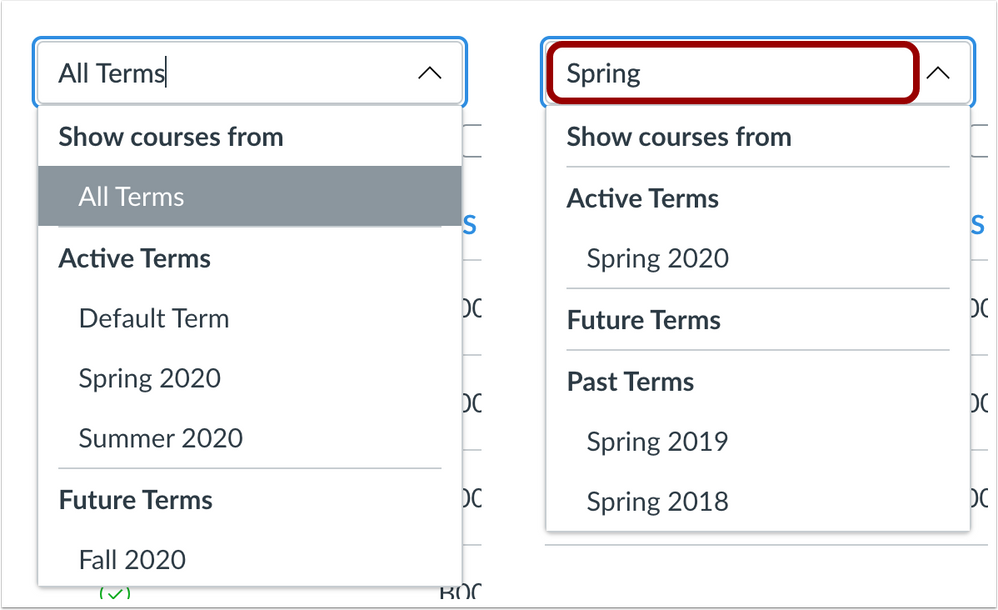Canvas Deploy Notes (2020-06-06)
Canvas deploys contain code changes that are intended to fix bugs, improve performance, and prepare for new features, but they do not affect customer workflows. These deploys take place every two weeks and can be tested in the beta environment before the production deploy date indicated in the title of this document. Intended changes in workflow are noted in the Canvas Release Notes published monthly.
Deploy notes may include notable fixed bugs, bugs included in the Canvas Known Issues list, and additional updates that do not affect user functionality.
|
- Interface Updates
- Account Settings
- QR Code Login Setting
- Conferences
- User Display Name
- Locked Notes
- Remove Users
- Courses
- Canvas Elementary Theme Font Update
- Courses Terms Filter
- Dashboard
- Global Announcement Notifications
- Platform/Integration
- Style Guide
- Content Updates
- Fixed Bugs
- Conversations
- Sent Messages and Starred Folder
- New Rich Content Editor
- All Documents Filter and Inline Previews
- Quizzes
- Quizzes Page and Point Totals
- Source Code Summary
Interface Updates |
Account Settings
QR Code Login Setting
Summary
The Account Settings page includes an option to manage the QR Code Login link in User Settings, which can be managed by a Customer Success Manager.
Change Benefit
This feature allows the QR Code Login link to be disabled for an institution.
Affected User Roles
Admins
The Account Settings page includes a setting to allow users to log in to the mobile apps via QR code. This setting is enabled by default and is not recommended for institutions that have enabled multi-factor authentication for any user role.
When this feature is disabled, the QR for Mobile Login link does not display in the Account Navigation Menu for all users in the institution.
Admins can contact their Customer Success Manager to disable this setting for their institution.
Conferences
User Display Name
Summary
BigBlueButton Conferences display a user's display name instead of full name.
Change Benefit
This change aligns consistency with names displayed throughout Canvas.
Affected User Roles
All Users
When users log into a BigBlueButton conference, their name displays in the conference as their display name. Previously the Conferences interface displayed a user’s full name.
Locked Notes
This change is managed by BigBlueButton and is already available in the production environment.
Summary
Shared Notes are locked to users by default.
Change Benefit
This change allows moderators to manage who can contribute to shared notes.
Affected User Roles
All Users
When users log into a BigBlueButton conference, the Shared Notes link is shown as locked by default.
For viewers (students), the shared notes interface displays a message notifying that they need permission to edit the shared notes. Permission can be granted by a moderator (instructor) using the Users settings icon, selecting Lock Viewers, and unlocking Edit Shared Notes.
Remove Users
This change is managed by BigBlueButton and is already available in the production environment.
Summary
Moderators can remove users from a conference and prevent the user from rejoining the session.
Change Benefit
This change allows moderators to manage conference attendees.
Affected User Roles
Moderators
Moderators can remove a user from the conference from the Users settings icon and selecting Remove Users. A confirmation window displays, verifying that the moderator wants to remove the selected user. A checkbox is also included, which allows the moderator to prevent the user from rejoining the session if needed.
Courses
Canvas Elementary Theme Font Update
This feature is used in conjunction with the Canvas Elementary Theming feature option in Canvas.
Summary
The default font for the Canvas Elementary Theme has been changed to Balsamiq Sans.
Change Benefit
This change resolves confusion that could occur among some look-alike characters in Architect’s Daughter.
Affected User Roles
Instructors, Students
The default font for the Canvas Elementary Theme has been changed to Balsamiq Sans. This font displays in the Global Navigation Menu, Course Navigation Menu, and the Rich Content Editor. The previous default font, Architect’s Daughter, will continue to be available in the Rich Content Editor as a font option.
Courses Terms Filter
Summary
The Terms drop-down menu includes search functionality.
Change Benefit
This change helps admins more easily search for courses by term.
Affected User Roles
Admins
When viewing the Courses page, the Terms menu defaults to All Terms. Opening the menu displays a cursor, which allows a term to be manually entered as a search. Applicable results immediately display in the terms list.
Community Idea Contribution: https://community.canvaslms.com/ideas/16616-need-a-way-to-sort-and-search-the-course-terms-selection...
Dashboard
Global Announcement Notifications
Summary
Global Announcements and notifications are only displayed to users with active enrollments in the current term.
Change Benefit
This change prevents students from receiving notifications that are no longer applicable, such as when students no longer attend an institution where they were previously enrolled. Previously students received all global announcements from an institution regardless of the student’s enrollment status.
Affected User Roles
All Users
Students who have active enrollments in any course within the current term can view global announcements in their Canvas Dashboard. Once students no longer have any active enrollments in the current term, students will no longer receive notifications.
Course dates can override the term dates if the Students Can Only Participate in the Course Between These Dates checkbox is selected. If this checkbox is not selected, no override will be created for the term dates. If an institution does not use term dates, the course defaults to the Default Term, which can leave the course open indefinitely.
Community Idea Contribution: https://community.canvaslms.com/ideas/12790-global-announcements-only-for-active-courses
Platform/Integration |
Style Guide
Content Updates
For institutions who choose to use the unsupported Canvas Style Guide (located at institution-name.instructure.com/styleguide), the Style Guide pages have been updated to remove all broken and obsolete content. The remaining HTML/CSS components can be used in the Rich Content Editor but are not actively maintained. Where possible, Instructure’s InstUI library should be used for LTI application design.
The styleguide page only includes the following basic HTML/CSS components:
- Borders
- Buttons
- Forms
- Grid
- Icons
- Spacing
- Tables
- Typography
Fixed Bugs |
Conversations
Sent Messages and Starred Folder
Sent messages marked with a star display in the Starred folder.
Explanation: When a message was starred in the Sent box, the message did not appear in the Starred folder until at least one response had been received from a recipient. Canvas code has been updated to display starred messages in the Starred folder.
New Rich Content Editor
All Documents Filter and Inline Previews
Documents selected from the All Documents filter include a preview option.
Explanation: When the All Documents filter was selected to locate a document in the New Rich Content Editor, the link to the document was displayed but did not include a document preview. Canvas code has been updated to preview documents selected from the All Documents filter.
Quizzes
Quizzes Page and Point Totals
Total point values for a quiz in the Quizzes page include decimal point values.
Explanation: When either a Classic or new Quiz was created for a course whose total points include a decimal point value, the Quizzes page displayed points as a whole number. However, this behavior did not affect the Assignments page. Canvas code has been updated to support decimal point values when displaying quiz totals in the Quizzes page.
Source Code Summary |
To view a summary of all code included in the deploy, please see the Deploy Source Code Summary (2020-06-06) reference sheet.
| Date | |
|---|---|
| 2020-05-27 | Deploy Notes Published Added—Interface Updates
|