Canvas Deploy Notes (2020-09-23)
Canvas deploys contain code changes that are intended to fix bugs, improve performance, and prepare for new features, but they do not affect customer workflows. These deploys take place every two weeks and can be tested in the beta environment before the production deploy date indicated in the title of this document. Intended changes in workflow are noted in the Canvas Release Notes published monthly.
Deploy notes may include notable fixed bugs, resolved fixes in Known Issues, and other updates that do not affect user functionality.
|
- Interface Updates
- Authentication
- Captcha Canvas Self Registration
- New Rich Content Editor
- File Usage Rights
- Menu Bar Content Button Selection
- Video Options Sidebar Caption Files
- Pages
- Edit Permission Content Clarification
- User Settings
- Disable Keyboard Shortcuts Feature Option
- Other Updates
- Languages
- Catalan
- Fixed Bugs
- Developer Keys
- Test Cluster LTI Keys Checkbox
- External Apps
- Google Apps LTI Icon
- Gradebook
- Grade Details Tray Student Name
- New Rich Content Editor
- AVI Files
- Embedded Video Previews
- Inline Preview Documents
- SpeedGrader
- Rubric Assessment Transfers
- Source Code Summary
Interface Updates |
Authentication
Captcha Canvas Self Registration
Summary
Captcha can be required for Canvas Self Registration.
Change Benefit
This change helps administrators minimize spam creation within their accounts.
Affected User Roles
Admins
As part of Canvas Authentication, admins can enable the Require Captcha for Self Registration checkbox.
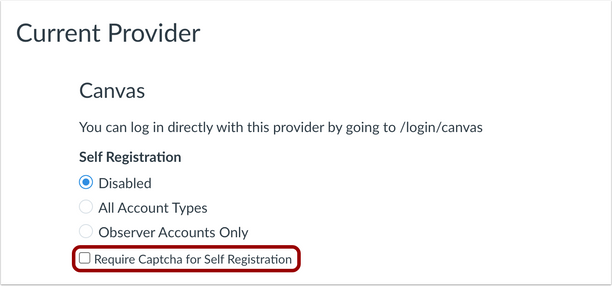
This checkbox requires users to complete a Captcha form before self registration can be completed.
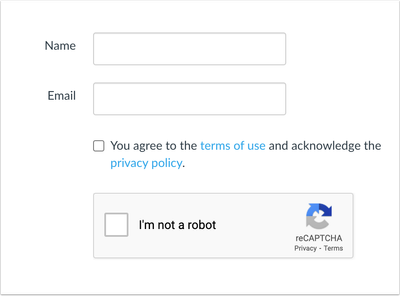
Related Idea Conversation: ReCaptcha Option in Self Registration
New Rich Content Editor
File Usage Rights
Summary
For institutions that have enabled the account setting to require copyright and license information for files, the Usage Rights section displays for images and documents.
Change Benefit
This change provides parity with Usage Rights in the New Rich Content Editor.
Affected User Roles
All Users
When a user uploads an image or document, the Upload window displays the Usage Rights section. Both the usage right and the copyright holder must be specified before the file can be uploaded in the editor.
Files with usage rights are also indicated as such in the course Files page.
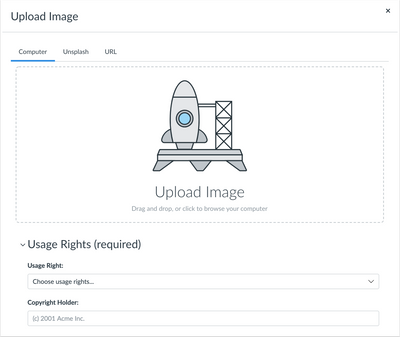
Menu Bar Content Button Selection
Summary
The Content buttons (Link, Image, Media, and Documents) in the New Rich Content Editor are split, where the left side opens the default options, and the right side displays the content menu.
Change Benefit
This change minimizes the number of clicks to open the default selection of Add Link, Upload Image, Upload Media, and Upload Document, respectively.
Affected User Roles
All Users
The New Rich Content Editor Content buttons are split to allow users to quickly access the default selection of uploading content. If a specific content item is needed, the menu option still allows users to access those content types.
Note: The Media Upload/Record option may be affected based on account settings, and the Course options for all content types is not available for student roles.
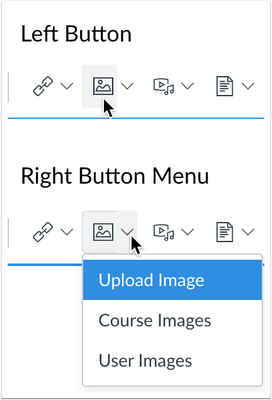
Video Options Sidebar Caption Files
Summary
Closed Captions/Subtitles for video files can be managed in the Video Options sidebar.
Change Benefit
This change allows caption files to be added to a recorded video or edited in an uploaded video.
Affected User Roles
All Users
When video is initially uploaded with a caption file, the Video Options sidebar displays the added SRT or WebVTT file. This file can be managed as needed directly in the sidebar.
For newly recorded videos, a new caption file can be added to the video as well.
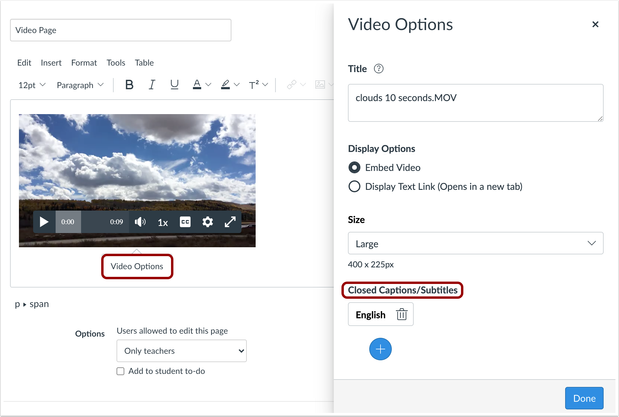
Pages
Edit Permission Content Clarification
Summary
The content indicating who can edit a page has been updated for clarification.
Change Benefit
This change clarifies the option provided to edit content within the page.
Affected User Roles
Instructors
When creating a new page in a course, instructors can allow user roles to be able to manage the page. The content that previously read as Can Edit this Page Role Selection has been clarified as Users Allowed to Edit this Page.
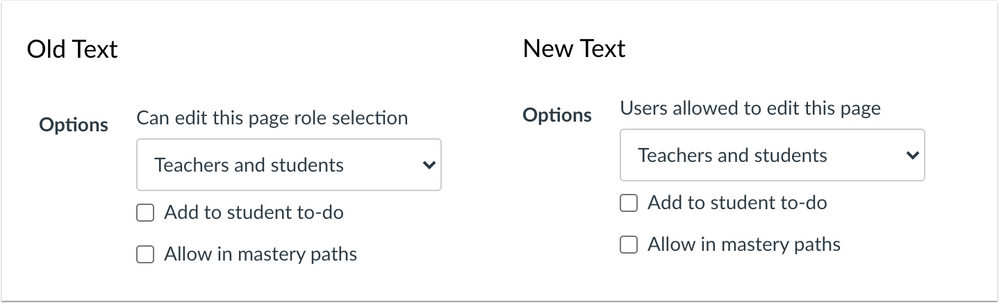
User Settings
Disable Keyboard Shortcuts Feature Option
This feature was deployed to the production environment on September 17.
Summary
The User Settings Feature Options section includes an option to disable keyboard shortcuts.
Change Benefit
This change allows users who rely on screen readers or keyboard navigation to control their experience in Canvas with keyboard shortcuts.
Affected User Roles
All Users
By default, keyboard shortcuts are enabled in Canvas. In the User Settings page, users can choose to disable keyboard shortcuts in the Feature Options section. By default, this feature option is turned off.
When enabled by a user, this feature option disables keyboard shortcuts in Canvas. Currently the feature only affects Modules and Discussions. Other areas of Canvas will be updated in future deploys.
Note: Canvas admins cannot manage user-level feature options.
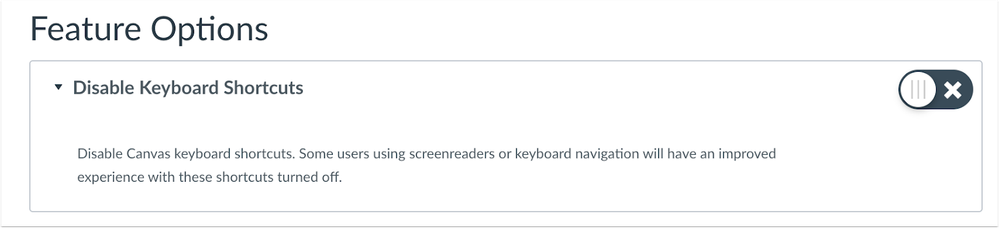 Disable Keyboard Shortcuts in the User Settings Feature Options Page
Disable Keyboard Shortcuts in the User Settings Feature Options Page
Other Updates |
Languages
Catalan
Summary
Catalan (Català) has been added as an available language in Canvas.
Change Benefit
This change allows users to view Canvas in their native language.
Affected User Roles
All Users
Users can enable languages in their User Settings. Admins and instructors may enable a language for an entire account or course through Account or Course Settings, respectively. When a language is selected, users will view all Canvas areas in the selected language.
Fixed Bugs |
Developer Keys
Test Cluster LTI Keys Checkbox
The Test Cluster Only checkbox does not display as an option for LTI Keys.
Explanation: When an LTI Key was added to an account, selecting the Test Cluster Only checkbox did not save when the page was saved. Canvas code has been updated to remove the checkbox for LTI Keys as the Test Cluster is not supported in LTI Keys.
External Apps
Google Apps LTI Icon
This change was deployed to the production environment on September 14.
The Google Apps LTI displays the Google Apps icon in Canvas.
Explanation: In older installations of the Google Apps LTI, the icon image was not able to be displayed without removing and re-installing the LTI tool because the image was linked to an asset that changed the icon URL. Canvas code has been updated to retain the icon URL for the Google Apps LTI.
Gradebook
Grade Details Tray Student Name
Clicking a student’s name in the Grade Details Tray opens the student’s Grade Summary page.
Explanation: When a student’s name was clicked in the Grade Details Tray, Canvas displayed a page error. Canvas code has been updated to display the student’s Grade Summary page.
New Rich Content Editor
AVI Files
AVI files are supported in the New Rich Content Editor.
Explanation: When an AVI file was uploaded in the New Rich Content Editor, the file was not processed. Canvas code has been updated to support AVI files.
Embedded Video Previews
Media uploaded to the New Rich Content Editor can be previewed in the editor.
Explanation: When a video or audio file was uploaded in the New Rich Content Editor, the file could not be played as a preview until the page was saved. Canvas code has been updated to allow uploaded media files to be previewed in the editor before saving.
Inline Preview Documents
Inline preview works correctly with documents inserted as links.
Explanation: When a document was linked in the New Rich Content Editor, and the file was attempted to be previewed in the editor, the preview was not generated. Canvas code has been updated to correctly preview documents in the editor.
SpeedGrader
Rubric Assessment Transfers
Assessed rubrics save within SpeedGrader and are not applied to other student submissions.
Explanation: When an assessed rubric was used for grading, navigating to the next student before the rubric finished saving applies the rubric assessment to the next student. Canvas code has been updated to save the rubric for the intended student.
Source Code Summary |
To view a summary of all code included in the deploy, please see the Deploy Source Code Summary (2020-09-23) reference sheet.
| Date | |
|---|---|
| 2020-09-17 |
Added—Interface Updates
Changed—Interface Updates
|
| 2020-09-14 |
Added—Fixed Bugs
|
| 2020-09-11 | Deploy Notes Published |

