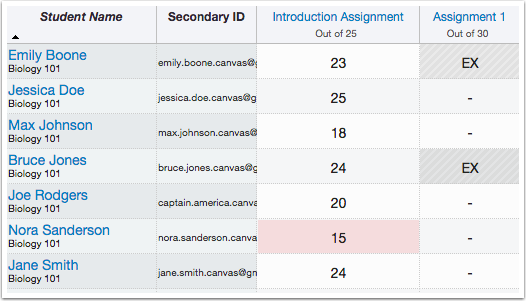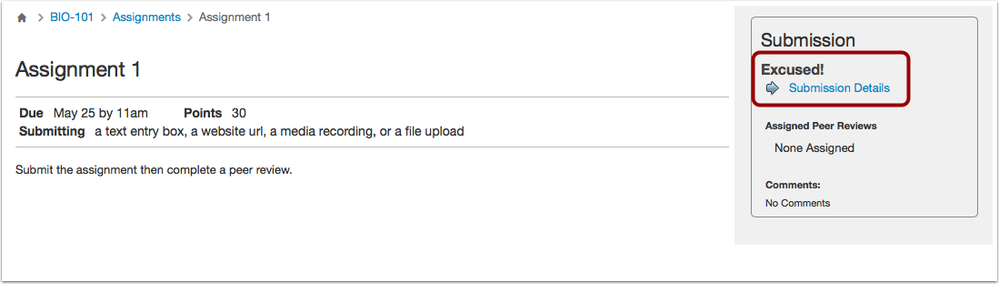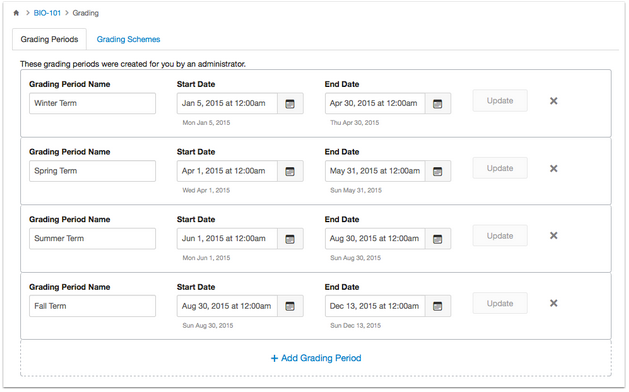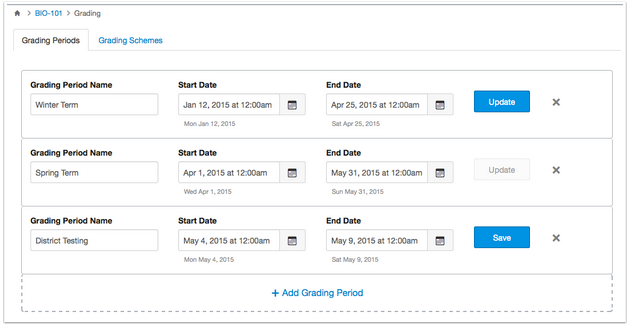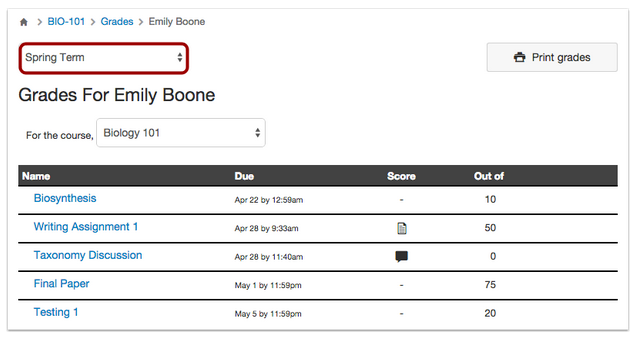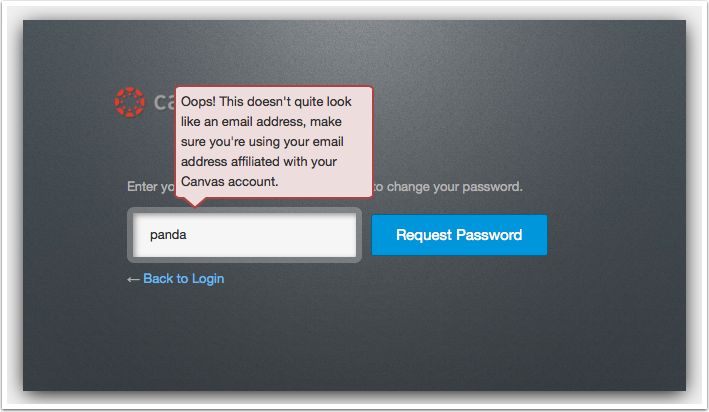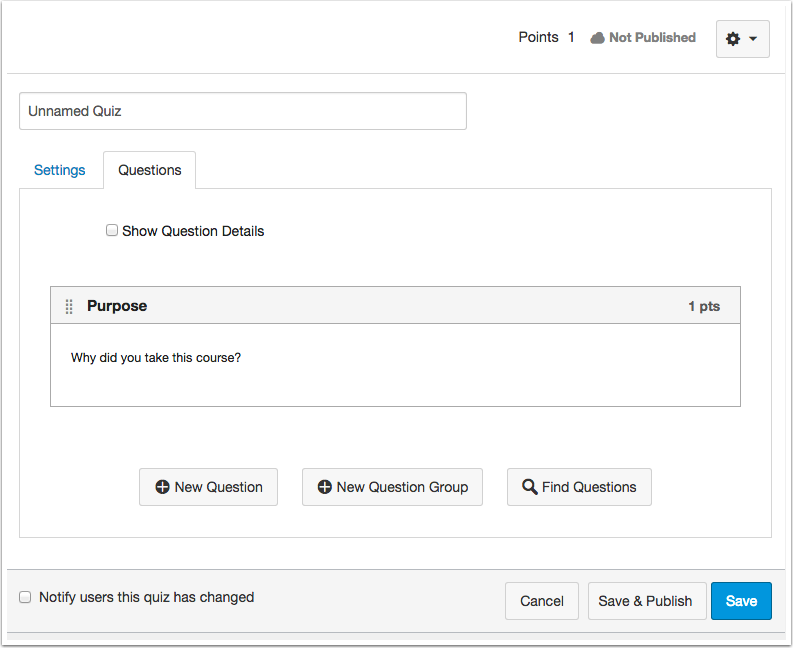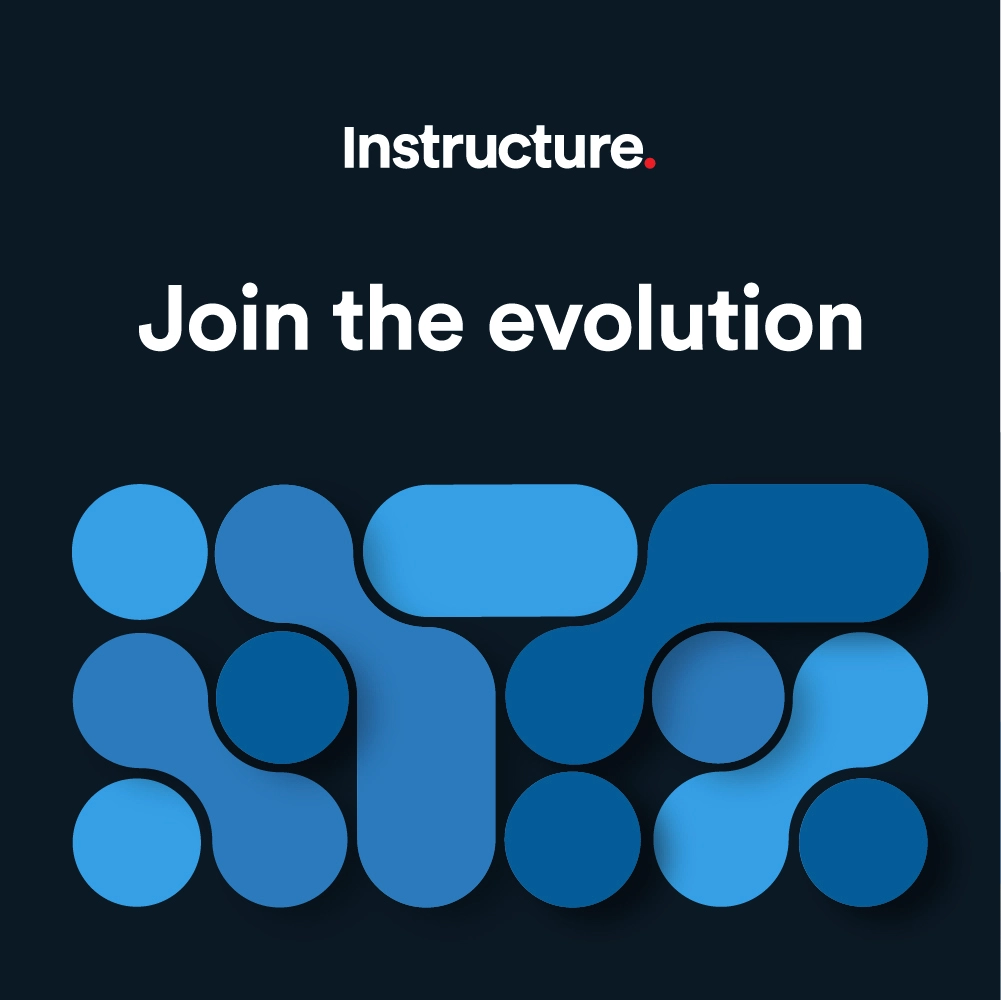The Instructure Community will enter a read-only state on November 22, 2025 as we prepare to migrate to our new Community platform in early December. Read our blog post for more info about this change.
Turn on suggestions
Auto-suggest helps you quickly narrow down your search results by suggesting possible matches as you type.
- Community
- Canvas
- Canvas LMS
- Canvas Product Releases
- Canvas Releases
- Canvas Production Release Notes (2015-06-27)
Options
- Subscribe to RSS Feed
- Mark as New
- Mark as Read
- Bookmark
- Subscribe
- Printer Friendly Page
- Report Inappropriate Content
Canvas Production Release Notes (2015-06-27)
Canvas Production Release Notes (2015-06-27)
Upcoming Canvas Changes
Differentiated Assignments: July 18
On July 18, 2015, Differentiated Assignments will no longer be a Feature option in Canvas and will be enabled for all Canvas users as a standard feature. This change includes both Differentiated Assignments by section and individual users, which is part of this production release.
In this production release, instructors can better manage student assignments on a case-by-case basis. Additionally, institutions benefit from stronger authentication and login changes. The production notes also include updates to existing Canvas features, other Canvas updates, and fixed bugs.
Canvas New Feature Screencast (2015-06-27)
Next release schedule:
- Beta release and notes: July 6
- Production release notes: July 13
- Production release and documentation: July 18
Production release notes indicate Canvas updates that will be included with Saturday’s release and are subject to change. New features may differ from those available in your beta environment. Learn more about the Canvas Release Schedule.
- New Features
- Canvas Help
- Gradebook
- Modules
- Updated Features
- Authentication
- Canvas Login
- Other Canvas Updates
- Quizzes
- User Settings
- Fixed Bugs
New Features |
Canvas Help
Ticketing System Choice
Canvas Support is moving from Zendesk to Salesforce Service Cloud. This feature allows institutions to use Service Cloud for support help or send tickets elsewhere using the Ticketing System Choice feature. More information about Ticketing System Choice can be found in the Canvas community space Canvas Labs. For additional questions about this transition, please contact your Customer Success Manager (CSM).
Gradebook
Excuse an Assignment
Instructors can use the Gradebook to excuse a student from an assignment in their course.
To excuse an assignment for a student, enter the value of EX in the corresponding Gradebook cell. The Gradebook will reflect that the assignment is excused for the student. Excused assignments are not included in the calculation for a student’s total grade.
Note: Currently, the Gradebook only accepts a standard Canvas-wide value of EX for assignment exemptions. In phase two of this feature, instructors will be able to choose from a list of statuses for the excused assignment or for a graded assignment, such as late, missing, absent, etc.
Students can also be excused from a Group Assignment; the other members of the group will still be able to view and submit the assignment.
When students have been excused from an assignment, they can view the excused status on the assignment submission page, or when they view the grades page. Students who are excused from an assignment will not be able to submit the assignment, though they can still view the assignment details.
In Modules, assignments are still shown as a module item. If submitting the assignment is a module requirement, students can progress through the Module as if he or she had submitted the assignment.
Notes:
(1) Discussions and Quizzes can be excused for students in the Gradebook, but students cannot see that they have been excused from the discussion or quiz. This behavior will be addressed in a future release.
(2) Sending notifications to students about any excused assignments will be included in a future release.
This feature was originally suggested by the Canvas Community.
Multiple Grading Periods
This feature is used in conjunction with the Multiple Grading Periods feature option.
This feature does not apply to the Learning Mastery Gradebook.
Multiple Grading Periods allows instructors to create separate grading periods within a specific course. This feature was specifically designed for K12 institutions where a course can exist during multiple terms and allows instructors to specify course work within a specific term.
At the account level, admins can view the Grading link in Account Navigation to create grading period templates, which appear at the course level for instructors. Each Grading Period includes a name, start date, and end date. Admins can create as many grading periods as necessary.
At the course level, instructors can manage the course grading scheme to view the Grading Periods page. If grading periods have been created at the account level, the account grading periods also appear and apply at the course level.
Notes:
(1) When at least one new grading period is added to the course, account-level grading periods will no longer appear in the course.
(2) Manage the course grading scheme by opening Course Settings and clicking the view grading scheme link.
Account-level grading periods are created as a resource for each instructor. Therefore, instructors can retain, modify, or remove account-level Grading Periods for their courses. They can also create their own grading periods.
Add/Modify Grading Periods
New grading periods are created by clicking the Add Grading Period link, entering the grading period details, and clicking the Save button. When an existing grading period is modified, changes will not be saved until the user clicks the Update button. Canvas will then generate a confirmation for the saved changes, and the grading period will be copied to the course level.
Notes:
(1) Modifying a grading period at the course level does not affect the account level unless the user also has account-level permissions.
(2) Once an account-level grading period template is removed from or modified in the course, the original grading period information can no longer be viewed unless all existing grading periods are removed from the course.
Gradebook View
The Gradebook lists grading periods for the course in a drop-down menu and displays all assignments that appear during the specified period. Grading periods are arranged by date, with the newest grading period listed first.
Assignments are grouped in the term according to the published assignment due date (unpublished assignments never appear in the Gradebook). If there is no due date for the published assignment, the assignment defaults to the latest grading period. Grading periods cannot be selected within an individual assignment.
Note: Multiple Grading Periods supports weighted Assignment groups and weights any graded assignments within the current grading period. For instance, if an assignment group is worth 20% of the total grade, and there are four grading periods, the 20% will be divided across each period according to the assignment grading period distribution (e.g. 5%, 5%, 7%, 3%). Additional support for assignment groups will be available in a future release.
Multiple Grading Periods in Individual View
The Gradebook Individual View lists grading periods for the course in a drop-down menu and displays all assignments that appear during the specified period. Grading periods are arranged by date, with the newest grading period listed first.
Student Grades View
Students can also filter their Grades page by grading period and view all applicable assignments.
Modules
Mark as Done
Instructors can assign Mark as Done as a module requirement for course assignments and pages. This change helps students keep track of their progress in Modules. For instance, an instructor may want a student to review a page multiple times before progressing to the next module item, or the requirement can also be used on assignments that are purely for self studying.
When an instructor sets Mark as Done as a module requirement, students are responsible for marking the module item as done before they can progress to the next module item.
This feature was a code contribution from the Canvas community.
Updated Features |
Authentication
Observers and LDAP/SAML
Institutions using LDAP or SAML authentication can now use the same authentication to register observers in Canvas. For LDAP institutions, observers will enter the student’s LDAP credentials directly from the registration page. For SAML institutions, observers will be redirected to the authentication page and log in with the credentials of the student they are observing. This authentication process is also used when observers add additional observees to their accounts.
Canvas Login
Password Reset Verification
When users try to reset their password, the email field validates against conventional email addresses. Users will receive a notification if they try to submit an entry for the password reset that is not a conventional email address.
Other Canvas Updates |
Quizzes
Quiz Question Background Color
The quiz question creation page background design has been changed from blue to white. This change is purely for aesthetics and has no effect on accessibility.
User Settings
Bounced Warning for Single Communication Channels
When a communication method (or channel) is invalid for a user, Canvas generates an icon notifying the user that the channel has bounced, or has become invalid, and needs to be corrected. This icon now appears if a user only has one communication channel; previously the icon only appeared when a user had set multiple channels.
Fixed Bugs |
Accessibility
Accounts
When an admin navigates through the account level Groups page, focus is retained on the search field. Additionally, the search field is focused before the Add Group button.
When an admin opens the menu to add a new user, an error message is only displayed if the full name is not entered correctly.
Announcements
Screen Readers can read the Add External Feed link.
Assignments
Keyboard users can access all assignment submission types in order. Focus is retained on the first tab of the available submission type.
Discussions
Individual discussions display a color contrast of 3:1 for the default Canvas interface and 4.5:1 for high contrast profiles.
User Settings
With High Contrast Styles enabled, checkboxes throughout Canvas display a color contrast of 3:1 for the default Canvas interface and 4.5:1 for high contrast profiles.
APIs
Account Reports API
Account reports API does not include reports if the parameter is set to false.
Explanation: When an admin generated an account report via API, the API was generating all reports regardless of status. This behavior occurred because the API simply verified the presence of a parameter, not how the parameter was set. Canvas code has been updated to disregard reports where a parameter is set to false.
Assignments
Assignment Submission Type Error Messages
Assignments generates error messages specific to the submission type.
Explanation: Canvas was generating inconsistent error messages for each assignment submission type. For example, when a user set the submission type to online but did not select a submission type, saving the page generated an error message asking to choose at least one submission type. However, when an LTI tool was selected but the URL was not entered, Canvas failed to generate an error but did not save the page. This behavior occurred because Canvas wasn’t correctly verifying external tools. Canvas code has been updated to show an error message for blank external tool URLs.
Course Imports
Course Settings and Grading Schemes
Importing Course Settings from a Canvas course export package also imports the grading scheme.
Explanation: When a user imported selective course content from a Canvas export package, the grading scheme was not included in the import. Importing the entire course was not affected. This behavior occurred because Canvas was not verifying grading standard copies if it was part of selected content. Canvas code has been updated to import the course grading scheme when part of selected course content.
Course Copy and Default Group Sets
Canvas finds or creates a group set for imported group assignments.
Explanation: When a course with a group assignment was copied into Canvas, the copied course did not include the group assignment or the selected group set. This behavior occurred because Canvas did not verify if the group assignment was assigned a group category. Canvas code has been updated to find the group category set for the group assignment, or to create a new group set for the assignment if no set exists. This change does not import groups or existing group members within the group set.
Angel Quiz Feedback
Feedback from Angel quizzes import correctly into Canvas.
Explanation: When a user imported a quiz from Angel, the quiz did not include the quiz feedback. This behavior occurred because the feedback identifier was incorrect for the quiz type. Canvas code has been updated to properly retain feedback from quizzes.
Discussions
Concluded Enrollments
Users with concluded enrollments cannot edit discussions if the course is still active.
Explanation: When a user’s enrollment was concluded in an active course, any discussions created by the user could still be edited by the user. This behavior occurred because of inaccurate permission settings. Canvas code has been updated to verify enrollment status in addition to course status.
Enrollments
Active Enrollments in Concluded Courses
Activating or reactivating an enrollment in a concluded course grants read-only access to the enrolled user.
Explanation: When a user activated or reactivated an enrollment in a concluded course, the active user received an unauthorized error upon accessing the course. This behavior occurred because Canvas was not verifying the state of the course. Canvas code has been updated to grant course access to users according to the course state. In concluded courses, users are granted read-only access.
Files
Scroll Bar in Firefox and Internet Explorer
Users in Firefox and Internet Explorer can scroll to view all file folder names in the left Files navigation panel.
Explanation: Users who accessed Canvas using the Firefox or Internet Explorer browsers were not able to view all file folder names in their course. In the left navigation panel, Files was missing the horizontal scroll bar. This behavior also affected file folders with long names and occurred because the browsers required a CSS flex property, which sets all items to be the same length regardless of content. Canvas code has been updated to define a flexible display in the left navigation panel.
Long Folder Names
Long file folder names are truncated on the Files page.
Explanation: When a user created a file folder with a long name, the folder name was not wrapping correctly in the left navigation panel. This behavior occurred because the page design was not correctly supporting long names. Canvas code has been updated to truncate long file folder names in the left navigation panel. To view the entire name, users can hover over the file folder.
Notifications
Unpublished Deleted Items
Canvas does not send notifications when deleting unpublished items in Canvas.
Explanation: When an instructor created an unpublished Calendar appointment group, assignment, or quiz, and then later deleted the item, all users received a notification that the item was deleted. This behavior occurred because Canvas had only been coded to verify that the state of the item had changed. Canvas code has been updated to only send notifications when the item state is active.
Pages
Page Edits in Internet Explorer
Users can edit more than four pages in Internet Explorer 10 and 11.
Explanation: When using the Internet Explorer browser, when a user created more than four pages in a course and tried to edit the last page, the Edit button disappeared from the page. This behavior occurred because of a misconfiguration in the popup dialog window. Canvas code has been updated to correct the menu display in Pages.
Tables and Page Sidebar
Table sizes do not affect the Page sidebar.
Explanation: When a user created a table in the Rich Content Editor that was wider than 800 pixels, the table started to overlap the Pages sidebar and affecting access to the page history view. This behavior occurred because the table overflow settings were not defined in the CSS. Canvas code has been updated to correct overlapping and overflowing tables in the page layout.
People
Student Interactions Report Messages
Instructors can message students from the Interactions Report page.
Explanation: When an instructor opened the People page, selected a student, and viewed the Interactions Report page, sending a message from the Report page generated a user error. This behavior occurred because the message was not associated with the course. Canvas code has been updated to include the course context when sending a message from the student interaction report page.
Quizzes
Quiz Extensions
Extra time granted to students persists in subsequent extensions.
Explanation: When an instructor moderates a quiz and adds additional time, the time was not being saved on any subsequent extensions, such as granting an extra attempt or unlocking the quiz. This behavior occurred because Canvas only verified the number of remaining attempts. Canvas code has been updated to retain any extra time values when moderating a quiz.
Quiz Submission Dates
Student quizzes are displayed according to the accurate submission time.
Explanation: When a student submitted a quiz, some of the submission dates were being shown as being submitted in the future. This behavior occurred because of an inconsistency with the end date, which also scheduled the submission for grading when the quiz was overdue. Canvas code has been updated to set submission times according to the fallback date, which verifies whether there is a quiz scheduled-submission date and the current time zone date and posts the submission date appropriately.
SpeedGrader
Group Assignments
Group Assignments show the associated group’s submission.
Explanation: In a group assignment, the drop-down menu in SpeedGrader was displaying a duplicate group that did not exist. When an instructor attempted to select the extra group, SpeedGrader redirected to another group’s submission. This behavior occurred because of a prior modification to the group membership and conflicts with deleted groups. Canvas code has been updated to not include deleted groups in assignment associations.
Complete/Incomplete Grades
Complete/incomplete grades display in SpeedGrader.
Explanation: When an instructor entered grades for an assignment as Complete/Incomplete, the points field only displayed a portion of the Complete/Incomplete indicator instead of expanding to a more suitable width. This behavior occurred because the points field was not coded to expand for any values other than points. Canvas code has been updated to expand the box for the Complete/Incomplete grading type.
Null Rubric Scores
Null rubric criterion are not highlighted on the submission details page.
Explanation: When an instructor created an assignment and used a rubric for grading, any field that were not scored as a criterion item were being highlighted on the student submission page, incorrectly suggesting that the criterion corresponded to the overall grade. This behavior occurred because SpeedGrader verified the criterion entries and not the point values. Canvas code has been updated to not display and highlight the criterion description to students if a criterion does not include a score. Scores of zero are not affected as they are intentionally scored as such and contribute to the overall grade.
Media
Media Files in Safari
Users can access media files in Safari.
Explanation: In the Safari browser, when a user tried to access a media file such as an audio or video comment, clicking the preview icon did not generate the media file. This behavior occurred because of a change in the Safari preload value for JavaScript media elements. Canvas code has been updated to redefine the preload value used for Safari.
Change Log
We’re gearing up for EDUCAUSE in Nashville (Oct 27–30) and want to hear from you!
 Community help
Community help
To interact with Panda Bot, our automated chatbot, you need to sign up or log in:
Sign inView our top guides and resources:
Find My Canvas URL Help Logging into Canvas Generate a Pairing Code Canvas Browser and Computer Requirements Change Canvas Notification Settings Submit a Peer Review AssignmentTo interact with Panda Bot, our automated chatbot, you need to sign up or log in:
Sign in