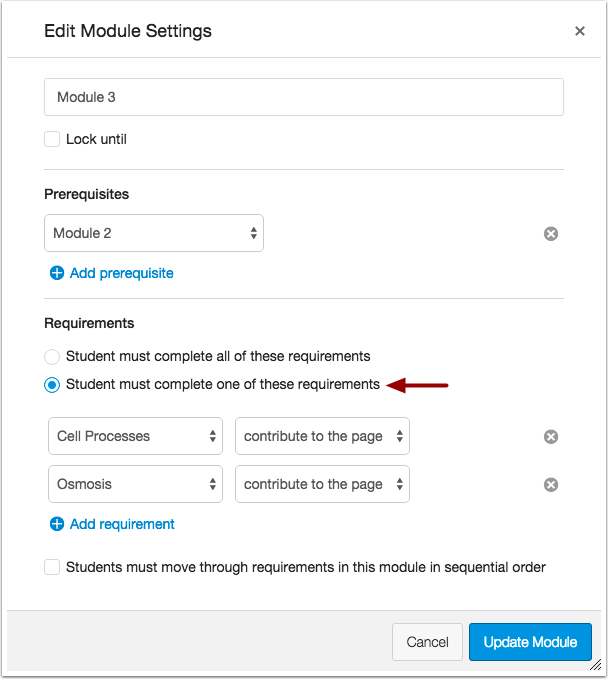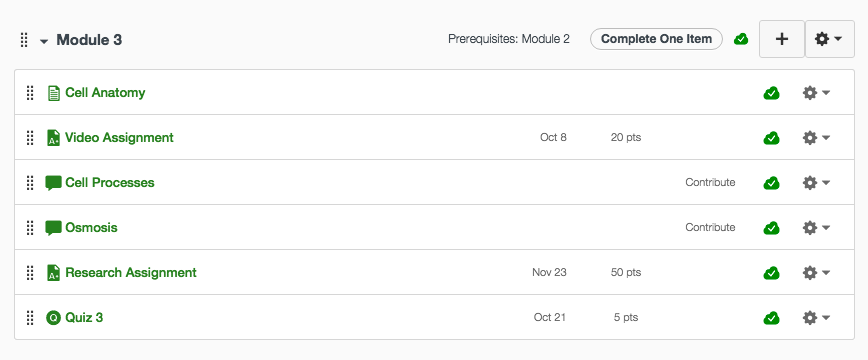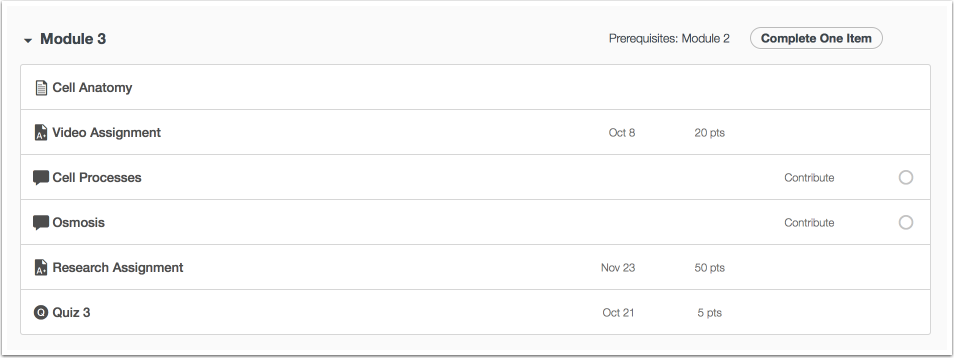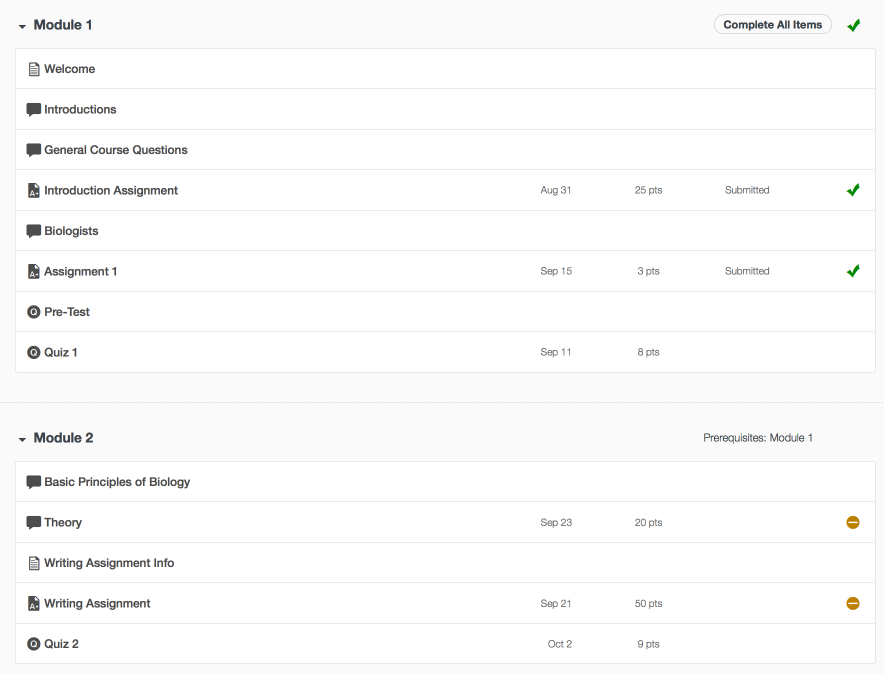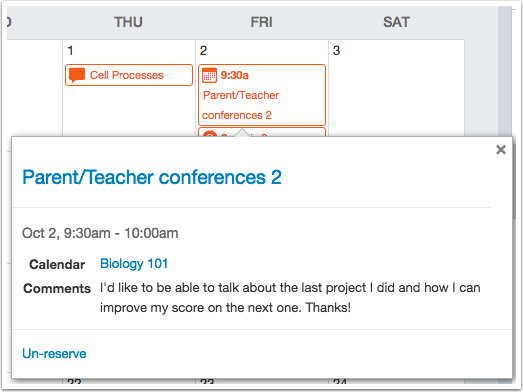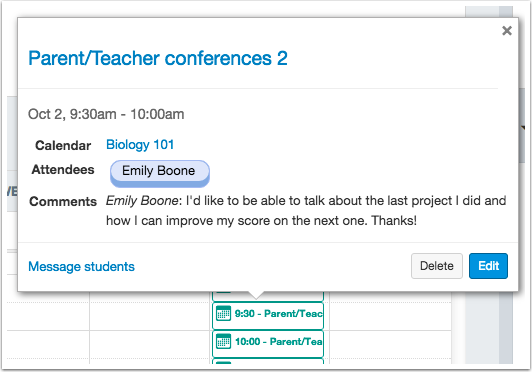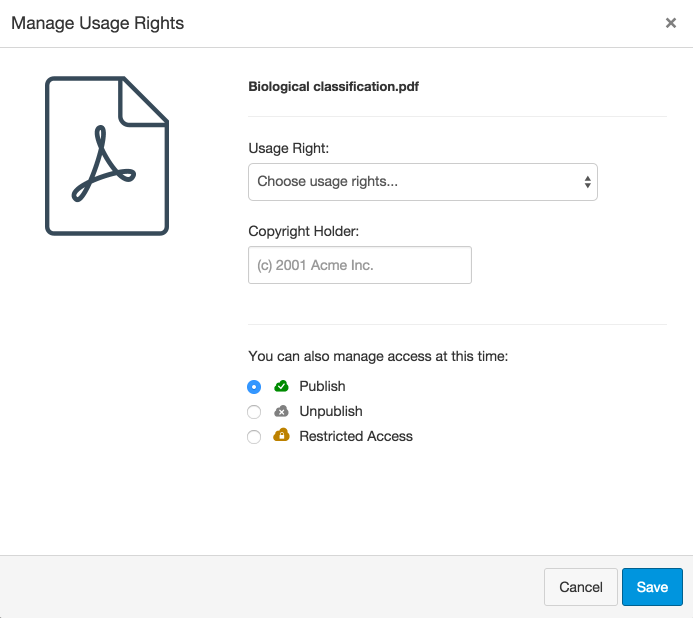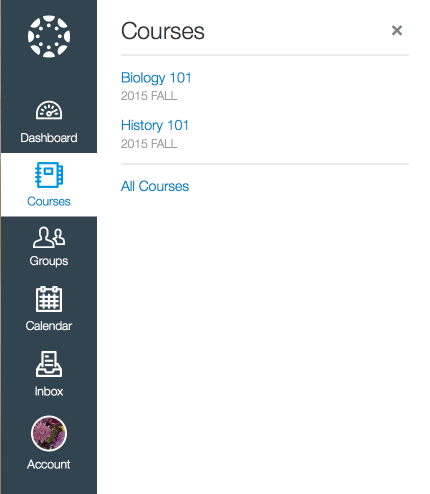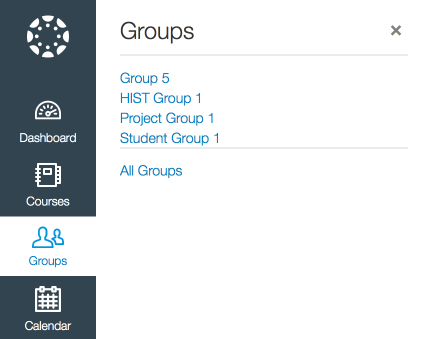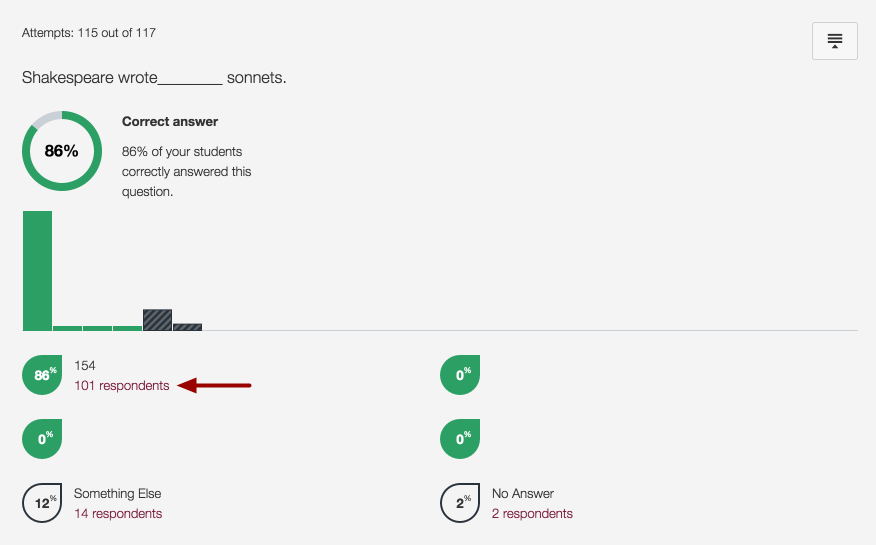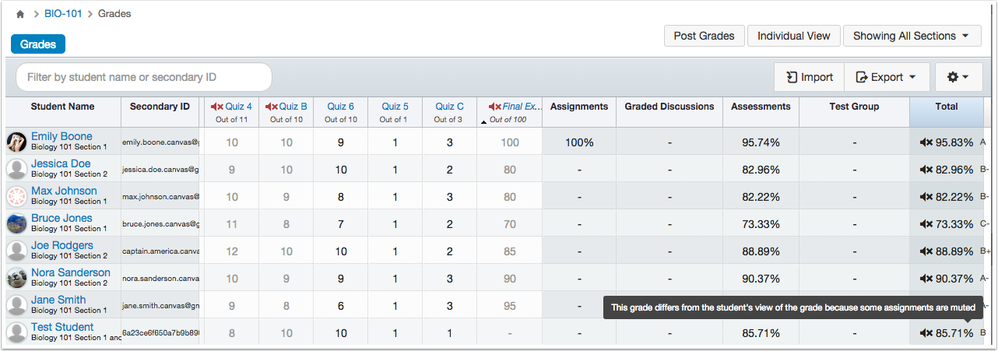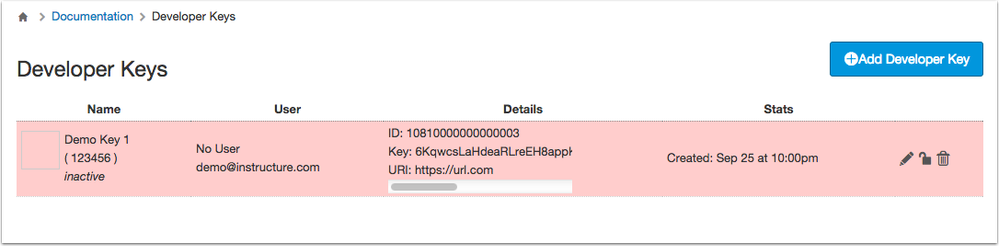Canvas Production Release Notes (2015-10-10)
Upcoming Canvas Changes
New Canvas UI in Free-for-Teacher Accounts
On October 10, the New Canvas User Interface (UI) will be enabled for all canvas courses in Free-for-Teacher accounts. Additional information will be available in the next release. Learn more about the New Canvas UI.
New Canvas Notification IP Addresses
On October 10, we're adding four new Internet Protocol (IP) addresses to our notifications IP list. If your institution adds Canvas notification IPs to whitelists for your network firewall or email management system, please whitelist the new IP addresses by October 10 to ensure your users continue to receive Canvas notifications:
- 54.240.14.1 (existing)
- 54.240.14.2 (existing)
- 54.240.14.198 (existing)
- 54.240.14.199 (existing)
- 54.240.14.105 (new)
- 54.240.14.139 (new)
- 54.240.14.154 (new)
- 54.240.14.188 (new)
Please contact your Customer Success Manager if you have any questions or concerns.
In this production release (October 10), instructors have new tools to help them better create Modules and student appointments in the Scheduler. Student notifications for anonymous peer reviews are completely anonymous, and New Canvas User Interface users benefit from additional style changes.
Next release schedule:
- Beta release and notes: October 19
- Production release notes: October 26
- Production release and documentation: October 31
Production release notes indicate Canvas updates that will be included with Saturday’s release and are subject to change. New features may differ from those available in your beta environment. Learn more about the Canvas Release Schedule.
- New Features
- Modules
- Calendar
- Updated Features
- Assignments
- Files
- New Canvas UI
- Quizzes
- Theme Editor
- Other Canvas Updates
- Gradebook
- Languages
- Permissions
- Platform/Integration Updates
- APIs
- Canvas Substitution Variables
- Developer Keys
- External Apps
- Fixed Bugs
New Features |
Modules
And/Or Requirements
When creating requirements in a module, instructors can give students an option between two or more tasks. This change allows students to choose which task they prefer to complete to demonstrate their learning and move forward in the course content.
Note: If you choose to use this feature for graded items, please note that all assignments with their current grades are reflected in the Gradebook. For instance, if a module requires a student to submit one of three assignments, the two assignments that aren’t submitted still factor into the Gradebook as unsubmitted.
If instructors would like students to select one assignment from a list of added module item requirements, the instructor may choose to manually configure assignments appropriately, either by using the differentiated assignments feature or excusing assignments as necessary in the Gradebook.
To enable the And/Or option, instructors can edit a module, add a requirement, and select the Students must complete one of these requirements option.
The requirement for the module appears as part of the module header (either Complete One Item or Complete All Items). Module prerequisites also appear in the module header.
Students view the same information in the module header, showing them they must complete one or all items. Requirements are shown with the task item. The circles next to the module item show the state of the item. Blank circles indicate the requirement has not yet been completed.
When a student completes the prerequisite, the module item changes to a green check mark icon. If the student fails the prerequisite, the module item changes to an orange dash icon. An orange icon can also mean the assignment is overdue. Students can hover over the icon to view the details about the item.
The module header also indicates the status of the entire module. If a module includes requirements, an orange icon indicates the module has been started. A green check mark icon indicates the module has been completed. If a module doesn’t include requirements, the status will not appear in the module header, but each module item will still indicate if an item (such as an assignment) is overdue.
Modules still display gray text and a lock icon for modules that have not yet been unlocked.
Calendar
Scheduler Comments
When students sign up for an appointment slot in the Scheduler, they can add a comment as part of the reservation. However, this field is optional. In the student’s calendar, the student can view the submitted comments by viewing the reserved appointment group event.
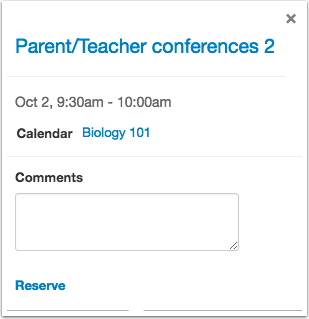
Instructors can view any comments left by students by viewing the reserved appointment group slot.
Updated Features |
Assignments
Peer Review Notifications
When instructors enable anonymous peer reviews, notifications sent to students about the peer review assignment are also anonymous. Notifications do not include the name of the student whose work is to be reviewed.
This feature was originally suggested in the Canvas community.
Files
Usage Rights and Publishing State
Usage rights is used in conjunction with the Require Usage Rights for Uploaded Files course-level feature option.
Instructors can specify usage rights and the published state of the file at the same time.
When instructors set a usage right for a file, the published state management options appear at the bottom of the window. By default, the option is set to publish the file.
Once updated, the icon next to the file is updated with the published state. If the item is also included in a module, the published state is also updated next to the module item.
New Canvas UI
The New Canvas User Interface (UI) is an account-level feature option, which can be enabled by any Canvas admin in Account Settings. Enabling the New UI affects the user interface for the entire Canvas account. Adjustments to the New UI will be made throughout the upcoming year.
The New Canvas UI will be an account opt-in feature until approximately mid-2016. Watch the release notes for more details and updates on this feature.
Term Names
If a course includes term dates, the name of the term appears as part of the course listing in the courses list, as well as on the Dashboard course card.
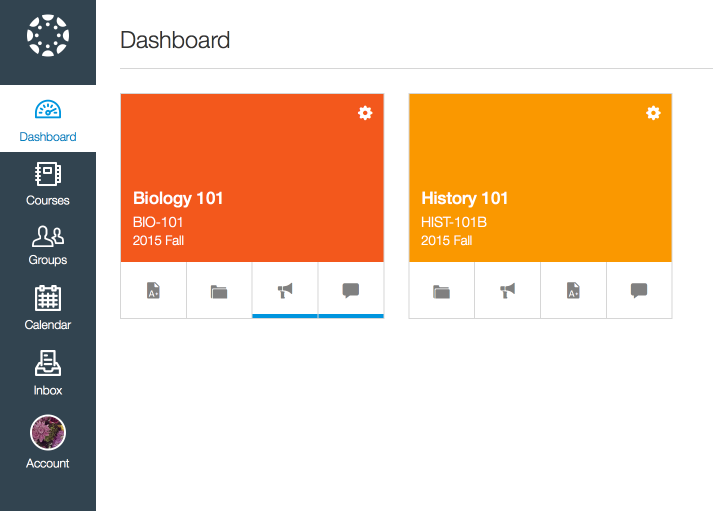
Global Navigation Groups Icon
The Groups icon has been updated to differentiate the icon from the Courses list.
Login Styles
Login styles for the New Canvas UI are included in new user registration pages, multi-user authentication pages, Canvas request permissions pages, and the User Terms pages.
Quizzes
Quiz Question Breakdown by User
When instructors view the breakdown of a quiz question, they can see the number of respondents for each answer choice. This statistic is in addition to the percentage of respondents. Instructors can click the respondents link to view the names of the students who chose each specific answer.
This feature was originally suggested by the Canvas community.
Theme Editor
The Theme Editor is used in conjunction with the new Canvas User Interface (UI) feature option. Enabling the New UI affects the user interface for the entire Canvas account.
Logo Sidebar Branding
Admins can add a right sidebar logo as part of the Theme Editor. By default, this logo is always blank.
This logo is part of the Watermarks & Other Images components and displays a full-size logo on the right sidebar on the Canvas Dashboard. This logo is not viewable on any other Canvas page.
The editor can support images of any size; however, the ideal image size is 360x140 px. When viewed on tablet devices, or in browser windows with smaller screen resolutions, the logo is not visible because of space constraints.
Other Canvas Updates |
Gradebook
Muted Assignments Total Column Icon
As introduced in the previous production release (2015-09-19), when an instructor mutes an assignment in the Gradebook, the Total column will display a warning indicating that the total score is different than shown to students. The icon has been changed to the mute icon to help differentiate between icons in the total column. This icon also takes precedence over the warning icon for weighted assignment group errors.
Languages
Maori
Maori is now a supported Canvas language.
Permissions
Manage All Other Course Content
Admins can view course analytics if View all Grades, Edit Grades, and View Analytics Pages are enabled permissions. Manage All Other Course Content is no longer required as a permission.
Platform/Integration Updates |
APIs
Unique Page Titles in API Documentation
The Canvas API documentation includes the subject of the API in the page title.
This feature was originally suggested by the Canvas community.
Authentication Providers API
The account setting for Canvas authentication has moved to the Authentication Providers API. In the API, any authentication that should be the default needs to be set with the position parameter and placed above the Canvas authentication.
In Canvas, Authentication options are viewable in the Authentication link in Account Navigation. If your institution is using the Authentication Providers API, changes to the Canvas interface will disrupt your authentication settings.
If your institution is interested in using the Canvas interface to control authentication settings, Canvas engineers are still working to improve the user experience for enabling authentication services. Full functionality will be announced in a future release.
Canvas Substitution Variables
LTI Launch Dates
Substitution variables for sending LTI launch dates in ISO8601 format:
- $Canvas.assignment.unlockAt.iso8601
- $Canvas.assignment.lockAt.iso8601
- $Canvas.assignment.dueAt.iso8601
Developer Keys
Deactivate Keys
If admins have permission to manage developer keys, admins can deactivate developer keys for the root account by clicking the lock icon. This feature allows the key to be deactivated without being completely deleted. Deactivated keys are shown with a red background. Keys can also be reactivated.
External Apps
Turnitin
Canvas has incorporated additional LTI support to expand capabilities for Turnitin and is working with the Turnitin product team to update their documentation.
- When a student submits a document for a Turnitin assignment, Turnitin shows the submission as pending in SpeedGrader. (SpeedGrader may take a few minutes to display the pending status after the submission.)
- For submissions with failed LTI responses, Canvas displays an error message if Turnitin exceeds the number of resubmission attempts.
- Turnitin generates scores for PowerPoint files.
- Canvas copies submissions uploaded to Turnitin and displays the file in SpeedGrader.
Canvas Substitution Variables
By adding the following custom fields in the external app configuration, assignment dates and other information will sync between canvas and Turnitin:
- custom_duedate=$Canvas.assignment.dueAt.iso8601
- assignmentid=$Canvas.assignment.id
- custom_submission_title=$Canvas.assignment.title
- custom_maxpoints=$Canvas.assignment.pointsPossible
- custom_startdate=$Canvas.assignment.unlockAt.iso8601
Fixed Bugs |
Accessibility
Assignments
For assignment groups, each due date is wrapped in an ARIA landmark to clarify remove buttons with its associated group.
Dashboard
In the New Canvas User Interface, course card subheadings are labeled as H3.
In the sidebar, To-Do items can be read by screen readers.
Grades
Grading schemes can be read by screen readers. Edit, add, and remove icons are labeled, and tables can be read properly.
Modules
The Modules Index page includes headings for screen readers.
Account Settings
Course Before or After Dates
When an admin restricts the settings for students to view courses before start or end dates, the settings apply immediately to the account.
Explanation: When an instructor selected one or both of the Restrict students from viewing courses before start date or Restrict students from viewing courses after end date checkboxes, the settings were not applying to the account. This behavior occurred because of a caching issue. Canvas code has been updated to apply settings for the global account when clearing cached settings.
Admin Tools
Course Activity Log
When a course is unpublished, the Course Activity Log shows that the course is unpublished.
Explanation: When a course was unpublished, and an admin looked at the Course Activity Log in Admin Tools, the Course Activity Log created a row that showed the course as claimed. This behavior occurred when an instructor unpublished a course but was still the instructor for the course. Canvas code has been updated to always show unpublished courses as unpublished.
APIs
Groups API
Users can update group memberships for sub-account groups in the Groups API.
Explanation: When an account admin invited users from other sub-accounts to join a sub-account group, the API returned an authorized response. This behavior occurred because the membership API was not allowing users to be added to a sub-account if they were not part of the sub-account. Canvas code has been updated to allow the membership API to add users to the sub-account group if they are in the root account.
Pagination
A Quiz or Enrollments API with a per_page parameter does not return repeated entries.
Explanation: When a admin called a quiz or enrollment list through the respective API, the list was displaying duplicate entries when only 10 entries were called per page. This behavior occurred because of incorrect ordering. Canvas code has been updated to include the ID for enrollments and quizzes when displaying list order.
Users API
Users can set the user[terms_of_use] parameter In the Users API.
Explanation: When creating a user with the user[terms_of_use] parameter, the parameter had no effect on the API call. This behavior occurred because the parameter values were not being accepted. Canvas code has been updated to accept terms in the API.
Assignments
Complete/Incomplete Assignments
Complete assignments retain their setting if the score is changed.
Explanation: When an assignment of zero points was marked as complete in SpeedGrader, and then the assignment was edited and changed to a point value of one, the score would change to an incomplete grade. This behavior occurred because preserving complete/incomplete grades was only based on grades with zero points possible. Canvas code has been updated to preserve the set submission grade.
TurnItIn
Turnitin processes assignments with identical names.
Explanation: When an instructor created assignments with multiple names in Canvas, Turnitin was not able to process the assignment. This behavior occurred because the Turnitin API requires assignment names to be unique for any specific course. Canvas code has been updated to add the assignment ID to the end of an assignment in Canvas as part of the API call to Turnitin.
Conferences
Student Groups
Students can invite other group members to join a Conference.
Explanation: When a student created a conference as part of a group, when the student unchecked the Invite All Course Members checkbox, the member list was empty. This behavior occurred because Conferences was looking for the course roster and not the groups roster. Canvas code has been updated to change the checkbox for groups as Invite All Group Members and display the list of members in the group.
Conversations
Attachments
Attachments are sent in Conversation messages for all users.
Explanation: When a user with profiles in multiple accounts attached a file to a message in Conversations, the attachment appeared to be added but was missing for both the sender and the recipient. This behavior occurred because Canvas was not correctly identifying the user association with the file. Canvas code has been updated to retain the attachment ID and better support multiple accounts.
Admin Messages
Admins can send and receive Conversation messages without being enrolled in a course or group.
Explanation: When an admin tried to send a message to another user without being in the same group or course, Canvas generated an error message. This behavior occurred because admins were not being associated with an enrollment, which only allows a user to message other users who share the same context (such as being in the same group or course). Canvas code has been updated to allow admins to send and receive all messages.
Course Imports
Concluded Course Imports
Instructors can import concluded courses.
Explanation: When an instructor tried to copy a concluded course into another course, Canvas directed to the content migration page and displayed an error message that the course had not yet been published, even though the course had copied successfully. This behavior occurred because previous term dates were being inherited as part of the course. Canvas code has been updated to allow instructors to copy and view concluded courses.
Question Marks in Titles
Question marks in folder titles do not affect images in copied courses.
Explanation: When a user created a folder with a question mark in the title, added an image file to the folder, and embedded the image into the Rich Content Editor, importing the page into a new course broke the link to the image. This behavior occurred because Canvas couldn’t detect whether the mark was part of the file name or a query string. Canvas code has been updated to support question marks in folder titles.
Enrollments
Login Label and Password Reset
The password reset field always asks users for their email address.
Explanation: When an admin changed the login label for an account, the login label was also being viewed on the password reset page. Students were not able to reset their passwords because they were entering the login information as requested instead of their email address. This behavior occurred because the password reset field was matching the login label. Canvas code has been updated to always ask for a user’s email address on the password reset page.
Files
Subfolder File Previews
Users can view and preview all files located in folders with subfolders.
Explanation: After a user previewed a file that was located in a folder with one or more subfolders, the first listed file disappeared from view. Additionally, some files were not able to be previewed at all. This behavior occurred because the file system was extending itself for additional files but not ensuring they were linked. Canvas code has been updated to retain links to all files. This fix was deployed on September 29.
UTF-8 File Names
Temporary file names are limited to the last 50 characters.
Explanation: When a user created a long file name with UTF-8 characters, Canvas generated an error message that the file name was too long. This behavior occurred because the temporary file in the user’s local storage extended the file name because of URL encoding. Canvas code has been updated to limit the temporary file name to the last 50 characters.
File Search
Users can preview files that are filtered in the search field.
Explanation: When a user searched for a file using the file search field, the file would not create a preview. Additionally, the search field affected Files Navigation and the user could not use Files without refreshing the page. This behavior was caused by an error in the modal window. Canvas code has been updated to preview files in the search field.
Gradebook
Learning Mastery Gradebook
The Learning Mastery Gradebook loads for courses with a large number of outcomes.
Explanation: When a course contained a large number of outcomes, the Learning Mastery Gradebook would time out, regardless of whether the outcomes had any alignments. This behavior occurred because the gradebook generated several database queries at once, which could cause conflicts. Canvas code has been updated to reduce the number of queries and improve gradebook loading and performance.
Multiple Grading Period End Time
The end time for a grading period defaults to 11:59 pm.
Explanation: The grading period end time was defaulting to 12:00 am, which caused assignments with due dates that correspond to the grading period end date to not be included in the grading period. Canvas code has been updated to change the default end time for a grading period to 11:59 pm.
Dropped Scores
Gradebook cell shading for dropped scores is accurate according to section.
Explanation: When an instructor viewed dropped scores for one section and then viewed another section, the Gradebook cell shading for the dropped scores was not refreshing with the new section. This behavior occurred because the matching section was not properly aligning with the filter. Canvas code has been updated to display shading according to section.
Student Grades Indicator and Unpublished Assignments
The student grades indicator does not include unpublished assignments.
Explanation: In Course Navigation, the Grades indicator shows students when they have a new grade posted for their course. However, the indicator was also displaying counts for submissions attached to unpublished assignments, such as the Roll Call Assignment. This behavior occurred because the indicator was only disregarding assignments that had been deleted. Canvas code has been updated to disregard unpublished assignments in the grade indicator.
Grade Imports and Complete/Incomplete Assignments
When a complete/incomplete assignment is uploaded as a CSV file, full and partial points show in the Gradebook as a complete assignment, and zero points show as an incomplete assignment.
Explanation: When an instructor created a complete/incomplete assignment and then downloaded the assignment as part of a Gradebook CSV file, any partial points included in the CSV upload were not reported in the Gradebook. When an instructor entered points as the assignment grade, grades could only be 0% or 100%; partial points did not render a score. This behavior occurred because partial points were not being supported for the assignment type. Canvas code has been updated to convert full and partial points in CSV uploads as complete assignments and zero points as incomplete assignments. Additionally, instead of displaying the number of points, the Gradebook import confirmation page shows whether the assignment will be graded as complete or incomplete for each student.
Languages
Chinese Names
Traditional Chinese names do not affect Files or the Gradebook.
Explanation: When a course included a name with traditional Chinese characters, the Gradebook wasn’t able to load submissions if the course language is also set to traditional Chinese. Additionally, some files were not able to be loaded. These behaviors occurred because of misconfigurations in locale names. Canvas code has been updated to rename Chinese configurations in Canvas.
Modules
Module Header and Prerequisites
Users can view the name of a module header when the header also includes prerequisites.
Explanation: When a module included a long name, and the module was assigned several prerequisites, the prerequisites in the module aligned to the left and cut off the name of the module. This behavior occurred because of misalignment with the module heading elements. Canvas code has been updated with the new Modules And/Or feature and allows for aligned spacing in module headers. Long names are still truncated but can be viewed by hovering over the module name.
Incomplete Quiz Attempts and Must Submit Module Requirement
When a quiz submission with multiple attempts meets the Must Submit requirement for a module, the module requirement is marked as complete.
Explanation: When an instructor created a quiz that allowed multiple attempts and added the quiz to a Must Submit requirement module, the module was being marked as complete after the first submission but marked as incomplete when the student began the second attempt. This behavior occurred because in module requirements. Canvas code has been updated with the new Modules And/Or feature and properly addresses module requirements and multiple attempts.
Published Modules and Student View
Publishing a module publishes all unpublished files within the module.
Explanation: When an unpublished file was added to an unpublished module, and the module was published by the instructor, students were able to view the file as part of the module, but the file appeared to be locked. This behavior occurred because the Module was publishing the file state but not the actual file link. Canvas code has been updated to publish the file link along with the module item tag.
People
Long Course Names and Enrollment Options
Course names longer than 140 characters do not affect the enrollment option buttons for a user’s page.
Explanation: If an admin created a course name longer than 140 characters and then visited the user’s page, the user could not be removed from the course. This behavior occurred because the course name was hiding the enrollment options. Canvas code has been updated to wrap long course names.
Permissions
Add/Remove Other Teachers, Course Designers or TAs to the Course
Instructors can manage other teachers, course designers, or TAs if they have the Add/Remove Other Teachers… permission enabled.
Explanation: When an instructor added another instructor to a course and then tried to remove the instructor, the Remove From Course button was not available on the People page. This behavior occurred because of a permissions misconfiguration for managing users. Canvas code has been updated to allow instructors to remove other instructors with the appropriate permission.
Quizzes
Lock Questions after Answering Quiz Previews
When an instructor previews a quiz with the Lock Questions after Answering option enabled, instructors see a warning message.
Explanation: When an instructor set the Lock Questions after Answering option in a quiz and then previewed the quiz, instructors were not able to see the warning message: “Once you have submitted an answer, you will not be able to change it later”. This behavior occurred because the warning was not set to display for instructor roles. Canvas code has been updated to show the warning message for instructor quiz previews.
Extra Time in Quiz Extensions
Instructors can view the extra time granted to individual students.
Explanation: When an instructor extended a quiz and opted to give a student extra time, extra time was disappearing for all students except the first in the list. This behavior occurred because of a misconfiguration with the extra time hidden style. Canvas code has been updated to always show extra time for quiz extensions.
Extra Time Quiz Options
Instructors can view the quiz options when extending extra time in a quiz.
Explanation: When an instructor granted a quiz extension for a student and viewed the Extend Quiz Time menu, the minutes from option was not displaying the second option. This behavior occurred because of a code display error. Canvas code has been updated to show both quiz options in the quiz menu.
Past Quiz Previews
Instructors can preview quizzes with availability dates in the past.
Explanation: When an instructor tried to preview a quiz with an availability date set in the past, Canvas created an error message. This behavior affected quizzes set to view one quiz question at a time and occurred because quizzes weren’t set to be previewed when the submission was completed. Canvas code has been updated to allow previews for past quizzes.
Respondus Lockdown Browser
Users can exit the Respondus Lockdown Browser after completing a quiz.
Explanation: After a student completed a quiz using the Respondus Lockdown Browser, users were not able to exit the browser. This behavior occurred because of an outdated specification with the high security browser. Canvas code has been updated to allow users to exit the browser after a quiz submission.
Math Equation Editor Brackets
Scottish brackets are accepted in the Math Equation Editor’s Basic View.
Explanation: When an instructor included Scottish brackets { } as part of a math equation, the equations did not appear in the equation. This behavior occurred because of an error with the unicode in the JavaScript. Canvas code has been updated to address bracket entries for math equations.
SpeedGrader
Late Quizzes
When a student is allowed multiple quiz attempts, only attempts that are submitted after the due date are marked as late.
Explanation: With multiple quiz attempts enabled, if a student submitted a quiz before the due date and then submitted another quiz attempt after the due date, SpeedGrader was marking all attempts as late. This behavior occurred because Canvas didn’t clearly define late submissions. Canvas code has been updated to specify late submission definitions and actions.