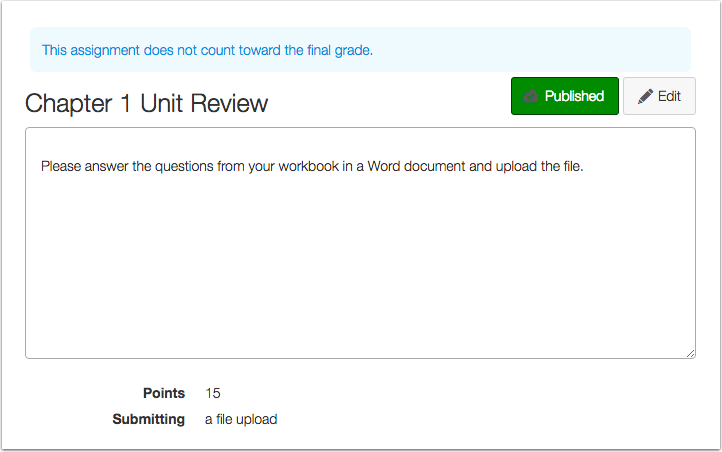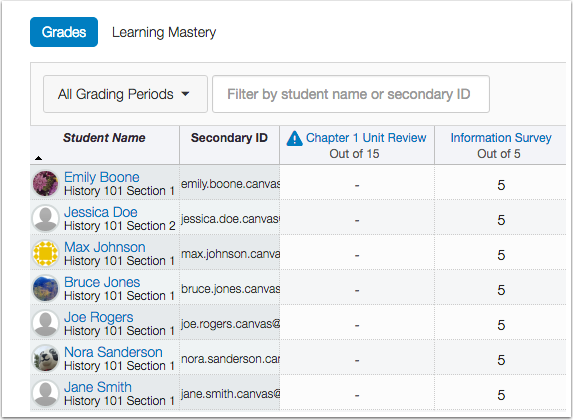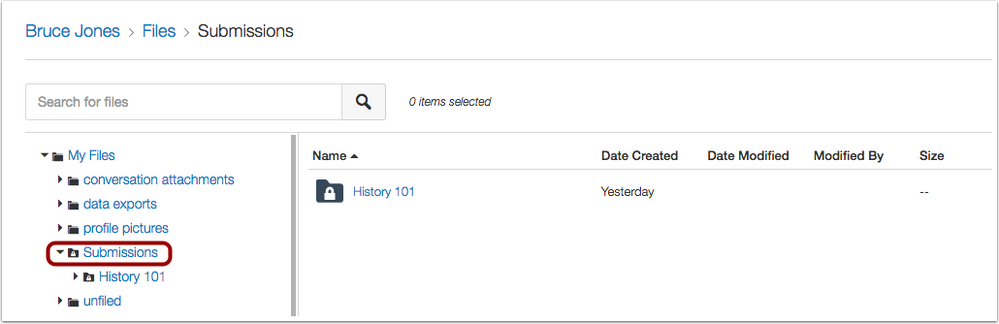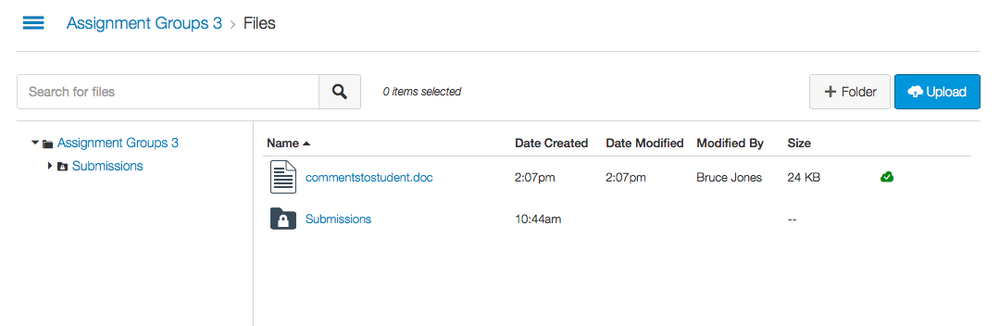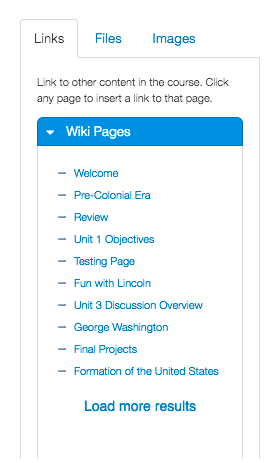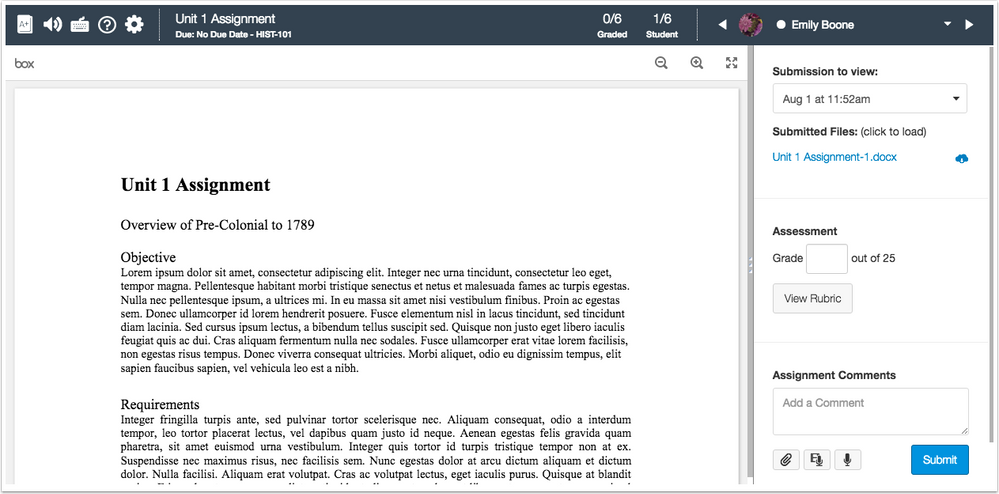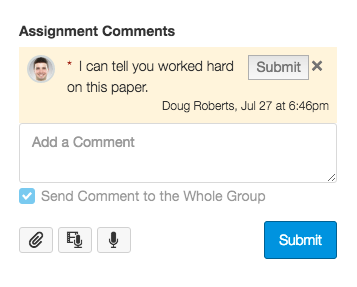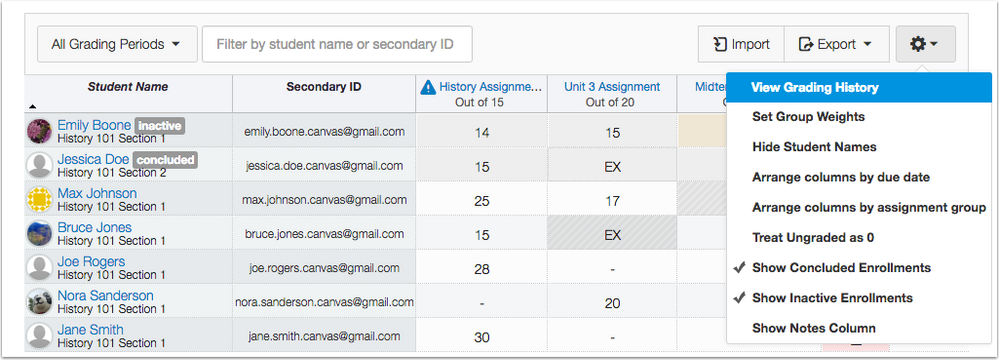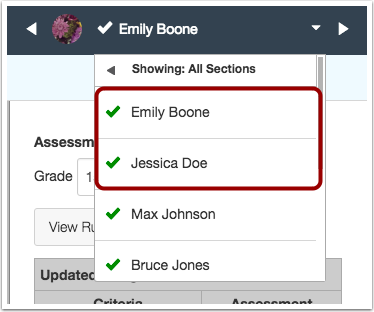Canvas Production Release Notes (2016-08-06)
In this production release (August 6), admins can view a report for grading periods, enable federated attributes in SAML authentication, and view the base role type for an enrollment in the Provisioning report.
Instructors can exclude assignments from a student’s final grade and save comments as drafts in SpeedGrader. This release also brings a SpeedGrader interface update for instructors, though no functionality has been affected. Instructors can also view submissions for inactive and concluded enrollments in SpeedGrader according to the visibility settings in the Gradebook.
Students can view copies of their assignment submissions in a read-only Submissions folder in their User Files.
Users who can view Pages and the Syllabus may notice a interface change to the Rich Content Editor sidebar. This update is being enabled on a per-account basis by Canvas engineers and may already be enabled for your institution. The Rich Content Editor also supports the track tag for caption files.
The production release notes also include fixed bugs.

Canvas New Feature Screencast (2016-08-06)
Next release schedule:
- Beta release and notes: August 15
- Production release notes: August 22
- Production release and documentation: August 27
Production release notes indicate Canvas updates that will be included with Saturday’s release and are subject to change. New features may differ from those available in your beta environment. Learn more about the Canvas Release Schedule.
- New Features
- Assignments
- Files
- Reports
- Updated Features
- Authentication
- Reports
- Rich Content Editor
- SpeedGrader
- Platform/Integration
- API
- Fixed Bugs
- Accessibility
New Features |
Assignments
Final Grade Exclusion
As part of creating or editing an assignment, instructors can choose whether or not assignments count toward the final grade. This feature allows instructors to provide feedback without an assignment counting toward Gradebook calculations. The option to remove assignments from the final grade can be changed at any time on a per-assignment basis. Updates are also available via the Assignments API.
Note: This feature is only available in assignments; it does not apply to graded discussions or quizzes.
When an assignment is removed from total grade calculations, the assignment displays a banner in the assignments page and assignment details page indicating that the assignment does not apply to the final grade.
The Gradebook displays a warning icon for assignments that do not apply to the final grade. Selected assignments are excluded from Gradebook calculations in the Total Grade column.
The student Grades page also displays the same icon showing the assignment does not apply to the final grade.

Files
Read-only Submissions Folder
In User Files (My Files), student assignment submissions are copied into a read-only Submissions file folder. This folder ensures a permanent archive of a student's assignment submissions in Canvas that cannot be deleted by the student. Previously, copies of submissions were stored in the student’s Unfiled folder, which contained both graded and non-graded submissions. This change only affects the location where submission files are stored in the student's User Files.
When a student uploads a file for an assignment, or if a student uses a file that is already uploaded in his or her user files, Canvas creates and copies the file submission into a new User Files folder called Submissions. Indicated by a lock icon, this read-only folder is organized into subfolders according to course name; files cannot be moved or deleted, but students can preview and download the files. Like all graded submission files, Submission folder files are not counted against a student's user files quota.
For new uploaded group submissions, Canvas creates a read-only Submissions folder in the Group files.
New students to Canvas after August 6, 2016, can view copies of all their assignment submission files in the Submissions folder. Files attached to non-graded discussions are stored in the Unfiled folder.
For existing students who have previously submitted assignments in courses before August 6, 2016, the Submissions folder feature does not affect any previously submitted files. Previous course submissions are still stored in the student's Unfiled folder; only newly submitted assignments after August 6 will be stored in the Submissions folder. Existing submission files in the Unfiled folder cannot be modified or deleted.
As part of a folder object, the Files API shows if the submission folder exists for user files.
Reports
Multiple Grading Period (MGP) Grade Export Report
Account-level features are not available in Free-for-Teacher accounts.
Account-level reports include the MGP Grade Export Report. Admins whose institutions are using grading periods can use this report to show grading period grades (and overall course grades) for each student enrolled in a given term. The resulting CSV file will have one row per enrollment.

Updated Features |
Authentication
SAML Federated Attributes
Account-level features are not available in Free-for-Teacher accounts.
SAML authentication supports federated attributes, which complements JIT provisioning. When users log into Canvas, more information beyond just ID is passed to Canvas, and that information is associated with their existing user accounts. Additional information includes display name, email, given name, integration ID, locale, name, sis user ID, sortable name, surname, and time zone. More information can also be found in the Authentication Providers API.
Reports
Enrollments Provisioning Report Base Role Type
Account-level features are not available in Free-for-Teacher accounts.
In the Provisioning report, the Enrollments CSV includes a column for the base role type. This column helps admins view the base role inherited by any custom enrollment role. Base roles include student, teacher, TA, observer, and designer.
Rich Content Editor
Remote Version of Rich Content Editor and Sidebar
This feature is used in conjunction with the Use remote version of Rich Content Editor and Sidebar account-level feature option, which can be enabled by an institutional admin in Account Settings. However, this feature option may already be enabled for your institution. This feature was previously introduced in Canvas Beta Release Notes (2016-07-05).
The Rich Content Editor sidebar has been updated with backend improvements, resulting in small interface changes. The sidebar includes a visual style update, and each content section supports pagination (displays 10 pages at a time). However, the link to create a new page has been removed. Currently, the Rich Content Editor sidebar update only affects Pages and the Syllabus. Additional feature area updates will be available in a future release.
To manage performance, the sidebar change is associated with an account-level feature option. Canvas engineers have been gradually enabling the feature option across all Canvas accounts, but if the option has not yet been enabled for your institution, the feature can be enabled by a Canvas admin at any time in Account Settings.
Track Whitelist
The Rich Content Editor supports the track tag, which supports captions in media files.
SpeedGrader
UI Updates
In SpeedGrader, the primary navigation buttons have been moved to the right side of the menu bar to be more closely associated with the most frequently used features in SpeedGrader. Navigating from student to student is now located directly above the sidebar.
The less frequently used navigation buttons have been moved to the left side of the menu bar: return to the Gradebook, mute the assignment, view keyboard shortcuts, view the help menu, and change Gradebook settings.
Assignment details (assignment name, due date, and course name) and grading statistics are in the middle of the menu bar.
Icon/Link Updates:
- The keyboard shortcut icon has been updated to a keyboard icon. This icon also appears in the Gradebook.
- The help menu icon matches the help icon set by a Canvas admin, so icons may vary across accounts.
- To return to the course home page, click the name of the course. The course name is located below the name of the assignment next to the due date.

Comment Drafts
If an instructor creates a comment in SpeedGrader and navigates to another submission without submitting the comment, or refreshes the page, SpeedGrader autosaves the comment and notifies the instructor it has been saved as a draft. The instructor can go back to the student’s submission and submit the comment at a later time. Comments cannot be viewed by students when in draft.
Note: Currently, draft comments cannot be edited, but they can be deleted or submitted at any time.
Gradebook Enrollment Settings
SpeedGrader displays assignment submissions for students according to the enrollment settings in the Gradebook. If an instructor displays inactive enrollments in the Gradebook, SpeedGrader shows inactive student submissions as part of the SpeedGrader student drop-down menu. Likewise, if an instructor displays concluded enrollments in the Gradebook, SpeedGrader shows concluded student submissions.
For group assignments where students are graded as a group, the group displays as long as there is at least one active student in the group. If there are no active students in the group, the group displays if one group member aligns with the enrollment settings in the Gradebook.
For group assignments where students are graded individually, individual student submissions display according to the enrollment settings in the Gradebook.

Platform/Integration |
API
For details about using Canvas APIs, please see the Canvas API Policy page.
Announcements API
In the Announcements API, users can list announcements in a given course and date range. This API is specific to announcements, though the Discussion Topics API also operates on announcements.
Courses API
In the Courses API, the include[] parameter supports tabs, which includes the list of tabs, or course navigation links, configured for each course. Tabs can also be used in the Tabs API.
Groups API
In the Groups API, the include[] parameter supports tabs, which includes the list of tabs configured for each group. Tabs can also be used in the Tabs API.
SIS Integration API
In the SIS Integration API, users can view the group_weight as part of an assignment group object.
Fixed Bugs |
Accessibility
Calendar
In the month calendar view, the mini calendar can be viewed by screen readers. Both the month calendar and the mini calendar include an accessibility warning suggesting users access the calendar through the agenda view.
When a screen reader user open an event in the Agenda view, focus is retained on the close icon.
The Calendar Feed button does not show the mini calendar to screen readers.
Dashboard
For Recent Activity items, the button has been renamed from close to ignore for screen readers.
Course cards include a label that reads the full name of the course. Navigation for each card is announced to screen readers.
Discussions
The Discussions page announces the sections toggle as a button, which announces whether or not the section is expanded or collapsed.
Files
The Files Search field requires at least three characters. If a user enters only two characters, screen readers can read the error message.
The Files toolbar menu displays the View and Download buttons in the correct tab order for keyboard users.
Grades
To remove confusion about being links or buttons, the Individual View Gradebook Score column does not include tabindex=”0”.
In the Mute/Unmute assignment window, focus begins on the X button. The Cancel button is to the left of the Mute Assignment and Unmute Assignment buttons.
The text of Grading period title is not read by screen readers before both the title of the grading period set the grading period.
Groups
When a user is added to a group, focus is retained on the previous user.
Modules
Module progression icons include descriptive context for screen readers explaining how to complete a module item. If the module item is already complete, the description explains how the module item was completed.
Notifications
When a keyboard user accesses a notification preference icon with arrow keys, the icon displays a tooltip describing the icon.
Notification icons display a color contrast of 3:1 for the default Canvas interface and 4.5:1 for high contrast profiles.
Profiles
When Profiles are enabled and a user clicks the Edit Profile page, screen readers can identify if a user does not have permission to edit his or her name. If the permission to edit names is disabled for the account, focus is set on the bio text field.
Quizzes
When a user opens a question bank and views the Move Multiple Questions window, focus is retained on the Close icon.
When a user moderates a quiz for a student and views the Moderate Quiz window, focus is retained on the Close icon.
When an instructor edits the answers to a quiz question, quiz answer options are associated with their respective answers for screen readers. Options include edit, delete, comment, and mark as correct.
Rich Content Editor
The Rich Content Editor supports the track tag to better associate captions with media files.
When inserting a link into the Rich Content Editor, pasting a link to a YouTube video also shows an option to include alt text for the thumbnail image.
Rubrics
When a user creates a new rating for a rubric, the rating confirmation is read by screen readers.
Settings
The High Contrast user setting no longer includes a beta tag.
Syllabus
The Assignments list and the Assignment Groups table include H2 headings.
The Assignment Weights table includes a descriptive aria landmark indicating if the assignment groups are weighted.
Analytics
Conversations Deleted Messages
Analytics are retained in Conversations for messages that are deleted from a student’s inbox.
Explanation: When a student deleted a message from Conversations, communication analytics were also being removed from Canvas. This behavior did not affect instructors who deleted messages from students, as Canvas was retaining analytics about student-sent messages. Canvas code has been updated to retain communication analytics for student messages.
API
Assignments API
When the submission_history parameter is included in an API call, the endpoint api/v1/courses/course_id/assignments/assignment_id/submissions/user_id returns the correct submitted_at dates for every submission returned.
Explanation: When the submission_history parameter was included in an API call, the endpoint api/v1/courses/course_id/assignments/assignment_id/submissions/user_id always returned the same submitted_at date for every submission, which was the date of the last submission. Canvas code has been updated to return the specific submitted_at date for every submission returned.
Sections API
Users can paginate results in the List Course Sections API endpoint.
Explanation: When users tried to paginate /api/v1/courses/:course_id/sections with the per_page parameter, the API did not return the pagination. Canvas code has been updated to correct pagination in the Sections API.
Calendar
Color Selector Hex Values and Internet Explorer 11
Internet Explorer 11 retains hex values in the color selector.
Explanation: When a user tries to change the color for a calendar to a hex value while using Internet Explorer 11, the color selector was not retaining the hex value and generated a page error. Canvas code has been updated to retain hex values in Internet Explorer 11.
Duplicate Events
Users with more than 10 calendars do not see duplicate events in an calendar.
Explanation: When a user with more than 10 calendars toggled an additional calendar to display, the events in the current calendar appeared to be duplicated. Canvas code has been updated to not duplicate events when another calendar is selected.
Languages and Calendar View
When a user’s account is set to a language where the calendar starts on a Monday instead of a Sunday, the Calendar displays correct date ranges.
Explanation: When a user set his or her language to an option where the calendar starts on a Monday, any actions by the user such as creating or editing an event caused the calendar to load the previous week instead of the current week. Canvas code has been updated to consider the language’s weekday when calculating event start dates.
Conferences
Conference Invitation Edits
Conference user invitations cannot be changed after users have been invited to a conference.
Explanation: When a user created a conference, invited course members to join the conference, and updated the conference, the user could not go back and remove any users who were previously invited to the conference. Only new users could be added to the conference. Canvas code has been updated to gray out invitation checkboxes for users who have previously been invited to a conference, showing that invited users cannot be edited.
Course Import
Blackboard Question Groups
When Blackboard question banks are imported as part of a course, question banks are retained with their associated quizzes.
Explanation: When a course had a quiz created with multiple question banks in a question group, importing the course removed the question banks from the quiz and created an error message. Canvas code has been updated to retain question banks with imported Blackboard quizzes.
Discussion Topics and Announcements
Announcements are not imported with any selected discussion topics.
Explanation: When a user imports a course and chooses to import selected content, selecting the Discussion Topics option was also importing the Announcements option. Canvas code has been updated to disassociate announcements with discussion topics in course imports.
Discussions Sorting in Chrome
When a user imports a course with more than 10 discussions in Chrome, the course sorts the discussions consistently.
Explanation: When a user imported a course with more than 10 discussions in Chrome, the course imported the discussions with no logical order. This behavior did not affect any other browsers. Canvas code has been updated to order imported discussions by creation date. Once discussions receives replies, discussions are ordered by most recent post.
Moodle Matching Questions
Moodle quiz imports retain HTML answers in the left column for matching questions.
Explanation: When a user imported a Moodle quiz with a matching question quiz type, any HTML answers in the left column of the question were removed from the question. Canvas code has been updated to include a more recent Moodle dependency.
Courses
Course Access Restriction Caching
Students can access a previously restricted course on the course start date without refreshing the browser cache.
Explanation: If an instructor or admin sets the Restrict Students from Viewing Course Before Start Date option for a course, but the student tried to view the course before the start date (such as directly through the URL), the attempt option and the course restriction was saved part of the browser cache. When the course start date had passed, students were not able to view the course if the browser cache had not yet cleared on its own. Canvas code has been updated to remove caching for courses at the start date.
Public Course Index and No Enrollments
Users without prior enrollments can view an institution’s Public Course Index.
Explanation: When a user with no prior enrollments in a Canvas account opened the Courses menu and clicked the All Courses link, the Courses page loaded a blank page and did not include the Browse More Courses button for the Public Course Index. Canvas code has been updated to show the Browse More Courses button and include a message that the user has no enrollments in Canvas courses.
Public Course Index Search and Stylesheets
The Public Course Index page retains JavaScript and CSS content.
Explanation: When a user views the Public Course Index for an institution, searches for a course, and then pushes the browser Back button to return to the Public Course Index, the JavaScript and CSS content for the institution was not loading for the page. Canvas code has been updated to ensure the Public Course Index reloads JavaScript and CSS content for the return page.
Discussions
Graded Discussions and Public Courses
Unauthenticated users in a public course can view graded discussion topics from the Syllabus and Assignments.
Explanation: When an unauthenticated user attempted to view a graded discussion topic in a public course with the direct link to the discussion, the user viewed a page error. Canvas code has been updated to ensure unauthenticated users have the same restricted access as logged-in users not enrolled in the course. Unauthenticated users can only view graded discussions from the Syllabus or Assignments pages.
Files
File Replacement and Restricted Access
When an instructor sets a course file with a specific publishing state or restricted use setting, replacing the file does not affect the previous settings.
Explanation: When an instructor uploaded a file to a course, left the file as unpublished or set the file as restricted to students, and then replaced the file in the course, all prior settings were removed from the file. Canvas code has been updated to retain publishing state and restricted use settings when replacing a file.
File Sorting and Previews
When a user sorts a column, previewing a file does not reset the sort display.
Explanation: When a user sorted a column, such as when sorting files by modified date, previewing a file reset the sort display for the column. This behavior affected both course and user files. Canvas code has been updated to maintain the files sort order after closing a file preview.
Overlapped Icons and Truncated Filenames in Safari
Truncated file names do not overlap the files icon in Safari.
Explanation: When a file name was too long to be displayed, the file name was truncated with an ellipsis. In Safari, truncated file names were overlapping the file icon. Canvas code has been updated to not overlap icons with truncated names. With this change, Files headers have also been updated to bold text.
Grades
Complete/Incomplete Grades
Instructors can click on complete/incomplete grades to change scores in the Gradebook.
Explanation: When an instructor assigned a complete or incomplete grade to a student, the complete/incomplete icon could not be changed in the Gradebook by clicking a mouse. Canvas code has been updated to enlarge the clickable area for complete/incomplete grades after grades have been assigned in the Gradebook.
Concluded Course Enrollments
The Gradebook shows concluded or inactive enrollments in concluded courses.
Explanation: When an instructor tried to show concluded or inactive enrollments in the Gradebook for a concluded course, the Gradebook generated an error message. Canvas code has been updated to enable Gradebook enrollment options in concluded courses.
Empty Grades CSV File
Grade CSV file uploads do not require grades for new assignments.
Explanation: When an instructor added an assignment column to a CSV file without grades and uploaded it to the Gradebook, the import generated an error message. The assignment was still added to the course, but the error message was persistent. Canvas code has been updated to remove the error for newly created assignments with no grades.
Groups
Global Navigation Groups Menu and Deleted Courses
When a course is deleted, any associated groups do not display in the Global Navigation Groups menu.
Explanation: When a course was deleted, any associated groups in the course stayed in the Global Navigation Groups menu. If students tried to view the group, they received an unauthorized message. Canvas code has been updated to remove groups that are part of deleted courses in the Groups menu.
Long Group Names
When instructors view a group home page and click the menu next to the course name, instructors can view the entire name of the group.
Explanation: When an instructor created a group with a long name and viewed the group home page, the name of the group was cut off in the drop-down menu used to switch between groups. Canvas code has been updated to not cut off group names in the groups drop-down menu.
Notifications
Grading Scores Opt-in Setting
If an admin disables the account-setting opt-in option for students to receive their scores in grading notifications, students who have already enabled the option no longer receive any scores.
Explanation: If an admin enabled the account-setting opt-in option for students to receive their scores in grading notifications, but the admin later disabled the option, any students who had already enabled the setting still received scores in their notifications. Canvas code has been updated to not send scores if the option is disabled. Additionally, the checkbox in notification settings is removed when the option is disabled at the account level.
SMS Messages
Text notifications include the subject and the first line of the message.
Explanation: When a user set his or her notification preferences to receive text messages, the subject and first line of the message were not part of the notification. Canvas code has been updated to remove the colon in the first line, as all text before the colon was being read as heading text and not being delivered.
Rich Content Editor
New Page Links and Page Title Symbols
New page titles created from the content selector can include slash / or percentage % symbols.
Explanation: When an instructor used the content selector to link text to a new page, entering a page title with a slash or percentage symbol in the title name generated an error. Canvas code has been updated to support symbols in page titles when pages are added through the content selector.
Rubrics
Peer Review Assignments
Students can view the rubric for a peer review assignment at any time.
Explanation: If a student completed a peer review assignment before a rubric was added to the assignment, the student was not able to view the rubric. Canvas code has been updated to show the rubric on the peer review page.
Settings
ePub Exports and TA Roles
TAs can download ePub files for a course.
Explanation: When a user with a TA enrollment in a course tried to download the course ePub file, the course name did not appear in the Download Course Content screen. Canvas code has been updated to allow users to download ePub files in courses where they have a TA role.
SIS
Post to SIS Toggle and Not Graded Assignments
In assignments, the Post to SIS option is not available for not graded assignments.
Explanation: When an instructor created an assignment that is not graded and enabled the option to send grades to the institution’s SIS, the Post to SIS icon also appeared in the Assignments page. Enabling the assignment to send grades to the SIS and then posting grades to the SIS through the Gradebook generated an error message in the SIS. Canvas code has been updated to remove the Post to SIS option for any assignments set to not graded. Additionally, the Post to SIS icon does not appear next to the assignment in the Assignments page.
Section Order
Course sections are ordered by section name.
Explanation: When a user imported a section via SIS, Canvas ordered the sections in the Sections tab by first created; however, if the same SIS file was imported again, sections were resorted by SIS ID. Canvas code has been updated to always order sections by section name.
Terms
Updated Terms Page Refresh
The Terms page shows term data without having to refresh the page.
Explanation: When an admin created a term, the page had to be refreshed before the term data displayed in the Terms page. Canvas code has been updated to sync term data without having to refresh the page.
Theme Editor
Apply Theme Button
Applying a theme multiple times does not affect the current theme.
Explanation: When an admin saved and applied a theme, clicking the Apply Theme multiple times generated an error and set the theme back to the default theme. Canvas code has been updated to prevent multiple submissions of applying a theme after saving.
Previews and Global Branding Sidebar
When an admin previews changes in the theme editor, the theme editor sidebar expands the panel that was last modified.
Explanation: When an admin previewed changes in the theme editor, the page directed back to the Global Branding sidebar panel even if a different panel was being modified before the preview was made. Canvas code has been updated to expand the panel that was last modified for the theme.