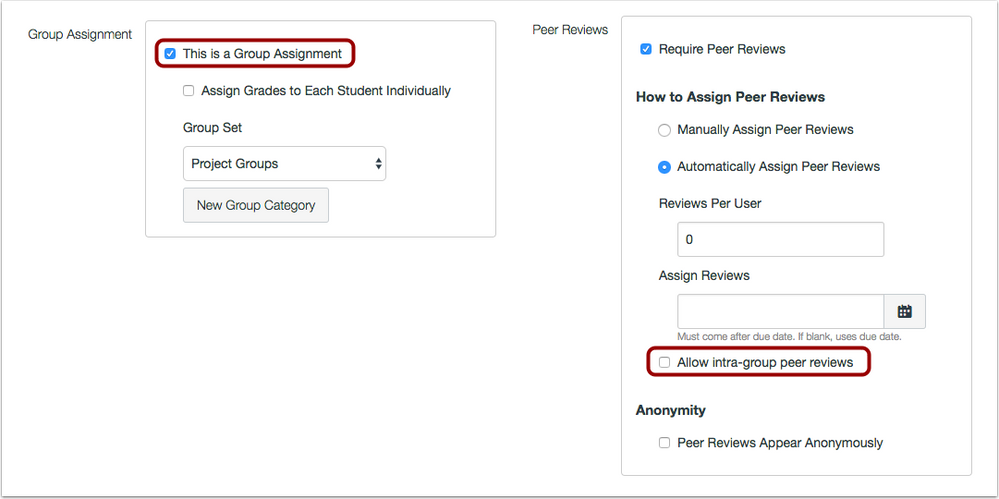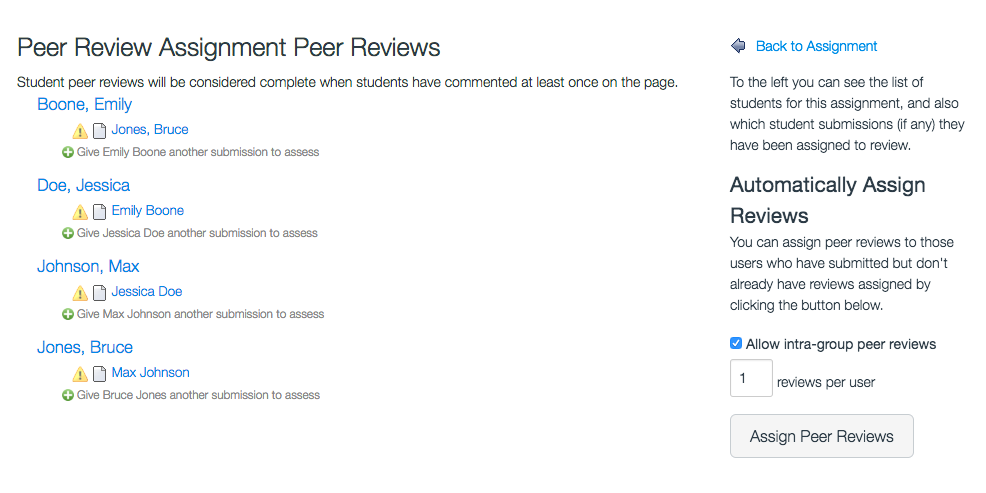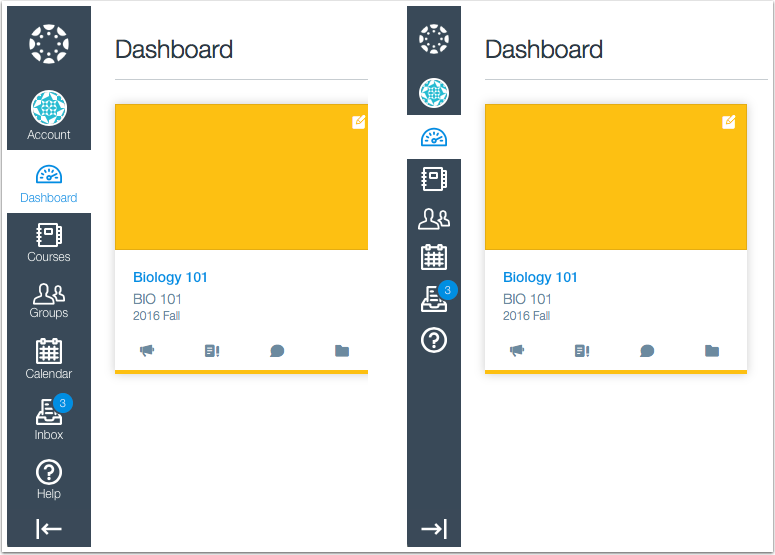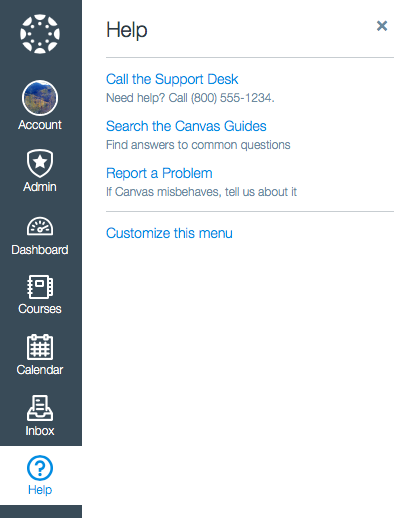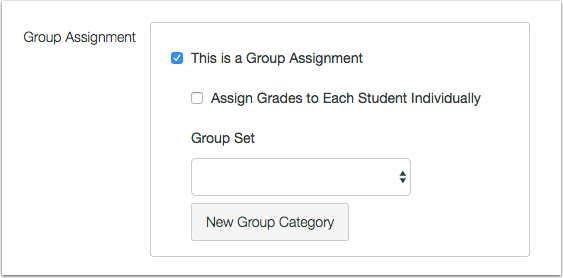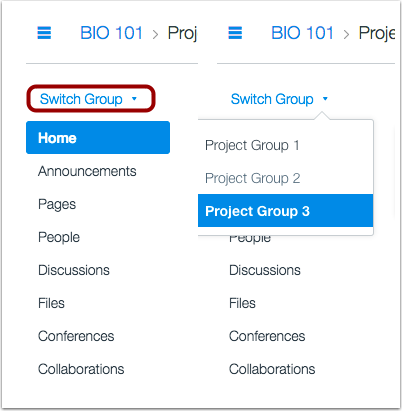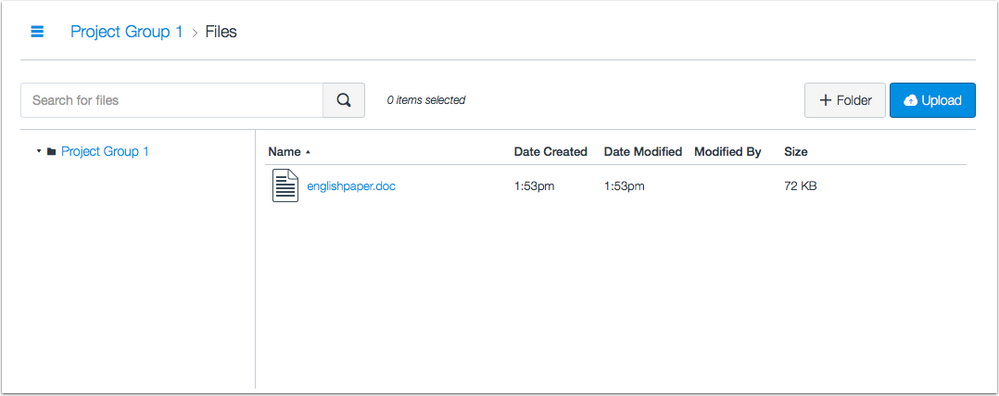To Our Amazing Educators Everywhere,
Happy Teacher Appreciation Week!
Turn on suggestions
Auto-suggest helps you quickly narrow down your search results by suggesting possible matches as you type.
- Community
- Canvas
- Canvas LMS
- Canvas Product Releases
- Canvas Releases
- Canvas Production Release Notes (2016-10-29)
Options
- Subscribe to RSS Feed
- Mark as New
- Mark as Read
- Bookmark
- Subscribe
- Printer Friendly Page
- Report Inappropriate Content
Canvas Production Release Notes (2016-10-29)
Canvas Production Release Notes (2016-10-29)
In this production release (October 29), users can expand and collapse the Global Navigation Menu and view all items with a due date in the To Do list. Instructors have a small workflow change for group assignments and can create group assignments with intra-group peer reviews. Admin can create a telephone URL scheme in a custom Help Menu link and add federated attributes to all authentication methods.
For institutions using the Learning Mastery Gradebook, users can view all aligned items for an outcome. For institutions using Multiple Grading Periods, instructors can view additional close date verifications in Assignments, Gradebook CSV files, and Quizzes.
The Groups interface has received some small icon and link changes that affect all users.
Production release notes also include fixed bugs.

Canvas New Feature Screencast (2016-10-29)
Next release schedule:
- Beta release and notes: November 7
- Production release notes: November 14
- Production release and documentation: November 19
Production release notes indicate Canvas updates that will be included with Saturday’s release and are subject to change. New features may differ from those available in your beta environment. Learn more about the Canvas Release Schedule.
- New Features
- Assignments
- Global Navigation
- Updated Features
- Account Settings
- Assignments
- Authentication
- Dashboard
- Groups
- Learning Mastery Gradebook
- Multiple Grading Periods
- Platform/Integration
- API
- Fixed Bugs
- Accessibility
New Features |
Assignments
Intra-Group Peer Reviews
Group assignments supports intra-group peer reviews. This option allows or prevents automatic peer review assignments from within a student's own group. The intra-group peer review option is only available in group assignments when an instructor automatically assign peer reviews.
The default for the Allow intra-group peer reviews checkbox is always set to off, which means Canvas filters out members of the same group when automatically assigning the reviews. However, if the checkbox is selected, Canvas allows submission assignments to be truly random without any regard for group delegation.
The intra-group peer review setting is only available in the Canvas interface. For new group assignments, the setting displays in the peer review section.
Peer reviews require a student to review an individual submission by another student. However, group assignment submissions are made by one group member on behalf of the entire group, and all group members have the same submission.
In peer reviews, group assignments are treated the same as regular assignments and are still assigned by student. As part of automatic peer reviews assignments, the intra-group setting tells Canvas whether or not to consider group membership when assigning peer reviews. For instance, if an assignment is assigned to several groups, and Emily and Jessica are in the same group, selecting the Allow intra-group peer reviews checkbox allows Canvas to potentially assign Emily’s peer review to Jessica. However, if the checkbox is not selected, Emily and Jessica can only be assigned peer reviews from other students in other groups.


When an instructor assigned peer reviews to students in a group assignment, members of a group would sometimes receive a peer review from their own group. Canvas code has been updated to only allow intra-group peer reviews if the option is specifically enabled for an assignment.
Global Navigation
Global Navigation Menu Width
The Global Navigation Menu can be manually collapsed to hide the menu text. This update was originally implemented automatically for smaller screen resolutions. When users collapse the menu, the menu persists even if they log out of Canvas or switch browsers. When collapsed, the menu also displays text if a user hovers over an icon.

Updated Features |
Account Settings
Custom Help Link Telephone URL Scheme
In the Help Menu, custom help links support the telephone (tel:) URL scheme. A Link URL is required when creating a custom help link, so the telephone URL scheme allows institutions to add a telephone number in the URL field. The Link URL field supports tel:+, followed by the phone number in the internal format (country code, area code, and number).
To display the number directly in the Help Menu, the number should also be added to the link description. In some browsers, the number can also be viewed at the bottom of the browser when hovering over the telephone link.
Additionally, users can use the telephone link to call the number through their computers. When a user clicks the link, the user receives a confirmation alert before the call is placed.
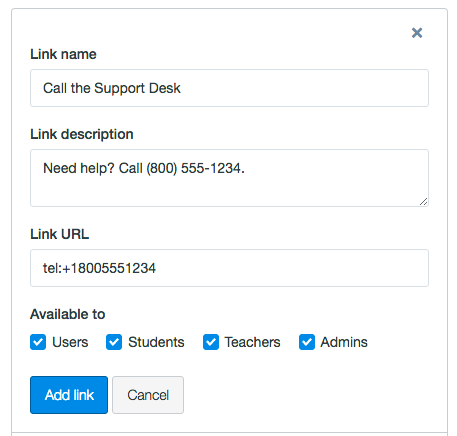
Custom help links can only be viewed in Canvas web browsers. In mobile devices, the Canvas by Instructure app does not display custom help links. However, users may be able to access the telephone link when viewing Canvas in a mobile browser, although mobile browsers are not officially supported by Canvas.

Assignments
Group Assignment Menu and New Group Button
In group assignments, the process of creating a new set of groups has been moved from the drop-down menu to an individual button.
Once a group set is either created or selected, the name of the set displays in the assignment.

In group assignments, new group sets can be created by screen reader and keyboard users.
Authentication
Additional Federated Attributes
Open ID, GitHub, Google, Twitter, Microsoft, and Clever authentication support federated attributes, which complements JIT provisioning. When users log into Canvas, more information beyond just ID is passed to Canvas, and that information is associated with their existing user accounts. Additional information includes display name, email, given name, integration ID, locale, name, SIS user ID, sortable name, surname, and time zone. More information can also be found in the Authentication Providers API.
SSO Login Theme Editor Settings
In the Canvas login page, single sign-on (SSO) links inherit settings from the Theme Editor. Links can be updated in the Theme Editor Login section.
Dashboard
To Do List Due Date Items
All items with a due date display in the To Do list. These items include ungraded quizzes and assignments that do not require a submission.

Groups
Group Navigation Menu Course Link
In groups, the Group Navigation Menu no longer includes the name of the course as a link back to the course home page. Instead, users should access the breadcrumbs links for course access, or they can view the course through the Courses link in the Global Navigation Menu.
Students who create their own groups will also see the Switch Group link in Group Navigation.
Instructor Group Links
When instructors visit a group’s home page, the icon to switch to another group has been expanded to a full link. This change allows instructors to more intuitively access other groups within a group set.
Students who create their own groups will also see the Switch Group link in Group Navigation.
File Status Icons
The Files page within groups does not display the status icon for a file. File statuses could include published, unpublished, or restricted. This change simplifies the Files page since all students in a group can access group files regardless of their status.
Note: If Usage Rights is enabled for a course, Usage Rights also apply to group files. File status icons are available in the Usage Rights settings window, and by default the file is unpublished. The status can be changed in the Usage Rights settings window but the updated status does not appear in the Files page.

When a student added a file to a group and set a file restriction, all other students in the group were able to view the file because all students in the group had the same access to group files. Canvas code has been updated to remove file status icons from the Files page in groups.
Learning Mastery Gradebook
Aligned Outcome Artifacts
Outcomes display all artifacts aligned to an outcome instead of just the last eight artifacts. Artifacts are displayed with the most recently graded artifact listed first.

Multiple Grading Periods
Close Date Verification in Assignments, Gradebook CSV Files, and Quizzes
Assignments, assignment groups, Gradebook CSV files, and quizzes validate grading period close dates. Close dates were originally introduced in grading periods in the 2016-10-08 Canvas release. Grading period restrictions only apply to instructors; they do not apply to admins.
Assignments
Instructors cannot delete individual assignments for any student, group, or section in a closed grading period.
If a course includes assignment groups, instructors cannot delete assignment groups if they contain an assignment or quiz for any student, group, or section in a closed grading period. Additionally, instructors cannot move assignments and quizzes that are part of a closed grading period to another assignment group. However, instructors can move open assignments and quizzes to another assignment group.
Assignment Group Settings
Assignment group weights can only be managed through the Assignments page. Once an assignment group has any assignments in a closed grading period, instructors cannot change any assignment group settings, including assignment group weights, drop rules, and whether or not assignment groups are weighted. When settings can no longer be edited, the assignment group settings window is grayed out. Instructors can still view the assignment group weights and drop rules, if any.
Gradebook CSV Files
The Gradebook verifies grading periods as part of a CSV upload. Grades cannot be changed for an assignment in a grading period. If grades have been changed for an assignment in a closed grading period, Canvas generates an error message after the CSV upload has completed. This behavior also considers differentiated assignments when verifying uploaded files.
Quizzes
Instructors cannot delete quizzes for any student, group, or section in a closed grading period.
If a course includes quiz groups, instructors cannot delete quiz groups if they contain a quiz for any student, group, or section in a closed grading period. Additionally, instructors cannot move quizzes that are part of a closed grading period to another quiz group. However, instructors can move open quizzes to another quiz group as necessary.
Note: Discussions currently do not apply to grading periods and will be updated in a future release.
Platform/Integration |
API
For details about using Canvas APIs, please see the Canvas API Policy page.
SIS Integration API
The SIS Integration API lists user override data for assignments in Canvas.
Fixed Bugs |
Accessibility
Calendar
When expanded by a keyboard or screen reader, the Undated Items list retains focus in the Undated Items button.
Discussions
In discussions, timestamps do not include escaped HTML.
Global Navigation
Each item link in the Global Navigation Menu retains focus with a solid outline.
Modules
In the instructor view, each form element in the Modules page includes a label for screen readers.
The module sequence footer for previous and next links includes a navigation aria role for screen readers.
Multiple Grading Periods
When a grading period cannot be edited, appropriate buttons are disabled for both keyboard and screen readers.
Quizzes
Quiz statistics includes a description of the statistics bars to screen readers.
Theme Editor
The CSS/JS Upload fields display text as ic-font-color-dark instead of gray light, which improves the color contrast.
API
Assignments API
In the Assignments API, the assignment[grading_type] defaults to points if the field is omitted, and external tool assignments always appear in the Gradebook.
Explanation: When a SCORM package was imported as an ungraded assignment, the assignment displayed in the Gradebook. This behavior occurred because a SCORM assignment requires an external submission type to launch the LTI, which cannot be set to not_graded. Canvas code has been updated to modify the Assignments API documentation and clarify that the assignment[grading_type] defaults to points if the field is omitted from the API call.
Courses API
The Courses API includes the total number of students in a section.
Explanation: When a user tried to use the section parameter to view total students with includes[]=total_students, the parameter did not return a result. Canvas code has been updated to correct the section parameter for total students.
Enrollments API
When an instructor gives zero points for a manually graded quiz question, submissions are marked as complete and recomputed once a manually graded quiz question has been graded, even if the score does not change.
Explanation: If an instructor gave zero points for manually graded quiz questions, the grades in the Enrollments API would not update until a new assignment was graded. This behavior affected institutions who used the Enrollments API to pull grades. Canvas code has been updated to mark submissions as complete in the API once a manually graded quiz question has been graded and recompute grades even if the score does not change.
Assignments
Assignment Grading and External Tool Submission Types
When an instructor grades an external tool submission, Canvas does not change the submission type.
Explanation: When a student submits an external tool submission and the instructor grades the submission, the submission type changed and did not allow previews of the submission. Canvas code has been updated to retain the submission type when grading external tools.
Differentiated Assignments
Instructors can create differentiated assignments for all students enrolled in a course.
Explanation: When an instructor created an assignment with differentiated due dates, instructors were not able to assign a due date to students whose enrollments were located in another account through a trust setup. Canvas code has been updated to save due dates for differentiated assignments.
Dropbox LTI
Files submitted through the DropBox LTI do not override previous submissions.
Explanation: If a student submitted a file through the Dropbox LTI for an assignment submission and then submits the same file to a different assignment, the first submission is deleted from the student’s submissions folder and SpeedGrader and not downloadable. Canvas code has been updated to not overwrite files by adding a suffix to the second file submission.
Calendar
All-Day Events and Daylight Savings Time
All-day calendar events retain their all-day status when dragged across a daily savings time boundary.
Explanation: When an all-day calendar event was dragged to a date on the other side of a daylight savings time boundary, the event lost its all-day status and changes to a time slot in the same date. Canvas code has been updated to retain all-day statuses when dragging calendar events.
Calendar Exports and Date Adjustments
Course exports with shifted calendar dates display all calendar events in ICS files.
Explanation: When a course was imported and assignment due dates were adjusted, calendar events did not show up correctly in ICS exports. Canvas code has been updated to retain dates in course copies and exported ICS files.
Conversations
Unpublished Files and Conversation Attachments
If a conversations file attachment is unpublished, the recipient receives a message stating the file is unpublished or locked.
Explanation: When a user includes a file attachment in a conversation but the attachment is unpublished or locked, the page would refresh when the user tried to view the link to the attachment. Canvas code has been updated to display a message to the recipient stating that the file is unpublished or locked.
Course Import
Module Placement
Imported modules are placed after any existing modules.
Explanation: When a user created multiple courses with modules and imported one course into the other, the modules were intermixed in the new course. Canvas code has been updated to place imported modules after any existing modules in a course.
Numerical Answer Quizzes and Answer Settings
In Numerical Answer quiz questions, the Answer with Precision quiz setting is retained in course copies.
Explanation: When an instructor created a Numerical Answer quiz question with the Answer with Precision quiz setting, importing the quiz into another course changed the quiz to the Answer in the Range quiz setting. This behavior also affected QTI and IMSCC imported files. Canvas code has been updated to retain the Answer with Precision setting.
Question Banks
Question banks can be re-imported to a course without error.
Explanation: When a question bank was imported into a course, updated, and imported again, the question bank generated an error message. Canvas code has been updated to fix imports with question banks. This change was deployed to production on October 25.
Rich Content Editor Feature Option and File Links
When the Use remote version of Rich Content Editor and sidebar feature option is enabled, page URLs in copied courses retain their association with the current course.
Explanation: When the Use remote version of Rich Content Editor and sidebar feature option was enabled, file links added via the Rich Content Editor retained the file ID after migration. This behavior caused instructors to relink each file within a page since students did not have access to the parent course. Canvas code has been updated to retain URLs added through the Rich Content Editor with the current course.
Rich Content Editor Feature Option and Vanity URL Links
When the Use remote version of Rich Content Editor and sidebar feature option is enabled, inserting a link from the sidebar in Pages or the Syllabus does not affect institutions with vanity URLs.
Explanation: When the Use remote version of Rich Content Editor and sidebar feature option was enabled, inserting a link from Pages or the Syllabus affected institutions with vanity URLs. if an institution had an account with a Canvas URL (e.g. yourdomain.instructure.com) and a separate vanity URL (e.g. www.yourdomain.com), and a user inserted a link from the sidebar in the Canvas URL site, the link would not work when viewed in the vanity URL site. Canvas code has been updated to correct sidebar links added through the Rich Content Editor sidebar and viewed in a course from a vanity URL. This change does not affect existing links in courses.
Dashboard
Multiple Grading Periods and Trust Accounts
Students can view Grades in the Dashboard if their course is in another account and uses Multiple Grading Periods.
Explanation: When an instructor used Multiple Grading Periods in a course, and a student’s course was located in another account through a trust setup, the student was not able to view the Grades page in the Dashboard of the main account. Canvas code has been updated to display grades from courses using Multiple Grading Periods in a course in another account.
Files
Submission Folder and Trust Accounts
Students can view and download files in their Submissions folder even if the submissions are for a course in another account.
Explanation: When a student was enrolled in a course in another account through a trust setup and tried to view or download the file in their Submissions folder, the folder generated a page error. Canvas code has been updated to allow students to view and download all assignments in the Submissions folder regardless of course location.
Global Navigation
Help Menu Resizing
The Help Menu cannot be resized outside of the menu window.
Explanation: When a user clicked the Ask Your Instructor a Question link or the Report a Problem link in the Help Menu, the user was able to resize the message field so it stretched outside the menu window. Canvas code has been updated to restrict the width of the message field to the width of the Help Menu.
Modules
Move-To Setting Option
Instructors can use the Move To option to move module items.
Explanation: When an instructor created a new module and opened the Settings menu, the Move To option did not move a module item until the page was refreshed. Canvas code has been updated to move module items without requiring a page refresh.
Notifications
Inactive Students and Unmuted Assignments
Inactive students in sections with course override dates do not receive notifications about unmuted assignments.
Explanation: When a student’s enrollment was changed to Inactive, the student was still receiving notifications for assignments that were unmuted. This behavior affected students enrolled in a section with a course override date. Canvas code has been updated to not send assignment notifications to inactive users.
Public Courses
When a user clicks a notification that was sent from a public course and then logs into Canvas, the notification link redirects to the item shown in the notification.
Explanation: When an instructor created an announcement or discussion on a public course, any student who received the notification and authenticated through Canvas was redirected to the general page for the item, not the specific item shown in the notification. Canvas code has been updated to redirect users to the notification item after logging in to Canvas.
Scheduler Appointments
Notifications are not sent to students for Scheduler appointments in published courses with student access restrictions.
Explanation: When an instructor created a Scheduler appointment in a published conference with student access restrictions, notifications were being sent to students, even though they did not have access to the course. Canvas code has been updated to verify the enrollment state for a student before sending notifications.
Permissions
Course Sections
Users cannot remove a student from a course section unless the users have the Add/remove students from the course permission.
Explanation: When a user was given the permission to Add/remove other teachers but not the permission to Add/remove students, the user was able to remove students from the course using the Sections page in Course Settings. Canvas code has been updated to only allow users to remove students from a course section if the user have the permission to Add/remove students for the course.
SIS
Date Adjustments and the Calendar
When an assignment is moved from one day to another in the Calendar, the assignment’s Post Grade to SIS option is retained as part of the assignment date change.
Explanation: When an assignment was moved from one day to another in the Calendar, the assignment’s Post Grade to SIS option was removed from the assignment and set to the SIS default setting for the account. Canvas code has been updated to retain the Post Grade to SIS option for assignments changed in the Calendar.
PowerSchool and Quizzes
Quizzes can be posted to PowerSchool through the Gradebook.
Explanation: When an instructor tried to post grades to PowerSchool, the Post Grades window did not capture any quizzes. Canvas code has been updated to post grades for quizzes that have the Post to SIS option enabled in the quiz settings.
Change Log
 Community Help
Community Help
View our top guides and resources:
Find My Canvas URL Help Logging into Canvas Generate a Pairing Code Canvas Browser and Computer Requirements Change Canvas Notification Settings Submit a Peer Review AssignmentTo participate in the Instructure Community, you need to sign up or log in:
Sign In