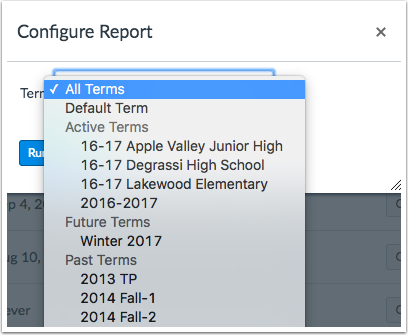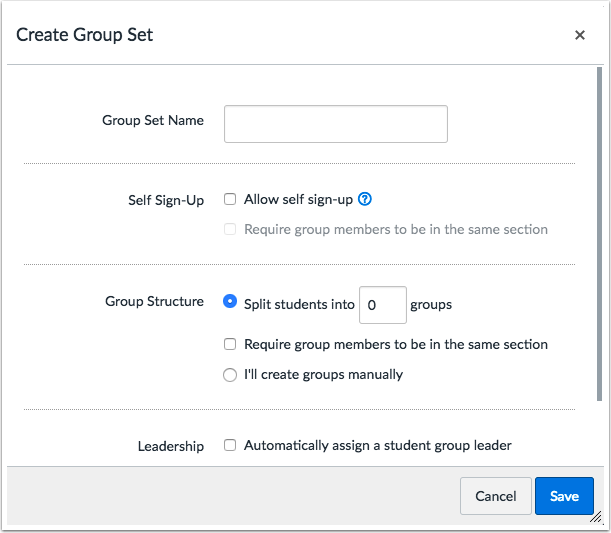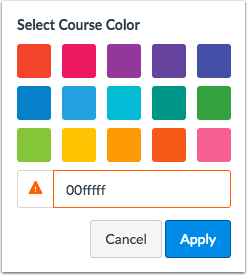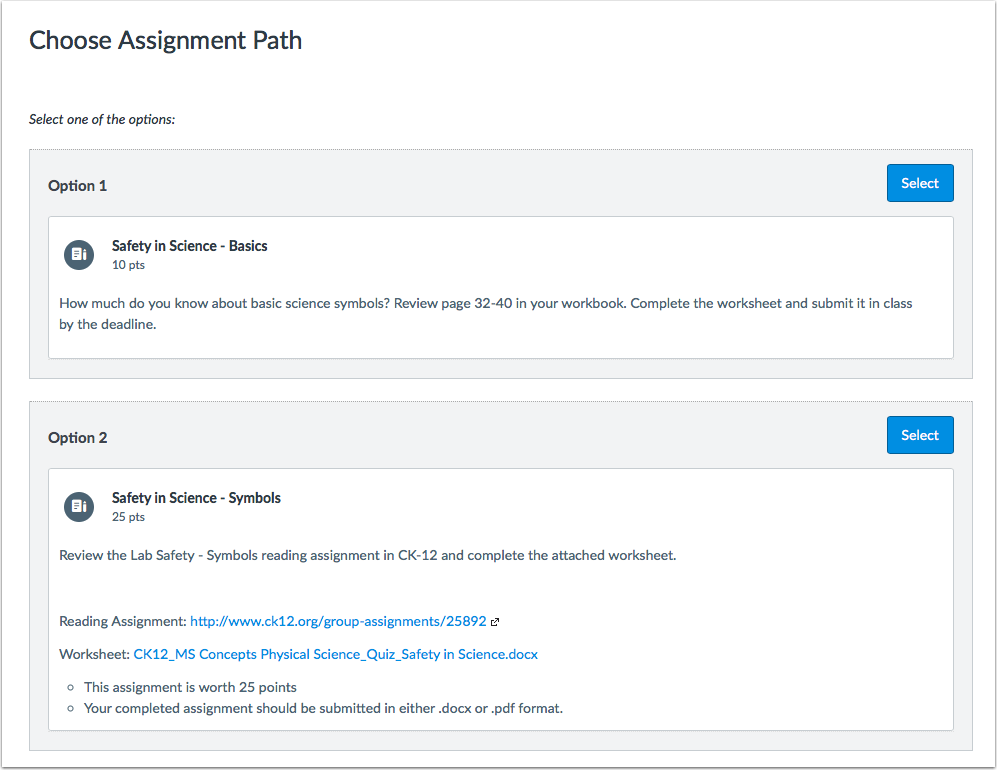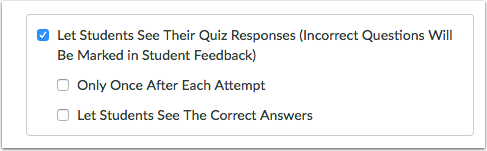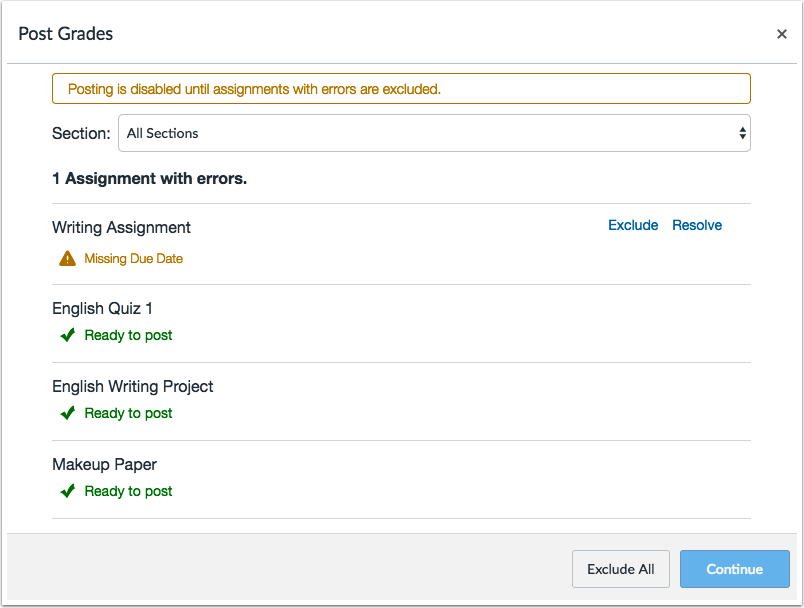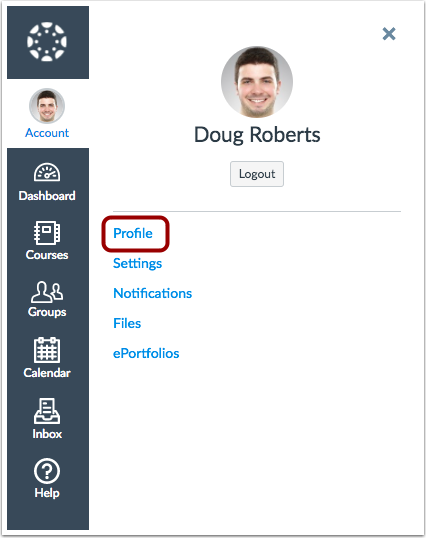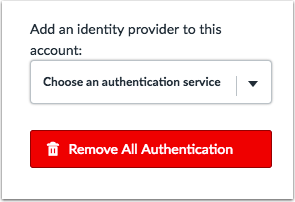Canvas Production Release Notes (2017-01-28)
In this production release (January 28), admins can more easily locate the Default Term when searching for courses and view the terms menu updates in account report configurations. For SIS institutions, the PowerSchool integration is now available as an LTI tool. Additionally, the Authentication page has a small change with the Authentication button in the sidebar.
In courses, course imports support SCORM content. Behavior clarifications have also been updated in MasteryPaths, Grading Periods, Pages, and Quizzes functionality.
In the Dashboard, No Submission and On Paper assignments don’t display in the To Do list past their due date, and white is not accepted as a course background color. In User Navigation, the Profiles link only displays for institutions that have enabled the Profiles feature. Various icons have also been updated in the Canvas interface.
Production release notes also include fixed bugs.
Canvas New Feature Screencast (2017-01-28)
Next release schedule
- Beta release and notes: February 6
- Production release notes: February 13
- Production release and documentation: February 18
Production release notes indicate Canvas updates that will be included with Saturday’s release and are subject to change. New features may differ from those available in your beta environment. Learn more about the Canvas Release Schedule.
Account-level features are not available in Free-for-Teacher accounts.
- Updated Features
- Accounts
- Assignments
- Calendar
- Course Imports
- Dashboard
- Modules
- Pages
- Quizzes
- SIS
- User Navigation
- Other Updates
- Authentication
- User Interface
- Platform/Integration
- API
- Fixed Bugs
Updated Features |
Accounts
Default Term in Term List
The Terms drop-down menu places the Default Term at the top of the list, regardless of set term dates. This change helps admins always locate the Default Term.
At the account level, the Terms menu is updated in the following locations:
- Courses page sidebar (Course Filtering section) and Add New Course window (via the + New Course button)
- Users page sidebar (Choose Term section)
Reports Provisioning Report
In the Account Settings Reports tab, the Provisioning report has added three additional data fields to the Groups CSV and Group Categories CSV: context ID, content type, and group category ID.
Reports Term List Order
In the Account Settings Reports tab, all report configurations require a term. The Terms report configuration matches the Terms list grouping in other account areas and displays terms by Default Term, followed by active, future, and past terms.
Assignments
Close Dates and Assignment Name
This update applies to institutions using the Multiple Grading Periods feature option, which may be enabled for an entire account or on a course-by-course basis.
If an assignment is in a closed grading period, instructors who edit the assignment can only view the assignment name in a read-only state. Assignment names in closed grading periods cannot be edited.
Grading period restrictions only apply to instructors; they do not apply to admins.
New Group Set Window
When instructors create a group assignment and create a new group set, the group creation window matches the options located in the People page when creating groups.
Most significantly, the structure supports randomly assigning students to a group by section. This feature aligns the group set menu found in the People page and allows instructors to specifically limit groups to users within a specific section. Section assignments also support instructors in large or cross-listed courses.
When this option is selected, students are only grouped together with students from their own section. The section designation is available as part of a new group set page when selecting the option to split students into a specific number of groups.
Canvas Community contributions:
Calendar
Recurring Event Occurrence Clarification
This update applies to institutions using the Recurring Calendar Events feature option, which may be enabled for an entire account or on a course-by-course basis.
When an instructor enables recurring events for a course, the repeat text field has been changed to For __ additional occurrences. This text change helps clarify how many additional occurrences will be created from the initial event. For example, setting the additional occurrences to three means the calendar item will create the event for the first date and then three additional occurrences of the event, creating a total of four events.
Course Imports
SCORM Content
This update applies to institutions using the SCORM LTI. Admins can enable SCORM by contacting their Canvas Customer Success Manager.
SCORM content is included when copying or exporting a Canvas course. This feature helps instructors copy SCORM content seamlessly within Canvas. All SCORM packages display as they were created within the previous course.
Because of the LTI account configurations for SCORM, courses with SCORM content should only be copied within accounts that use the same key and secret configuration.
Note: SCORM is not available for testing in the beta environment.
Dashboard
To Do List and Past Assignments
In the student Dashboard, No Submission and Not Graded assignments display in the To Do list until their due date. After the due date, these assignments no longer display in the To Do list.
White Course Card Background Color
When users enter a custom background color, white is not accepted as a hex value. This change helps improve accessibility and includes any code variation of white. If the entered hex value displays a warning icon, the value is not accepted as a background color.
Dashboard course color limitations also apply in the Calendar, which can also be used to set a course color.
Modules
MasteryPaths Assignment Descriptions
This update applies to institutions using the MasteryPaths feature option, which may be enabled for an entire account or on a course-by-course basis.
When instructors create Mastery Paths and allow students to choose their assignment path, students can view the entire description for each assignment. This change helps students understand what is required for each assignment and select their assignment path accordingly. The description content is content created for the assignment in the Rich Content Editor.
Pages
Instructor Course Home Page Announcements Display
When a course home page is set to display the pages Front Page, and an instructor has chosen to display announcements as part of the course home page in Course Settings, delayed announcements do not display to instructors. When instructors view the course home page, the announcement display is also the same view that their students will see in the home page. Delayed announcements do not display until the date set for each announcement.
This feature resolves a fixed bug in Canvas.
When an instructor created an announcement and delayed the date of the posting, instructors were able to view delayed announcements as part of the course home page, which created a different from what they students saw in the course. Canvas code has been updated to only display delayed announcements in the course home page on the date set for each announcement.
Quizzes
Student Quiz Responses Clarification
When an instructor retains the default quiz option to let students see their quiz responses, the checkbox explanation text mentions that incorrect questions are included in student feedback. This text change helps clarify the functionality of the checkbox in that quiz responses include both the student’s responses and incorrect questions.
Canvas Community contributions: " modifiedtitle="true" title="Let Students See Their Quiz Responses" Setting
SIS
PowerSchool LTI
This update applies to institutions using PowerSchool as a student information system (SIS). Admins can enable this LTI by contacting their Canvas Customer Success Manager.
The PowerSchool integration is now available as an LTI tool that improves error handling with the Gradebook and improves the PowerSchool interface. The LTI tool does not change the way Canvas passes back grades to PowerSchool.
Admins can request to have their PowerSchool integration reconfigured to the LTI tool by contacting their Canvas Customer Success Manager.
- The PowerSchool LTI also includes the following enhancements:
Instructors can view all assignments that are included to be posted to the institution’s SIS, along with the assignment status. If an assignment should not be sent to PowerSchool, the instructor can edit the assignment or view the Assignment Index Page and remove the assignment from being sent to PowerSchool. - Instructors have full control with assignments set in grading periods. The LTI tool does not set any restrictions for data synchronization, so grades can be sent to PowerSchool even if an assignment is in a closed grading period.
When instructors exclude an assignment from posting to PowerSchool, the LTI requires that the instructor confirms to exclude the assignment.
Please note that the LTI tool does not communicate student-based assignments to PowerSchool. Any assignments specified for an individual student will not be noted as an assignment error. Although the assignment will display as ready to post, the assignment will not be sent to the PowerSchool gradebook.
User Navigation
Profiles Link
This update applies to institutions using the Profiles account feature. Admins can enable Profiles by contacting their Canvas Customer Success Manager.
The User Navigation Menu only displays the Profiles link to users whose institutions have enabled the Profiles feature. This change helps minimize confusion as to whether or not users have access to Profiles. The Profiles feature allows users to create a user profile shown throughout Canvas.
Other Updates |
Authentication
Remove All Authentication Button
The Remove All Authentication button has been moved to the bottom of the Authentication sidebar. Additionally, to help emphasize the potential danger of admins using the button, the button style has been changed to red to match of other danger buttons that may display in Canvas.
User Interface
Canvas Icon Updates
The following icons have been updated in Canvas:
- Unpublished course icon (shown in the account Courses page and in any unpublished courses listed as an enrollment in an account-level user’s details page)
- Mute icon (shown in student Grades and the Gradebook)
- Yellow discussion icon (shown in Canvas error pages)
- Yellow lock icon (shown to students when they try to view a locked file in a page or assignment; also shown in pages or assignments associated with a locked module)
- Peer review assignment icons (shown in the peer review page where instructors manually or automatically assign peer reviews)
- Delete icon in User Settings page (shown in the list of a user’s approved integrations)
- Profile picture icons (shown to admins in profile picture management page)
- Profiles user sidebar icons (shown in the Profiles page when the Profiles feature is enabled)
- Bookmark icons (shown in question banks)
- SIS sync icon (shown in the Assignments and Quizzes pages when courses use student information system configurations)
Platform/Integration |
API
For details about using Canvas APIs, please see the Canvas API Policy page.
External Tools API
By default, Canvas handles LTI launch URLs with query parameters by including the query parameters in the URL and the post body. In the External Tools API, creating an external tool includes the oauth_compliant parameter, which allows a tool provider or admin to configure a tool (via XML or API) without duplicating query parameters in the POST body without adversely affecting the other tools that are installed.
To enable this feature via XML a tool can be installed with an XML node for <lticm:property name="oauth_compliant"> true </lticm:property> in tool the configuration XML as a direct child of the <blti:extensions platform="canvas.instructure.com"> node.
OAuth2
The OAuth2 API includes clarification that developer keys issued after October 2015 generate tokens with a 1 hour expiration.
Fixed Bugs |
Accessibility
Account Settings
In the Feature Options tab, the feature option buttons displays a color contrast of 3:1 for the default Canvas interface and 4.5:1 for high contrast profiles.
When users select the “skip to content” option and view the Apps tab, users can toggle the View App Configuration button.
Assignments
When users create a new group assignment, creating a new group set does not contain a series of clickable elements before creating a category.
Grades
The space bar toggles an Incomplete/Complete grade. After the grade change, focus is retained in the Gradebook cell.
In the Gradebook CSV file upload page, the page includes a heading.
What-If course grades include notifications and description information for screen readers.
In the account-level Grading Scheme tab, names and dates do not have page focus when users tab through input elements.
Pages
The field that allows specific users to edit a page includes a label for screen readers.
SpeedGrader
When a quiz is auto-graded, the grade field is more opaque for easier visibility.
In the comments field, each delete and submit button includes text for screen readers.
API
OAuth2 Endpoints
In the OAuth2 Endpoints documentation, the scope parameter has been clarified to define returning only the current Canvas user’s identity.
Explanation: When a user requested the scope parameter, the parameter included inaccurate information for developers. Canvas code has been updated to clarify documentation for the scope parameter.
Conversations
Account Groups
Users can view sent messages to other users in account-level groups.
Explanation: When a user attempted to send a message to a member of an account group, the message sent successfully. However, attempting to view the message in the user’s Sent folder generated an error message. Canvas code has been updated to confirm reply permissions for account group members and view sent messages to account-level groups.
Conversations Scroll Bar
Users can search for recipients and view full messages in Conversations.
Explanation: When a user opened Conversations, the page included a horizontal scroll bar. Users could not view entire messages without having to scroll horizontally across the page. Canvas code has been updated to correct page styling and remove the scroll bar.
Course Imports
IMSCC Imports and Assignment Rubrics
If a rubric is used for grading but the assignment total varies from the rubric total, exporting the assignment in an IMSCC export package retains both individual totals.
Explanation: When a rubric was used for grading but the assignment total varied from the rubric total, after the assignment was exported as an IMSCC import package and imported into a new course, the assignment’s point total was updated to match the rubric point total. Canvas code has been updated to retain the total for both the rubric and the assignment in an IMSCC export.
Modules
Canvas restores any previously Modules content in a course import.
Explanation: When a user imported content from a module, deleted the module, and later re-imported the same module that was previously deleted, all deleted module content was not restored to the course except for the external links and text headers. Canvas code has been updated to restore all content items within a previously deleted module.
Schoology Quizzes
Canvas imports Schoology quiz questions and retains all answers.
Explanation: When a Schoology quiz was imported into a course, the quiz questions were imported but the answers were not retained. Canvas code has been updated to adjust imports for quiz questions.
Courses
Course Filtering Sidebar
In the account-level Courses page, all the course filtering options can be used together to locate a course.
Explanation: When an admin used the Find a Course search field to locate a course and then used the Sort menu to sort the search results, the courses list did not change. Canvas code has been updated to use the search and sort fields together.
Dashboard
Sidebar Quiz Grading Count
For instructors, the Dashboard sidebar displays all quizzes that require grading.
Explanation: When an instructor viewed the To Do list or Coming Up sidebar, some graded quizzes were not displaying in the sidebar as needing to be graded if the quiz was partially graded. Canvas code has been updated to count quiz submissions made by enrolled users in a pending grading state.
External Apps
External Apps and Course Navigation
External LTI tools open in a new window if they are targeted to a new window.
Explanation: When a user set an External LTI tool in the Course Navigation Menu to open in a new window, and the tool is later moved in the Course Navigation Menu, the tool would no longer open in a new window. Canvas code has been updated to retain window targets for Course Navigation links reordered in the menu.
Grades
Grading Period End Dates
Assignments with the exact date and time as a grading period end date are placed within the grading period with the end date.
Explanation: When an instructor created an assignment with the exact time and date as a grading period end date, the assignment was not added to any grading period and was only visible by viewing all grading periods. Canvas code has been updated to include assignments with dates and times equal to or before the grading period end date.
What-If Scores and Muted Assignments
When students view their grades, What-If Scores entered for muted assignments are calculated in the total grade.
Explanation: When a student viewed the Grades page and entered a What-If Score for a muted assignment, the entered value wasn’t calculated in the total grade. Canvas code has been updated to calculate muted grades in What-If Score calculations.
Groups
Files and Usage Rights
Group files are automatically published in a course. For courses that require files to set usage rights, files are unpublished until a usage right is set.
Explanation: In Group files, files do not display publish icons except for when a course required usage rights. When files did not include a usage right, the file was unavailable to users in the group. Canvas code has been updated to remove published icons from files with usage rights. Files are unpublished until a usage right is set.
Notifications
Account Languages
When an admin sets an account language to something other than English, the account language does not affect user notifications.
Explanation: When an admin set a language for an account to something other than English, the language changed all user language settings to the system default, which caused Canvas notifications to be sent in English rather than the account standard. Canvas code has been updated to retain user language context for account notifications.
Page Update Notifications
Content page update notifications do not truncate the body of the page.
Explanation: When an instructor created an update to a page, and users had notifications enabled for content updates, the page notification would truncate the body of the page. Canvas code has been updated to remove truncation from content page update notifications.
Pages
Course Visibility and File Previews
Courses with Institution visibility generate media file previews that have been linked using the content selector.
Explanation: When an instructor linked a media file from the content selector, if the course was set for Institution visibility, the media file did not generate a preview and required non-enrolled authenticated users to download the file. Canvas code has been updated to display file previews in courses with Institution visibility.
Course Visibility and Modules
Courses with Institution visibility allow users to view Modules navigation in content pages.
Explanation: When a course was set for Institution visibility, non-enrolled authenticated users were not able to view Modules navigation in content pages. Canvas code has been updated to display Modules navigation in courses with Institution visibility.
Instructor Course Home Page Announcements Display
When a course home page is set to display the pages Front Page, and an instructor has chosen to display announcements as part of the course home page in Course Settings, delayed announcements do not display to instructors.
Explanation: When an instructor created an announcement and delayed the date of the posting, instructors were able to view delayed announcements as part of the course home page, which created a different from what they students saw in the course. Canvas code has been updated to only display delayed announcements in the course home page on the date set for each announcement.
Permissions
View Grades and SpeedGrader Links
The View Grades permission allows users to view a link to SpeedGrader from an assignment.
Explanation: When a user was given permission to View Grades but not Edit Grades, assignment sidebars did not show the SpeedGrader link though the user could still access SpeedGrader through other direct links. Canvas code has been updated to display the SpeedGrader link in assignment sidebars to users with the View Grades permission.
Rich Content Editor
Content Selector and Linked Content
When a user edits an announcement, the content selector Links tab only displays items from announcements in the Announcements section.
Explanation: When a user edited an announcement and wanted to link content from the content selector, the Links tab displayed items from announcements in the Discussions section. Canvas code has been updated to separate content items from announcements and discussions in the content sidebar.
Require Usage Rights and File Uploads
When uploading a new file from the content selector, if usage rights are required for files, the file link displays in the content page.
Explanation: When an instructor uploaded a new file from the content selector, if usage rights were required for the file, the file uploaded successfully but the link in the content page was broken. Canvas code has been updated to retain linked files associated with usage rights.
SIS
PowerSchool Section Due Dates
Assignments with section-specific due dates do not show as having no due date in PowerSchool.
Explanation: When an instructor using PowerSchool posted grades in the Gradebook, PowerSchool displayed section-specific due dates as having no due date. Canvas code has been updated to not show section-specific due dates as having no due date. This fix was deployed to the production environment on January 20.
SpeedGrader
Cloud Assignments and Crocodoc
Cloud assignments created in the Microsoft Office 365 and Google Apps LTIs are displayed like regular assignment submissions in SpeedGrader and support Crocodoc annotations.
Explanation: When an instructor created a cloud assignment in the Microsoft Office 365 or Google Apps LTI, student submissions were being submitted as PDFs and were not able to be rendered by Crocodoc. Canvas code has been updated to support cloud assignments in Crocodoc like other supported submission types.
Large Image Files
Large image files displayed in SpeedGrader resize to fix the browser window.
Explanation: When a student submits an assignment with an image file that is larger than the browser window, SpeedGrader was not resizing the files to fit the browser. This behavior did not occur in Firefox. Canvas code has been updated to automatically resize large images as part of assignment submissions.
Syllabus
Syllabus Table Heading
The Syllabus table heading is labeled as Course Summary.
Explanation: When a user viewed the Syllabus page, the Syllabus table heading was labeled as Assignment Summary, which proved confusing since course events could also be included in the Syllabus. Canvas code has been updated to change the heading to Course Summary.