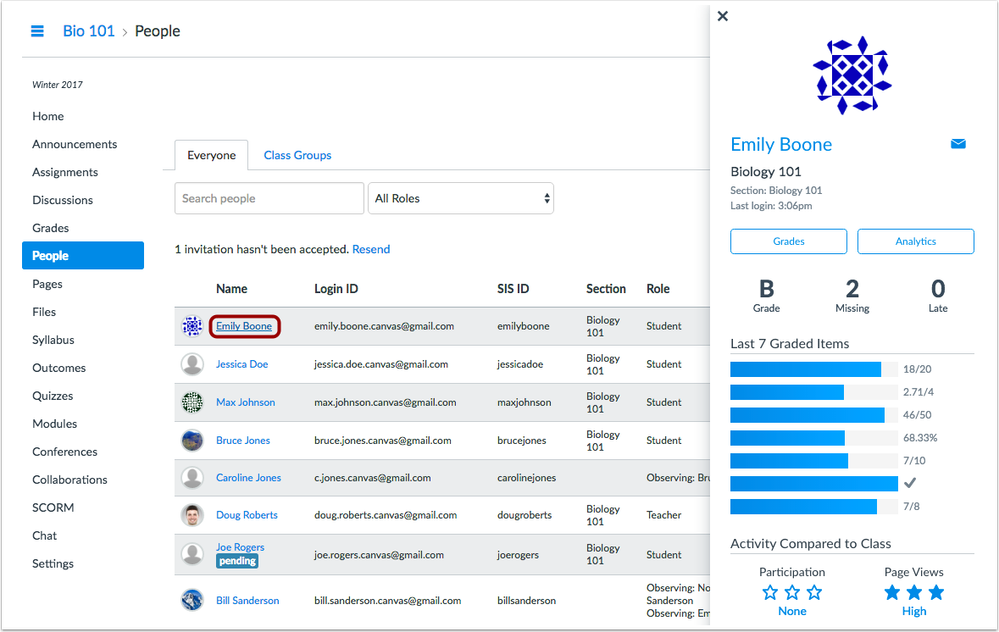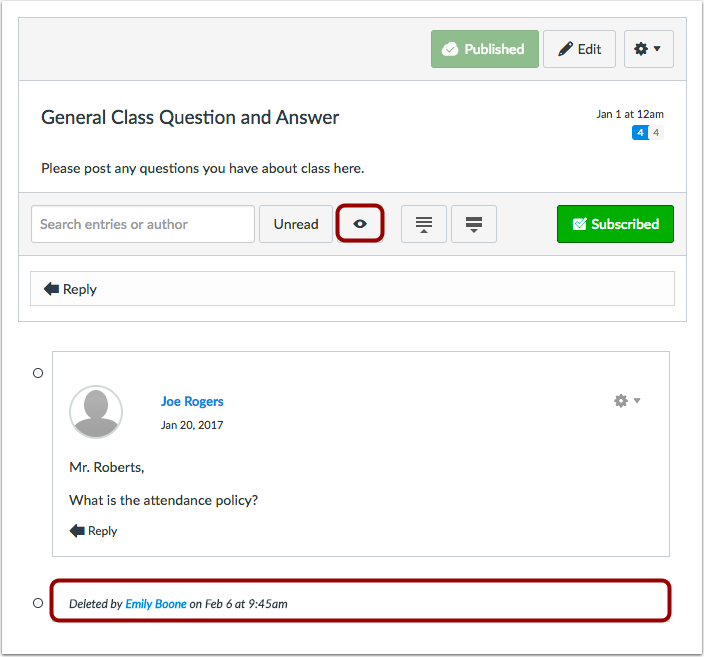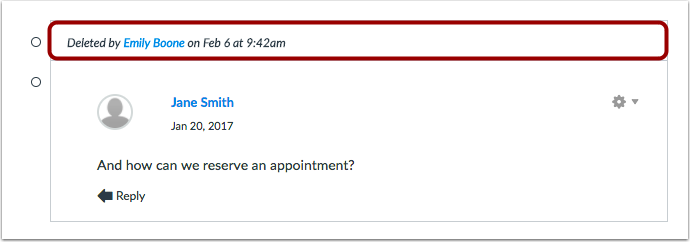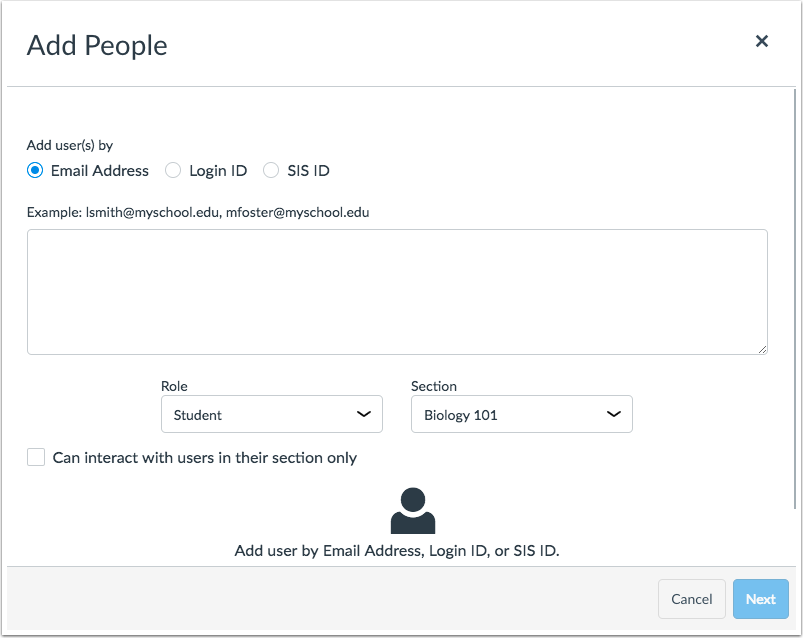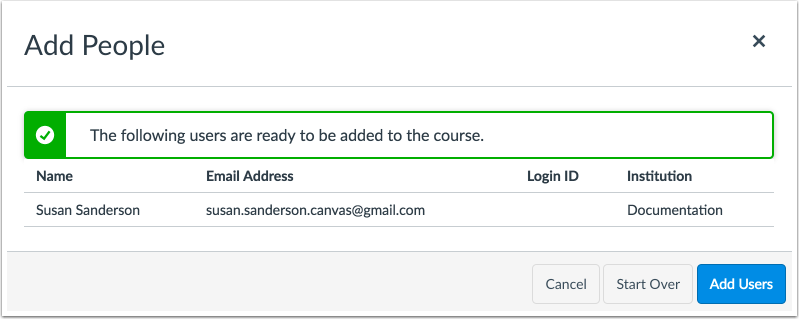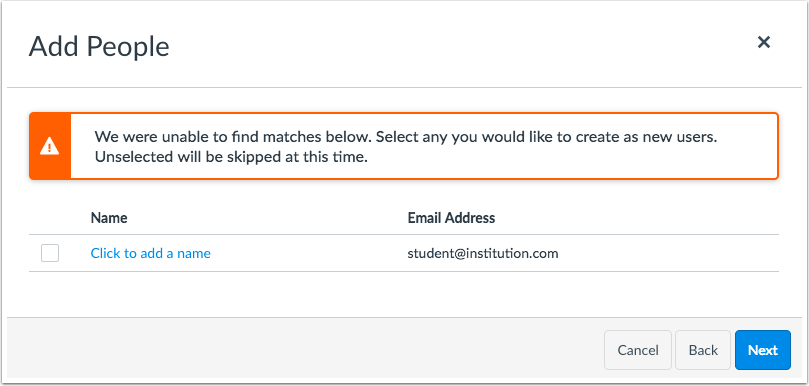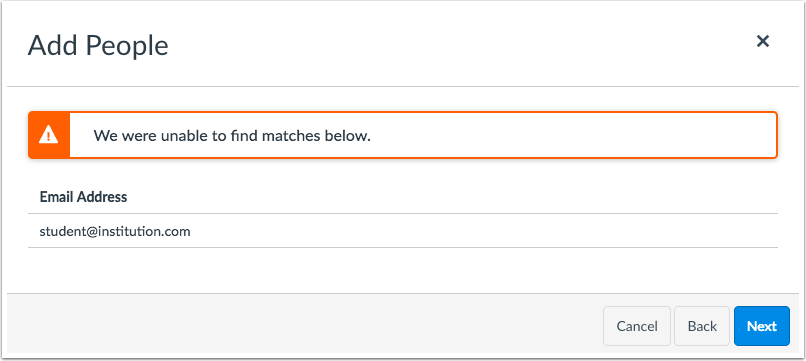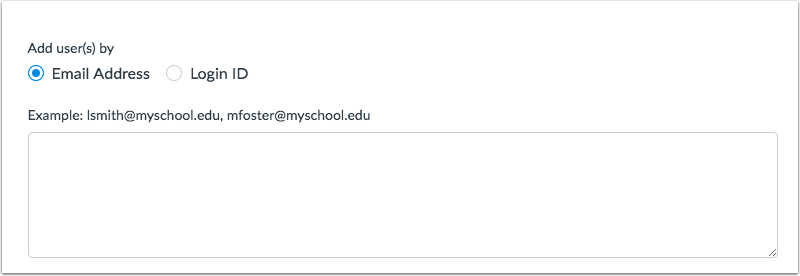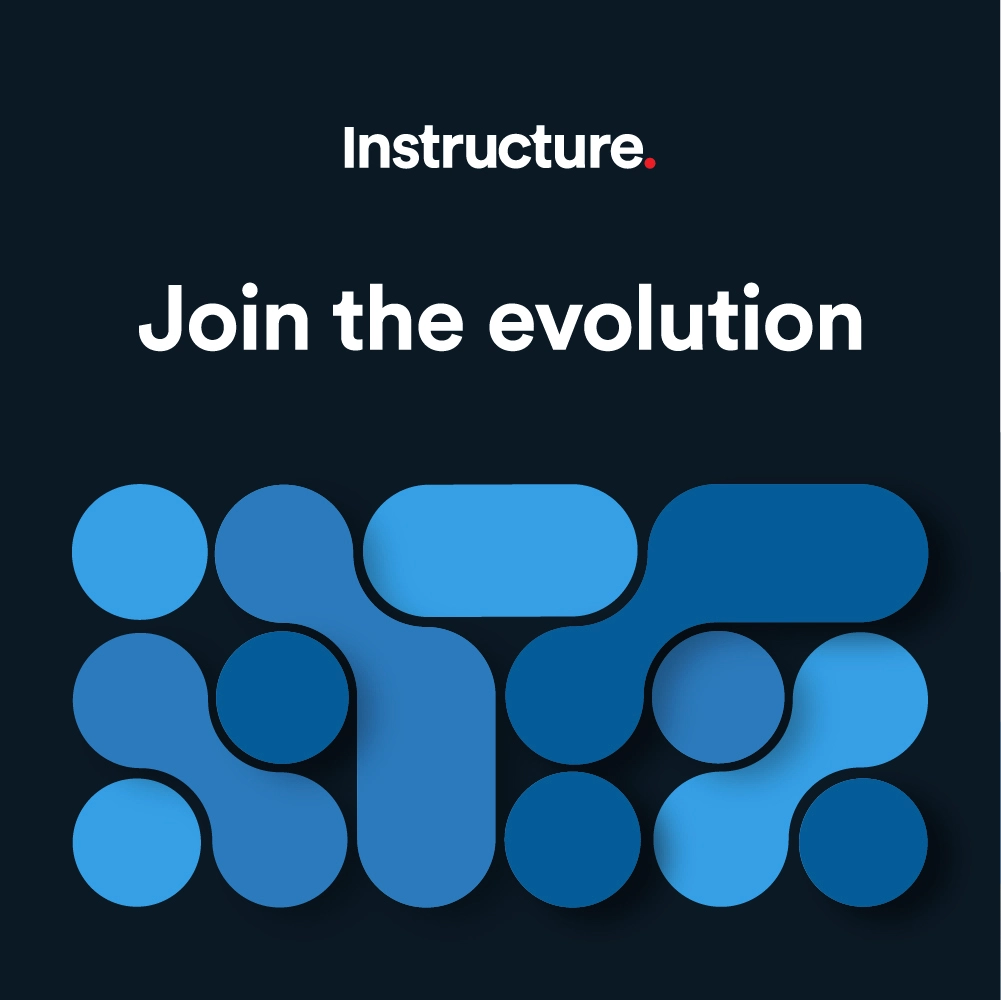Canvas Production Release Notes (2017-02-18)
In this production release (February 18), instructors can show and hide deleted discussion replies and be included in group collaborations. Additionally, instructors who can manually add users to a course benefit from an improved workflow process.
Admins and instructors can also view more standardized interaction with course student data using the Student Context Card feature, which must be enabled by an account admin and applies to the entire account.
Other minor updates have been made to several Canvas areas including APIs.
Production release notes also include fixed bugs.
Canvas New Feature Screencast (2017-02-18)
Next release schedule
- Beta release and notes: February 27
- Production release notes: March 6
- Production release and documentation: March 11
Production release notes indicate Canvas updates that will be included with Saturday’s release and are subject to change. New features may differ from those available in your beta environment. Learn more about the Canvas Release Schedule.
Account-level features are not available in Free-for-Teacher accounts.
For advanced CSS and JS users: This release includes changes to the way Canvas loads and displays JavaScript files, which may affect styles and code in custom applications. Please view the Platform/Integration section for more details and view your Beta environment for any customization conflicts.
- New Features
- People
- Updated Features
- Discussions
- Groups
- People
- Other Updates
- Global Announcements
- Languages
- User Interface
- Platform/Integration
- API
- External Tools
- JavaScript
- SIS
- Fixed Bugs
New Features |
People
Student Context Card
This feature requires the Student Context Card feature option, which can only be enabled for an entire account. Canvas admins can enable this feature option in Account Settings.
Instructors and admins can now view more standardized interaction with student data in a course. Currently, when an instructor or admin clicks the name of a student in a course, the link displays the student’s user details page. With the Student Context Card feature, instructors and admins can click a student’s name in a course and view a sidebar-type overlay that shows quick insights and context about the student. Users with student roles cannot view context cards in a course.
Context cards are meant to be a simplified overview of a student’s progress. The context is generated from grades in the Gradebook and standard page view and participation activity in course analytics. Mobile data is not included unless a user accesses Canvas directly through a mobile browser, or if a user accesses content within the mobile app that redirects to a mobile browser.
Context Card Users
Context cards are not supported for user names where the user is not a student (e.g. observer, TA, or other instructor). Clicking links for these user roles will always direct to the user’s details page or profile page (if the institution has enabled the Profiles feature).
Currently, student context cards do not display for inactive students or students with pending course invitations. The pending status displays in the People page, while the inactive status can be displayed in Discussions, Announcements, the Gradebook, and SpeedGrader.
Context Card Details
Context cards can display the following details:
- Profile picture (if applicable)
- Masquerade: masquerade as the student (link only available to users with masquerade permissions)
- Student name or email: view the student’s user profile page
- Mail icon: send a message directly to the student from the page
- Course name and section: view the name of the course and section (section name only included for courses with multiple sections)
- Last login: view the last login date (does not display if the student has never logged in); the card only displays the time when the login is on the current date, the day of the week when the login was within the current week, and the full date for any later logins
- Grades: access the student’s grades page
- Analytics: access the student’s analytics page (button only available to users with the course analytics permission)
- Current grade: view current grade as displayed in the Gradebook (according to grading scheme)
- For courses using Multiple Grading Periods, the context card only displays the grade for the current grading period; the card does not match the grade shown in any prior or future grading periods even if another grading period is selected in the Gradebook.
- Number of missing assignments: view the total of missing assignments based on student analytics data, which generates data for both online and no-submission assignments in Canvas
- For submissions not submitted online, assignment calculations may not be entirely accurate as they are attempted based on the assignment’s grade and when the assignment was graded
- Number of late assignments: view the total of late assignments based on assignment due date
- Number of last graded items in the course: view a maximum of the last 10 recently graded assignments with the assignment’s grade (shows according to grading scheme, but grades default to points if the grading scheme does not fit)
- Participation activity compared to class: view the standard deviation of the student’s participation in the course compared to other students (none, low, moderate, or high)
- Page views compared to class: view the standard deviation of the student’s page views in the course compared to other students (none, low, moderate, or high)
Context Card Link Locations
Context cards are supported anywhere in a Canvas course that displays a link to a student’s name. (They do not apply outside a course, such as in the Conversations Inbox.) No extra permissions are required for this feature; context cards are inherent specifically to instructor and admin roles.
In addition to the People page (course roster), frequent areas where student names display in courses include announcement and discussion replies, the Gradebook, and the Moderate page for moderated assignments. Current exceptions include links that direct to group context (such as clicking the name of a group leader) and student links in the Course Analytics page, which link to the student’s individual analytics page.
Canvas Community contributions:
Updated Features |
Discussions
Deleted Reply Management
When instructors allow students to delete discussion replies, or when an instructor deletes a discussion reply for any user, the reply was previously shown to all users as being deleted. If there were multiple deleted replies in a discussion thread, the discussion could become difficult to navigate among the deleted replies.
In discussions, deleted replies no longer display as part of the discussion thread for all users. However, if instructors need to view notices of deleted individual replies, they can view them using the Show icon located in the discussion bar. The icon also displays to TAs and any other instructor-based roles. (Student and observer roles cannot view this icon.)
Being able to view deleted individual replies can show instructors and TAs how many times a student has deleted a reply or can help troubleshoot student concerns with discussion replies. As with current behavior, users cannot view the actual post that was deleted, and any deleted replies for graded discussions do not appear as needing to be graded in the Dashboard or in SpeedGrader.
However, course discussions always retain the current discussion structure. If a reply is deleted as part of another reply in the discussion, the deleted reply cannot be hidden and still shows to all users as being deleted.
Canvas Community contributions: https://community.canvaslms.com/ideas/4035
Groups
Collaborations User List
In Google Docs collaborations created within a group, the Collaborations user list includes the name of all group members in addition to the name of any user with an instructor-based role in the course. This change allows instructors or TAs to be added to a group collaboration directly in Canvas. Previously instructor-based roles could only be added to collaborations by sharing the collaborations document manually.
Note: This change does not currently apply to collaborations using the Google Apps LTI or Office 365 LTI.
People
Add Users Process
When adding a user to a course, instructors benefit from an improved workflow process. This change clarifies how to manually enroll a user in a course and avoid unintentional enrollments. Only users with appropriate permissions can manually add users to a course.
In addition to email address, users could always be added to a course by SIS ID (if they had permission) or login ID, but the user window didn’t clearly show instructors how to use the alternative options. The enhanced workflow asks instructors to specifically select how they are adding a user and provides examples relevant to each addition type.
Instructors may have the option to select up to three search types: email address, login ID, and SIS ID. For each search type, users can be entered manually into the search field, or multiple entries can be copied from a spreadsheet file. Entries can be added by commas or spaces.
Email Addresses & Login IDs
The majority of Canvas users have an associated email address or login ID with their accounts. If an instructor has permission to add a user to a course manually, the instructor can use email addresses or login IDs for searching and adding users.
If Canvas finds multiple user matches for a search entry, the instructor can choose which user should be selected from the search results.
Open Registration
In Canvas accounts, admins can allow instructors to add users to a course even if the users do not yet have a Canvas account. This option is called Open Registration. Open Registration functionality only affects instructor-based roles; admins can always add user enrollments regardless of the Open Registration setting.
If Open Registration is enabled and Canvas is not able to find a match for a user using the selected search option, the instructor can add a name to associate with the entered information and create a new user enrollment for the course. Once the user accepts the course invitation, the user will need to create a password, which will create an account for the user in Canvas.
If Open Registration is disabled and Canvas is not able to find a match for a user, the instructor will not see the option to add new users to the course. The only users that can be added to the course are users who already have an account and display in the search results list, if any.
SIS ID
The SIS ID option only displays to users who have SIS permissions. Users without SIS permissions can only add users via email address or login ID.
For course roles, the SIS ID option displays to users with permission to read SIS data. This permission also allows users to view the SIS ID column in the People page.
For account roles, the SIS ID option displays to users with the account permission to Manage SIS data or the course permission to read SIS data. (If both permissions are disabled, the user cannot view the SIS ID option.)
Other Updates |
Global Announcements
Default Announcement Type
The default type for global announcements has been changed from warning to information. This change aligns with global announcement behavior, as global announcements are most commonly not associated with warnings.
Languages
Haitian Creole
Haitian Creole (Kreyòl Ayisyen) has been added as an available language in Canvas.
User Interface
Canvas Icon Updates
Several Canvas areas have been updated for icon consistency or simplicity and do not affect Canvas functionality:
- Assignments: Student assignment submission sidebar and submission detail page
- Outcomes: Aligned Items & Outcome Artifacts (accessed by viewing an outcome in a course)
- Rubrics: Aligned outcome icon (displayed when an outcome is aligned within a rubric)
- People: User Details sidebar and User Access Report
Platform/Integration |
For details about using Canvas API documentation, please see the Canvas API Policy page.
API
Enrollment Terms API
The Enrollment Terms API displays override start and end dates for an enrollment type in a term (student, instructor, TA, designer). The Create Enrollment Term endpoints includes parameters for an enrollment type start and end date. The List Enrollment Terms endpoint also includes a parameter to include enrollment type overrides.
External Tools API
In the External Tools API, the Create an External Tool endpoint example requests include -X POST curl commands.
Submissions API
The Submissions API clarifies the User ID in submission objects and the Grader ID in the List Assignment Submissions endpoint. The Grader ID is shown as a positive or negative number depending on the process used for the grading. Canvas returns external tool assignments with the grader ID as the tool ID appended with a dash (e.g. "-1234") instead of a null value. This change was made related to multiple grading periods and allows Canvas to ensure grades are not being made by non-admins during a closed grading period.
The API also includes the List Multiple Assignments Gradeable Students endpoint. Similar to the existing List Gradeable Students endpoint, the new endpoint lists students eligible to submit multiple assignments and can accept multiple assignment IDs.
Users API
In the Users API, the Get User Profile endpoint also returns the LTI user ID.
External Tools
Grade Passback Tools
In the Grade Passback Tools documentation, the Data Return Extension section shows how to pass an LTI Launch URL.
Importing Extended Tool Configurations
The Importing Extended Tool Configurations documentation includes a Launch URL section, which includes the oauth_compliant parameter as a possible XML configuration option. The Launch URL section shows how to configure an external tool so that Canvas omits launch URL query parameters from the POST body.
Variable Substitutions
The LTI Variable Substitutions documentation has been updated for clarity. The documentation includes information about how to use and configure variable substitutions using the UI, API, or XML, as well as examples for each type.
New substitution variables include Canvas.course.workflowState, which returns the current course workflow state, and vnd.Canvas.Person.email.sis, which returns the institution-assigned email of the launching user.
JavaScript
Webpack Module Bundler
JavaScript modules are now loaded into Canvas using Webpack instead of RequireJS. This change allows Canvas to take advantage of conveniences available in a more modern JavaScript ecosystem while continuing to deploy JavaScript packages for all supported browsers. Canvas engineers have reviewed all existing JavaScript code against Webpack and have deployed Webpack in all beta environments.
Canvas admins should view their Beta environments and check for any customization conflicts with custom JavaScript files. The majority of institutions should not be affected. However, a minority of Canvas customers have been using the RequireJS build system for custom integrations by uploading a custom JavaScript file in the Theme Editor. Admins with custom JavaScript should confirm whether their file depends on the `require()` or `define()` functions. Canvas engineers have already coded a temporary adjustment for these functions without requiring any immediate changes, though the adjustment will log a deprecation warning to the browser’s console and include information about how to correctly adjust the JavaScript moving forward. For concerns about jQuery loading, admins should use the global $ variable that will be loaded before the script.
If you are a Canvas admin who discovers a contrary behavior with custom JavaScript that you cannot resolve, please contact your Customer Success Manager for assistance.
SIS
SIS Import Format Documentation
The SIS Import Format Documentation includes clarification for Batch Mode functionality in that the option only affects data that has been involved in a previous SIS import.
The documentation also includes information about sticky fields in CSV imports.
Fixed Bugs |
Accessibility
Account Settings
In the Admins tab, when an admin clicks the Add Account Admin button, focus is retained in the the Add More admin type drop-down menu.
In the Reports tab, the Question Mark icon for each report can be selected as many times as required without refreshing the page.
Assignments
When an instructor launches an external tool for an assignment, the External Tool window loops focus back to the top when screen readers or keyboard users reach the end of the window.
Dashboard
In the To Do list for instructors, the Ignore icon includes descriptive text for screen readers and indicates that the icon ignores assignments until a new submission is made.
Modules
When an instructor launches an external tool to add to a module, the External Tool window loops focus back to the top when screen readers or keyboard users reach the end of the window.
When MasteryPaths content can be released by multiple scoring ranges, the indicator tells screen readers that the content is released by multiple paths.
Navigation
The Show/Hide icon at the top of Canvas navigation menus includes text to screen readers indicating the icon shows and hides the navigation menu.
Profiles
When users can add a profile picture to their accounts, the image cropping tool has been replaced with a tool that is accessible to keyboard users.
Course Import
Account Outcomes and Question Banks
Account-level outcomes aligned to a question bank only display once in a course.
Explanation: When an admin created an outcome at the account level, aligned an outcome to a course-level question bank, and copied the course, the new course displayed the aligned outcome twice with the same outcome ID. Canvas code has been updated to only display the aligned outcome once in the course.
Assignment Availability
When assignments are copied into a new course, assignments default to being available to Everyone.
Explanation: When an assignment was assigned to at least one student or section and was not assigned to Everyone, assignments copied into another course were not available to anyone in the course. Canvas code has been updated to default assignments in course copies as being available to Everyone.
Dashboard
Instructor Group Calendar Events
Instructors do not view group calendar events in the Dashboard Coming Up section.
Explanation: When an instructor created an event for a course group, the group event also displayed on the instructor’s Coming Up section when the event was within seven days. Canvas code has been updated to not display group events to instructors in the Dashboard.
Sidebar Content Length
Long content wraps intuitively in the Dashboard sidebar.
Explanation: When the Dashboard sidebar included long content, the text did not wrap content intuitively. Canvas code has been updated to wrap content appropriately.
Discussions
Discussion Search Results
When users search for a discussion in the search field, discussion replies show the original creation date followed by the date of any edits.
Explanation: When a user searched for a discussion in the Discussions search field, results displayed inaccurate date displays for original and edited date times. If a reply was edited, the edited time and date displayed at the top of the page instead of the creation date. Canvas code has been updated in the search field to always display the original creation time for a discussion followed by the date of any edits.
External Apps
External Tool URLs
URLs for external tools are not case sensitive.
Explanation: When a user configured an external tool with only a domain, and then added the external tool to a course with a launch URL that did not match the case of the host, Canvas generated an error message. Canvas code has been updated to make external tool URLs not case sensitive.
Groups
Concluded Courses and Groups
When a course concludes by term dates, instructors can view group information in concluded courses.
Explanation: When an instructor viewed a course that was concluded by term dates, the instructor was able to view all content as read-only within the course except for the names of users in each group. Canvas code has been updated to allow instructors to view group information in concluded courses.
Notifications
Course Invitations
In the Course Activities section, the Invitation preference does not include course invitations.
Explanation: When a user set the Invitation notification to not receive any notifications, the user still received invitations for course enrollments. Users who are manually enrolled in a course receive course invitation notifications regardless of the invitation notification setting. Canvas code has been updated to remove mention of course invitations as part of the Invitation notification preference.
Outcomes
Quizzes and Learning Mastery Gradebook
Practice quizzes and quizzes with zero points do not affect the Learning Mastery Gradebook.
Explanation: When an instructor created a practice quiz or an assignment quiz worth zero points, outcome results were being created in the Learning Mastery Gradebook. Additionally, quizzes worth zero points aligned with an outcome in a question bank generated an error in the Learning Mastery Gradebook after students completed the quiz. Canvas code has been updated to avoid creating learning mastery results for zero-point and non-assignment quizzes.
People
Enrollment Status
Completed enrollments take precedence over inactive enrollments.
Explanation: When a user was enrolled in more than one course section with several enrollment statuses, the inactive enrollment was taking precedence over an active enrollment that was later changed to concluded along with the course. The inactive section enrollment prevented the concluded section enrollment from being able to view the course at all. Canvas code has been updated to make completed enrollments take precedence over inactive enrollments.
SIS
Post Grades to SIS
When enabled, the account-level Post Grades to SIS option applies to assignments created in course modules.
Explanation: When an admin enabled the Post Grades to SIS option at the account level, assignments created in a course module were not applying the default Post to SIS setting. Canvas code has been updated to always apply the Post Grades option to all new assignments in modules.
SpeedGrader
Google Cloud Assignments and Crocodoc
For submissions made after February 22, cloud assignments created in the Google Apps LTI are displayed like regular assignment submissions in SpeedGrader and support Crocodoc annotations.
Explanation: When an instructor created a cloud assignment in the Google Apps LTI, student submissions were being submitted as PDFs and were not able to be rendered by Crocodoc. Canvas code has been updated to support cloud assignments in Crocodoc like other supported submission types. However, this fix only supports new submissions made after February 22. Any submissions made before this date that require Crocodoc annotations must be resubmitted for the assignment.
Users
Account User Default Emails
In the account-level User Details page, the Default Email field is updated when a user updates his or her default email address.
Explanation: When a user updated his or her default email address using the star icon, the user was able to see the updated email in the user’s settings page. However, in the account level’s Users detail page, the default email field did not update for admins. Canvas code has been updated to clear email caching in the User Details page when a user updates a default email address.