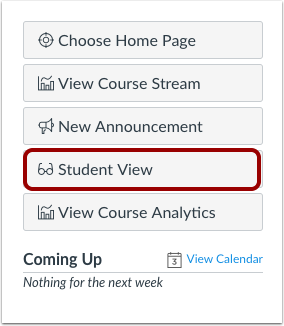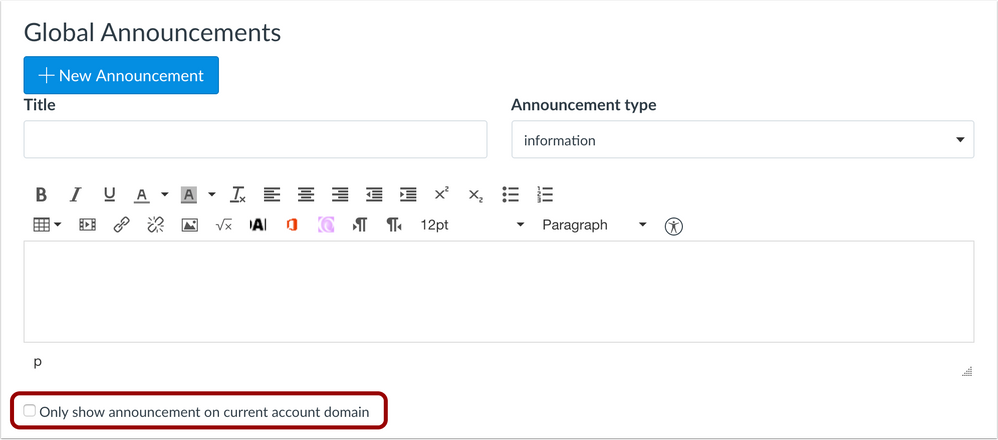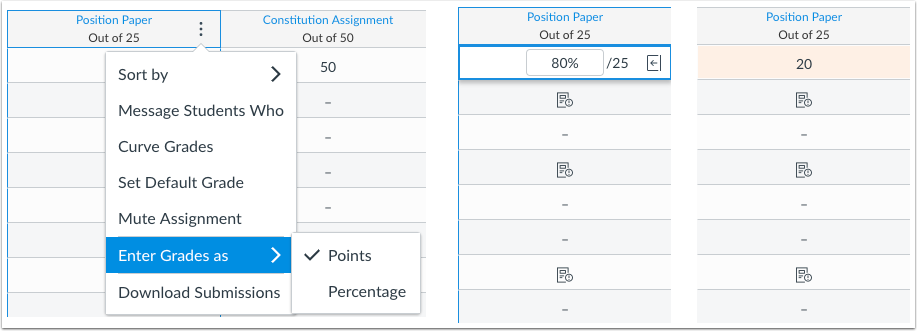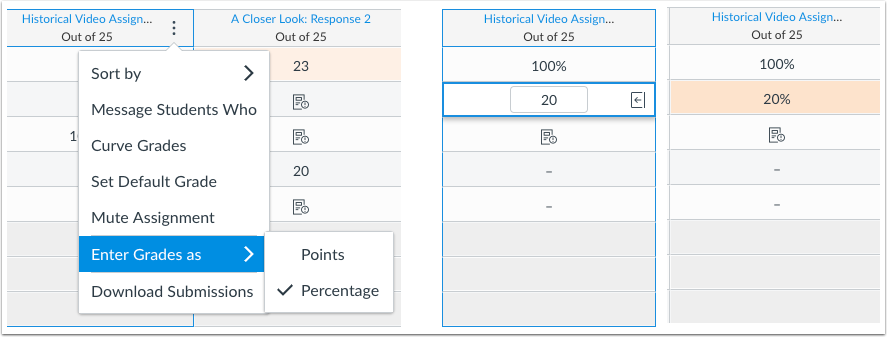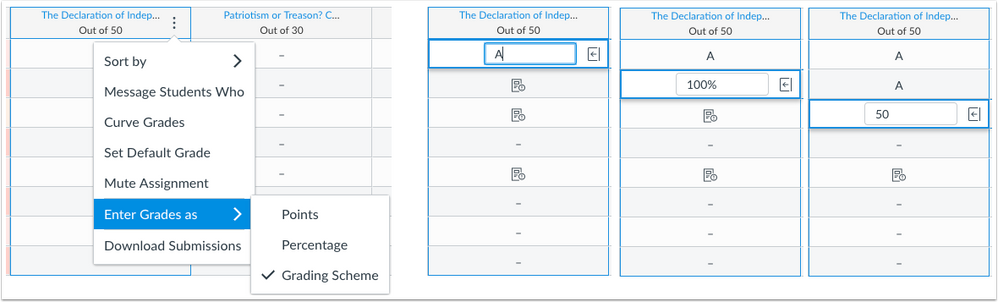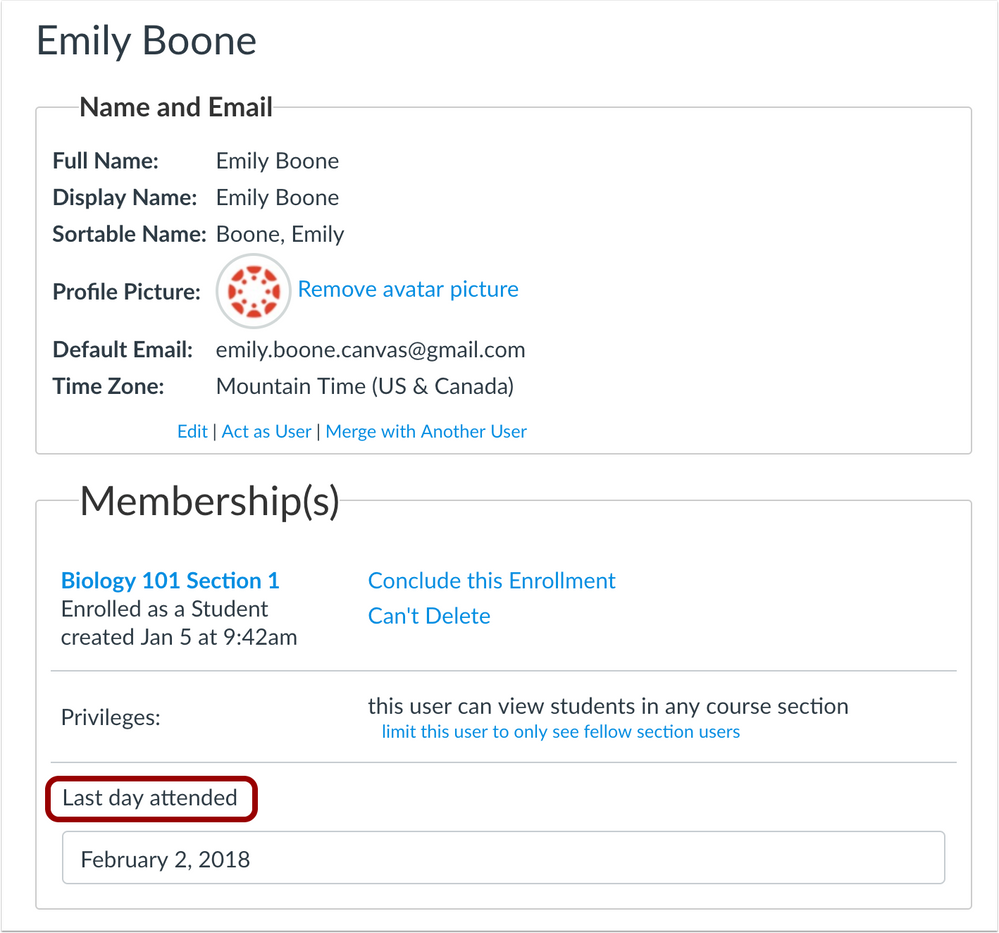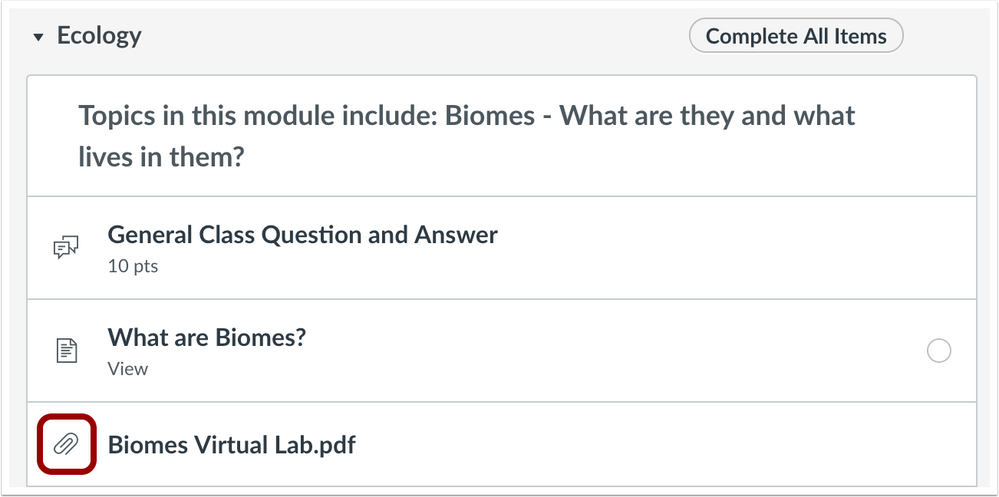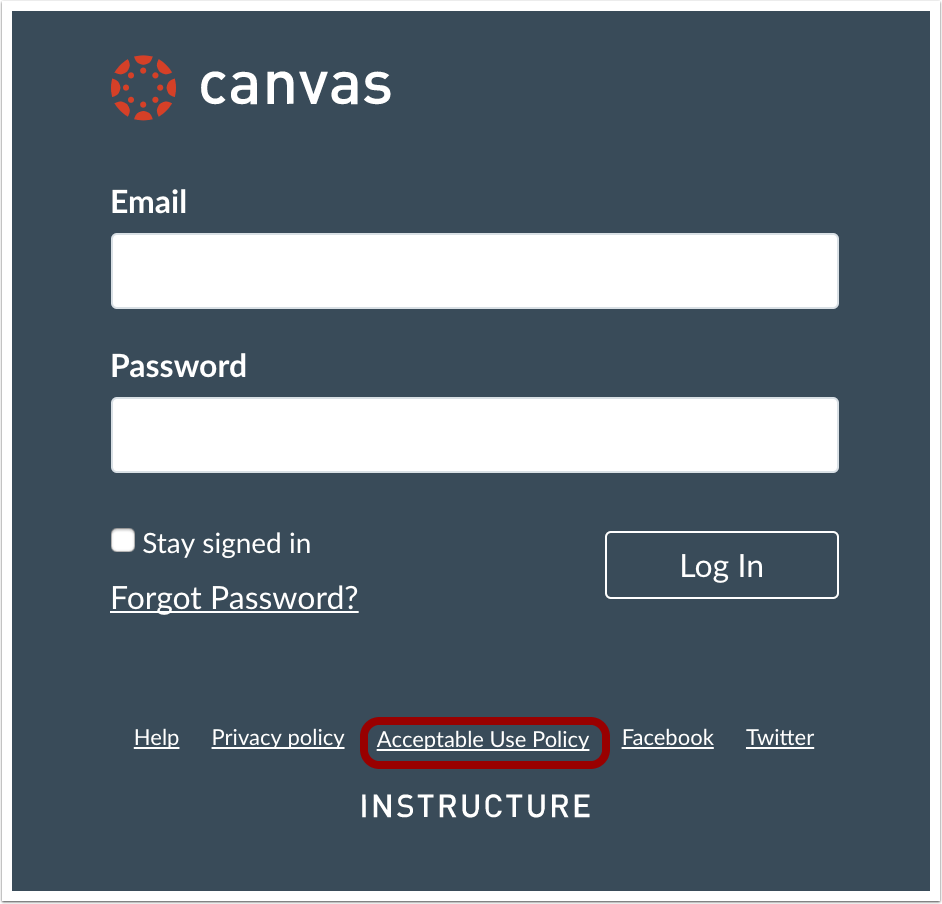Canvas Production Release Notes (2018-02-17)
Upcoming Canvas Changes
LDAP No TLS Support: March 31
On March 31, Canvas will no longer support the No TLS option for LDAP authentication. In the Canvas authentication page, the TLS preference should be updated to either Simple TLS or Start TLS. Institutions should work with their LDAP vendor to encrypt traffic and verify their TLS port.
Related Product Updates
Canvas Data Live Events: February 17
On February 17, Live Events will be available in Canvas Data in the production environment and conforms to the Caliper 1.1 standard. Live Events is not available for testing in the beta environment. For more details, please see the Live Events configuration document in the Canvas Data community space.
In this production release (February 17), subaccounts no longer support the Modify Login Details for Users account role permission. Grade Export and MGP Grade Export reports include columns for posted and unposted grades, and the SIS Export report includes group categories. And global announcements can be restricted to an individual institution if the institution is associated with a trust account.
In courses, individually graded group assignments include clarified options for sending student and instructor comments. The New Gradebook allows instructors to enter grades without having to verify the display grade originally set for the assignment. And the People page includes a field to record the date a student last attended a course.
Small interface changes have been made in the New Scheduler appointment group editing window, Modules page, and the Terms of Use pages. And various changes have been made to platform and integration tools including APIs, LTI tool visibility, and SAML authentication.
Production release notes also include fixed bugs.
This release involves an authentication change that may require user attention.
Features are subject to change throughout the release based on user feedback and testing. Please follow the release notes for the latest information.
Canvas New Feature Screencast (2018-02-17)
Next release schedule
- Beta release and notes: February 26
- Production release notes: March 5
- Production release and documentation: March 10
Production release notes indicate Canvas updates that will be included with Saturday’s release and are subject to change. However, some features may already be deployed to production as indicated in the release notes. New features may differ from those available in your beta environment. Learn more about the Canvas Release Schedule.
The Canvas product team welcomes feedback according to Canvas Community Feedback Guidelines. Release notes comments are subject to release notes comment policies.
Account-level features are not available in Free-for-Teacher accounts unless otherwise indicated.
Flash Content Reminder: Canvas displays Flash content as supported within major browsers. Microsoft Edge, Safari, Chrome, and Firefox default to HTML5 as the preferred method for displaying website content, which promotes a faster, more secure browsing experience. These browsers will eventually block all Flash content. For best performance in Canvas, course content should be designed to support HTML5. Any affected content can still be accessed by manually allowing permission for flash content in the browser. Using the camera and microphone to record media content within the Canvas Rich Content Editor currently still relies on Flash and is being addressed by Canvas engineers.
Advanced CSS and JavaScript users: Canvas releases may include undocumented changes that affect styles and code in custom applications. Please make sure to view your Beta environment for any customization conflicts.
- UpdatedFeatures
- Assignments
- Individually Graded Group Assignment Comment Options
- Courses
- Course Home Page Student View Button
- Global Announcements
- Trust Account Domain Restriction
- New Gradebook
- Entered Grades Calculation Value
- People
- Last Attended Date
- Permissions
- Modify Login Details for UsersSubaccountPermission
- Reports
- Grade Export Unposted Columns
- MGP Grade Export Unposted Columns
- SIS Export Group Categories
- OtherUpdates
- Canvas Interface
- New Scheduler Design Updates
- Module Files Download Icon Update
- Terms of Use TerminologyUpdate
- Platform/Integration
- Authentication
- Entity IDs and SAML
- Courses API
- Default View Parameter
- Discussion Topics API
- Specific Sections Parameter
- Group Categories API
- SIS Group Category ID and SIS Import ID Parameters
- Groups API
- SIS Group ID Parameter
- LTI
- User Navigation Menu LTI Tool Visibility
- Plagiarism Detection Platform Users API
- Group Index Endpoint
- SIS Import Format Documentation
- Parent Account ID Sticky Field
- Groups CSV Group Category ID and Course ID Fields
- Group Categories CSV
- Fixed Bugs
- Accessibility
- Announcements
- Admin Tools
- View Notifications Tab Date Range
- Assignments
- Full Width External Tool Assignment Sidebar
- Blueprint Courses
- Untitled Calendar Events
- Calendar
- Week View Events
- Conversations
- Sender Conversation Count
- Grades
- Courses Filter and Grading Periods
- Groups
- Course Date Restrictions and Inactive Status
- Modules
- Special Character Module Titles
- New Gradebook
- Total Column Misalignment
- Total Column Duplication
- Notifications
- Future Courses
- Message All Unassigned Students and Multiple Enrollments
- Outcomes
- Subaccount Outcome Reports
- Permissions
- Manage Account-Level Settings and Term Access
- Quizzes
- Multiple Question Quiz Regrade
- Rubrics
- Deleted Enrollment Rubric Visibility
- Deleted Rubric Assignment Associations
- SIS Import
- SIS Import Error CSV
- SIS Import Format Documentation
- Change SIS ID CSV and User Integration ID
- SpeedGrader
- Long Description Display
- Originality Reports and Submissions API
Updated Features |
Assignments
Individually Graded Group Assignment Comment Options
When an instructor creates a group assignment with individual grading, the group assignment includes specified options that clarify how to send submission comments. This change helps clarify comment distribution in group assignments with individual grading. Previously if a student didn’t select the option to send the comment to the entire group, instructors were not able to view the comments in SpeedGrader.
For student roles, this change applies to the assignment submission page and the submission details page sidebar. Students can choose whether they want to send a comment to the instructor only or to the whole group.
For instructor roles, this change applies to the submission details page sidebar, the Gradebook comment window, and the SpeedGrader sidebar. Instructors can choose whether they want to send a comment to the student only or to the whole group.
Note: Comments are not currently supported in the New Gradebook.

Courses
Course Home Page Student View Button
The Course Home Page includes a Student View button. This change allows instructors to access student view without having to open Course Settings.

Global Announcements
Trust Account Domain Restriction
Admins in a trust relationship can create global announcements and limit the announcement to a specific domain, which restricts the announcement from being viewed when a user logs in to a different domain.
New Gradebook
Entered Grades Calculation Value
Instructors can enter grades in the New Gradebook in any format without having to confirm the grade display originally set for the assignment.
When the Enter Grades option is set to points, grades can be entered as points or percentages. The entered grade is converted into points and displayed appropriately. Percentage entries are calculated as percentages but displayed as the appropriate point value. For instance, for a 25-point assignment, entering 80% in a Gradebook cell or in the Grade Detail Tray calculates to 20 points and displays the grade as the point value.
When the Enter Grades option is set to a percentage, grades can be entered by percentage or grading scheme (if a grading scheme is set for the assignment). Entries without a percent symbol are always calculated as a percentage, which helps graders save time by not having to always enter the percent symbol. For instance, for a 25-point assignment, entering 100% in a Gradebook cell or in the Grade Detail Tray calculates as 100% and displays the grade as the percentage. Point values are not supported; entering 20 as a point value calculates as 20%.
Additionally, for Letter Grade assignments that include a grading scheme, entering a grading scheme value calculates according to the grading scheme and displays as the highest percentage value for the grading scheme.
When the Enter Grades option is set to a grading scheme, grades can be entered as the grading scheme, points, or a percentage. The grading scheme option only displays for Letter Grade assignments that include a grading scheme. The entered grade is converted into the grading scheme and displayed appropriately. For instance, for a 50-point assignment where an A is 50 points, entering an A in a Gradebook cell or in the Grade Detail Tray calculates to 100% or 50 points, but the Gradebook will always display the grade as the grading scheme value.
Notes:
- The Enter Grades option is not supported for Complete/Incomplete assignment types.
- Grading schemes are only calculated using the grading scheme set for an assignment. Course grading schemes are not supported.
People
Last Attended Date
In the User Details page, an instructor can note the date that a student last attended in the course.
Dates can only be entered in Canvas individually on a per-student basis. Additionally, once a date is entered, it cannot be removed.
Enrollment data can be returned using the Enrollments API.
Note: This functionality is currently not supported for institutions using the Profiles feature.
Permissions
Modify Login Details for Users Subaccount Permission
In subaccounts, the Account Roles tab does not display the Modify Login Details for Users permission. This change supports permissions functionality, as user data resides in the root account. Admins who would like to enable this permission for subaccount admins should create a new role within the root account.
Reports
Grade Export Unposted Columns
The Grade Export report includes additional columns at the end of each row to represent unposted (muted) current and final scores.
MGP Grade Export Unposted Columns
The MGP Grade Export report includes additional columns at the end of each row to represent unposted (muted) current and final scores. Along with the existing current and final score columns, this report also includes individual unposted current and final score columns for each grading period.
SIS Export Group Categories
The SIS Export report includes a Group Categories CSV file, which exports group categories.
Other Updates |
Canvas Interface
New Scheduler Design Updates
This update applies to institutions using the New Scheduler feature. Canvas admins can enable this feature by contacting their Canvas Customer Success Manager.
In the Calendar, the Scheduler appointment group editing window includes minor design updates to the date and time fields.
Module Files Download Icon Update
In Modules, the download icon used for a file added as a module item has been replaced with the attachment icon. This change clarifies user expectations when displayed in a page and helps align consistency throughout all Canvas areas and mobile apps.
Terms of Use Terminology Update
Terms of Use has been renamed to the Acceptable Use Policy. Any link, window, or page in Canvas that previously referenced Terms of Use has been updated to reflect this new terminology. The Acceptable Use Policy link displays in the Canvas footer in the Login page and the Dashboard.
Platform/Integration |
For details about using Canvas API documentation, please see the Canvas API Policy page.
Authentication
Entity IDs and SAML
This authentication method includes a change that may require user attention.
Canvas only accepts SAML assertions from explicitly configured Entity IDs. If an IdP doesn’t use a consistent Entity ID, it must be configured to use a static Entity ID. If an institution has multiple IdPs that share the same certificate, each must be explicitly listed in Canvas.
Courses API
Default View Parameter
In the Courses API, the Create a New Course and Update a Course endpoints include the course[default_view] parameter, which displays the type of page that users will see when they first visit a course.

Discussion Topics API
Specific Sections Parameter
The Discussion Topics API supports the specific_sections parameter in the List Discussion Topics and Create a New Discussion Topic endpoints. This parameter returns a list of comma-separated section IDs for the discussion topic.
Group Categories API
SIS Group Category ID and SIS Import ID Parameters
The Group Categories API returns the sis_group_category_id and the sis_import_id for a group category object.
The Create a Group Category and Update a Group Category endpoints support the sis_group_category_id parameter, which is the unique SIS identifier.
Groups API
SIS Group ID Parameter
In the Groups API, the Create a Group and Edit a Group endpoints support the sis_group_id parameter, which is the SIS ID of the group. Users must have the Manage SIS permission to set the SIS ID.
LTI
User Navigation Menu LTI Tool Visibility
When configuring XML for an external tool, the tool can be set in the User Navigation Menu and defined for admins only. This content will also be added to the Canvas APIs in a future release.
Plagiarism Detection Platform Users API
Group Index Endpoint
The Plagiarism Detection Platform Users API includes the group_index endpoint, which returns all users in a group. Tool providers may only access groups that belong to the context where the tool is installed.
SIS Import Format Documentation
Parent Account ID Sticky Field
In SIS Import Format Documentation, the parent_account_id field in the accounts.csv is sticky. Sticky changes are not overwritten on the next SIS import unless the Process as UI Changes checkbox is selected in the Canvas interface.
Groups CSV Group Category ID and Course ID Fields
The groups.csv supports the group_category_id and course_id fields.
The group_category_id field is the group category identifier from group_categories.csv. If none is specified, the group will be in the default group category for the account or course, or root account if there is no specified course ID or account ID.
The course_id field is the course identifier from courses.csv. If none is specified, the group will be attached to the root account.
Group Categories CSV
SIS Import files supports the group_categories.csv, which manages all group categories for an account and works in conjunction with the groups.csv. Group categories allow grouping of groups together in Canvas.
Fixed Bugs |
Accessibility
Announcements
The Lock and Delete buttons are read correctly by screen readers.
Admin Tools
View Notifications Tab Date Range
In the View Notifications tab, date queries return all results for the date range.
Explanation: When a user with permission to view notifications searched for a user’s notifications within a specific date range, notification results were returned at random. Canvas code has been updated to return notification results within the specified date range. Additionally, invalid date ranges generate an error.
Assignments
Full Width External Tool Assignment Sidebar
External tool assignments configured as full width do not display the sidebar in the assignment page.
Explanation: When an external tool includes full-width configuration, the assignment sidebar prevented the tool from displaying full width without having to view the tool in a new window. Canvas code has been updated to not display the assignment sidebar for external tools configured for full width.
Blueprint Courses
Untitled Calendar Events
Untitled calendar events do not affect Blueprint Course syncs.
Explanation: When an untitled calendar event was added to a Blueprint Course, the course generated an error when attempting to sync to associated courses. Canvas code has been updated to support untitled events in the calendar.
Calendar
Week View Events
In Week view, calendar events longer than 30 minutes are fully displayed.
Explanation: When a calendar event longer than 30 minutes was viewed in the Week view, the event’s title was cut off horizontally. Canvas code has been updated to display titles for events longer than 30 minutes.
Conversations
Sender Conversation Count
Conversations include for the sender when counting the number of recipients.
Explanation: When a user sent a group message to 100 users, the users were unable to reply to the conversation, both for the group or individually, because they received an error about too many participants in the conversation. Canvas code has been updated to include the sender as part of the recipient count in group conversations.
Grades
Courses Filter and Grading Periods
The Courses filter displays grades for other courses regardless of grading period.
Explanation: When a student filtered the Grades page to view an course that did not share the same grading period as the current course at the account level, the page generated an error. Canvas code has been updated to allow users to view all available courses regardless of grading period.
Groups
Course Date Restrictions and Inactive Status
If a course is set to restrict access before or after the start date and includes student groups, students are not displayed with an inactive status in the group.
Explanation: When a course was set to restrict access before or after the start date and included student groups, students were being displayed as inactive in the group. Canvas code has been updated to match the enrollment state for students in group enrollments.
Modules
Special Character Module Titles
Content locked by modules does not show encoded characters in the module name.
Explanation: When a module included special characters in the module name, and the content was locked either by date or prerequisites, students were able to view the encoded version of the characters in the title. Canvas code has been updated to retain special characters rather than display the encoded version.
New Gradebook
Total Column Misalignment
Changing the placement of the Total column does not misalign any other column.
Explanation: When a user moved the Total column to the front of the Gradebook and then back to the end, the other columns became misaligned until the page was refreshed. Canvas code has been updated to correct Gradebook scrolling with the Total column.
Total Column Duplication
Changing the placement of the Total column and applying filters does not duplicate the Total column.
Explanation: When a user moved the Total column to the front of the Gradebook and then applied any filter, the Total column was shown twice in the New Gradebook and until the page was refreshed. Canvas code has been updated to not display the Total column twice when filters are applied.
Notifications
Future Courses
Notifications are not sent to students in published date-restricted courses with future start dates.
Explanation: When a published course had a start date in the future, students received notifications for any action that triggered a notification although they were unable to access the course content. Canvas code has been updated to not send notifications in published courses with future start dates.
Message All Unassigned Students and Multiple Enrollments
When an instructor messages unassigned students within a group, the notification shows the correct course context for students who have multiple course enrollments with the instructor.
Explanation: When an instructor created groups within a course and used the Message All Unassigned Students option to message students, the message notification did not show the correct course context for a student if the student had multiple course enrollments with the instructor. Canvas code has been updated to use the correct course context when messaging students.
Outcomes
Subaccount Outcome Reports
Outcome reports generated in a subaccount only display outcomes within the subaccount.
Explanation: When an outcome at the account level was used in multiple subaccounts, running an Outcome report within a subaccount showed results from all other subaccounts. Canvas code has been updated to only display outcome results for the subaccount where the report was generated.
Permissions
Manage Account-Level Settings and Term Access
Admins can view terms in an account without the Manage Account-Level Settings permission.
Explanation: When an admin user with the Manage Account-Level Settings permission tried to view the list of terms in the account-level Courses page, the Terms menu was not able to be displayed. Canvas code has been updated to display the list of terms in an account without the Manage Account-Level Settings permission. Admins can view the Courses page with the Manage ( add / edit / delete ) courses permission.
Quizzes
Multiple Question Quiz Regrade
Correct scores are retained for quiz questions regraded multiple times.
Explanation: When the quiz regrade feature was used to regrade multiple questions within a quiz multiple times, each question in the quiz failed to process grades consistently if the regrading took place within a short amount of time. Canvas code has been updated to apply updated grades for each regraded question.
Rubrics
Deleted Enrollment Rubric Visibility
Rubrics from deleted enrollments are not visible in other courses.
Explanation: When a rubric was created in a course by an instructor whose enrollment was later deleted, the rubric was able to be viewed by other instructors in other courses. Canvas code has been updated to not display rubrics created by deleted enrollments.
Deleted Rubric Assignment Associations
Deleted rubrics do not maintain association with assignments.
Explanation: When a rubric was associated with an assignment and later deleted, the deleted rubric remained associated with the assignment and affected outcome reports. Canvas code has been updated to remove association with assignments when rubrics are deleted.
SIS Import
SIS Import Error CSV
All SIS import errors are displayed in the SIS Import page.
Explanation: When a SIS file was imported for an account, the page displayed a list of import errors that did not correctly identify all the errors. Canvas code has been updated to display all SIS import errors.
SIS Import Format Documentation
Change SIS ID CSV and User Integration ID
The Change SIS ID CSV file does not include user_integration_id as a supported type item.
Explanation: When a user tried to change the user_integration_id in the Change SIS ID CSV file, the action could not be completed. Canvas code has been updated to remove user_integration_id as a type that can be changed.
SpeedGrader
Long Description Display
In SpeedGrader, the long description for a criterion can be viewed by clicking the Show Long Description link.
Explanation: When a user viewed a rubric to assess a submission, the long description for a criterion showed in SpeedGrader, causing the rubric to stretch down the page. Canvas code has been updated to retain the Show Long Description link for criterion when a rubric is viewed in SpeedGrader. This behavior does not affect rubrics within the Rubrics page.
Originality Reports and Submissions API
Originality report requests do not slow loading times in the Submissions API.
Explanation: When originality reports were requested for an assignment, the query slowed the Submissions API and affected loading times in both SpeedGrader and the Gradebook. Canvas code has been updated to improve originality report queries in Canvas.
Change Log
- apis
- assignments
- authentication
- canvas
- canvas interface
- canvas production
- canvas release
- canvas ui
- canvas user interface
- conversations
- courses
- current release
- design
- global announcements
- gradebook_new
- icons
- integration
- lti
- modules
- new gradebook
- people
- permissions
- platform
- release notes
- reports
- saml
- scheduler
- sis
- trust relationship
- trusts