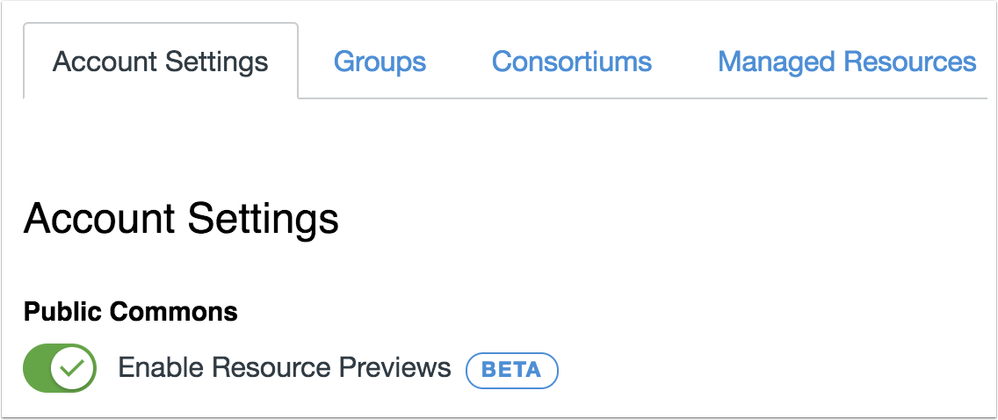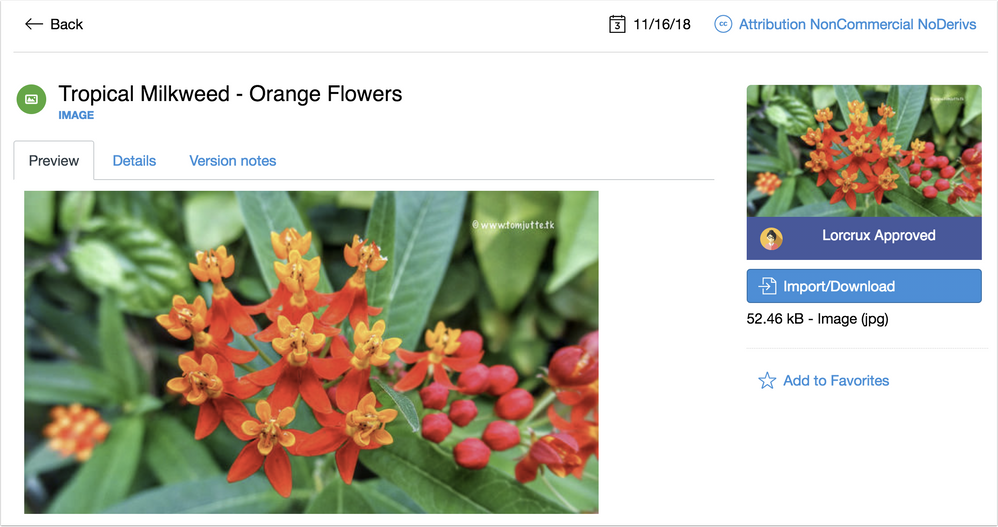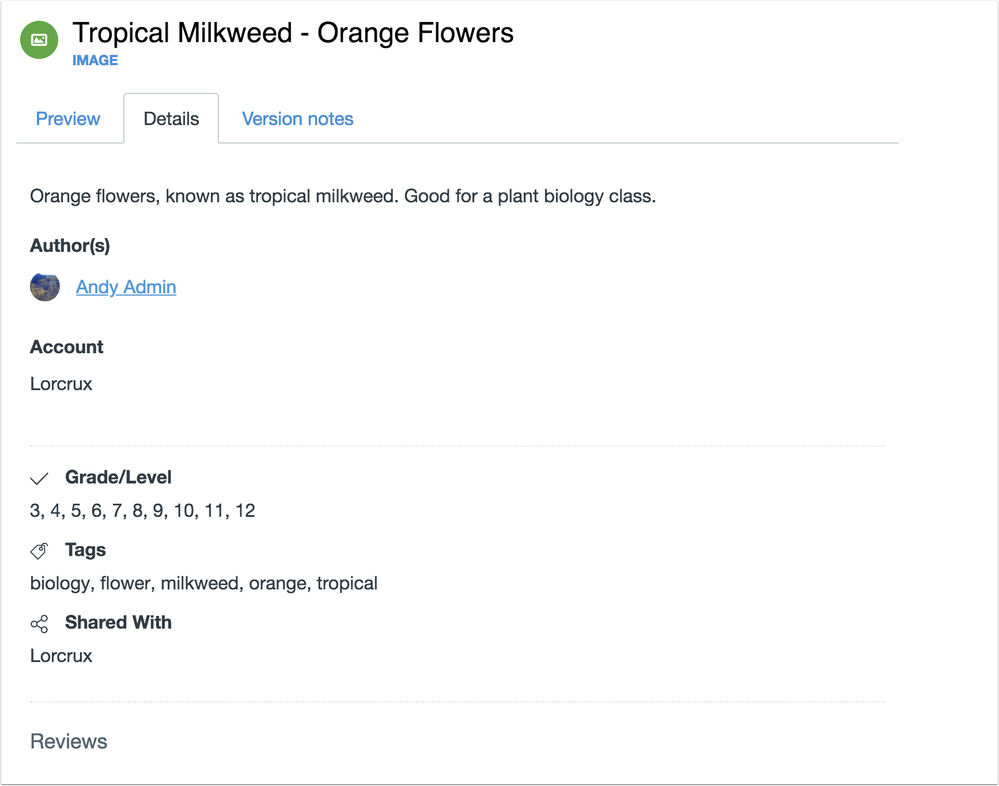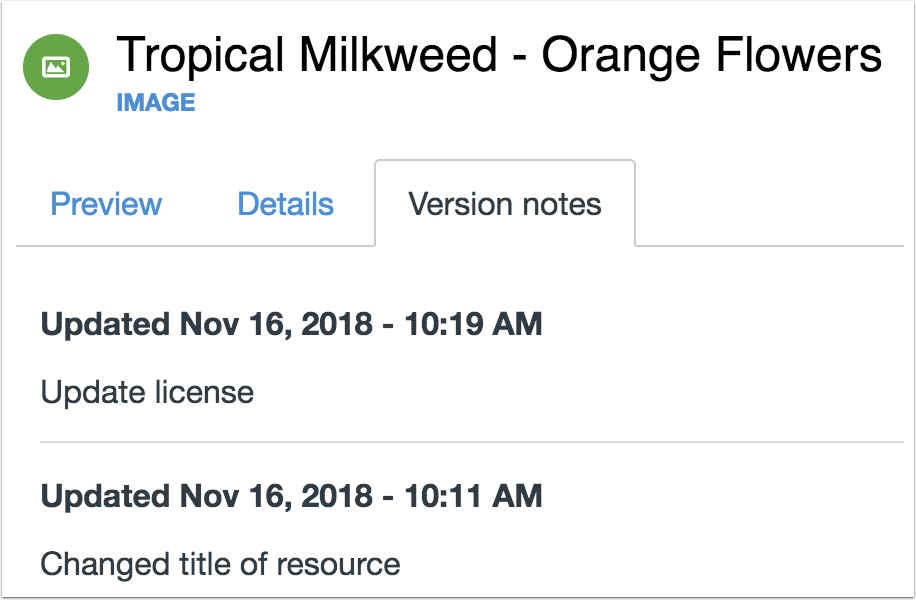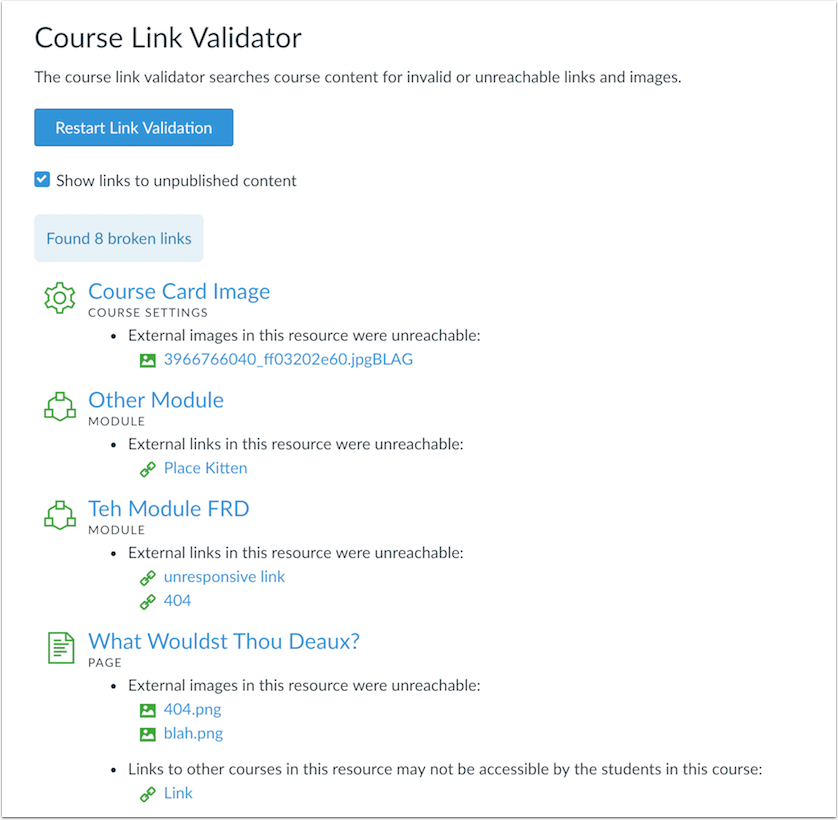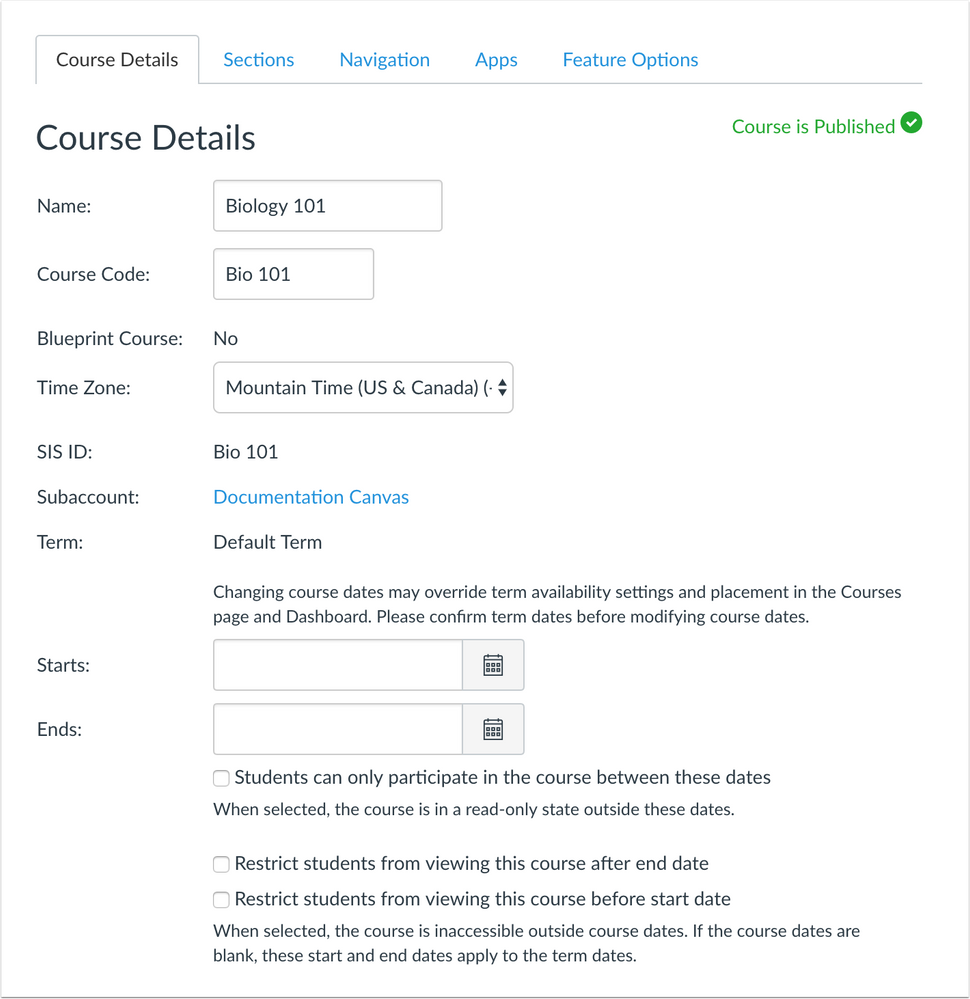Canvas Release Notes (2019-01-05)
In this Canvas release (January 5), the Course Link Validator page includes design enhancements for link clarity, including identifying broken Course Card images. And the Course Details page has been updated to clarify term and course dates as well as the options to restrict students from viewing the course. No functionality has been affected.
LTI Tools
- For institutions using Commons, Commons has been updated to include a new Preview feature and to simplify the user interface when viewing the resource details page.
Release notes also include API updates and fixed bugs.
Release notes describe upcoming Canvas functionality and are subject to change.
|
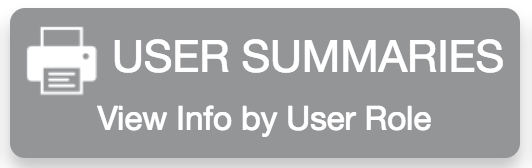 |  | 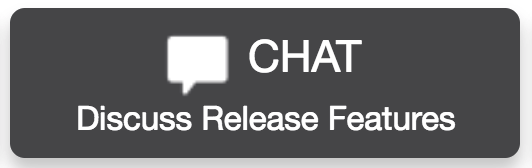 | 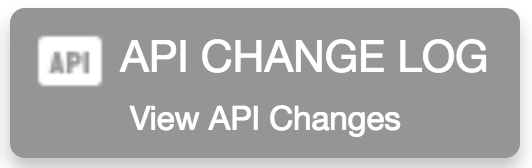 |
- Updated Features
- Commons
- Resource Previews
- Course Settings
- Course Link Validator Design Enhancements
- Course Dates and Functionality Clarifications
- Platform/Integration
- API
- API Change Log
- File Hosting
- Domain Update
- Style Guide
- Deprecation Banner
- Fixed Bugs
- Accessibility
- Announcements
- Assignments
- Calendar
- Global Navigation
- New Gradebook
- Modules
- Outcomes
- API
- Courses API
- Assignments
- Cached Due and Availability Date Seconds
- Blueprint Courses
- Front Page Title Edits and Home Page Settings
- Calendar
- Due Date Calendar Display
- Conversations
- Inactive User Group Messages
- Multiple Sections and Section-Restricted Users
- Courses
- Multiple Instructor Enrollments and Course Search
- Dashboard
- Event Date Order
- ePortfolios
- Embedded Images and Uploaded Files
- Notifications
- Anonymous Grading and Submission Comments
- Outcomes
- Student Details and Learning Mastery Gradebook
- Permissions
- Admin Roles and Student Context Card
- SIS
- Differentiated Due Dates and Assignment Duplication
Updated Features |
Commons
Resource Previews
This feature is used in conjunction with an external tool (LTI) in Canvas. Please view the content below for additional details. For more information about LTI tools, please see the Canvas Release Notes FAQ.
This feature is also part of a user group to collect feedback. For details about how to participate, please see the Feature Idea Contributions section.
Location to Enable Feature | Commons LTI |
Configuration Details | |
Affected Canvas Areas | Commons LTI Any area with imported content |
Beta/Test Environment Support | Functionality affects content in the beta environment only; New/updated features not available until production deploy |
Permissions | Course Content - add / edit / delete Discussions - view Assignments and Quizzes - add / edit / delete |
Affects User Interface | Yes |
Affected User Roles | Admins, Instructors |
Summary
Commons has been updated to include a new Preview feature and to simplify the user interface when viewing the resource details page. Resource Previews is currently an opt-in feature in Commons and must be enabled by an administrator.
Change Benefit
This change allows users to preview resource content before importing it into their course. Users will no longer need to import a resource from Commons to view all the contents of that resource. The user interface has also been simplified to make finding and importing Commons content easier.
Affected User Roles & Behaviors
Admins
Administrators in Commons can enable Resource Previews in Account Settings. This option allows users to preview resources in Commons from the Preview tab.
Instructors
When Resource Previews are enabled, instructors experience three significant changes to the user interface.
The resource details page has been separated into three tabs. The Preview tab allows instructors to preview resource content before importing into a course.
The Details tab displays information about the resource.
The Version notes tab displays any updates to a resource.
Feature Idea Contributions
https://community.canvaslms.com/ideas/1086-canvas-commons-preview
Canvas features are always welcome to feedback. Product teams may make adjustments at any time via the Canvas Feature Idea process.
- Participate in the User Group: Commons Preview
- View existing Commons feature ideas
- For new ideas, please tag the idea with commons
Course Settings
Course Link Validator Design Enhancements
Location to Enable Feature | Course Settings |
Configuration Details | N/A |
Affected Canvas Areas | Course Settings |
Beta/Test Environment Support | Yes |
Affects User Interface | Yes |
Affected User Roles | Instructors |
Summary
The Course Link Validator page includes design enhancements for link clarity, including identifying broken Course Card images.
Change Benefit
This change allows instructors and course designers to better understand the context of each broken link and how to resolve the link. Additionally, Course Card images that may be removed by Flickr can be identified and resolved.
Affected User Roles & Behaviors
Instructors
When instructors validate course content by clicking the Validate Links in Content button in Course Settings, the page content includes several design enhancements.
The page description content has been updated to clarify the validator searches course content for invalid or unreachable links and images. Invalid means the link or image is no longer valid and the content should be removed or replaced. Unreachable means the link or image could not be displayed because of a situation with the host server, which may be temporarily unavailable. Unpublished content in the course is also displayed in the validation results If the Show Links to Unpublished Content checkbox is selected.
Once the link validation process has completed, the page displays the following design enhancements:
- Content is grouped by object type (e.g. assignment, discussion, page)
- The object type is displayed below the link to each content item
- Each broken content item displays its relevant object type icon
- Broken external URL items in Modules are grouped by module
- Broken content within an object is identified as either a link or an image, with the appropriate icon displaying next to the broken content
- Broken content displays the name of the item as it displays in the Rich Content Editor
- Course Cards are a supported object type, which displays any course images added from Flickr that have been deleted
Feature Idea Contributions
Canvas features are always welcome to feedback. Product teams may make adjustments at any time via the Canvas Feature Idea process.
- View existing Course Settings feature ideas
- For new ideas, please tag the idea with course settings
Course Dates and Functionality Clarifications
Location to Enable Feature | Course Settings |
Configuration Details | N/A |
Affected Canvas Areas | Course Settings |
Beta/Test Environment Support | Yes |
Affects User Interface | Yes |
Affected User Roles | Instructors |
Summary
The Course Details page has been updated to clarify term and course dates as well as the options to restrict students from viewing the course. No functionality has been affected.
Change Benefit
This change helps instructors understand how individual course dates affect course access for students when used with term dates. Additionally, the options to restrict students from viewing the course before or after the start date are located after the course dates and add additional clarification.
Affected User Roles & Behaviors
Instructors
When viewing the Course Details page, instructors can view options to add or modify course start and end dates in a course. New and existing text clarifies functionality for all course date settings. Clarification also applies to section dates in the Sections tab.
The course date explanation text has been updated to suggest instructors verify the term dates before modifying course dates.
The checkbox to limit participation in the course includes clarification for how the checkbox affects the dates in the course.
The checkboxes to restrict students from viewing the course also includes clarification about whether the course or term dates are considered to be the course start and end date, depending on the course date settings.
Feature Idea Contributions
Canvas features are always welcome to feedback. Product teams may make adjustments at any time via the Canvas Feature Idea process.
- View existing Course Settings feature ideas
- For new ideas, please tag the idea with course settings
Platform/Integration |
API
API Change Log
Adjustments have been made to the following APIs as noted in the API Documentation change log:
- Assignments API
- Conversations API
- Courses API
- Developer Keys API
- Enrollments API
- Files API
- Roles API
- SIS Imports API
- Submissions API
- Navigation Tools
File Hosting
Domain Update
This change will be deployed to the production environment on December 20.
Canvas file uploads are uploaded to a new hosted domain. To improve security, and to clarify that uploaded files are not provided by Canvas when they're downloaded, the file hosting URL has changed from clusterX-files.instructure.com to aX-clusterX.canvas-user-content.com, where cluster represents the server for an institution’s account.
Any institutions that operate a firewall where URLs are whitelisted based on domain should add *.canvas-user-content.com as a whitelisted URL so users can continue to view all content uploaded to Canvas—including course content and student submissions.
Canvas has also been implementing an improved file system that only affects API functionality as previously noted in the Uploading Files API Documentation. For these changes, *.inscloudgate.net should also be added as a whitelisted URL.
Style Guide
Deprecation Banner
The style guide page (e.g. canvas.beta.instructure.com/styleguide) includes a banner noting the style guide is deprecated. The banner links to the InstUI blog post, which provides additional information in the community about style guide usage through InstUI, Instructure’s component library.
Fixed Bugs |
Accessibility
Announcements
When an announcement is created, the Post To field announces which sections are added or removed to screen readers.
The External Feeds button includes an aria label, and the Feeds heading has been changed to a H3.
Assignments
In the student File Upload submission window, previously uploaded files can be accessed by keyboard users.
Calendar
Agenda View retains focus for keyboard users within agenda items.
Global Navigation
The Global Navigation links include specific labels for screen readers to read the link that is being displayed.
New Gradebook
In the Submission Details tray, the icon for the text that notes a submission is not in any grading period does not include an aria-labelledby attribute or a title element.
The Missing submission grade, Deduct, For each late, and Lowest possible grade fields only read one label to screen readers.
Modules
External URL module items include a title attribute.
Outcomes
In the Create New Outcome window, the Describe this Outcome label in the Rich Content Editor is read to screen readers.
The Question Mark icon link next to the Criterion Ratings Question Mark icon has been changed to be read as a button to screen readers. Additionally, the title attribute for the link to learn about criterion ratings has been removed.
API
Courses API
This change will be deployed to production environment the week of December 17.
If a user has the Users - view primary email address permission, the List Users in Course endpoint always includes the email address.
Explanation: When a user with the Users - view primary email address permission tried to view the List Users in Course endpoint without using the include[email] parameter, the email address was not displayed. Canvas code has been updated to remove email from the include parameter and always include the email addresses as long as the user has appropriate permission.
Assignments
Cached Due and Availability Date Seconds
Cached seconds for due and availability dates are recorded as hh:mm:59 if the minute value is set to 59 (e.g. 11:59 pm). However, any due or availability date times manually changed to a non-59 minute value (e.g. 11:30 pm) are recorded as hh:mm:00.
Explanation: In the 2018-11-17 release, Canvas code was updated to always record assignment times as hh:mm:59 if the minute value is set to 59. However, the seconds value was not updated for cached due and availability dates. Canvas code has been updated to record cached seconds as hh:mm:59 for minute values set to 59.
Blueprint Courses
Front Page Title Edits and Home Page Settings
Editing the title in a course front page doesn’t affect settings for the course home page.
Explanation: When a Blueprint course included a front page used as the home page, and the front page title was edited, the home page setting in the associated courses would revert to modules in the next course sync. Canvas code has been updated to not overwrite home page settings in course syncs.
Calendar
Due Date Calendar Display
Assignment due dates on or after 11:31 pm display the time in the assignment title.
Explanation: When an assignment included a due date on or after 11:31 pm (or 23:31), the time did not display next to the assignment title. Canvas code has been updated to display the time for assignments due on or after 11:31 pm.
Conversations
Inactive User Group Messages
Group conversation messages are not sent to inactive users within the group.
Explanation: When a conversation message was sent to a group, inactive users within the group were included in the message. Canvas code has been updated to not include inactive users in group conversations.
Multiple Sections and Section-Restricted Users
In conversation threads with multiple sections, section-restricted users view an error when replying to a user in another section.
Explanation: In conversation threads with multiple sections, when a section-restricted user replied to a user in a different section, the user isn’t notified that the user did not receive the message. Canvas code has been updated to display an error if a message cannot be sent to a user in another section.
Courses
Multiple Instructor Enrollments and Course Search
In large course enrollments, the Courses page displays up to 25 names in the Teacher column.
Explanation: When the first page of results for a course search included a large number of instructor enrollments, the page was unable to load and generated an error. Canvas code has been updated to display up to 25 names in the Teacher column.
Dashboard
Event Date Order
Calendar events are displayed among all To Do items in chronological order.
Explanation: When a event was created for a course, the event displayed first in the To Do list, regardless of date. This behavior prevented users from viewing the most current To Do items for their courses. Canvas code has been updated to display calendar events among other items in the To Do list in chronological order.
ePortfolios
Embedded Images and Uploaded Files
In the Embed Images window, the Canvas tab displays previously uploaded files and allows users to upload new files.
Explanation: When a user tried to embed images using the Rich Content Editor, the Canvas tab was blank. This behavior did not occur in the Rich Content Editor in any other Canvas area. Canvas code has been updated to view and select uploaded files or upload a new file in the Canvas tab.
Notifications
Anonymous Grading and Submission Comments
When anonymous grading is enabled for an assignment, submission comment notifications do not display a student’s name.
Explanation: When anonymous grading was enabled for an assignment, and students made comments on their submissions, submission comment notifications to the instructor displayed the student’s name. Canvas code has been updated to anonymize student names in submission comment notifications.
Outcomes
Student Details and Learning Mastery Gradebook
Outcome details calculate for all students in a course in the Learning Mastery Gradebook.
Explanation: In the Learning Mastery Gradebook, the outcome details chart only displayed the details for students in the specific page being viewed. Canvas code has been updated to display results for all students in the course.
Permissions
Admin Roles and Student Context Card
The Student Context Card loads for admins without the Course Content - View permission.
Explanation: If an admin without the Course Content - View permission tried to view a student’s name in a Student Context Card, the page displayed an error. Canvas code has been updated to load the Student Context Card for admins without this permission. However, the Users - View List permission is still required to view details within the card.
SIS
Differentiated Due Dates and Assignment Duplication
Post to SIS assignments can be duplicated for differentiated assignments.
Explanation: When a user tried to duplicate an assignment with the Post to SIS setting, and the assignment did not include a due date for Everyone Else, the duplication attempt generated an error. Canvas code has been updated to allow Post to SIS assignments to be duplicated for differentiated assignments.
| Date | |
|---|---|
| 2018-12-17 | Release Notes Published |