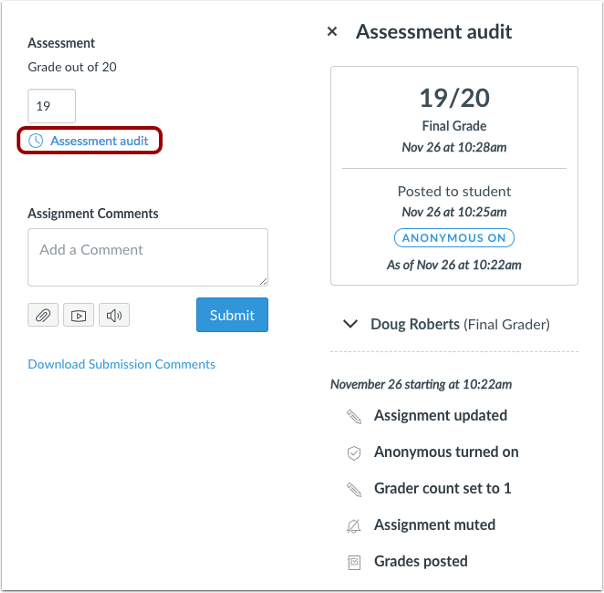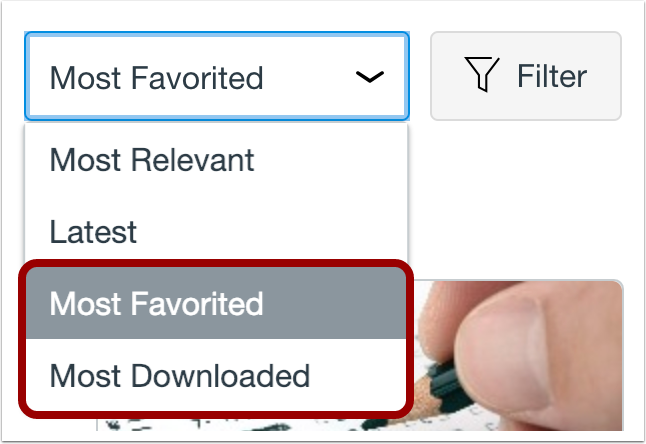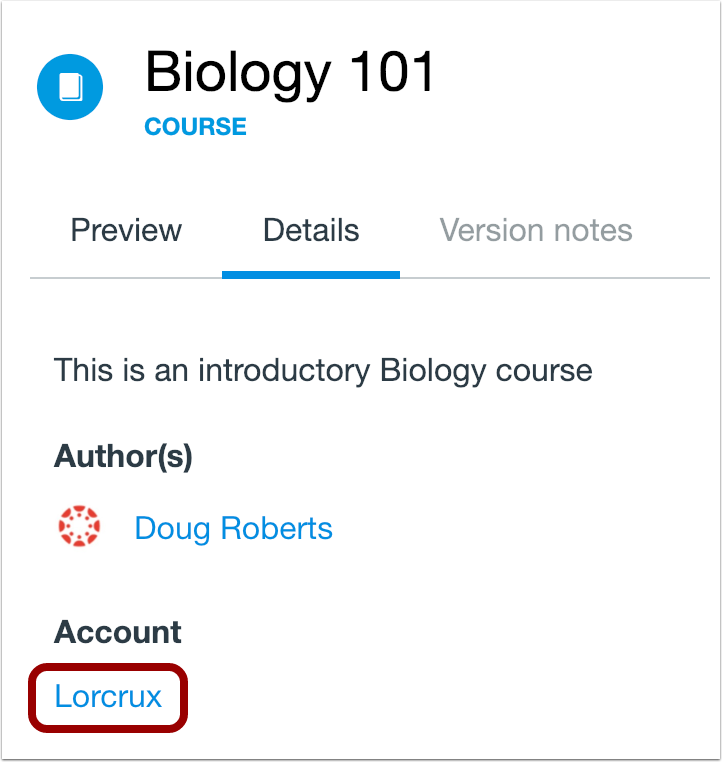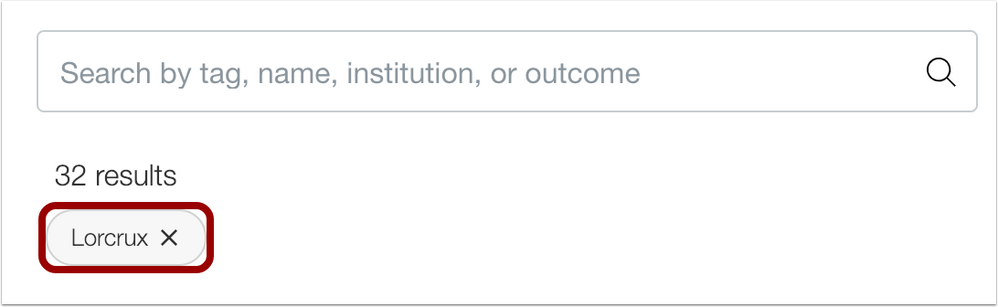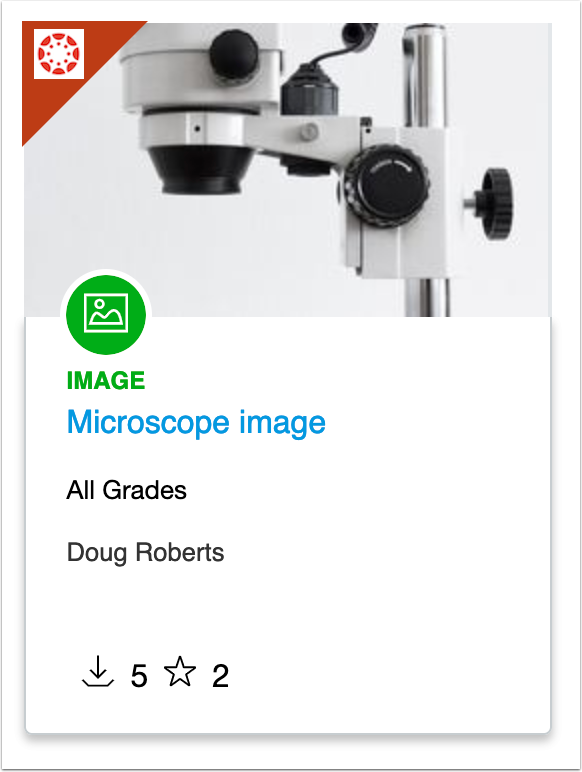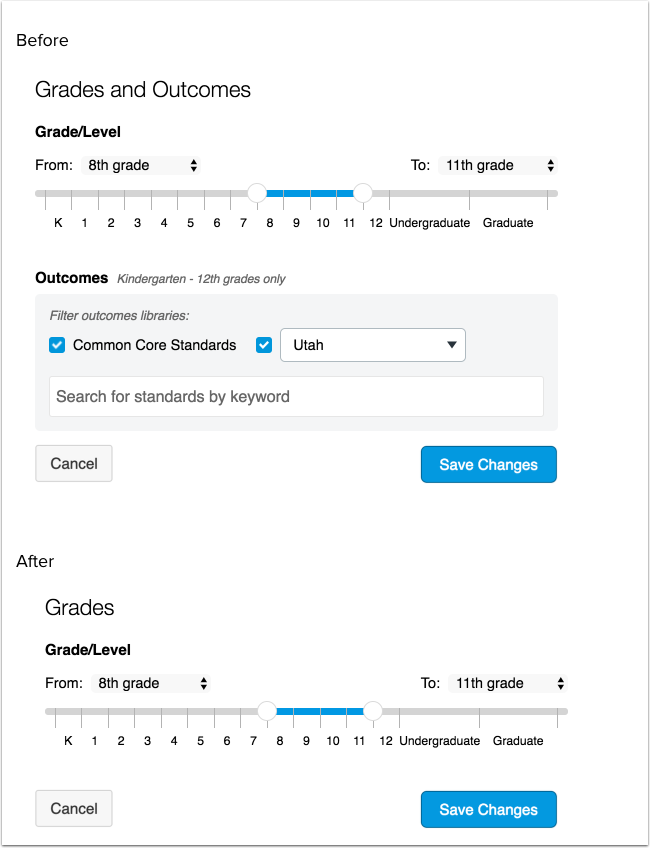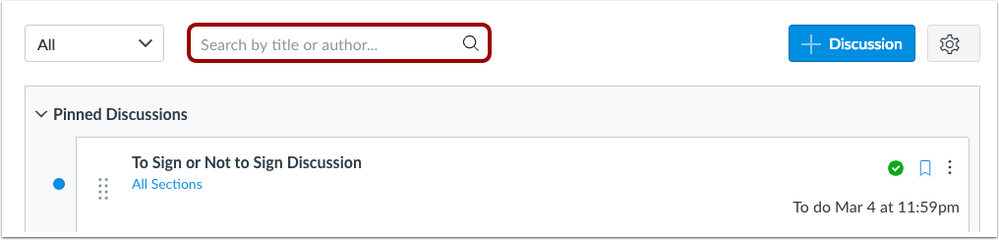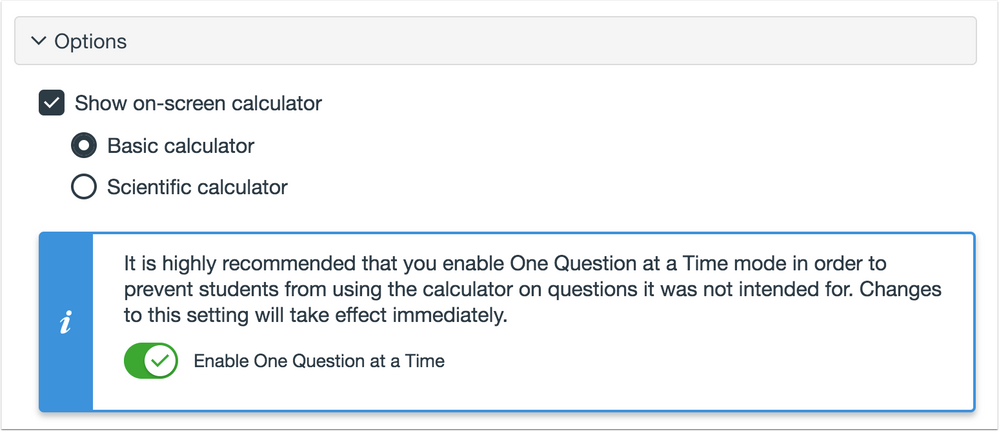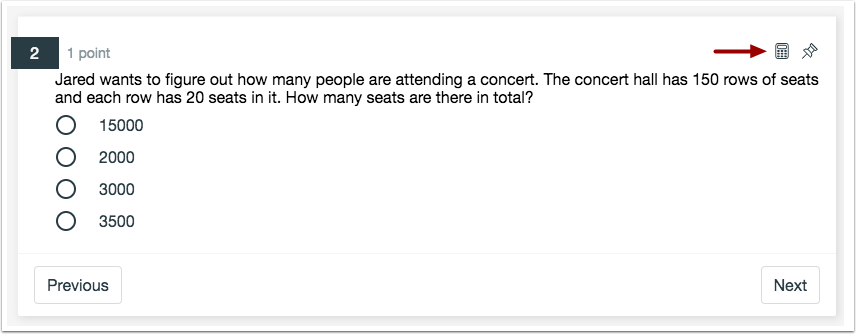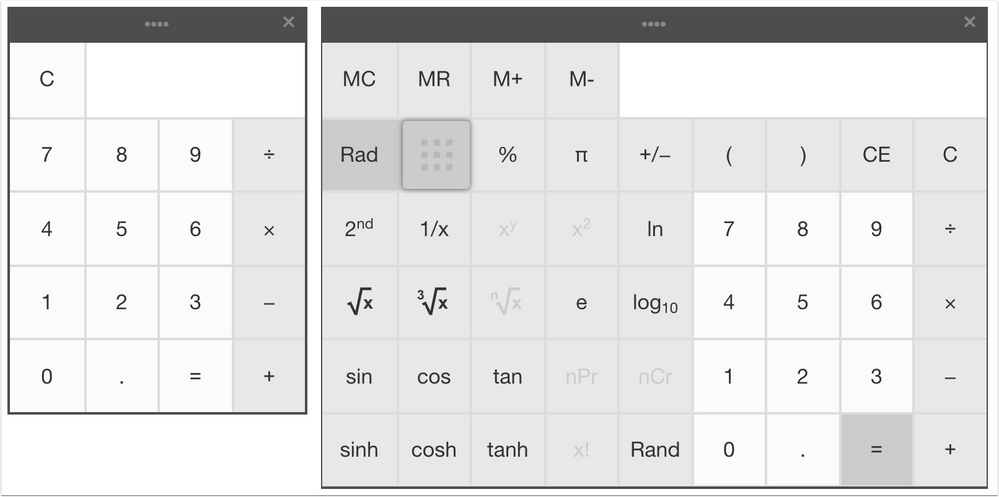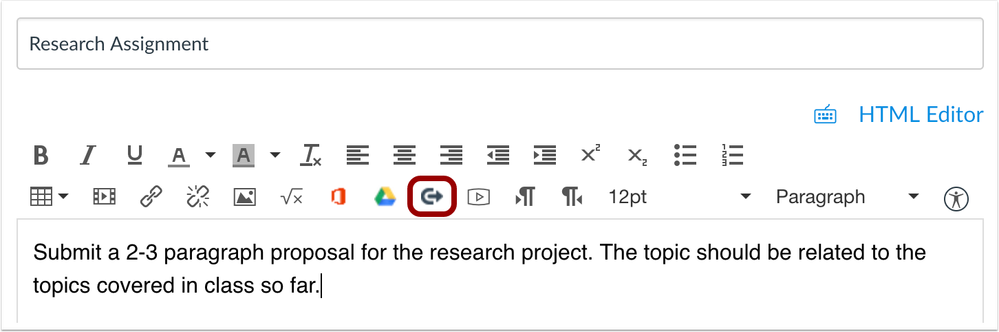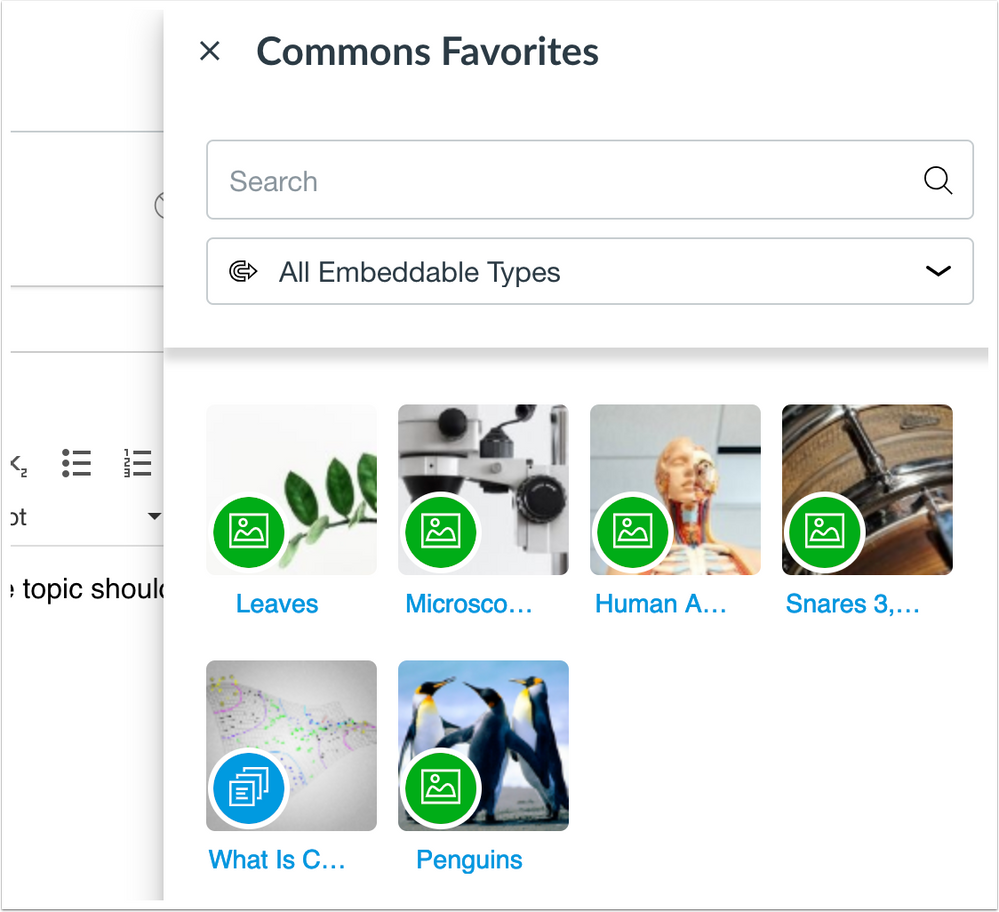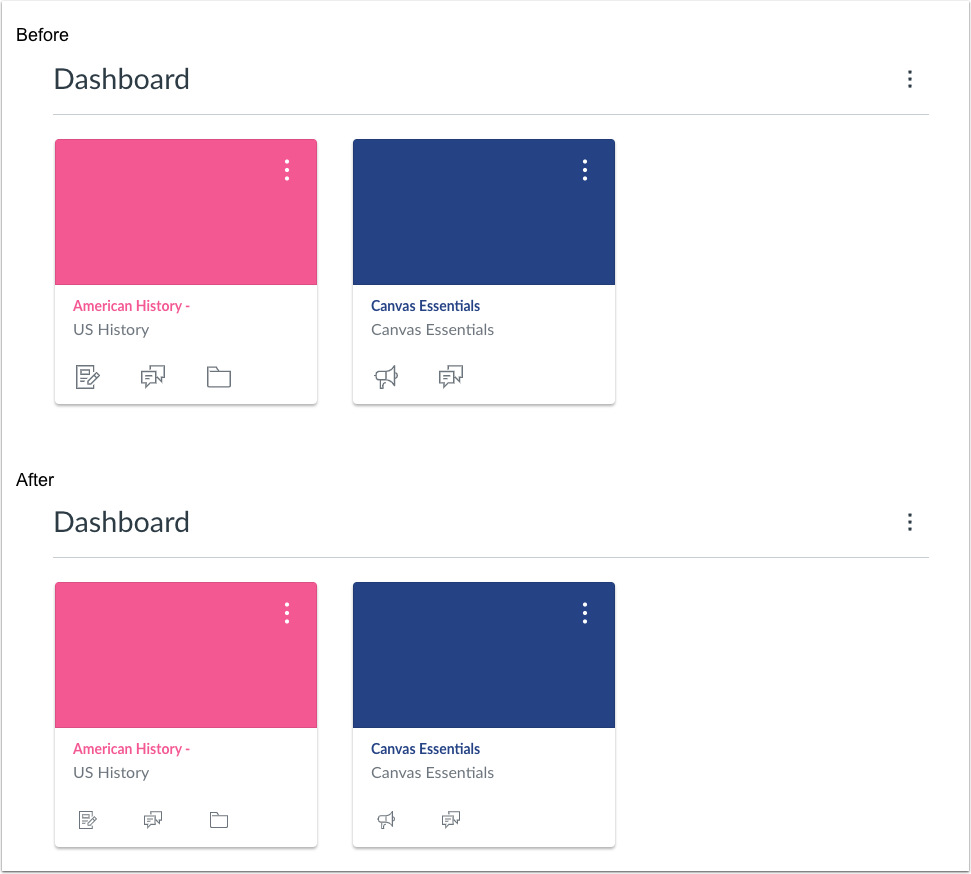To Our Amazing Educators Everywhere,
Happy Teacher Appreciation Week!
Turn on suggestions
Auto-suggest helps you quickly narrow down your search results by suggesting possible matches as you type.
- Community
- Canvas
- Canvas LMS
- Canvas Product Releases
- Canvas Releases
- Canvas Release Notes (2019-03-09)
Options
- Subscribe to RSS Feed
- Mark as New
- Mark as Read
- Bookmark
- Subscribe
- Printer Friendly Page
- Report Inappropriate Content
Canvas Release Notes (2019-03-09)
Canvas Release Notes (2019-03-09)
In this Canvas release (March 9), discussion topics can be searched by author name in addition to title.
Feature Options
- For institutions using Moderated Grading, the Moderated Grading Audit Trail feature option no longer has to be enabled separately. Any user who has permission to view the moderated grading audit log will be able to view it for a moderated assignment at any time.
- For institutions using the New Gradebook, the Final Grade Override column is included in Gradebook CSV export files.
External Tools (LTI)
- For institutions using the Canvas Commons LTI, when viewing the Resource Details tab in Commons, users can view filtered search results that only display resources from their specific institution, and resource cards display the number of times a resource has been downloaded or imported and the number of times a resource has been favorited. Federal- and state-level outcomes can also no longer be added to resources. Additionally, the Rich Content Editor allows instructors to view and import content from their Commons Favorites directly in Canvas.
- For institutions using the Quizzes.Next LTI, on-screen calculators can be used in assessment questions.
Release notes also include small non-functionality changes, API updates, and fixed bugs.
Release notes describe upcoming Canvas functionality and are subject to change.
|
Feature OptionsThe following feature options are addressed in this release:
|
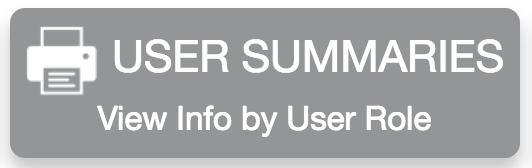 | 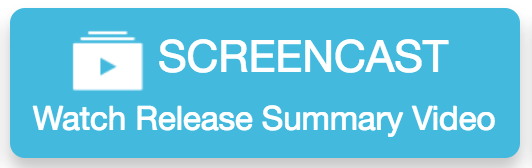 | 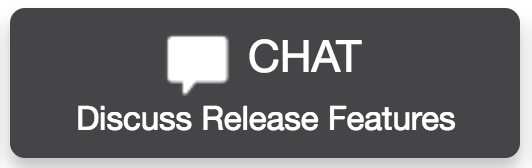 | 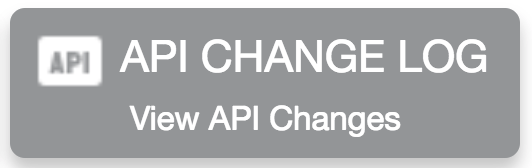 |
- Feature Options
- Updated Features
- Assignments
- Moderated Grading Audit Trail Enforcement
- Commons
- Favorites and Downloads Sorting
- Institution Search Results
- Resource Card Improvements
- Outcomes Removal
- Discussions
- Author Search Functionality
- New Gradebook
- Gradebook Export CSV Final Grade Override Column
- Quizzes.Next
- On-Screen Calculators
- Rich Content Editor
- Commons Favorites Importing
- Other Updates
- Commons
- Favorites Removal Confirmation Message
- Dashboard
- Course Card Icon Size
- Platform/Integration
- API
- API Change Log
- Fixed Bugs
- Accessibility
- People
- Rich Content Editor
- Settings
- API
- Courses API Missing Policy and Auto-Graded Submission Date
- Index Page Terms of Service Link
- Search API Duplicate Group Results
- Blueprint Course
- Rubric Associations
- Conversations
- Media File Name
- External Apps
- Assignment State and Plagiarism Detection LTI Platform
- Course Apps Page and Account LTI Deletion
- Modules
- Non-Graded Discussion Section Changes
- Rich Content Editor
- Chrome Browser Extensions and External App Access
- SIS
- Anonymous Assignments and Grade Passback
- SpeedGrader
- Deleted Discussion Post Attachments
Updated Features |
Assignments
Moderated Grading Audit Trail Enforcement
This feature is used in conjunction with an existing feature option in Canvas. Please view the content below for additional details. For more information about feature options, please see the Canvas Release Notes FAQ.
Location to Enable Feature | N/A |
Configuration Details | |
Affected Canvas Areas | SpeedGrader |
Affects User Interface | Yes |
Affected User Roles | Instructors |
Summary
As part of a moderated assignment, the Assessment Audit section displays automatically within SpeedGrader for any user with permission to view the moderated grading audit log.
Change Benefit
This change removes the Anonymous Moderated Marking Audit Trail feature option and no longer requires this feature option to be enabled separately when creating moderated assignments.
Affected User Roles & Behaviors
Instructors
Instructors with the Grades - view audit trail permission can act as an auditor for a course and always view the Assessment Audit section in SpeedGrader. Auditing also displays any changes made for moderated assignments that are also anonymous. All details about the Assessment Audit section are included as part of the Canvas Release Notes (2018-12-08).
Feature Idea Contributions
Canvas features are always welcome to feedback. Product teams may make adjustments at any time via the Canvas Feature Idea process.
- View existing Anonymous & Moderated feature ideas
- For new ideas, please tag the idea with anonymous&moderated
Commons
These features are used in conjunction with an external tool (LTI) in Canvas. Please view the content below for additional details. For more information about LTI tools, please see the Canvas Release Notes FAQ.
Location to Enable Feature | Commons LTI |
Configuration Details | Resource Previews has been removed as an opt-in account setting and is enabled for all accounts |
Affected Canvas Areas | Commons LTI Any area with imported content |
Beta/Test Environment Support | Functionality affects content in the beta environment only; New/updated features not available until production deploy |
Permissions | Course Content - add / edit / delete Discussions - view Assignments and Quizzes - add / edit / delete |
Affects User Interface | Yes |
Affected User Roles | Admins, Instructors |
Favorites and Downloads Sorting
Summary
Resource cards display the number of times a resource has been downloaded or imported and the number of times a resource has been favorited. Users can also sort search results by Most Favorited and Most Downloaded.
Change Benefit
This update allows instructors to easily view how many times a resource has been favorited and downloaded. It also allows instructors to sort search results by Most Favorited or Most Downloaded.
Affected User Roles & Behaviors
Instructors
The resource card displays the number of times a resource has been favorited and downloaded, allowing instructors to easily find content in Commons. Instructors can also sort search results by Most Favorited or Most Downloaded.
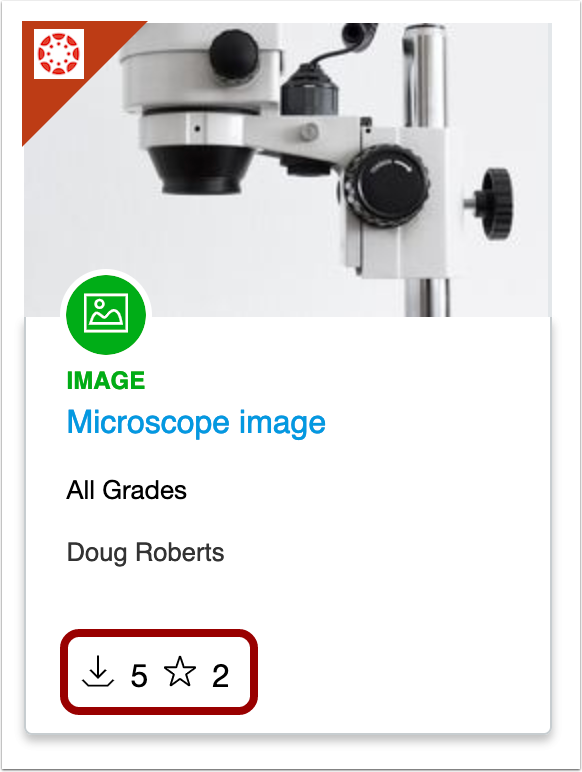
Institution Search Results
Summary
When viewing the resource Details tab in Commons, users can view filtered search results that only display resources from their specific institution.
Change Benefit
This update allows users to find resources from the same institution as the resource they’re currently viewing.
Affected User Roles & Behaviors
Instructors
When an instructor views the Resource Details tab for a resource in Commons, they can click the Institution name to view filtered search results that only display resources from that institution.
Resource Card Improvements
Summary
This update includes several changes to the interface of resource cards in Commons search results. The updated resource cards now show updated icons, resource type, grade level, and the number of times a resource has been downloaded and added as a favorite.
Change Benefit
This update simplifies the information displayed on the resource card.
Affected User Roles & Behaviors
Instructors
The updated resource card displays in the Commons search results and in the Favorites page.
Outcomes Removal
Summary
Commons resources no longer include a section to tag resources with K-12 Federal or State outcome standards. Resources with existing associated outcomes will not be affected. This change only applies to tagging and searching outcomes in Commons and does not affect rubrics and outcomes linked to assignments, discussions, and quizzes shared from Canvas.
Change Benefit
This change simplifies resource management and allows instructors to import resources and add the outcomes that are specific to their teaching needs.
Affected User Roles & Behaviors
Instructors
Instructors sharing a new resource or editing a resource will no longer be able to tag resources with outcomes within Commons. This only applies to the Federal and State K12 outcomes standards and does not apply to rubrics and outcomes created within Canvas and linked to assignments, discussions, and quizzes.
Any resource that has an existing associated outcome still displays the resource in the details page and in the resource card.
Feature Idea Contributions
Canvas features are always welcome to feedback. Product teams may make adjustments at any time via the Canvas Feature Idea process.
- View existing Commons feature ideas
- For new ideas, please tag the idea with commons
Discussions
Author Search Functionality
Location to Enable Feature | Discussions |
Configuration Details | N/A |
Affected Canvas Areas | Discussions |
Beta/Test Environment Support | Yes |
Permissions | Assignments and Quizzes - add / edit / delete Discussions - view Discussions - moderate Discussions - create Discussions - post |
Related APIs | Discussion Topics API |
Affects User Interface | Yes |
Affected User Roles | All Users |
Summary
Users can search discussion topics by author name in addition to title.
Change Benefit
This change restores previous author search functionality within the Discussions page.
Affected User Roles & Behaviors
All Users
When viewing the Discussions page, users can use the search field to search for a discussion by title or author. The Search field help text has been updated to specify the search options.
Any discussions that have been copied from a previous course do not include an author.
Feature Idea Contributions
Canvas features are always welcome to feedback. Product teams may make adjustments at any time via the Canvas Feature Idea process.
- View existing Discussions feature ideas
- For new ideas, please tag the idea with discussions
New Gradebook
Gradebook Export CSV Final Grade Override Column
This feature is used in conjunction with an existing feature option in Canvas. Please view the content below for additional details. For more information about feature options, please see the Canvas Release Notes FAQ.
Location to Enable Feature | New Gradebook |
Configuration Details | |
Affected Canvas Areas | New Gradebook |
Related APIs | Custom Gradebook Columns API |
Affects User Interface | No |
Affected User Roles | Instructors |
Summary
When the Final Grade Override feature option is enabled, any entries in the Override column display in CSV Gradebook exports. However, override grades are not valid as part of Gradebook uploads.
Change Benefit
This change adds override grades to Gradebook exports.
Affected User Roles & Behaviors
Instructors
Instructors can enable the Final Grade Override feature, add override grades, and view the override grades in the Gradebook CSV export file.
The Gradebook download file includes override grades for the entire course. If a course includes grading periods, override grades are included in the download for the selected grading period.
Canvas features are always welcome to feedback. Product teams may make adjustments at any time via the Canvas Feature Idea process.
- View existing New Gradebook feature ideas
- For new ideas, please tag the idea withgradebook_new
Quizzes.Next
On-Screen Calculators
These features are used in conjunction with an external tool (LTI) in Canvas. Please view the content below for additional details. For more information about LTI tools, please see the Canvas Release Notes FAQ.
Location to Enable Feature | Quizzes.Next Assessment Items |
Configuration Details | |
Affected Canvas Areas | Assignments |
Beta Environment Support | No |
Affects User Interface | Yes |
Affected User Roles | Instructors, Students |
Summary
Quizzes.Next supports enabling on-screen calculators for assessment questions.
Change Benefit
This feature allows students to use a basic or scientific calculator when answering assessment questions.
Affected User Roles & Behaviors
Instructors
Instructors can enable an on-screen calculator with basic or scientific functions from the Options menu of any question type.
On-screen calculators are best used for assessments presented in One Question at a Time mode. If a calculator is enabled in an assessment where students can view all questions on the same page, students can use the calculator to answer any question.
A warning message allows instructors to enable One Question at a Time mode within the question after the on-screen calculator is enabled.
Students
If the calculator is enabled, students can open the calculator by clicking the Calculator icon.
Basic calculators include the functions to add, subtract, multiply, and divide. Scientific calculators include all basic functions in addition to several scientific functions.
Feature Idea Contributions
Canvas features are always welcome to feedback. Product teams may make adjustments at any time via the Canvas Feature Idea process.
- View existing quizzes.next feature ideas
- For new ideas, please tag the idea with quizzes.next
Rich Content Editor
Commons Favorites Importing
This feature is used in conjunction with an external tool (LTI) in Canvas. Please view the content below for additional details. For more information about LTI tools, please see the Canvas Release Notes FAQ.
Location to Enable Feature | Rich Content Editor |
Configuration Details | |
Affected Canvas Areas | Commons LTI, Rich Content Editor |
Beta/Test Environment Support | Functionality affects content in the beta environment only; New/updated features not available until production deploy |
Permissions | Course Content - add / edit / delete Discussions - view Assignments and Quizzes - add / edit / delete |
Affects User Interface | Yes |
Affected User Roles | Instructors |
Summary
Instructors can view and import content from their Commons Favorites list directly in the Rich Content Editor in Canvas.
Change Benefit
This feature allows instructors to import favorite content from Commons directly in their Canvas course.
Affected User Roles & Behaviors
Instructors
Instructors can use the Commons Favorites button in the Rich Content Editor toolbar to import favorite content from Commons.
Any supported content added to the Favorites list in Commons are available for import in the Rich Content Editor. Users can search for items or filter by content type within the sidebar. Users can only import embeddable content types (documents, videos, audio, and images).
Canvas features are always welcome to feedback. Product teams may make adjustments at any time via the Canvas Feature Idea process.
- View existing Commons feature ideas
- For new ideas, please tag the idea with commons
Other Updates |
Commons
Favorites Removal Confirmation Message
This feature is used in conjunction with an external tool (LTI) in Canvas. Please view the content below for additional details. For more information about LTI tools, please see the Canvas Release Notes FAQ.
Location to Enable Feature | Commons LTI |
Configuration Details | |
Affected Canvas Areas | Commons LTI |
Beta/Test Environment Support | Functionality affects content in the beta environment only; New/updated features not available until production deploy |
Affects User Interface | Yes |
Affected User Roles | Instructors |
Summary
The Remove from Favorites confirmation message has changed from an animation on the resource card to a confirmation message in a separate browser window.
Change Benefit
This change improves accessibility within Commons.
Affected User Roles & Behaviors
Instructors
When instructors remove a resource from their Favorites, the confirmation message displays in a separate browser window. No functionality has been affected.
Dashboard
Course Card Icon Size
Location to Enable Feature | N/A |
Configuration Details | N/A |
Affected Canvas Areas | Card View Dashboard |
Affects User Interface | Yes |
Affected User Roles | All Users |
Summary
The icon class displayed in course cards defaults the icon display in a slightly smaller size.
Change Benefit
This change provides consistency for icons in both the Card View Dashboard and the List View Dashboard.
Affected User Roles & Behaviors
All Users
Users who have enabled course cards in the Dashboard can view the course card icons in a slightly smaller size than previously displayed. No functionality has been affected.
Platform/Integration |
API
API Change Log
Adjustments have been made to the following APIs as noted in the API Documentation change log:
SIS Imports API
Users API
Fixed Bugs |
Accessibility
People
As part of deleting a section, content is read as Remove User from Section to screen readers.
Rich Content Editor
Uploaded audio files are tagged as audio files.
Settings
The Course Link Validator does not consider quiz answer comments with rel attributes as broken links.
API
Courses API Missing Policy and Auto-Graded Submission Date
Submissions that are automatically assigned grades through a Missing Policy include a graded_at date indicated in the Courses API.
Explanation: When a grade was automatically assigned through the Missing Policy in the New Gradebook, the score was entered in the New Gradebook, but the graded_at date was not updated within the API. This behavior also affected SIS grade passback efficiency, as grades can only be passed back if a graded_at date is included. Canvas code has been updated to update the graded_at date in the API for submissions updated via the Missing Policy.
Index Page Terms of Service Link
In the Canvas API Index page, the API Terms of Service link displays the intended page.
Explanation: When a user clicked the API Terms of Service link, the link displayed a not found page. Canvas code has been updated to correct the API Terms of Service link.
Search API Duplicate Group Results
The Search API does not duplicate search results for group conversations.
Explanation: When a group conversation was created in Canvas, the Search API duplicated each member in the given context according to each member’s total number of enrollments. Conversations paginated only 20 results, which truncated the list of possible recipients and would occasionally omit some group members. Canvas code has been updated to not duplicate group members in conversation messages.
Blueprint Course
Rubric Associations
Rubric associations are updated in Blueprint Course syncs after creating a copy of a rubric.
Explanation: When a rubric was edited with multiple associations to other assignments, a copy of the rubric was made and added to the assignment. However, additional Blueprint syncs were not updating the assignment’s new rubric association. Canvas code has been updated to retain rubric associations after a Blueprint Course sync.
Conversations
Media File Name
Conversation messages include the file name of any media file uploaded or recorded within a message.
Explanation: When a media file is uploaded or recorded in a conversation message, Canvas would name the media file as undefined, even if a specific file name was included. Canvas code has been updated to retain file names of media files.
External Apps
Assignment State and Plagiarism Detection LTI Platform
Changing an assignment workflow_state does not affect the plagiarism platform association.
Explanation: When a published assignment was unpublished and included no submissions, the plagiarism review settings were not retained and set back to None. Canvas code has been updated to retain the tool associations if the workflow state of the assignment is changed.
Course Apps Page and Account LTI Deletion
Deleting a course LTI tool does not affect the display of the Apps page.
Explanation: When an LTI tool was installed in both an account and a course, and the course-level tool was deleted, the Apps page loaded a blank page. Additionally, if multiple installations of the same LTI were included, deleting the top-most LTI caused it to break. Canvas code has been updated to prevent deleting course LTI tools from affecting the Apps page.
Modules
Non-Graded Discussion Section Changes
Changes to non-graded discussions sections are displayed in Modules.
Explanation: When section changes were made to a non-graded discussion, the updates were not displayed for affected students in the Modules page. Canvas code has been updated to display updated changes in the Modules page.
Rich Content Editor
Chrome Browser Extensions and External App Access
This change was deployed to the production environment on February 28.
External apps can be accessed in the Rich Content Editor when browser extensions are enabled in Chrome.
Explanation: When an external app was installed in the Rich Content Editor, the app displayed a launch error if browser extensions were installed, such as Dragon or Grammarly. This behavior affected Chrome browsers. Canvas code has been updated to fix external app launches when browser extensions are installed.
SIS
Anonymous Assignments and Grade Passback
Anonymously graded assignments do not prevent data from being passed back via LTI Grade Passback.
Explanation: When an assignment was anonymously graded, and an LTI tool returned an outcome service message, Canvas displayed a user lookup error. Canvas code has been updated to allow tool or quiz IDs to be included in moderated or anonymous assignment audit information and provide the correct details for LTI tools.
SpeedGrader
Deleted Discussion Post Attachments
Attachments from deleted discussion posts do not display in SpeedGrader.
Explanation: When a discussion post was deleted that included an attached file, the file was not removed when the discussion was viewed in SpeedGrader. This behavior affected instructors as they could see the file but not the post where it belonged. Canvas code has been updated to remove attachments from deleted discussion posts.
| Date | |
|---|---|
| 2019-03-01 | Added—Fixed Bugs
|
| 2019-02-25 | Release Notes Published |
Change Log
 Community Help
Community Help
View our top guides and resources:
Find My Canvas URL Help Logging into Canvas Generate a Pairing Code Canvas Browser and Computer Requirements Change Canvas Notification Settings Submit a Peer Review AssignmentTo participate in the Instructure Community, you need to sign up or log in:
Sign In