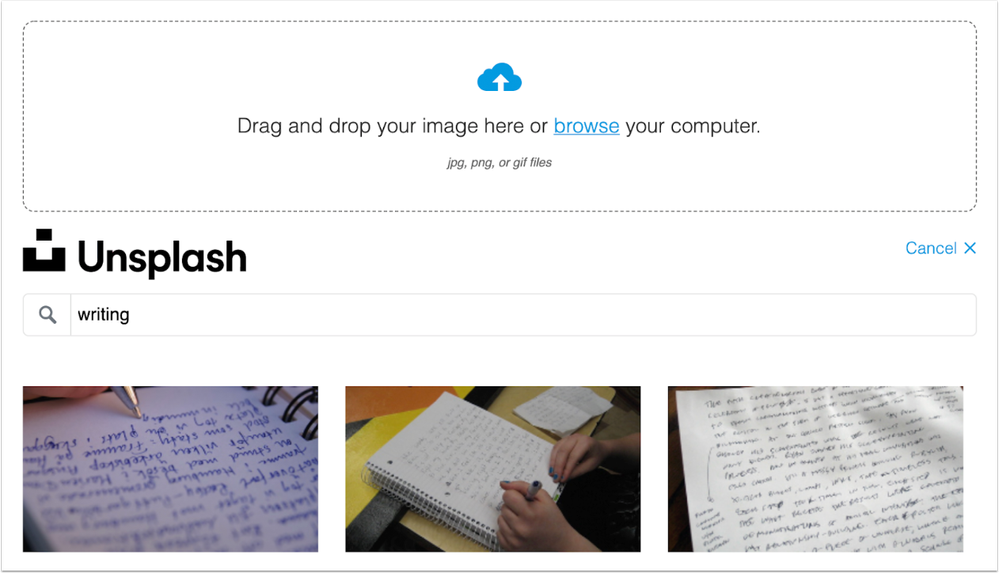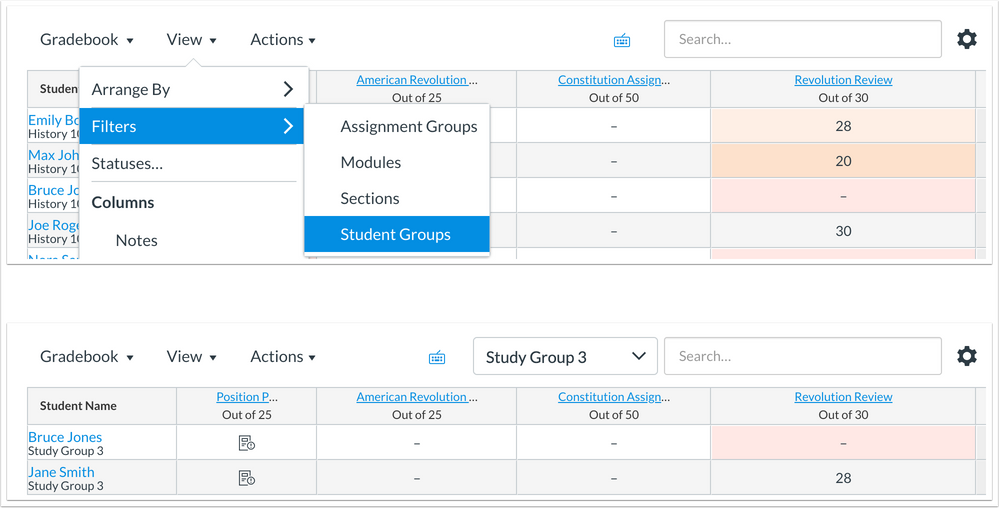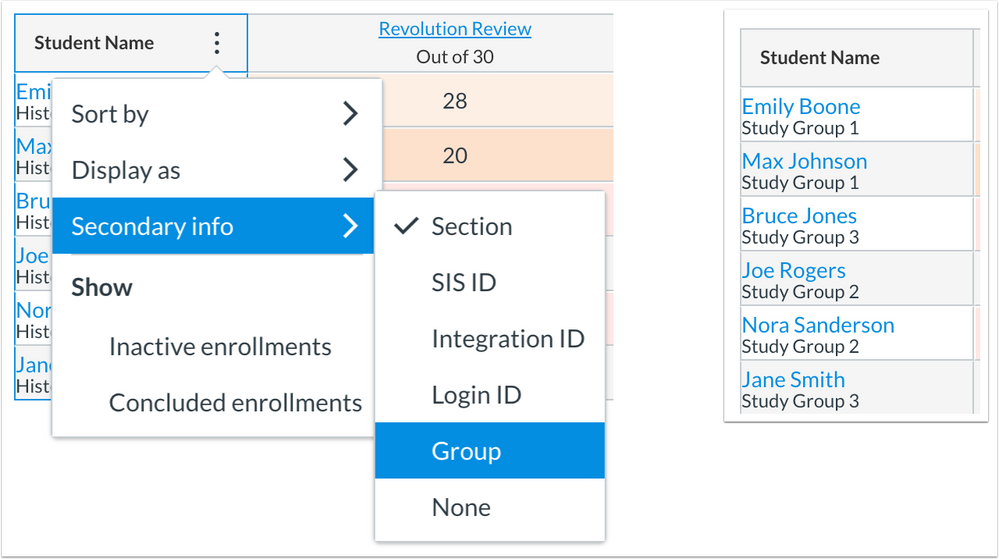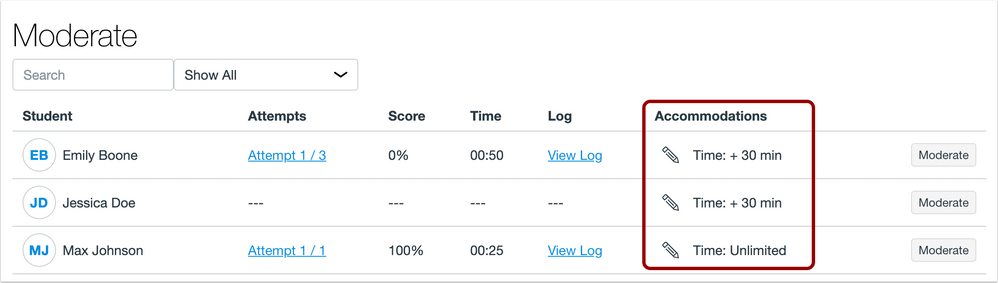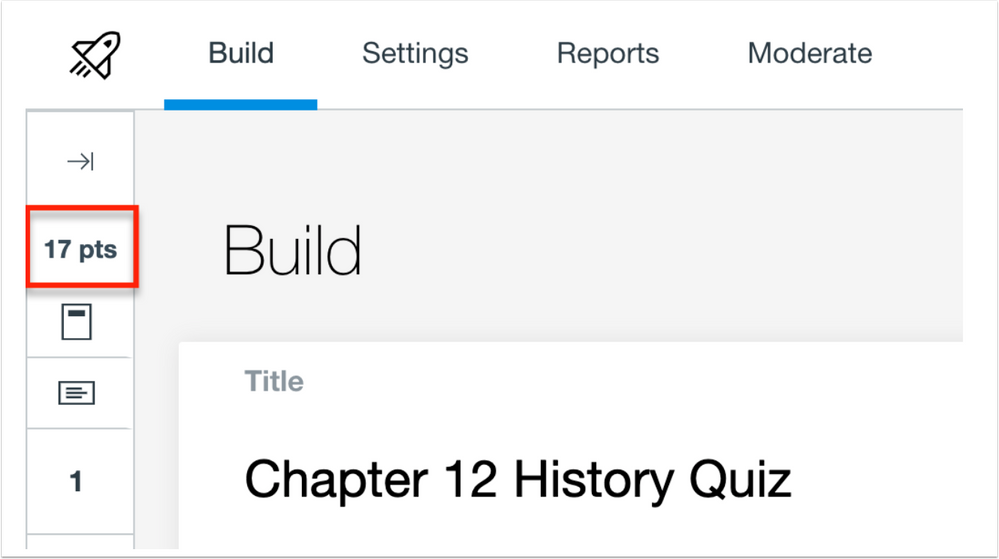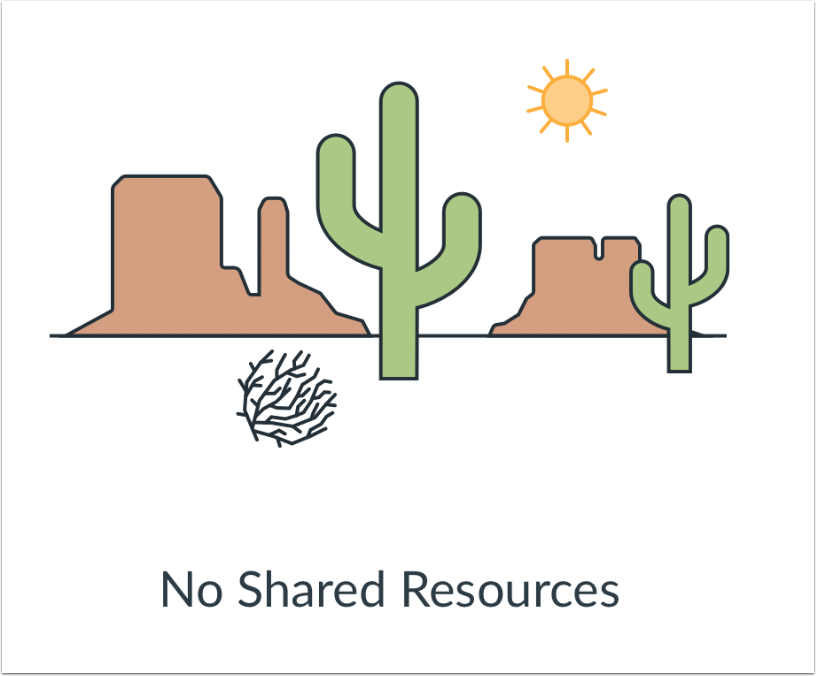Canvas Release Notes (2019-06-22)
Upcoming Canvas Changes
Canvas Release Schedule Adjustments: July 15
Starting July 15, the Canvas Release Schedule will be adjusted to support two-week deploys and monthly releases every third Saturday of the month. For more information, please see Upcoming Canvas Changes.
In this Canvas release (June 22), when students are not allowed to edit or delete their own discussion posts, the Settings menu for a discussion shows those features have been disabled. Canvas and Instructure logos have been updated throughout the interface.
Third-party platform providers can create external tools using IMS Global LTI 1.3 and LTI Advantage.
Feature Options
- For institutions using the New Gradebook, the View Filter and Student Name Secondary Info both include options to display student group data.
External Tools (LTI)
- For institutions using Commons, the Flickr image search has been replaced by Unsplash, and the empty page messages have been updated for consistency and clarity.
- For institutions using Quizzes.Next, instructors can give students extra time or attempts for an individual assessment, and the Question Navigator displays the assessment point total.
Release notes also include API updates and fixed bugs.
Release notes describe upcoming Canvas functionality and are subject to change.
|
Feature OptionsThe following feature options are addressed in this release:
|
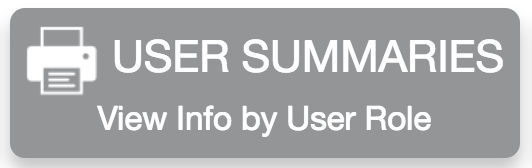 | 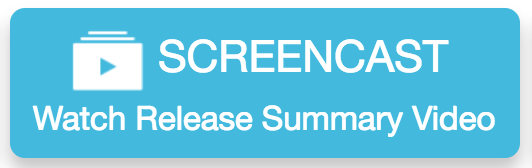 | 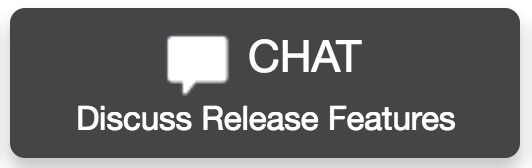 | 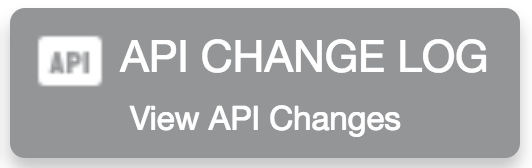 |
- Feature Options
- Updated Features
- Commons
- Unsplash Image Search
- New Gradebook
- Student Group Data
- Quizzes.Next
- Assessment-Level Accommodations
- Assessment Point Total
- Other Updates
- Canvas Interface
- Branding Update
- Commons
- Empty Page Message Update
- Discussions
- Reply Settings Interface Change
- Platform/Integration
- API
- API Change Log
- Users API
- Developer Keys
- LTI Advantage Framework
- Fixed Bugs
- Accessibility
- Calendar
- Conversations
- Files
- Rich Content Editor
- Rubrics
- Commons
- Languages and Commons Preview
- Course Settings
- Link Validator and Local Redirect Links
- Dashboard
- Inactive Roles and Group Events
- Global Navigation Menu
- Underlined Links
- Groups
- Long Group Name Wrapping
- New Gradebook
- Anonymous Grading and Text Entries
- Late Status and Grade Detail Tray
- Notifications
- Locked Modules and Updated Page Content
Updated Features |
Commons
Unsplash Image Search
This feature is used in conjunction with an external tool (LTI) in Canvas. Please view the content below for additional details. For more information about LTI tools, please see the Canvas Release Notes FAQ.
Location to Enable Feature | Commons LTI |
Configuration Details | |
Affected Canvas Areas | Commons LTI Any area with imported content |
Beta/Test Environment Support | Functionality affects content in the beta environment only; New/updated features not available until production release |
Permissions | Course Content - add / edit / delete Discussions - view Assignments and Quizzes - add / edit / delete |
Affects User Interface | Yes |
Affected User Roles | Instructors, Admins |
Feature Enhancement Ideas | |
Specified Tag for Feature Ideas | Commons |
Summary
The Flickr image search has been replaced by Unsplash.
Change Benefit
This change replaces Flickr with Unsplash, which offers high-quality, safe images for use as resource thumbnails in Commons.
Affected User Roles & Behaviors
Instructors and Admins
When instructors and admins share a new resource or edit an existing resource, they can select an image to display as a thumbnail for their resource using Unsplash. Unsplash image search replaces the existing Flickr search functionality. The Flickr logo has been removed from the interface. Existing images imported from Flickr will not be affected.
New Gradebook
Student Group Data
This feature is used in conjunction with an existing feature option in Canvas. Please view the content below for additional details. For more information about feature options, please see the Canvas Release Notes FAQ.
Location to Enable Feature | New Gradebook |
Configuration Details | |
Affected Canvas Areas | New Gradebook |
Affects User Interface | Yes |
Affected User Roles | Instructors |
Feature Enhancement Ideas | |
Specified Tag for Feature Ideas | gradebook_new |
Feature Idea Contributions |
Summary
The New Gradebook View Filter and Student Name Secondary Info both include options to display student group data.
Change Benefit
This change allows instructors to filter the New Gradebook by student groups and view student name secondary info by group name.
Affected User Roles & Behaviors
Instructors
When viewing the View menu in the New Gradebook, the Filter option includes a Student Groups link. Instructors can select this option to filter the New Gradebook by student groups. Groups are displayed hierarchically.
The Student Names column can also display group names as secondary info. The Groups option is located in the Secondary Info option.
Quizzes.Next
Assessment-Level Accommodations
This feature is used in conjunction with an external tool (LTI) in Canvas. Please view the content below for additional details. For more information about feature options, please see the Canvas Release Notes FAQ.
Location to Enable Feature | Quizzes.Next Moderate Page |
Configuration Details | |
Affected Canvas Areas | Quizzes.Next |
Beta/Test Environment Support | Yes (after production release) |
Affects User Interface | Yes |
Affected User Roles | Instructors, Students |
Feature Enhancement Ideas | |
Specified Tag for Feature Ideas | quizzes.next |
Summary
Instructors can provide accommodations to students in an individual assessment.
Change Benefit
This change allows instructors to give students extra time or attempts for a specific assessment without applying the accommodation to all assessments in a course.
Affected User Roles & Behaviors
Instructors
Instructors can provide students with assessment-level accommodations of additional time or attempts. These features operate in addition to the existing course-level accommodation of giving extra time to a student. Assessment-level accommodations cannot reduce the effect of course-level accommodations.
Assessment-level accommodations can be managed by opening the Moderation panel for any student on the Moderate page. From the Moderation panel, instructors can enter the number of additional attempts, give the student additional time, or remove the time limit completely.
The course-level accommodations that were previously managed from the Moderation panel have been moved to the Accommodations column and can be accessed by clicking the Edit icon. The Accommodations column also displays the cumulative effect of course-level and assessment-level time accommodations that apply to a student.
Students
If an assessment-level accommodation has been applied to a student, the student will not see any type of notification about the accommodation. However, they can view the effect of the accommodation in their assessment time limit and/or attempt total.
Assessment Point Total
This feature is used in conjunction with an external app (LTI) in Canvas. Please view the content below for additional details. For more information about feature options, please see the Canvas Release Notes FAQ.
Location to Enable Feature | Assignments |
Configuration Details | |
Affected Canvas Areas | Quizzes.Next |
Beta/Test Environment Support | Yes |
Affects User Interface | Yes |
Affected User Roles | Instructors |
Feature Enhancement Ideas | |
Specified Tag for Feature Ideas | quizzes.next |
Summary
The Question Navigator displays the assessment point total.
Change Benefit
This change allows instructors to view the point total for an assessment from the Build page.
Affected User Roles & Behaviors
Instructors
Instructors can view the point total for an assessment in the Question Navigator.
Other Updates |
Canvas Interface
Branding Update
Location to Enable Feature | N/A |
Configuration Details | N/A |
Affected Canvas Areas | Locations with default Canvas branding |
Beta Environment Support | Yes |
Affects User Interface | Yes |
Affected User Roles | All Users |
Summary
The Canvas and Instructure logos have been updated throughout the interface.
Change Benefit
This change promotes consistency with updated Canvas and Instructure branding.
Affected User Roles & Behaviors
All Users
The Canvas web interface displays updated logos for Canvas and Instructure. These icons may display in the Canvas Login page and the Dashboard page footer.
Commons
Empty Page Message Update
This feature is used in conjunction with an external tool (LTI) in Canvas. Please view the content below for additional details. For more information about LTI tools, please see the Canvas Release Notes FAQ.
Location to Enable Feature | Commons LTI |
Configuration Details | |
Affected Canvas Areas | Commons LTI Any area with imported content |
Beta/Test Environment Support | Functionality affects content in the beta environment only; New/updated features not available until production release |
Permissions | Course Content - add / edit / delete Discussions - view Assignments and Quizzes - add / edit / delete |
Affects User Interface | Yes |
Affected User Roles | Instructors, Admins |
Summary
The empty page messages have been updated in Commons for consistency and clarity. Empty page messages display when no search results are found or if a page in Commons has no content to display.
Change Benefit
This change improves the consistency of page messages throughout Commons.
Affected User Roles & Behaviors
Instructors and Admins
When users view pages in Commons that have no content to display, such as Shared, Imported, Updates, and Favorites, or if a user’s search yields no search results, the empty page messages and images is more consistent.
Discussions
Reply Settings Interface Change
Location to Enable Feature | Discussions |
Configuration Details | N/A |
Affected Canvas Areas | Discussions |
Beta/Test Environment Support | Yes |
Permissions | Assignments and Quizzes - add / edit / delete Discussions - view Discussions - moderate Discussions - create Discussions - post |
Related APIs | Discussion Topics API |
Affects User Interface | Yes |
Affected User Roles | Students |
Feature Enhancement Ideas | |
Specified Tag for Feature Ideas | Discussions |
Feature Idea Contributions |
Summary
When students are not allowed to edit or delete their own discussion posts, the Settings menu for a discussion shows those functions have been disabled.
Change Benefit
This change more clearly informs students if they are allowed to edit or delete their own discussion posts. Previously when this feature was disabled, the Settings menu was removed, causing students to think there was a bug with being able to edit or delete their posts.
Affected User Roles & Behaviors
Students
When the option to edit or delete a discussion post has been disabled for a course, students can view the Settings menu for the discussion and see that editing and deleting the discussion has been disabled.
The option to edit or delete a discussion post can be disabled at either the account or course level.
Platform/Integration |
API
API Change Log
Adjustments have been made to the following APIs as noted in the API Documentation change log:
Users API
Developer Keys
LTI Advantage Framework
Location to Enable Feature | Account Settings, Feature Options |
Configuration Details | |
Affected Canvas Areas | Developer Keys External Apps |
Affects User Interface | Yes |
Affected User Roles | Admins, Instructors |
Feature Enhancement Ideas | |
Specified Tag for Feature Ideas | Developer Token |
Third-party platform providers can create external tools using IMS Global LTI 1.3 and LTI Advantage. When supported by a tool provider, this framework allows admins to manage all LTI tool configuration data directly in the Developer Keys page. The LTI can then be added to an account or course External Apps page via an associated client ID.
This feature option should only be enabled by Canvas admins to configure tools that include LTI Advantage services. Specific questions about a provider’s integration or potential integration with the LTI 1.3 and LTI Advantage framework should be sent directly to the tool provider.
For more information about LTI 1.3 and LTI Advantage, please see the Canvas Release: LTI 1.3 and LTI Advantage document.
Fixed Bugs |
Accessibility
Calendar
Agenda view list items do not include the default focus indication.
Conversations
The Conversations modal is supported for keyboard users.
The Reply and Message icons include the body of the message for screen readers to indicate which message is being referenced.
Files
Files are read as a button to screen readers.
Rich Content Editor
For linked text to external sites, the external site message is only read to screen readers once.
In the Accessibility Checker, the Apply button is read to screen readers.
Rubrics
Edit icons are displayed in rubrics for aligned outcomes.
Commons
Languages and Commons Preview
When previewing a resource in Commons, DocViewer uses the user’s language settings from Canvas.
Explanation: When a user previewed a resource, Commons was not using the user’s Canvas language setting to display the preview. Commons code has been updated to use the user’s Canvas language settings when previewing resources in DocViewer.
Course Settings
Link Validator and Local Redirect Links
Local redirect links are not identified as broken links in the Link Validator.
Explanation: When an absolute link for a local object was added to another course object that was redirected, the Link Validator indicated that the link was a broken link. Canvas code has been updated to not identify local redirect links as broken links.
Dashboard
Inactive Roles and Group Events
Group events are not displayed to inactive students in their Dashboard List View and To Do list.
Explanation: When a student’s role was changed to inactive in a course, group events in the course were not hidden to the student in their Dashboard List View and To Do list. Canvas code has been updated to hide group events from inactive student roles.
Global Navigation Menu
Underlined Links
Canvas links are only underlined if enabled in the User Settings page.
Explanation: When a user opened Canvas and viewed menus within Global Navigation, all links were underlined regardless of whether the User Settings feature option was set to display underlined links. Canvas code has been updated to respect the Underlined Links option in User Settings.
Groups
Long Group Name Wrapping
Long group names within the Groups Index Page wrap correctly in narrow browser windows.
Explanation: When a student viewed the Groups Index Page in a course using a narrow browser window, the group name would not wrap and pushed the group links outside the group area. Canvas code has been updated to wrap long group names in narrow browser views.
New Gradebook
Anonymous Grading and Text Entries
Text entries downloaded form an anonymously graded assignment do not include the name of the student.
Explanation: When a text entry submission was downloaded from an assignment with anonymous grading enabled, the name of the student who made the text entry submission was shown when the file was opened. Canvas code has been updated to anonymize text entry submissions.
Late Status and Grade Detail Tray
When a Late status is applied to an assignment, the Days text field displays next to the status.
Explanation: When a late status was manually applied to an assignment, the Days text field did not initially display in the Grade Detail Tray. However, the text field displayed the next time the Grade Detail Tray was opened. Canvas code has been updated to display the Days text field when a Late status is immediately applied.
Notifications
Locked Modules and Updated Page Content
Content published within locked modules are not included in Updated Page notifications.
Explanation: When a page was published in a published, locked module, users who received Updated Page notifications were able to view the content of the page. Canvas code has been updated to respect content updated within locked modules.
| Date | |
|---|---|
| 2019-06-10 | Release Notes Published |