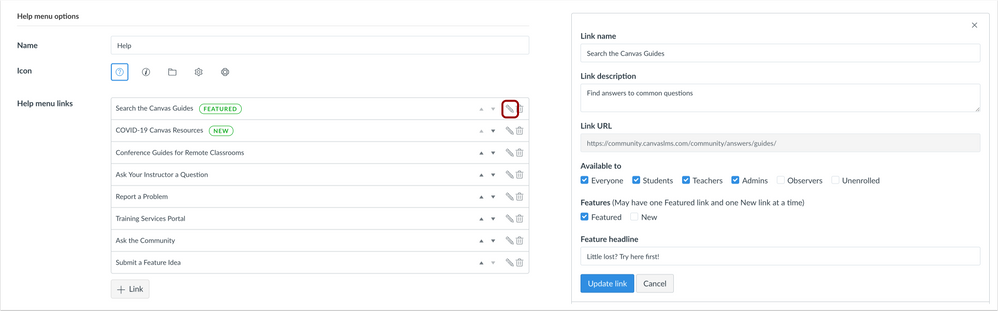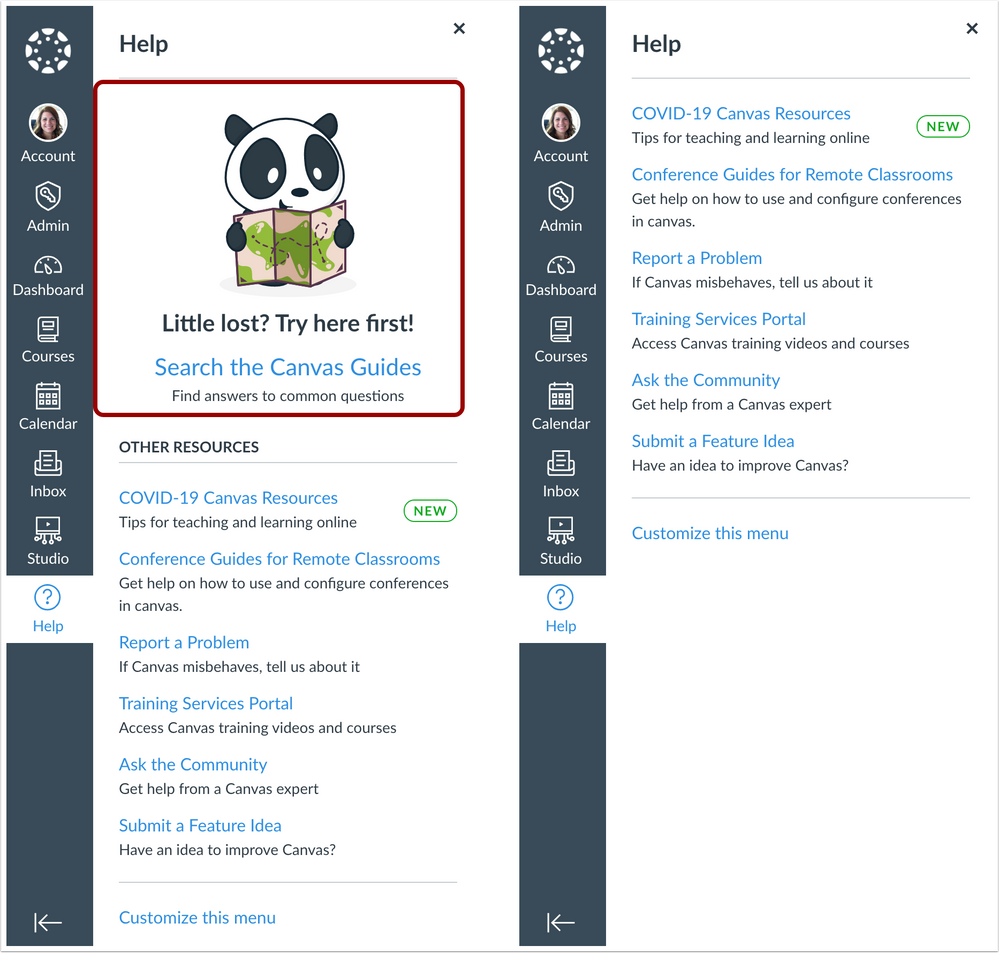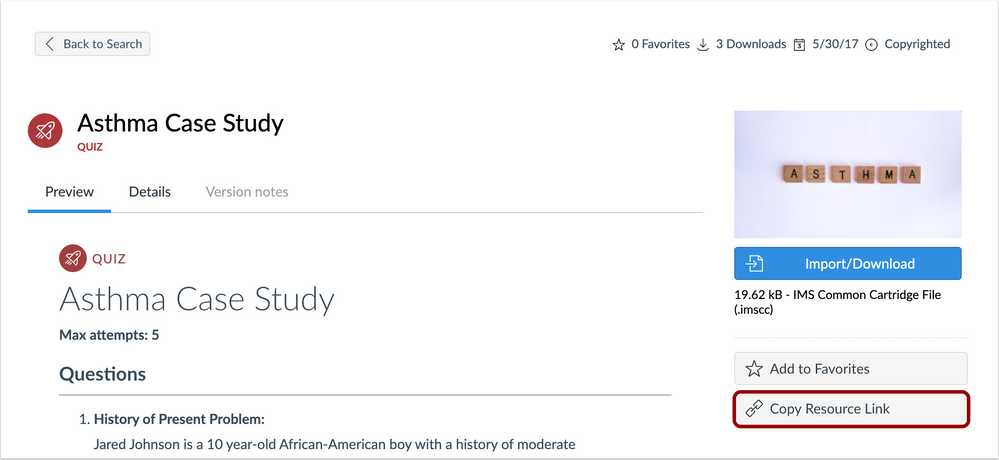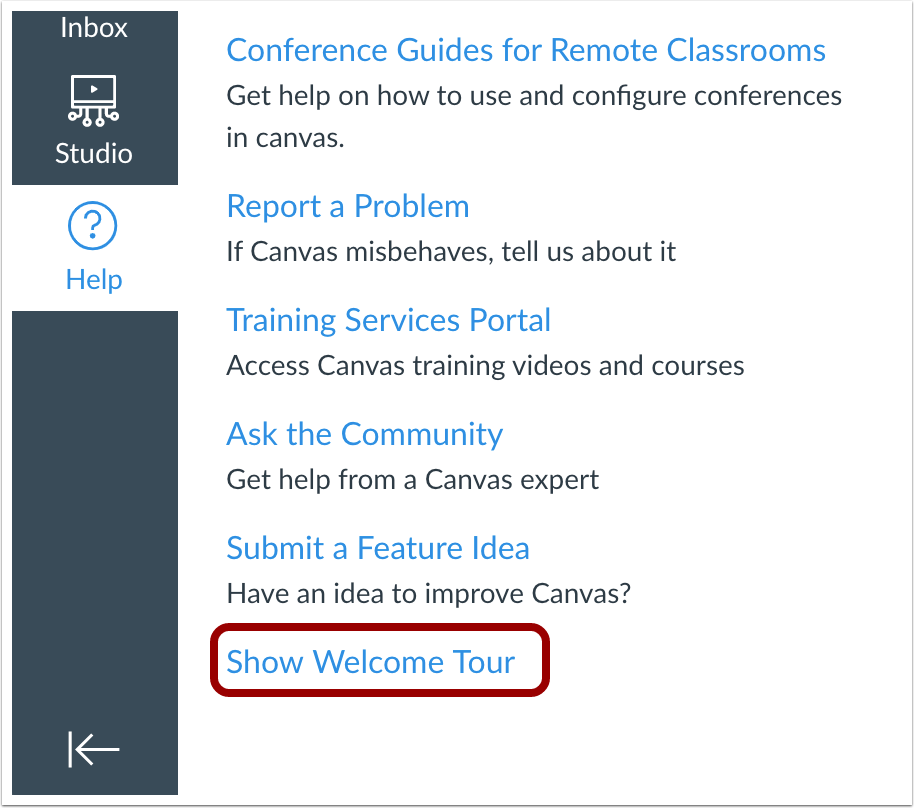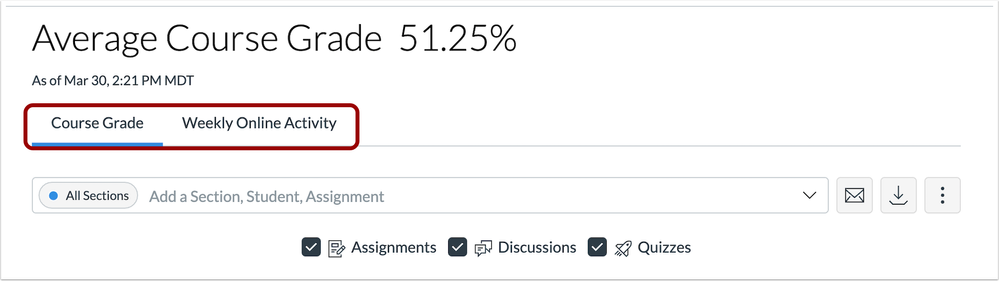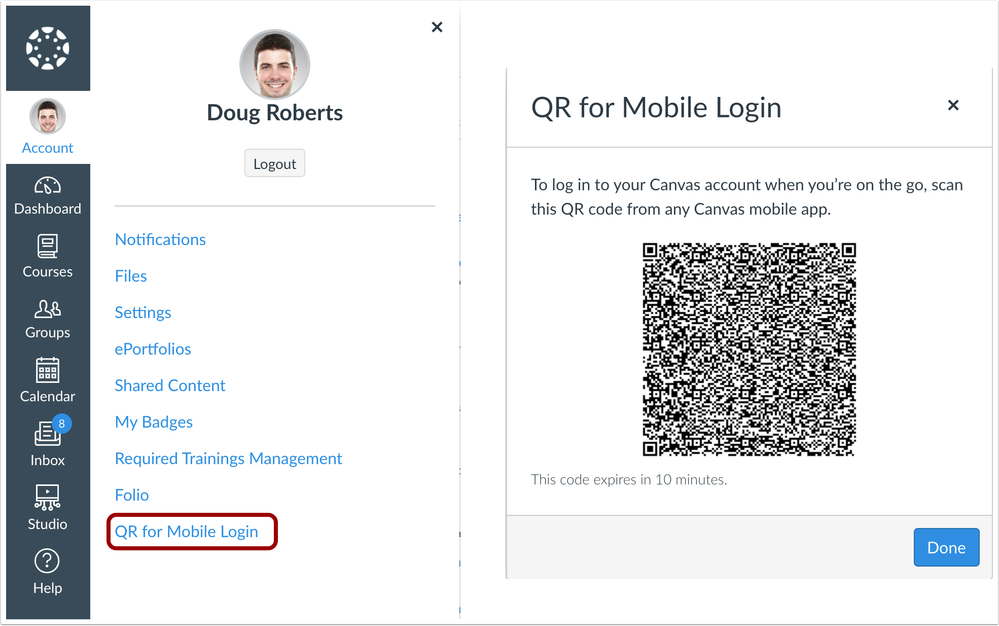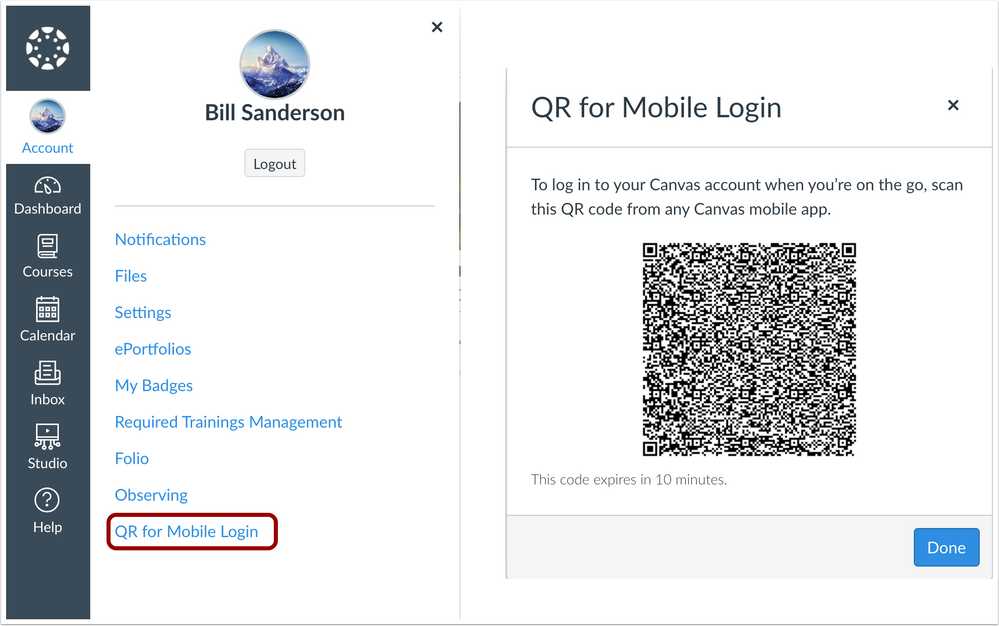Ready Release Notes (2020-04-04)
Ready Releases introduce new and updated features or adjusted user functionality that will be available in the production environment on Saturday. All features are opt-in feature options unless otherwise indicated.
The following features will be available in the production environment on 2020-04-04:
Account Settings: Featured and New Help Menu Links
- User Role: Admins, All Users
- Opt-in: No, but can customize
Commons: URL Sharing
- User Role: Instructors
- Opt-in: No
Courses: Canvas Instructor Product Tour
- User Role: Instructors
- Opt-in: Yes
New Analytics: Analytics Chart Tabs
- User Role: Admins, Instructors
- Opt-in: No
User Navigation: Teacher and Parent Mobile App Login QR Code
- User Role: Instructors, Observers
- Opt-in: No
Release notes describe upcoming Canvas functionality and are subject to change.
|
 | 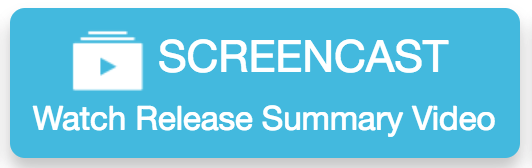 | 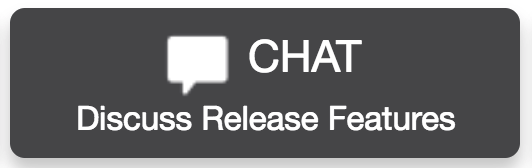 |
- Updated Features
- Account Settings
- Featured and New Help MenuLinks
- Commons
- URL Sharing
- Courses
- Instructor Product Tour
- New Analytics
- Analytics Chart Tabs
- User Navigation
- Teacher Mobile App Login QR Code
- Observer Mobile App Login QR Code
Updated Features |
Account Settings
Featured and New Help Menu Links
Location to Enable Feature | Account Settings, Help Menu |
Configuration Details | N/A |
Affected Canvas Areas | Help Menu |
Beta/Test Environment Support | Yes |
Affects User Interface | Yes |
Affected User Roles | Admins |
Feature Enhancement Ideas | |
Specified Tag for Feature Ideas | Help menu |
Summary
A Help Menu link can be featured in the Help Menu, and a new link added to the menu can be identified as new. For all institutions, the Canvas Guides have been set as the featured link, and the Help Menu includes a new link: COVID-19 Canvas Resources.
Change Benefit
This change highlights an institution’s featured resource and also alerts users when a new resource link has been added to the menu.
Affected User Roles & Behaviors
Admins
Admins can customize a Help Menu link to be a featured link or identified as new. The Help Menu supports only one featured link and one new link. Featured links can include a feature headline that displays for users, in addition to the link name and link description.
The Featured link defaults to the Search the Canvas Guides link, and the COVID-19 Canvas Resources link has been labeled as a new link. Any admin who wants to modify one or both of these options can customize the Help Menu in Account Settings. Additionally, if one or both resources are not displaying in the Help Menu, admins can also manually add them by clicking the Add Link button.
All Users
The top section of the Help Menu displays the link identified as the Featured link. If an institution had previously removed the Search the Canvas Guides link from the Help Menu, no featured link displays in the Help Menu.
Additionally, a link may be identified as new to indicate the link has been recently added. Only one link can be identified as new at a time.
Commons
URL Sharing
This feature is used in conjunction with an external tool (LTI) in Canvas. Please view the content below for additional details. For more information about LTI tools, please see the Canvas Release Notes FAQ.
Location to Enable Feature | Commons LTI |
Configuration Details | |
Affected Canvas Areas | Commons LTI |
Beta/Test Environment Support | Functionality affects content in the beta environment only; New/updated features not available until production deploy |
Permissions | Course Content - add / edit / delete Discussions - view Assignments and Quizzes - add / edit / delete |
Affects User Interface | Yes |
Affected User Roles | Instructors |
Feature Enhancement Ideas | |
Specified Tag for Feature Ideas | Commons |
Community Idea Contributions | https://community.canvaslms.com/ideas/2270-commons-permalinks-direct-url-link-to-content |
Summary
Commons resources pages include a button to copy the resource link.
Change Benefit
This change allows instructors to share Commons resources via URL outside of Canvas.
Affected User Roles & Behaviors
Instructors
When an instructor views a Commons resource, the page displays a Copy Resource Link button in the sidebar. This button allows the instructor to copy the resource link and share it with another user. When the button is selected, the link is copied to the user’s clipboard and can be pasted into the instructor’s preferred medium for sharing, such as a Canvas inbox message.
Users who are not logged into Canvas must log in to Canvas to download, import, or favorite the resource. Additionally, resource previews do not display to non-logged-in users unless the resource has been publicly shared.
Courses
Instructor Product Tour
This feature can be enabled in Canvas through a feature option in Account Settings. Please view the content below for additional details. For more information about feature options, please see the Canvas Release Notes FAQ.
Location to Enable Feature | Course Settings |
Configuration Details | |
Affected Canvas Areas | Dashboard, User Navigation, Global Navigation, Help Menu |
Beta/Test Environment Support | Yes |
Affects User Interface | Yes |
Affected User Roles | Instructors |
Feature Enhancement Ideas | |
Specified Tag for Feature Ideas | tutorial |
Summary
Canvas provides a welcome tour for instructors that guides them through setting up an online course.
Change Benefit
This change displays a welcome tour to orient instructors and guide them toward Canvas best practices and resources in the Canvas Community.
Affected User Roles & Behaviors
Instructors
After logging in to Canvas, instructors view a short welcome message that gives them a quick tour through setting up notifications, locating their courses and setting them up online, and accessing Canvas resources and how-to guides. The setting up a Canvas course section directs instructors to tutorial videos showing them how to set up a course in less than 30 minutes.
Instructors can close the welcome tour at any time. They can show the welcome tour again from the Canvas Help Menu.
New Analytics
Analytics Chart Tabs
This feature is used in conjunction with an external tool (LTI) in Canvas. Please view the content below for additional details. For more information about LTI tools, please see the Canvas Release Notes FAQ.
Location to Enable Feature | Course Navigation |
Configuration Details | |
Affected Canvas Areas | Course Navigation, New Analytics Link |
Beta/Test Environment Support | No |
Affects User Interface | Yes |
Affected User Roles | Admins, Instructors |
Feature Enhancement Ideas | |
Specified Tag for Feature Ideas | analytics2new |
Summary
The New Analytics chart viewing options have been changed from drop-down menus to page tabs.
Change Benefit
This change provides easier navigation between analytics data and provides consistency between the Course and Student views.
Affected User Roles & Behaviors
Admins, Instructors
Users who want to switch between Weekly Online Activity and Course Grades can view both options at the top of the New Analytics page in tabs. Users can click the tabs to navigate between options. No other functionality within the page has been affected.
User Navigation
Teacher Mobile App Login QR Code
Feature Availability | Contingent on Teacher Mobile App availability (may be available for different devices at different times) |
Location to Enable Feature | N/A |
Configuration Details | N/A |
Affected Canvas Areas | User Navigation |
Beta/Test Environment Support | Yes |
Affects User Interface | Yes |
Affected User Roles | Instructors |
Feature Enhancement Ideas | |
Specified Tag for Feature Ideas | login |
Summary
Instructor roles can use a QR code to log in to the Canvas Teacher App.
Change Benefit
This change helps instructors more easily log in to the Canvas Teacher App without having to know their Canvas URL.
Affected User Roles & Behaviors
Instructors
When instructors are in Canvas, their User Navigation Menu includes a QR for Mobile Login link. This link generates a QR code and tells them they can use the code to log in to their account from the Canvas Teacher App.
Functionality is contingent on Teacher Mobile App availability (may be available for different devices at different times)
Observer Mobile App Login QR Code
Feature Availability | Contingent on Teacher Mobile App availability (may be available for different devices at different times) |
Location to Enable Feature | N/A |
Configuration Details | N/A |
Affected Canvas Areas | User Navigation |
Beta/Test Environment Support | Yes |
Affects User Interface | Yes |
Affected User Roles | Observers |
Feature Enhancement Ideas | |
Specified Tag for Feature Ideas | login |
Summary
Observer roles can use a QR code to log in to the Canvas Parent App.
Change Benefit
This change helps observers more easily log in to the Canvas Parent App without having to know their Canvas URL.
Affected User Roles & Behaviors
Observers
When observers are in Canvas, their User Navigation Menu includes a QR for Mobile Login link. This link generates a QR code and tells them they can use the code to log in to their account from the Canvas Parent app.
Functionality is contingent on Teacher Mobile App availability (may be available for different devices at different times)
| Date | |
|---|---|
| 2020-04-01 | Release Notes Published |