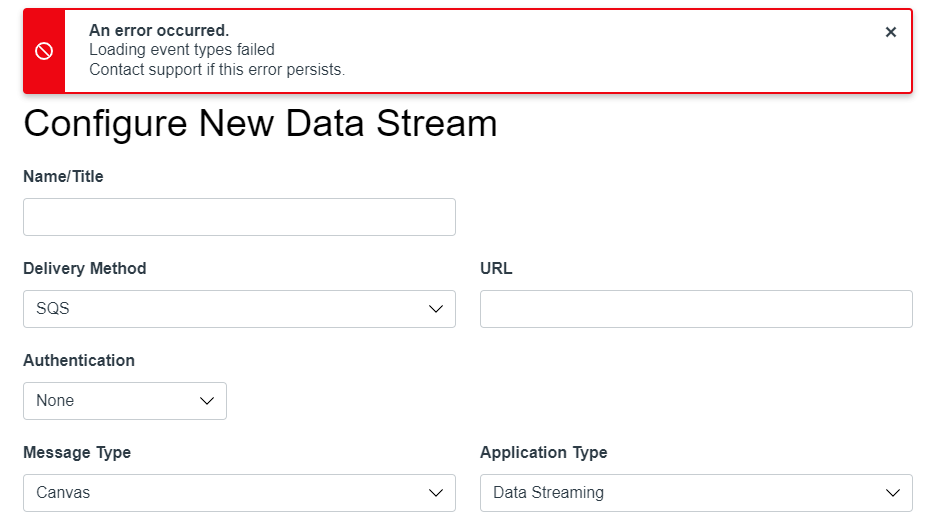Getting Started: Canvas Data Services Overview
- Supported Environments
- Administrative Setup
- Confirm Permissions
- Install Data Services
- View and Manage Data Streams
- Access Payload Documentation
- Reserved Mode
- FAQ
Canvas Data Services information is hosted in the Canvas Data Services portal in Account Settings. This document provides an overview of the various components for getting started.
Supported Environments
Canvas Data Services is supported in both the production and beta environments. Use of the beta environment is strongly encouraged for testing.
- You can access your beta environment by adding beta to your Canvas URL: your-institution.beta.instructure.com.
- If your institution uses a custom domain name, please check with your Customer Success Manager for the correct URL of your beta environment.
Canvas Data Services is hosted within Canvas; details about beta can be found in What is the Canvas beta environment? However, please be advised that unlike the rest of Canvas within the beta environment, the Canvas Data Portal does not receive any data directly from the production environment, nor is it refreshed.
Administrative Setup
You can follow these setup instructions in both the production and beta environments.
Confirm Permissions
Data Services can be managed by any user with the Data Services - Manage permission. To learn how to manage permissions, see How do I set permissions for an account-level role?
Install Data Services
As an admin, you can install Canvas Data Services in your account. Enabling Canvas Data Services creates a link in your Account Navigation, where you can view and manage Canvas Data streams. Please see How do I install Canvas Data Services in my account?
View and Manage Data Streams
You can set up and manage data streams for your account.
- If you want to use Amazon Web Services' Simple Queue Service URL to receive data streams, please see How do I subscribe to Live Events using Canvas Data Services?
- You can also use an HTTPS-based service; for additional details, please see System and User Event Filtering Capabilities
Note: Canvas Data streams may include personal information for Canvas users. You should only stream data to trusted services and endpoints.
Access Payload Documentation
Data Stream payload information is located directly in the Data Services Portal, Documentation tab. See How do I use the Data Services Portal?
Reserved Mode
An account enters Reserved Mode when the Canvas Data Portal has not been accessed or a download has not been requested for at least 14 days. For more information, see Canvas Data Reserved Mode.
FAQ
For additional questions about Canvas Data and Live Events, see Canvas Data FAQ
- Mark as Read
- Mark as New
- Bookmark
- Permalink
- Report Inappropriate Content
Hi I have added the Data services lti into our beta environment following the refresh at the weekend but am seeing the following error messages:
and:
I was wondering if anyone else has had any success yet with this? Is there a dependency on Canvas Data Live Events?
Cheers
Stephen
- Mark as Read
- Mark as New
- Bookmark
- Permalink
- Report Inappropriate Content
@stephen_poulter would you mind contacting our support and providing a few details about this issue, we would need to see the account you are using to launch the service, there were a few interruptions in the EU region instances last week, the issues should be resolved by now ?
- Mark as Read
- Mark as New
- Bookmark
- Permalink
- Report Inappropriate Content
Thanks Oxana, I have raised a support request
- Mark as Read
- Mark as New
- Bookmark
- Permalink
- Report Inappropriate Content
Hi following the Beta refresh at the weekend, I can now no longer see the "Canvas Data Services" key under the inherited tab.
- Mark as Read
- Mark as New
- Bookmark
- Permalink
- Report Inappropriate Content
Where did the documentation of the actual events and payloads go? That was very useful to be able to browse.
- Mark as Read
- Mark as New
- Bookmark
- Permalink
- Report Inappropriate Content
Hi, Ross,
All documentation has been moved to the portal as noted in the Access Payload Documentation section of this document.
Thanks!
Erin
- Mark as Read
- Mark as New
- Bookmark
- Permalink
- Report Inappropriate Content
Hi Erin,
I see that documentation under the new location, but how can consumers view it? It looks like it is tied to the "Data Services - Manage" permission. Do we need to make our consumers admins of the live event configuration in order for them to read the documentation? Is there a public version of the documentation?
The old location was shareable. https://portal.inshosteddata.com/portal
Thanks,
-Andy
- Mark as Read
- Mark as New
- Bookmark
- Permalink
- Report Inappropriate Content
Hi, Andrew,
Our product manager is aware that the new version of documentation is not as user-friendly in sharing. The change ensures the documentation is as up-to-date as possible as it comes directly from the code, while the documents in the community were placeholders for the actual code information and was typically outdated. She may see if there is another way to put that information in the API page so it can be viewable publicly as well.
Thanks,
Erin